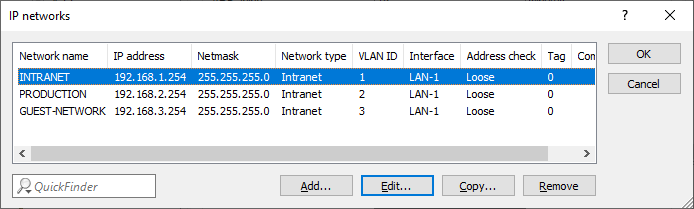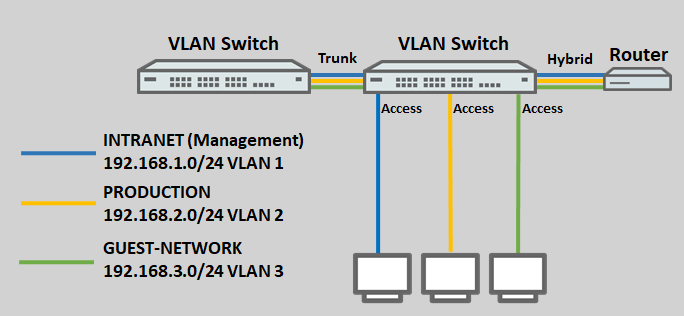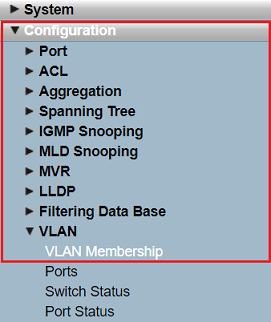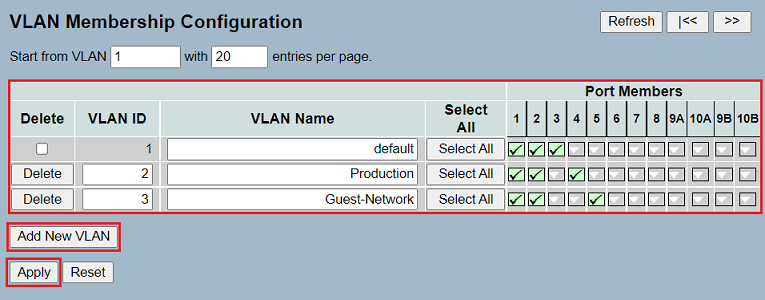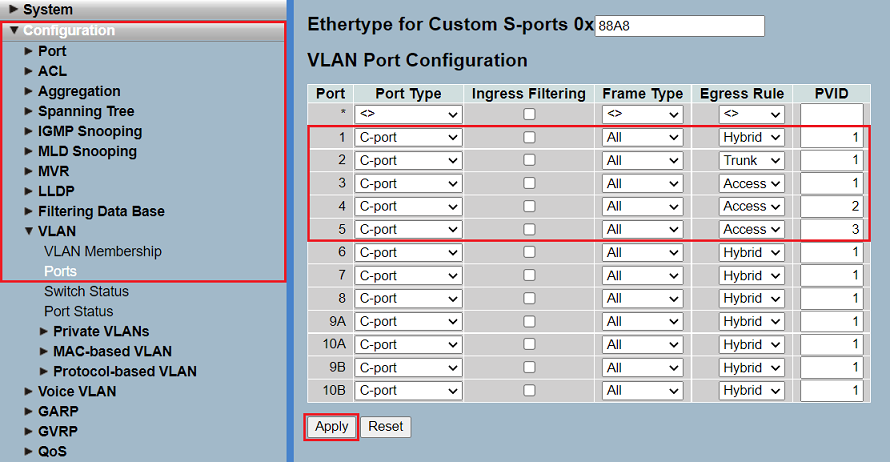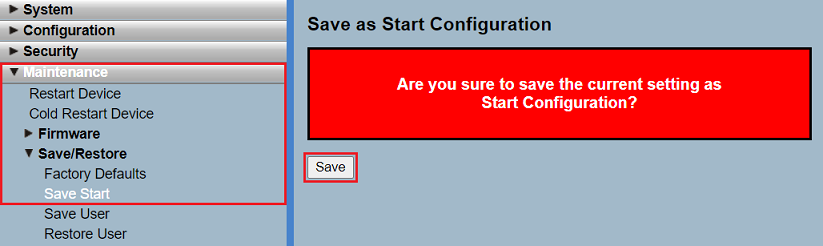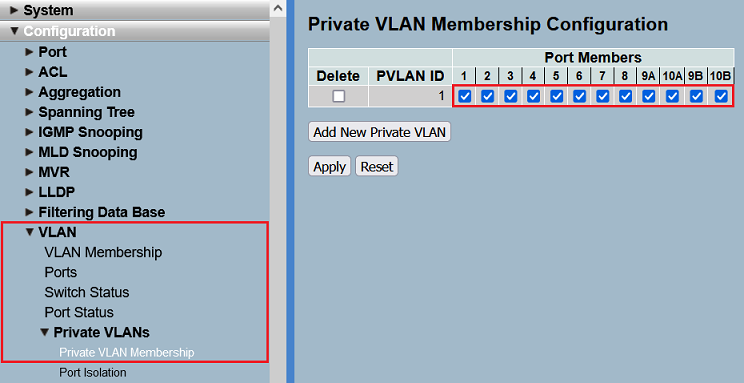Please note how the different VLAN tagging modes work .
Requirement:
- LANCOM GS-23xx series switch
- LCOS SX as of version 2.83 (download latest version)
- LCOS as of version 8.50 (download latest version)
- LANtools as of version 8.50 (download latest version)
- A LANCOM router that can address at least 3 networks using ARF.
Scenario:
- Three networks are created on the LANCOM router with the VLAN IDs 1, 2 and 3. The management network here is the INTRANET with the VLAN ID 1.
- The logical interface LAN-1 on the router is assigned the tagging mode Hybrid.
- A further VLAN-capable switch is used, which also supports the VLANs 1 – 3. The tagging mode used on this switch is Trunk.
- The ports on the switch are assigned as follows:
- Port 1 is connected to the router.
- Port 2 is connected to the second VLAN-enabled switch.
- Port 3 is connected to an end device that should access the network INTRANET.
- Port 4 is connected to an end device that should access the network PRODUCTION.
- Port 5 is connected to an end device that should access the GUEST NETWORK.
Procedure:
1) Open the webinterface of the switch and go to the menu Configuration → VLAN → VLAN Membership.
- VLAN 1: The VLAN 1 is used on the ports 1 - 3. In the default configuration the VLAN 1 is active on all ports. Therefore remove the rest of the ports from the VLAN 1 by clicking on the respective port twice.
- VLAN 2: The VLAN 2 is used on the ports 1,2 and 4. Therefore add these ports to the VLAN by clicking on the respective port once.
- VLAN 3: The VLAN 3 is used on the ports 1,2 and 5. Therefore add these ports to the VLAN by clicking on the respective port once.
4.) Click Apply to accept the configuration changes.
- Port 1:
- Egress Rule: Select the tagging mode Hybrid, as the router is also set to Hybrid (see Scenario).
- PVID: Enter the VLAN ID 1 because the network INTRANET (VLAN ID 1) acts as a management network.
- Port 2:
- Egress Rule: Select the tagging mode Trunk, as the other switch is also set to Trunk (see Scenario).
- PVID: The VLAN ID can be left at the value 1. When using the Trunk tagging mode, the Port VLAN ID not used.
- Port 3:
- Egress Rule: Select the tagging mode Access, because an end device that does not support VLAN is to be connected.
- PVID: Enter the VLAN ID 1 because access to the INTRANET network requires the VLAN ID 1.
- Port 4:
- Egress Rule: Select the tagging mode Access, because an end device that does not support VLAN is to be connected.
- PVID: Enter the VLAN ID 2 because access to the PRODUCTION network requires the VLAN ID 2.
- Port 5:
- Egress Rule: Select the tagging mode Access, because an end device that does not support VLAN is to be connected.
- PVID: Enter the VLAN ID 3 because access to the GUEST NETWORK requires the VLAN ID 3.
Make absolutely sure, that the Port Type is set to C-port for all ports. Only with this option the regular tagging behavior is used. In the default configuration the option C-port is assigned to all ports.
The start configuration is retained even if the device is restarted or there is a power failure.
Troubleshooting: No communication within a VLAN on a specific switch port
When a Private VLAN has been created, a switch port must be a member of the respective VLAN as well as the corresponding Private VLAN for the communication to be possible.
Therefore go to the menu Configuration → VLAN → Private VLANs → Private VLAN Membership and make sure, that all ports are a member of the respective VLAN.
In the default configuration all switch ports are a member of the Private VLAN 1. Therefore only the VLAN 1 is affected unless additional Private VLANs are added.