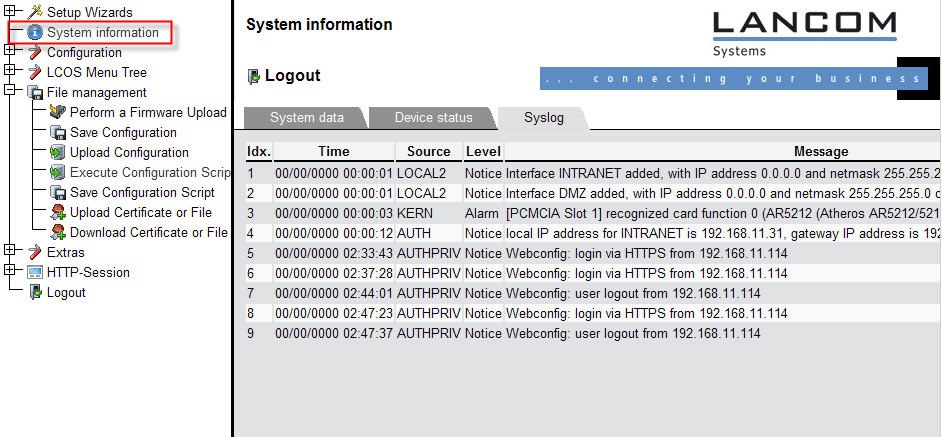Background: As of LCOS version 7.6x, every unconfigured LANCOM device has factory settings for internal syslogging. After a configured device is updated, these syslog parameters are no longer set. This document provides you with the default settings for syslog in the form of a script, which you can import into your device (the script can be used for devices with firmware <7.6x.)
Procedure: Upload the script into the device with
LANconfig or
WEBconfig.
 LANconfig:
LANconfig: 1)
Highlight the device and, from the context menu (right mouse button), select the menu item
Configuration management -> Restore script from file....
Information: - Alternatively, click on the
Device- menu item and select the menu item
Configuration management -> Restore script from file
2) In the
Apply script window, select the stored script file and confirm your selection with
Open.

3) The selected script file is transferred to the device.
WEBconfig: 1) From the navigation menu (left panel), select the item
File management -> Execute configuration script.

2) Then, in the main window (right panel) use
Browse ... to select the saved script file and confirm your selection with
Start upload.

As of
LCOS version 7.60, internal syslogging can be viewed directly on the WEBconfig start page under
System information -> Syslog or under the
LCOS menu tree under
Status -> TCP-IP -> Syslog -> Last messages.
Information: In the case of firmware < LCOS 7.60- the syslog messages are to be found in WEBconfig under
Expert configuration -> Status -> TCP-IP -> Syslog -> Last messages