Description:
This document describes how to start a PC on your local network via Wake-On-LAN.
Requirements:
Procedure:
Option 1:
Requirements:
- LCOS as of version 7.80 (download latest version)
- LANtools as of version 7.80 (download latest version)
- Telnet- or SSH-Client, e.g. PuTTY.
- For the execution of the batch script the tool PLINK is required.
- Any desired text editor to edit the batch script.
- Wake-on-LAN must be supported by the network card and the mainboard of the computer to be woken up.
- You are located within the LAN or you are connected via VPN to the LAN that contains the computer to be woken up.
Procedure:
Option 1:
1. Dial in to your LANCOM router via a SSH client.
2. Enter the following command: wakeup [MAC address of the computer]
You can also use the command wakeup -? to display help for the command wakeup.
Option 2:
The login to the router as well as the execution of the WoL command can be automated via a batch script.
1. Dial in to your LANCOM router via PuTTY once to ensure that the SSH-Key is entered into the registry.
2. Open the attached batch script WakeOnLAN.bat with any desired text editor.
3. Adjust the following parameters:
- set PLINK="C:\Program Files\PuTTY\plink.exe" --> Installation path to the tool PLINK
- set LCMS_TARGET=root@w.x.y.z --> IP-Adress of the router
- set LCMS_TARGET_PASS=Passwort --> root password of the router
- %PLINK% %LCMS_TARGET% -batch -pw %LCMS_TARGET_PASS% wakeup 00a057123456 --> MAC adress of the computer to be woken up
4. Execute the batch script via a double click to wake up the computer.