Description: LANCOM WLAN controllers allow the configurations of multiple access points to be managed from a central location in a consistent and convenient manner. With central script management, uploads of scripts can be automated for all the access points. | Info |
|---|
The structure of a script file is as follows. The setup paths have to be entered in the section <CLI commands>. | Codeblock |
|---|
lang English
flash No
beginscript
<CLI commands>
flash Yes
exit |
It is possible to export partial configurations via a script. The procedure is described in the following Knowledge Base article: LANconfig: Using scripts to store and/or install (partial) configurations |
Procedure: 1) Configuration of script management on the WLAN controller: 1.1) In LANconfig, right-click on the WLAN controller and select the option Configuration management → Upload Certificate or file. 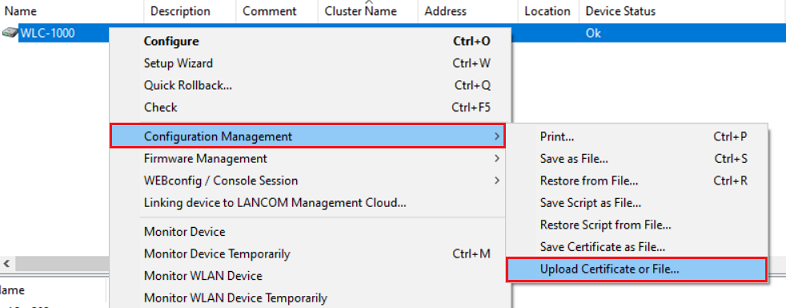 Image Modified Image Modified1.2) Adjust the following parameters and click Open to upload the script to the WLAN controller. - Select the script which should be rolled out to the access points by the WLAN controller.
- In the dropdown menu Files of type select the option All Files.
- In the dropdown menu Certificatetype select an option with the description CAPWAP - WLC_Script_*.lcs (CAPWAP - WLC_Script_1.lcs, CAPWAP - WLC_Script_2.lcs or CAPWAP - WLC_Script_3.lcs).
| Info |
|---|
A LANCOM WLAN controller can store three scripts, each with a maximum size of 64 KB. |
1.3) A message is displayed after a successful upload.  Image Modified Image Modified1.4) Open the configuration dialog of the WLAN controller in LANconfig and go to the menu WLAN Controller → AP Configuration → Access point table. 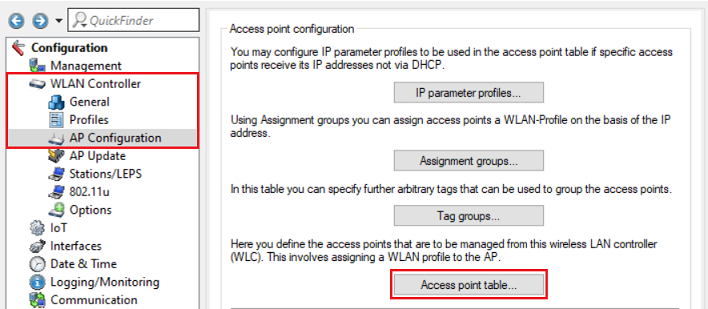 Image Modified Image Modified1.5) Make sure, that the option Update management active is selected for each entry in the access point table. 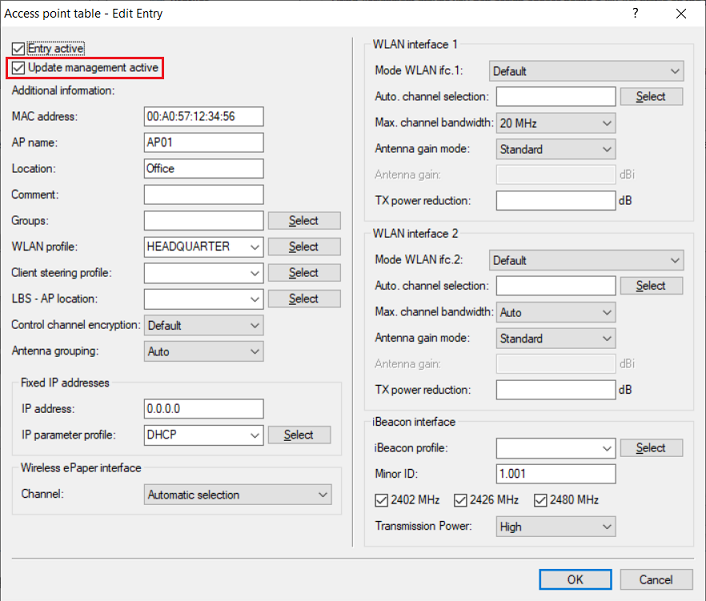 Image Modified Image Modified1.6) Switch to the menu WLAN controller → AP Update → Script management. | Info |
|---|
If you are in the Script repository URL field, type a URL like server/directory or http://server/directory, and you can download script files from a web server. |
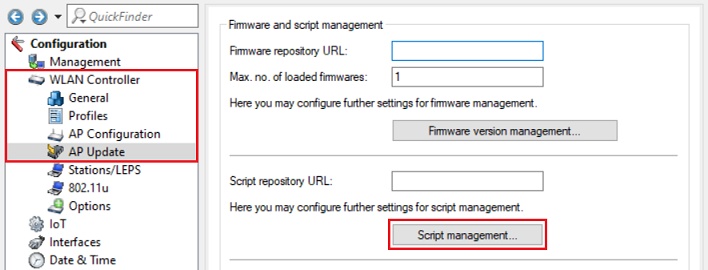 Image Modified Image Modified
1.7) Create a new entry and adjust the following parameters: - Script filename: Enter the Certificatetype you selected in step 1.2 (WLC_Script_1.lcs, WLC_Script_2.lcs or WLC_Script_3.lcs). If the WLAN controller obtains the script from a web server, the script name on the web server has to be entered.
- WLAN profile: In the dropdown menu select the name of the WLAN profile to be used to assign the script file to the required access points.
- Firmware version: Optionally enter a firmware version. The script is only rolled out when this firmware is present on the access point. The entry has to be made in the format xx.yy, e.g. 10.40.
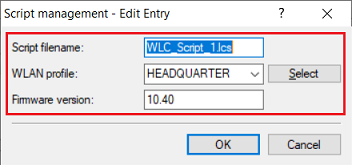 Image Modified Image Modified| Info |
|---|
It is possible to assign the same script to different WLAN profiles by creating a new entry for each WLAN profile. 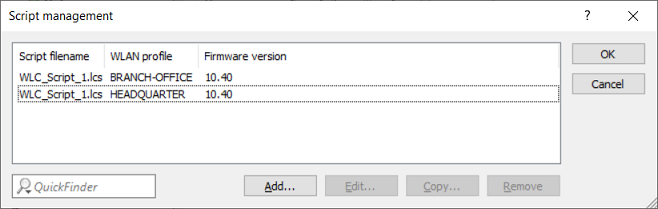 Image Modified Image Modified
Please note that it is not possible to assign multiple scripts to the same WLAN profile! |
1.8) The configuration of the Script management is now complete. Write the configuration back to the WLAN controller. After the configuration is restored, the script file is transmitted from the WLAN controller to the access points.
2) Procedure for changing the script: If you edit a script file and upload this to the WLAN controller, you do not have to repeat the configuration steps 1.4 - 1.8. To transmit the changes in the script file to the access points, you should proceed as follows after you upload the script file to the WLAN controller: 2.1) Access the configuration dialog for the WLAN controller in WEBconfig. 2.2) Go to the menu Extras → LCOS Menu Tree → Setup → WLAN-Management → Central-Firmware-Management and click Update-Firmware-and-Script-Information. 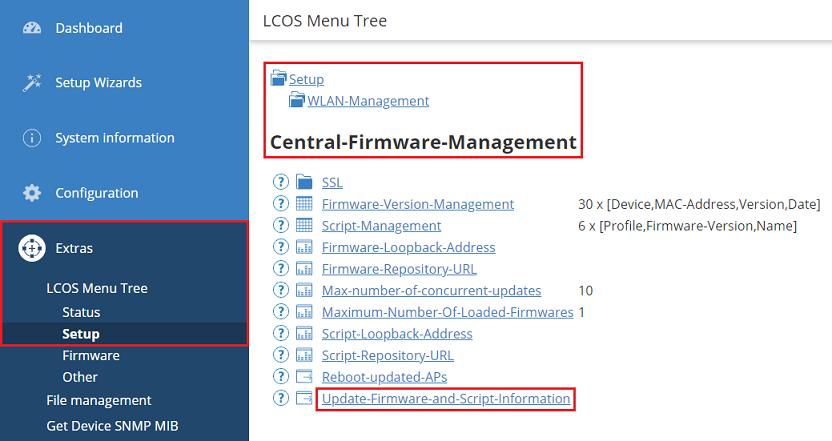 Image Modified Image Modified2.3) Click Execute in order for the script to be rolled out. Optionally you can enter the Certificatetype (see step 1.2) or the script name on the web server in the Arguments field. In this case only this script is rolled out. 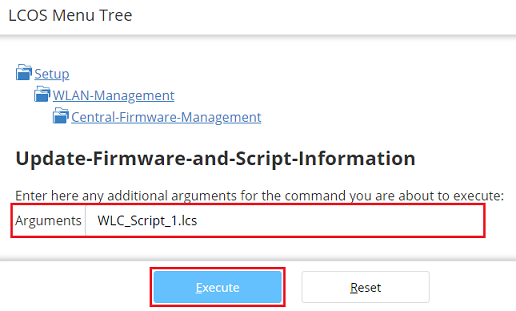 Image Modified Image Modified2.4) The modified script file is transmitted after the next configuration change or the creation of a new CAPWAP session of an AP (restart, firmware update or reuse after timeout). |