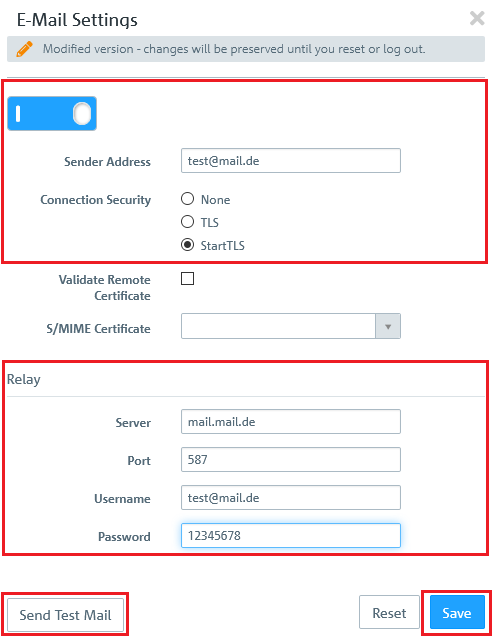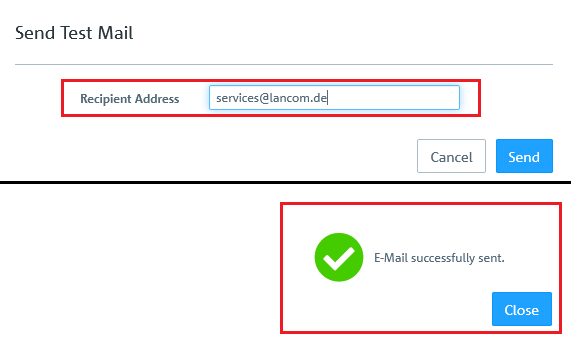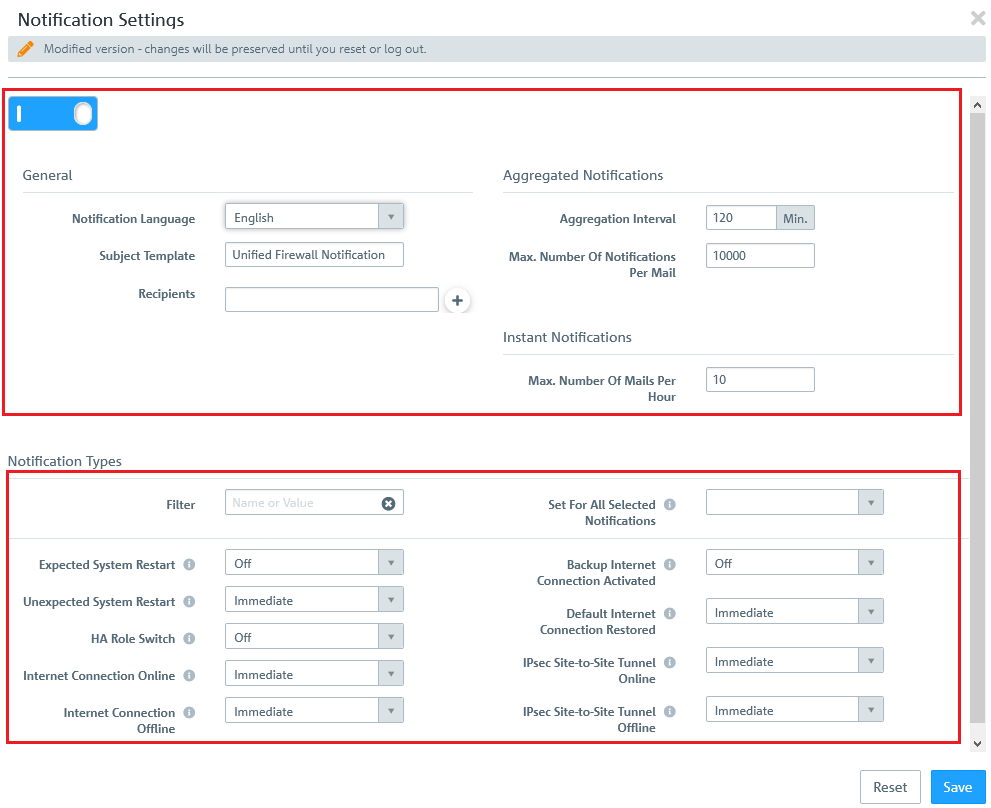| Seiteneigenschaften |
|---|
Description:
This document describes how you generate e-mail notifications for specific events in the LANCOM R&S®Unified Firewall.
Requirements:
- LANCOM R&S®Unified Firewall with firmware version 10.4 or later
- Web browser for configuring the Unified Firewall.
The following browsers are supported:- Google Chrome
- Chromium
- Mozilla Firefox
Procedure:
1) Using the notification function requires the e-mail settings to be configured in the Firewall menu.
2) In this example, e-mails are sent using an external mail server. Enter the access credentials for the mail server into the Relay section.
3) You can check your settings by clicking Send test mail.
4) Switch to the menu Monitoring & Statistics → Notification Settings.
5) Configure the following in the General settings area:
- Notification language: Language used in the notification e-mails. If the dialog is opened for the first time, the language is set to that used by the web client.
- Subject template: Specify the subject of the notification e-mail here.
- Recipients: List of recipient addresses where the notifications are sent.
- Aggregated notifications: Events are collected and summarized in an e-mail that is sent at a specified interval.
- Aggregation interval: Time (in minutes) over which the events are collected.
- number of notifications per mail: Determines how many events are summarized per e-mail and ultimately determines how many e-mails are sent when the aggregation interval expires. If necessary, please observe any spam guidelines of the recipient.
- Aggregation interval: Time (in minutes) over which the events are collected.
- Instant notifications: The event is immediately reported as an e-mail to the recipient(s).
Max. number of mails per hour: Depending on the settings in the Notification Types section and the events that occur, large numbers of e-mails could be sent in a short time. This could lead to them being blocked if provider policies at the receiving end are infringed.
To avoid this, you can use this item to restrict the number of instant notifications sent per hour. Instant notifications are additionally sent in the next aggregated e-mail.
6) Configure the following under Notification types:
- Filter: The available notification fields can be filtered by their name and set value.
- Set for all selected notifications: All notification fields displayed by the filter are set to the value selected here.
For example, all IPSec-related notifications can be set to the value Immediate:- Filter = ipsec
- ... Set notifications = Immediate
Available notification types:
- Expected system restart: A notification is issued when the system is restarted as expected.
- Unexpected system restart: A notification is issued when the system is restarted unexpectedly.
- HA role switch: A notification is issued when a role is switched to high availability.
- Internet connection online: A notification is issued when a connection is established to the Internet.
- Internet connection offline: A notification is issued if the Internet disconnects.
- Backup Internet connection activated: A notification is issued if the default Internet connection is replaced by the backup connection.
- Default Internet connection restored: A notification is issued when the default Internet connection is being used again.
- IPSec site-to-site tunnel online: A notification is issued when an IPSec site-to-site tunnel is established.
IPSec site-to-site tunnel offline: A notification is issued when an IPSec site-to-site tunnel is disconnected.