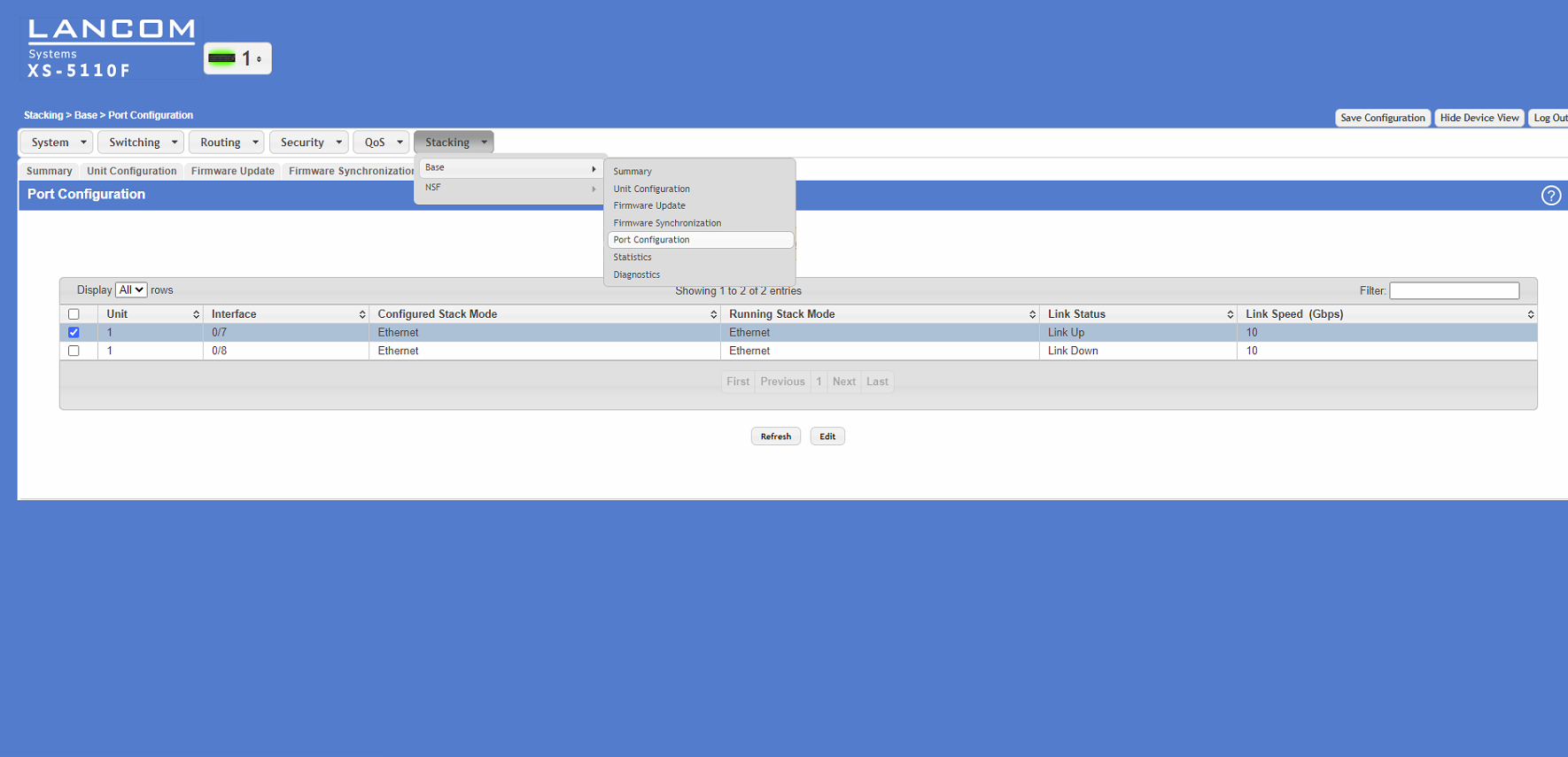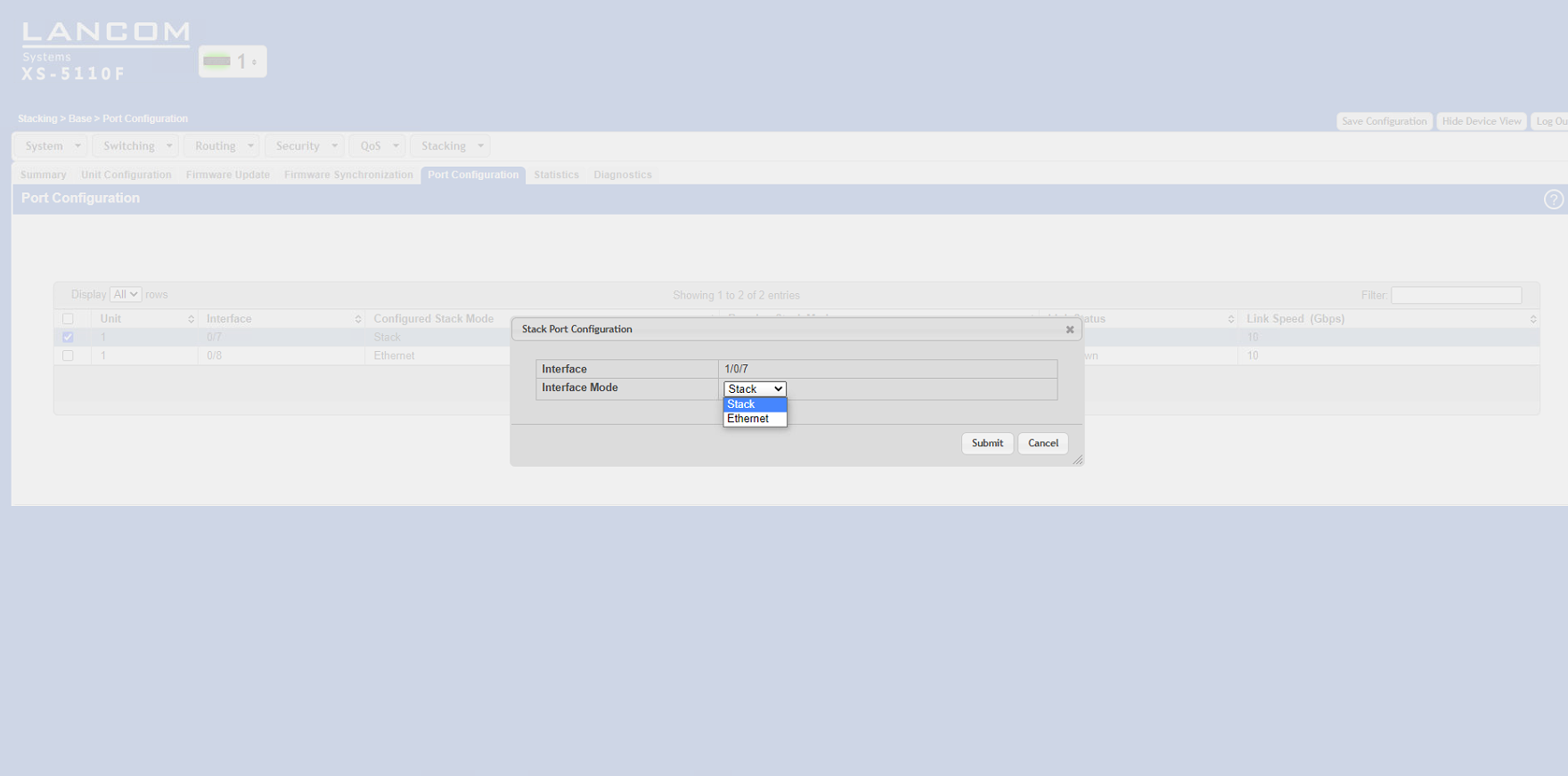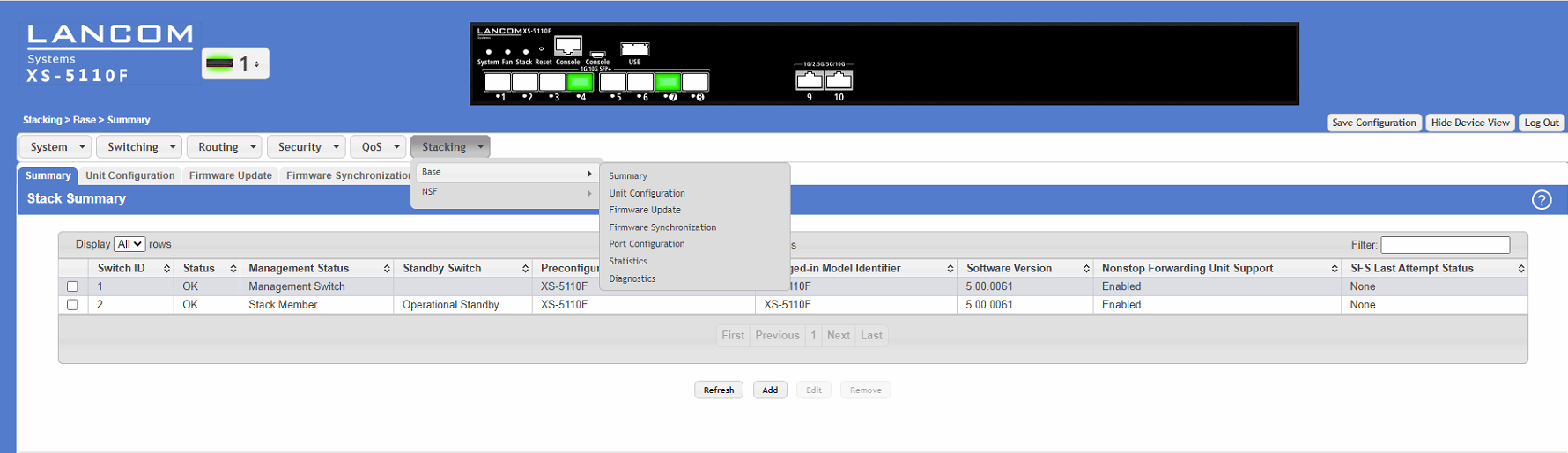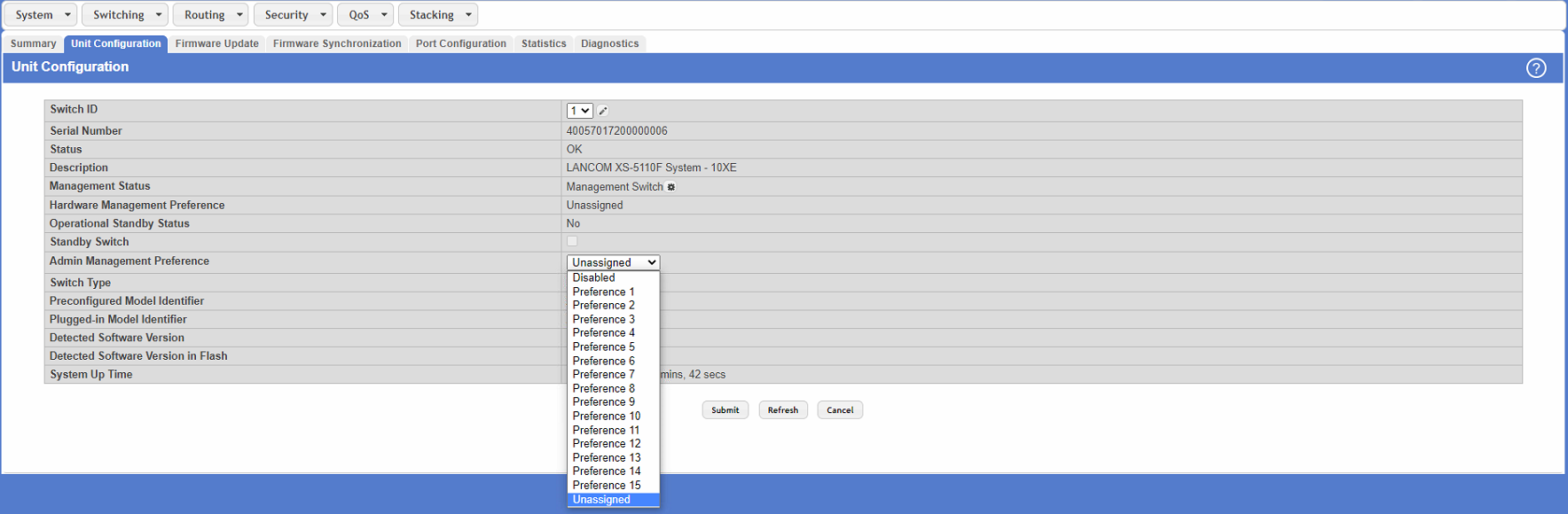| Seiteneigenschaften |
|---|
Beschreibung:
Dieses Dokument beschreibt, wie Sie mit den LANCOM Aggregation Switches der XS-Serie ein Stacking konfigurieren können.
Voraussetzungen:
Description:
This document describes how to configure stacking on the LANCOM aggregation switches of the XS series.
Requirements:
- LANCOM aggregation switches of the XS series (e.gLANCOM Aggregation Switches der XS-Serie (z.B. LANCOM XS-5110F, LANCOM XS-5116QF)Identische Firmware-Version auf allen Switches, die zum Stack gehören sollen
- Identical firmware version on all switches in the stack
- LCOS SX ab Version as of version 5.00 (download)
- Web -Browser
- Die Switche besitzen bereits eine IP-Adresse (entweder statisch vergeben oder über einen DHCP-Server bezogen).
| Info |
|---|
| Verwenden Sie für die Verbindung der Switches ausschließlich die von LANCOM Systems unterstützen DAC-Kabel und SFP-Module. |
Wichtige Informationen zum Stacking:
| Info |
|---|
|
Szenario:
- In diesem Szenario werden zwei LANCOM Aggregation Switches (hier LANCOM XS-5110F) zu einem Stack zusamengefasst.
- An den Stack ist dann weitere IT-Infrastruktur angeschlossen, z.B. ein LANCOM Fully Managed Access Switch des Typs LANCOM GS-3xxx und ein Netzwerk-Server.
Vorgehensweise:
| Hinweis |
|---|
| Stellen Sie sicher, dass alle Switches welche zum Stacking gehören sollen, über die Stacking-fähigen Ports miteinander verbunden sind. |
1. Stacking auf den Switches konfigurieren:
1.1 Öffnen Sie die Konfiguration der Switches, welche im Stack operieren sollen und wechseln Sie jeweils in das Menü Stacking → Base → Port Configuration.
1.2 Wählen Sie den Port aus, welcher für das Stacking verwendet werden soll.
1.3 Aktivieren Sie die Stacking-Funktion, indem Sie den Interface Mode von Ethernet auf Stack ändern.
1.4 Klicken Sie auf die Schalftläche Save Configuration (in der oberen rechten Ecke des Konfigurationsfensters). Die Konfiguration wird somit bootperistent im Switch angespeichert.
1.5 Wiederholen Sie die Konfigurationschritte für jeden weiteren Switch.
- browser
- The switches need to have an IP address (either assigned statically or obtained from a DHCP server).
| Info |
|---|
| When connecting the switches, use only the DAC cables and SFP modules supported by LANCOM Systems. |
Important information about stacking:
| Info |
|---|
|
Scenario:
- This scenario collects two LANCOM aggregation switches (in this case LANCOM XS-5110F) into a stack.
- Further IT infrastructure is then connected to the stack, e.g. a LANCOM fully managed access switch of the type LANCOM GS-3xxx and a network server
Procedure:
| Hinweis |
|---|
| Ensure that all switches for stacking are connected to one another via the stacking-capable ports. |
1. Configuring stacking on the switches:
1.1 Open the configuration of the switches that are to operate in the stack and navigate to the menu Stacking → Base → Port Configuration.
1.2 Select the port to be used for stacking.
1.3 Activate the stacking feature by changing the interface mode from Ethernet to Stack.
1.4 Click the Save Configuration button (in the upper right corner of the configuration window). This saves the configuration to boot-persistent memory in the switch.
1.5 Repeat these configuration steps for each of the switches.
1.6 When all of the switches in the stack have been configured, they all have to be restarted (in the menu 1.6 Wenn alle am Stack beteiligten Switches konfiguriert wurden, muss jeder Switch zwingend einmal neu gestartet werden (im Menü System → Utilities → System Reboot).
| Info |
|---|
| Der gesamte Stack ist nach dem Neustart nur noch über die IP-Adresse des Stack-Master erreichbarAfter restarting, the entire stack can only be reached via the IP address of the stack master. |
1.7 Nach einer erfolgreichen Konfiguration wird der Status des Stack in der Konfiguration angezeigt7 After successful configuration, the stacking status is displayed in the configuration.
2. Hilfreiche HinweiseUseful hints:
2.1 Der Status des Stacking kann im Menü Stacking → Base → Summary eingesehen werdenThe stacking status can be viewed in the menu Stacking → Base → Summary:
2.2 Der Port-Status kann über das Dropdown-Menü neben dem LANCOM Schriftzug auf den Stack-Membern überprüft werden2 The port status on the stack members can be checked using the drop-down menu next to the LANCOM logo.
2.3 Alternativ kann die Entscheidung, welcher Stack-Member zum Master ernannt wird, durch die „Admin Management Preference“ im Menü Stacking → Base → Unitconfiguration beeinflusst werden.You can decide which stack member is master by means of the “Admin Management Preference” in the menu Stacking → Base → Unit Configuration.
| Info |
|---|
Unit preference for admin management: The unit with the highest value set for the Admin Management Preference becomes the stack master. If the preference is set to Disabled, the unit will not be selected as master |
| Info |
Präferenz der Einheit für die administrative Verwaltung: Bei der Wahl oder Wiederwahl eines Stapelverwalters wird die Einheit mit dem höchsten Verwaltungspräferenzwert zum Stapelverwalter. Wenn die Präferenz auf Deaktiviert gesetzt wird, ist sie für die Managerwahl nicht wählbar. |