Description: With the ongoing migration of ISDN connections to All-IP, the ISDN connections available at sites are being converted into additional DSL connections. In order to provide this new bandwidth to the whole of the network, the router needs to be connected to the new DSL line. If the DSL connection of the gateway is already in use, a LANCOM VDSL router can be connected upstream as a pure DSL modem. The access and VoIP data continue to be stored in the main gateway. This allows additional DSL connections to be transparently integrated into the existing scenario. As of LCOS Version 10.20, all LANCOM VDSL routers can be switched to DSL Bridge mode. This allows the use of the devices as a pure DSL modem.
| Hinweis |
|---|
The Bridge mode refers only to the internal xDSL modems. If the router (additionally) has a built-in LTE modem, the LTE modem can not be operated in bridge mode! |
Requirements:1. Configuration steps on the router used as a modem: 1.1 Connect the LANCOM router, which is to operate as a modem, to the VDSL port. 1.2 Connect the main gateway to the LANCOM modem by means of an Ethernet cable. 1.3 In the menu Interfaces → LAN → Port table, combine the LAN used and the xDSL interface in a free bridge group. In this example, the logical interface LAN-1 and the interface XDSL-1 are combined in the unused bridge group BRG-2. Also make sure that used logical interface LAN-1 is also assigned to the correct physical port (for example, ETH-1). You can do this in the menu Interfaces → LAN → Interface Settings. 1.4 Switch to the menu Interface → WAN → Interface Settings → xDSL modem operation and configure the VDSL port to Bridge Mode. - For operation on VDSL connections no further parameter needs to be changed.
- For ADSL connections (for example, Deutsche Telekom), you must configure the ATM parameters to the following values:
- VPI: 1
- VCI: 32
- ATM-Modus: LLC-Mux
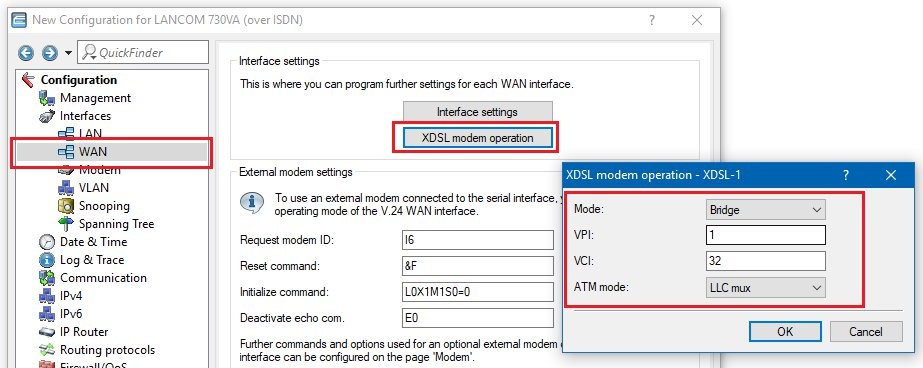 1.5 Deactivate the DHCP server of the device in the menu IPv4 → DHCPv4 → DHCP networks. 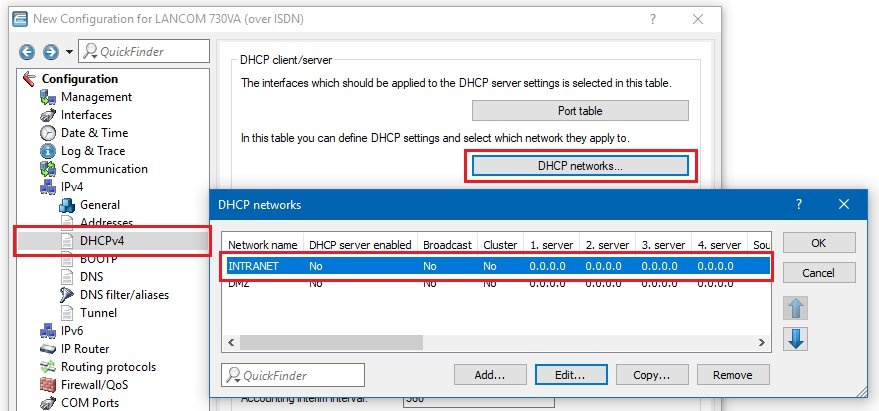 Image Removed Image Removed1.6 In the IPv4 → General → IP networks menu, assign a local IP address from an unused IP address range (for in this example , 192.168.3.254/24) and select the Bridge Group assigned in step 1.3 as Interface (in diesem Beispiel BRG-2).
| Hinweis |
|---|
The assignment of an unused IP address range is mandatory. If an IP address from a local network configured on the Gateway router is entered on the Modem router and an IPoE remote site with an IP address from the local network is created on the Gateway router to ensure Management access (see step 3), the local network and the WAN (MANAGEMENT) will have the same IP address range. This will lead to routing problems! |
 Image Removed Image Removed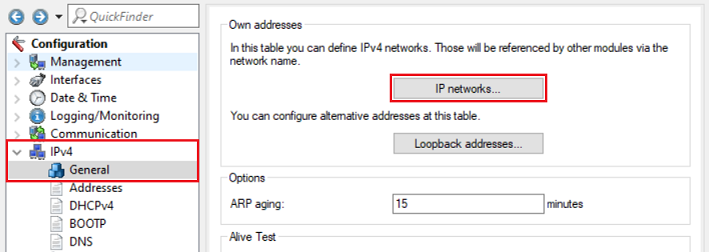 Image Added Image Added Image Added Image Added1.6 Deactivate the DHCP server of the device in the menu IPv4 → DHCPv4 → DHCP networks. 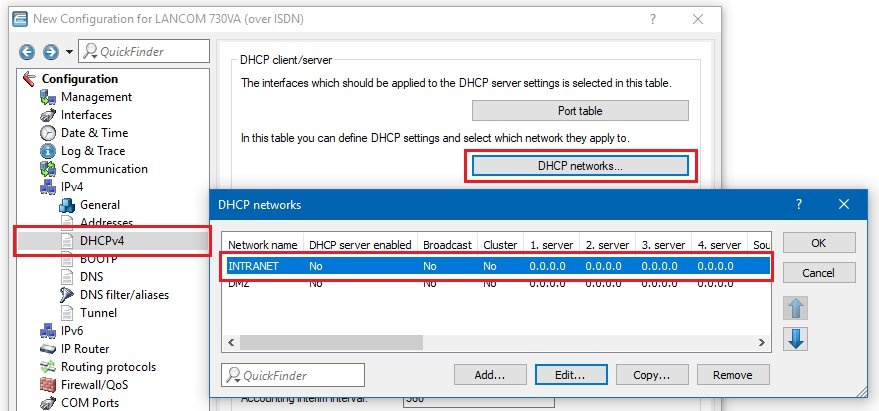 Image Added Image Added1.7 make sure that in the menu Interfaces → LAN → LAN bridge settings the option Connect using a bridge is activated. 1.8 Write the configuration back to the device.
2. Set up the Internet connection on the main gateway: In this example, the main gateway is a LANCOM 1781EF +. Since this device does not have a built-in VDSL modem, dial-up to the Internet should be carried out via the LANCOM 730VA, which was configured as VDSL modem in step 1. 2.1 Start the setup wizard in LANconfig and select the option Set up Internet access. 2.2 In this example, a new IPv4 connection is to be created. 2.3 Select the Ethernet interface (External Modem / Router) setting to use an external modem. 2.4 In this example, the external VDSL modem is connected to the WAN port of the LANCOM router, so WAN must be selected as the Ethernet connector in the following dialog. 2.5 Select your country. 2.6 Select your Internet service provider in the following dialog. 2.7 In the next dialog you have to select your product. 2.8 In the following dialog, enter the access data that you received from your provider. 2.9 Enter the VLAN tag that your provider uses. For Deutsche Telekom VDSL connections the VLAN-ID is 7. 2.10 In this example, no backup connection is used. 2.11 Quit the setup wizard to set up the Internet connection with the Finish button. The configured values are then written to the LANCOM router. 2.12 After the configuration has been written back to the device, the setup wizard asks if you want to continue with another wizard. Click No in this dialog because the configuration steps to set up the VDSL connection are complete.
3. Make sync status of the LANCOM modem accessible from the network (optional): 3.1 If the sync status of the LANCOM modem shall be accessible from the network, you must add a new remote site called MANAGEMENT in the menü Communication → Remote sites → Remote sites (DSL) with a hold short of 9999 seconds, the layer name IPOE and the DSL port 1. 3.2 Then switch to the menu Communication → Protocols → IP Parameters and create an entry with the following values: - IP address: an IP address from the IP address range configured in step 1.6 (e.g. 192.168.3.1)
- Netmask: The netmask of the unused IP address range configured in step 1.6 (here 255.255.255.0).
3.3 In the IP Router → Routing → IPv4 routing table menu, create an entry for the network 192.168.3.0/24, which points to the remote site Management and in which IP masking is deactivated. 3.4Write the configuration back to the device. The LANCOM modem can now be reached and read out via the IP address 192.168.3.254.
| Info |
|---|
The sync status of the xDSL router is also indicated by the xDSL-LED. When using the Bridge-Mode only the sync status is displayed. During active DSL sync the LED shines green permanently. |
|