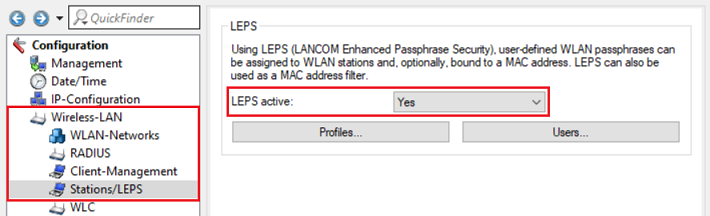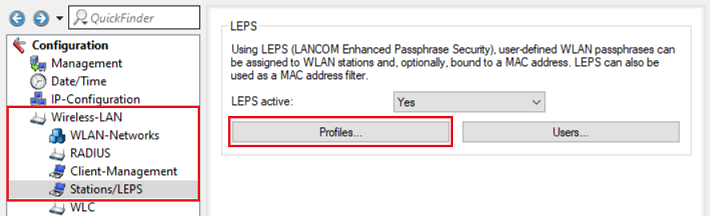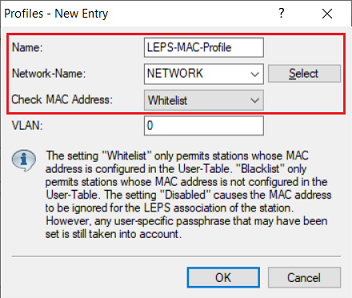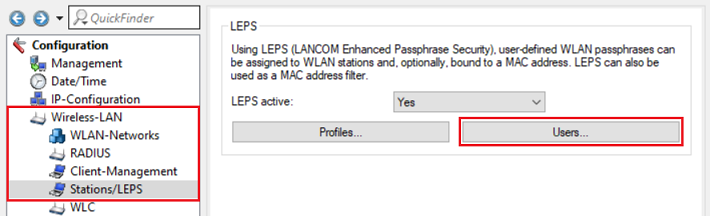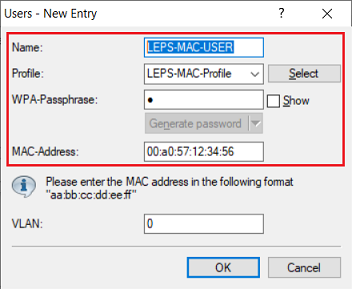...
- LCOS LX as of version 5.34 RU2 (download latest version)
- LANtools as of version 10.50 (download latest version)
- Configured and functional WiFi network with WPA2 encryption
Procedure:
1. Öffnen Sie die Konfiguration des Access Points ) Open the configuration of the access point in LANconfig, wechseln in das Menüs go to the menu Wireless-LAN → StationenStations/LEPS und wählen bei LEPS aktiviert die Option Ja aus and set LEPS active to Yes.
2. Wechseln Sie in das Menü Profile.) Go to the menu Profiles.
3. Erstellen Sie ein neues Profil und passen folgende Parameter an) Create a new profile and modify the following parameters:
- Name: Vergeben Sie einen aussagekräftigen Namen für das Enter a descriptive name fo the LEPS-MAC Profilprofile.
- Netzwerkname: Wählen Sie im Dropdownmenü das bereits bestehende WLAN-Netzwerk aus.
- MAC-Adresse prüfen: Wählen Sie im Dropdownmenü die Option Whitelist aus. Dadurch wird der WLAN-Zugriff nur für die hinterlegten Teilnehmer erlaubt und für alle anderen Teilnehmer unterbunden.
4. Wechseln Sie in das Menü Benutzer.
5. Erstellen Sie einen neuen Benutzer und passen folgende Parameter an:
- Network-Name: In the dropdownmenu select the existing WiFi network.
- Check MAC Address: In the dropdownmenu select the option Whitelist. Thereby WiFi access is only allowed for all members in the whitelist and access for all other members is denied.
4) Go to the menu Users.
5) Create a new user and modify the following parameters:
- Name: Enter a descriptive name for the LEPS user.
- Profile: In the dropdownmenu select the LEPS profile created in step 3.
- WPA-Passphrase: Optionally you can enter a WPA key (8 to 64 characters), which has to be entered on the WiFi device instead of the key entered in the configured WiFI network. Thus a separate WPA key can be assigned to each WiFi device. If the entry is left empty, the WPA key of the WiFi network is used.
- MAC-Address: Enter the MAC address of the WiFi device in the format
- Name: Vergeben Sie einen aussagekräftigen Namen für den LEPS-Benutzer.
- Profil: Wählen Sie im Dropdownmenü das in Schritt 3. erstellte LEPS-Profil aus.
- WPA-Passphrase: Tragen Sie optional einen WPA-Key (8 bis 64 Zeichen) ein, der auf dem WLAN-Endgerät anstelle des in dem WLAN-Netzwerk hinterlegten Keys eingegeben werden muss. So kann für jeden Benutzer ein eigener WPA-Key hinterlegt werden. Bleibt der Eintrag leer, so wird der WPA-Key des WLAN-Netzwerks verwendet.
- MAC-Adresse: Tragen Sie die MAC-Adresse des WLAN-Endgerätes im Format 00:a0:57:12:34:56 ein.
| Info |
|---|
Repeat this step for additional WiFi devices if needed. |
6) This concludes the configuration of LEPS-MAC. Write back the configuration into the access point.