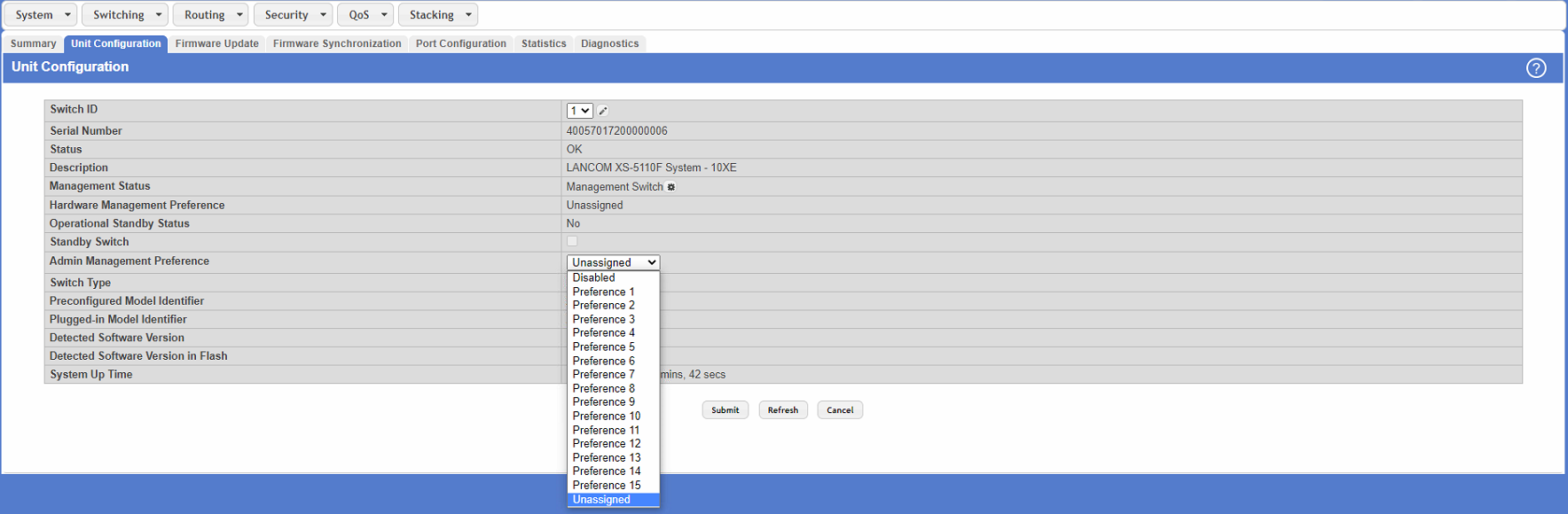| Seiteneigenschaften |
|---|
Description:
This document describes how to configure stacking on the LANCOM switches of the XS and GS-45xx series.
Requirements:
- LANCOM switches of the XS and GS-45xx series
- Identical firmware version on all switches in the stack
- LCOS SX as of version 5.00 (download)
- Web browser
...
| Info |
|---|
| When connecting the switches, use only the DAC cables and SFP modules supported by LANCOM Systems. |
Important information about stacking:
| Info |
|---|
|
Scenario:
- This scenario collects two LANCOM aggregation switches (in this case LANCOM XS-5110F) into a stack.
- Further IT infrastructure is then connected to the stack, e.g. a LANCOM fully managed access switch of the type LANCOM GS-3xxx and a network server
Procedure:
| Hinweis |
|---|
| Explicit task steps for setting up a stacking scenario are specified in the following. We recommend that you follow this sequence. |
Step 1: Configuring stacking on the switch ports
1.1 Open the configuration of the switches that are to operate in the stack and navigate to the menu Stacking → Base → Port Configuration.
...
1.8) Switch off all switches that have stacking configured on them and continue with the second step.
Step 2: Connect the cables and start the switches
2.1) Connect all of the switches involved in the stack using the ports configured in step 1.
...
| Info |
|---|
|
Useful hints:
1) Manually set the stack master/manager:
You can decide which stack member is master by means of the “Admin Management Preference” in the menu Stacking → Base → Unit Configuration.
| Info |
|---|
Unit preference for admin management:
|
2) Information on changing the stack master/manager:
The following events result in a change of the stack master/manager:
- The previous stack master/manager is removed from the stack
- The previous stack master/manager is reset or switched off
- The previous stack master/manager has failed
- The number of switch stacks is increased by adding switched-on standalone switches or switch stacks
- In the case that the stack master/manager is re-selected, the new stack master/manager becomes available within seconds.
- If a new stack master/manager is chosen and the previous stack master/manager becomes available again, the previous device will not resume its role.
3) Viewing the stacking and port status:
3.1 The stacking status can be viewed in the menu Stacking → Base → Summary:
...