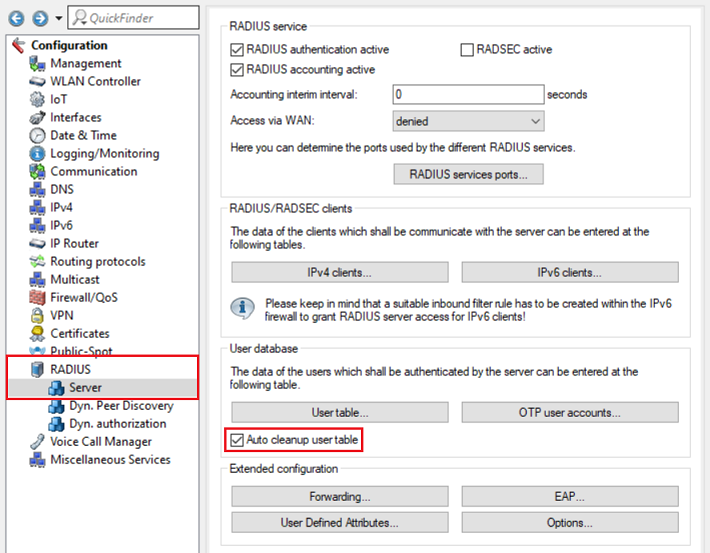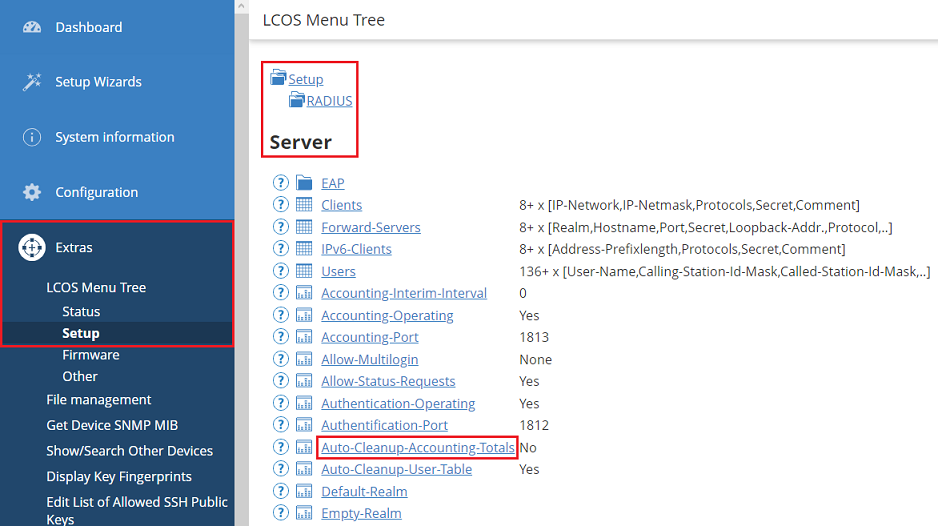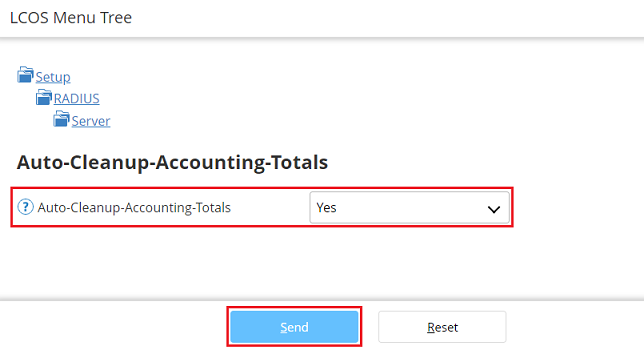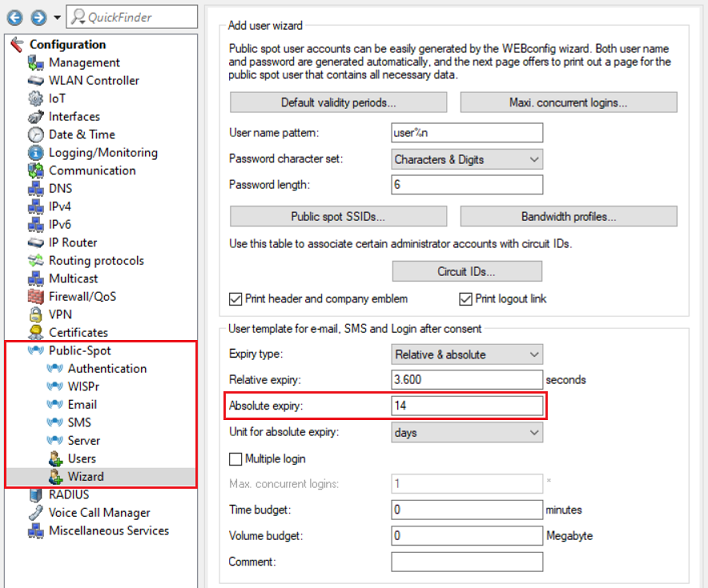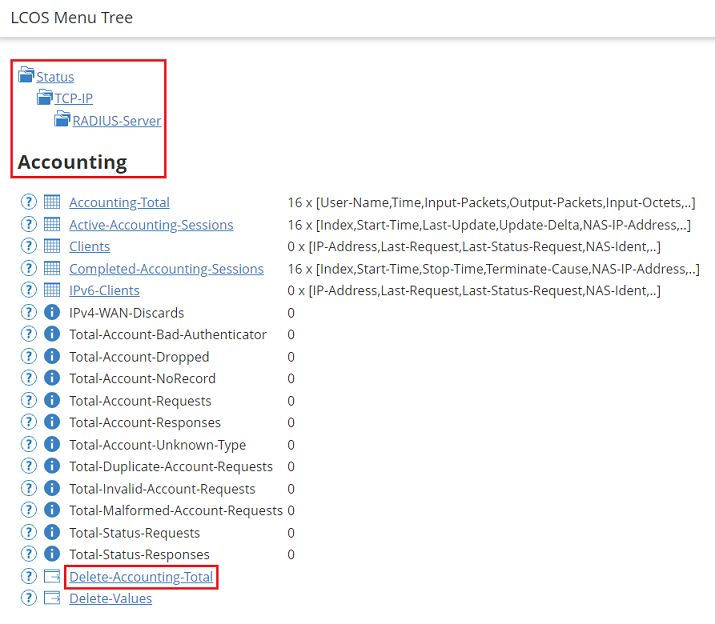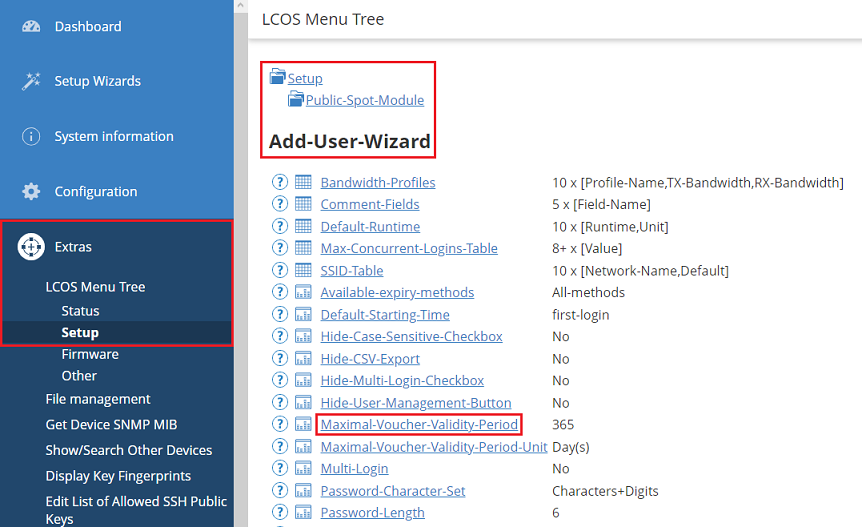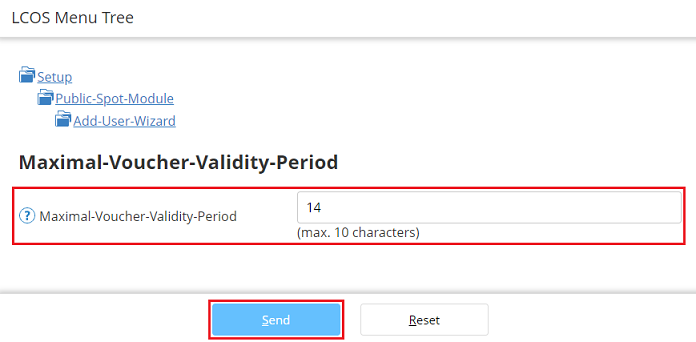| Seiteneigenschaften |
|---|
Description:
In diesem Artikel wird beschrieben, wie abgelaufene Public Spot Benutzer automatisch gelöscht und die Laufzeit von Benutzern reduziert werden kann.
Procedure:
Automatische Bereinigung der RADIUS-Benutzertabelle:
LANCOM Geräte mit Public Spot haben ein Benutzer-Limit (bei LANCOM Routern mit Public Spot z.B. 128 Benutzer). Ist dieses Limit erreicht, können keine weiteren Benutzer mehr angelegt werden. Daher müssen die Benutzer in der Tabelle nach Ablauf gelöscht werden.
| Info |
|---|
Das Benutzer-Limit im Public Spot für die verschiedenen Geräte finden Sie in der Produkt-Übersicht der Public Spot Option unter Unterstützte Geräte. |
Öffnen Sie dazu die Konfiguration des Gerätes in LANconfig, wechseln in das Menü RADIUS → Server und aktivieren die Option Benutzertabelle automatisch bereinigen.
Automatische Bereinigung der Accounting-Total Tabelle:
Die Laufzeit der Public Spot Benutzer wird in der Accounting-Total Tabelle nachgehalten. Ist diese Tabelle voll, können keine weiteren Benutzer mehr angelegt werden. Daher ist es sinnvoll diese Tabelle analog zu der RADIUS-Benutzer-Tabelle automatisch nach Ablauf zu bereinigen. In der Standard-Konfiguration ist die Funktion zwar aktiv. In Bestands-Installationen mit älteren Ursprungs-Firmware-Versionen ist die Funktion aber häufig noch deaktiviert.
1. Verbinden Sie sich mit dem Webinterface des Gerätes und wechseln in das Menü (Extras) → LCOS-Menübaum → Setup → RADIUS → Server. Klicken Sie anschließend auf Auto-Loeschen-Accounting-Total.
2. Wählen Sie im Dropdown-Menü bei Auto-Loeschen-Accounting-Total die Option Ja aus und klicken auf Setzen.
This article describes how Public Spot users are automatically deleted after account expiry, and how the user validity period can be reduced.
| Info |
|---|
If the maxmimum number of Public Spot users has been reached, the following error message is displayed when an additional user is to be created via the setup wizard in WEBconfig. |
Procedure:
Automatic cleanup of the RADIUS user table:
LANCOM devices with the Public Spot support a maximum number of users (e.g. 128 users for LANCOM routers with Public Spot). Once this limit is reached, no further users can be created. For this reason, the users in the table must be deleted after expiry.
| Info |
|---|
The user limit on the Public Spot for the various devices is listed in the product overview of the Public Spot Option under Supported devices. |
Start by opening the configuration of the device in LANconfig and switch to the menu RADIUS → Server and activate the option Auto cleanup user table.
Automatic cleanup of the Accounting Totals table:
The validity period of Public Spot users is tracked in the Accounting Totals table. If this table is full, no further users can be created. It therefore makes sense to automatically clean up this table after expiry, in the same way as the RADIUS user table. This feature is active in the default configuration. However, in existing installations that were originally based on older firmware versions, the feature may still be deactivated.
1) Connect to the web interface of the device and navigate to the menu (Extras) → LCOS Menu Tree → Setup → RADIUS → Server. Then click on Auto-Cleanup-Accounting-Totals.
2) From the drop-down menu for Auto-Cleanup-Accounting-Totals, select the option Yes and click on Send.
| Info |
|---|
If the Accounting Totals table is full, it can be deleted by going to the LCOS menu tree under the path |
| Info |
Ist die Accounting-Total-Tabelle voll, kann diese im LCOS-Menübaum in dem Pfad Status → TCP-IP → RADIUS-Server durch einen Klick auf Loesche and clicking Delete-Accounting-Total gelöscht werden. Bitte beachten Sie, dass dadurch die Laufzeit bestehender Public Spot Benutzer von Neuem beginnt. |
Beschränkung des absoluten Ablaufs von Public Spot Benutzern:
Public Spot Benutzer haben einen relativen und einen absoluten Ablauf. Der relative Ablauf beginnt nach dem ersten Login des Public Spot Benutzers (Standard-Wert sind 3600 Sekunden). Bei dem absoluten Ablauf handelt es sich um ein festes Ablaufdatum (Standard-Wert sind 365 Tage). Wird der Zugang nicht verwendet, läuft dieser in der Standard-Einstellung also erst nach 365 Tagen ab. Es ist daher empfehlenswert, den Wert für den Absoluten Ablauf zu reduzieren.
1. Absoluten Ablauf für den Modus "Anmeldung mit Name und Passwort" anpassen:
. Please note that this restarts the validity period for all current Public Spot users. |
Limiting the absolute validity period of Public Spot users:
Public Spot users have a relative and an absolute validity period. The relative validity period begins after the first time the Public Spot user logs in (default value: 3600 seconds). The absolute validity period is a fixed date (default value: 365 days). If the account goes unused, it only expires after the default setting of 365 days. We therefore recommend that the value for the absolute validity period should be reduced.
1) Customize the absolute validity period for the “Login with name and password” mode:
1.1) Connect to the web interface of the device and navigate to the menu (Extras) → LCOS Menu Tree 1.1 Verbinden Sie sich mit dem Webinterface des Gerätes und wechseln in das Menü (Extras) → LCOS-Menübaum → Setup → RADIUS → Public-Spot-Modul Module → NeuerAdd-BenutzerUser-Assistent. Klicken Sie anschließend auf MaximaleWizard. Then click on Maximum-Voucher-GueltigkeitsdauerValidity-Period.
1.2 Tragen Sie bei Maximale) Under Maximum-Voucher-Gueltigkeitsdauer einen sinnvollen maximalen Wert ein (in diesem Beispiel 14 Tage) und klicken auf Setzen-Validity-Period enter a reasonable maximum value (in this example 14 days) and click on Send.
2. Absoluten Ablauf für E-Mail, SMS und Login nach Einverständniserklärung anpassen:
Verbinden Sie sich per LANconfig mit dem Gerät, wechseln in das Menü Public Spot → Assistent und tragen bei Absoluter Ablauf einen sinnvollen maximalen Wert ein (in diesem Beispiel 14 Tage). Schreiben Sie anschließend die Konfiguration in das Gerät zurück.
) Adjust the absolute expiry for e-mail, SMS, and Login after consent:
Connect to the device via LANconfig, navigate to the menu Public Spot → Wizard and set Absolute expiry to a reasonable maximum value (in this example 14 days). You can now write the configuration back to the device.