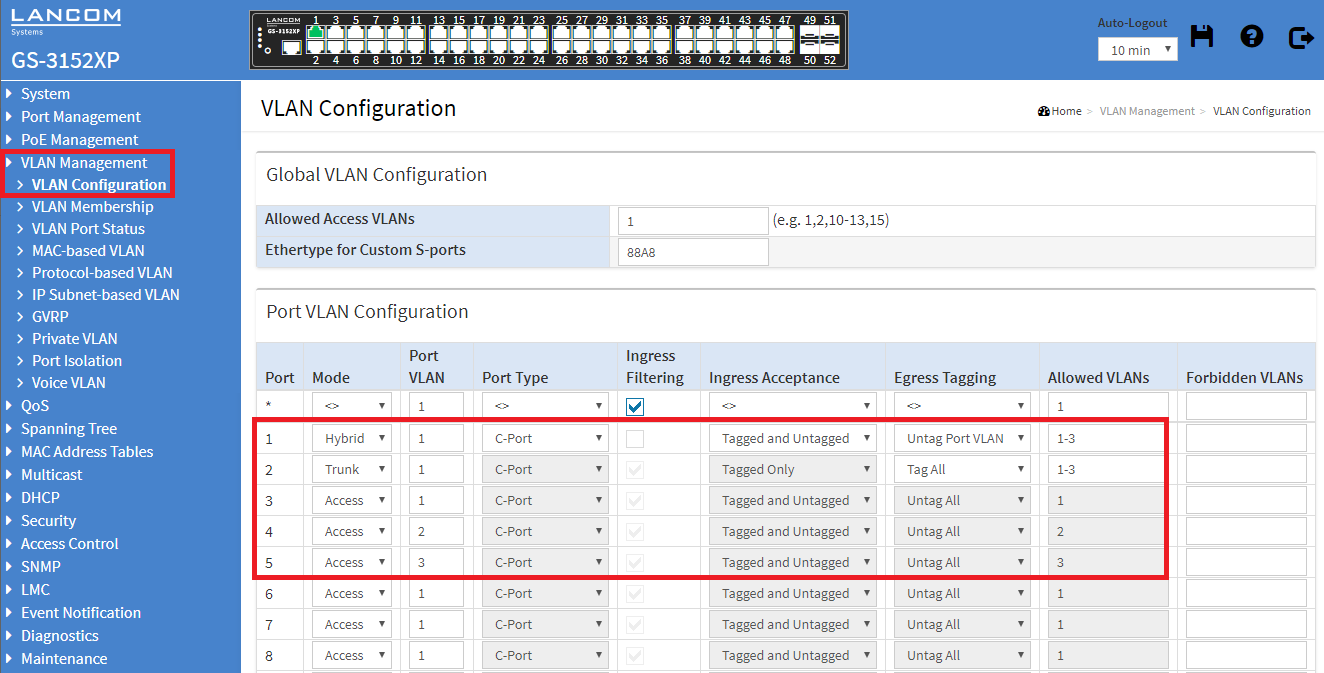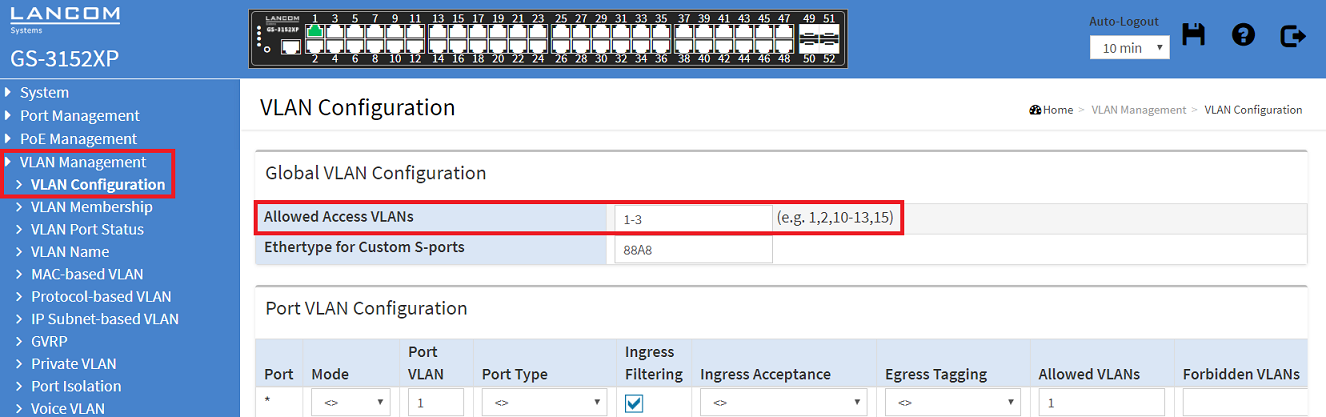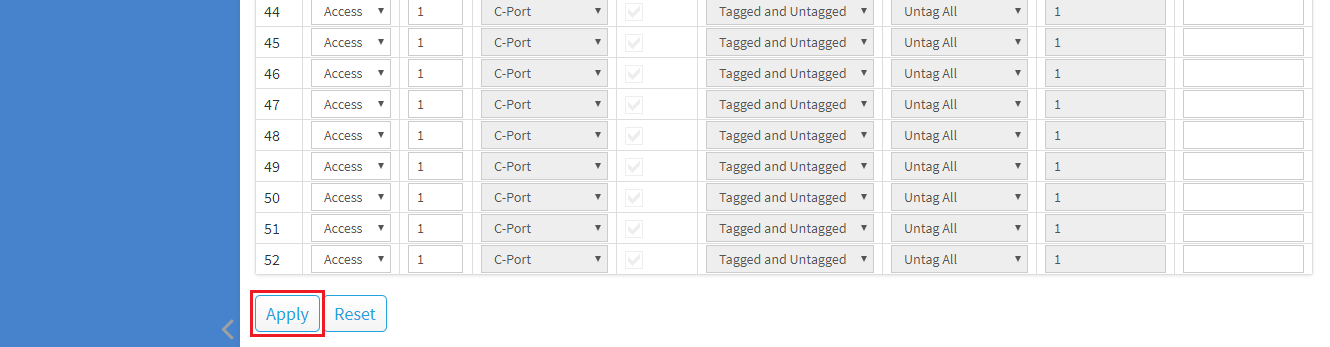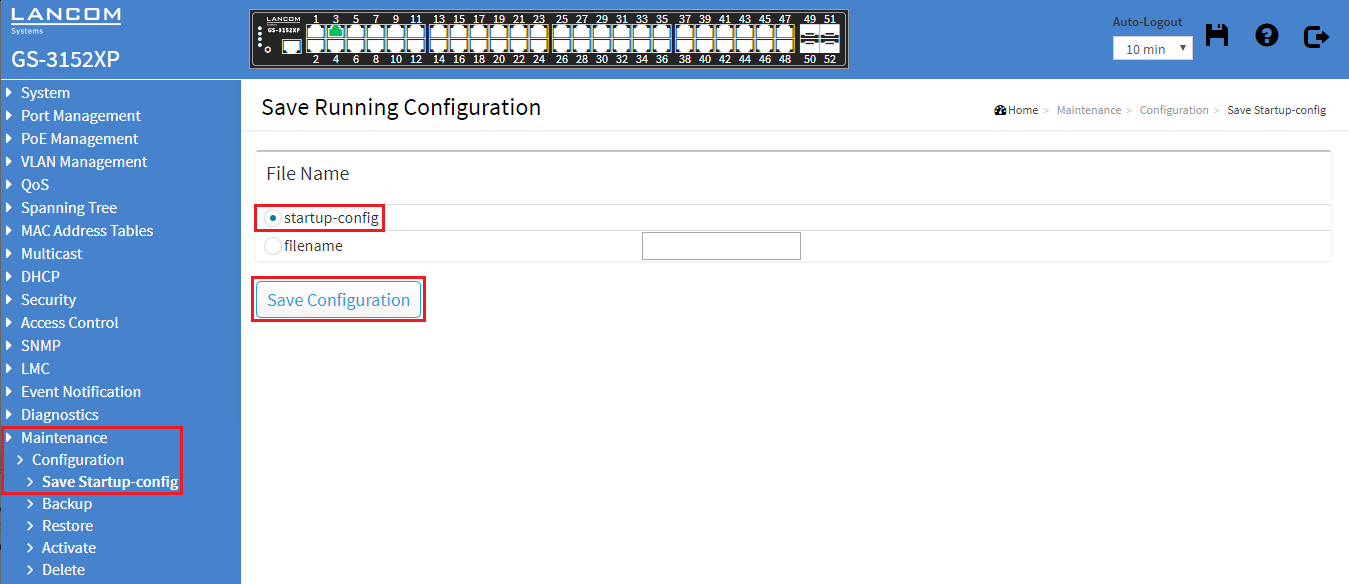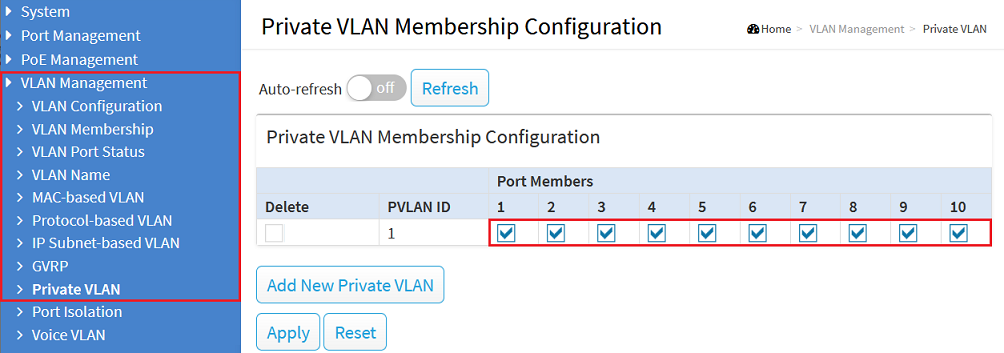...
This article describes how VLAN is configured on a GS-3xxx series switch.
...
| Info |
|---|
Please note how the different VLAN tagging modes work . |
Requirements:
- LANCOM switch of the GS-31xx 3xxx series
- LANCOM router capable of managing at least three ARF networks
- LCOS as of version 8.50 ( download latest version )
- LANtools as of version 8.50 ( download latest version )
- Any web browser for accessing the web interface of the GS-3xxx
...
- Port 1:
- Mode: Select the tagging mode Hybrid, as the router is also set to Hybrid (see Scenario).
- Port VLAN: Enter the VLAN ID 1 because the network INTRANET (VLAN ID 1) acts as a management network.
- Ingress Acceptance: Select Tagged and Untagged from the drop-down menu, because when using the Hybrid tagging mode, both tagged and untagged packets are allowed.
- Egress Tagging: Select Untag Port VLAN. When using the Hybrid tagging mode, the VLAN tag is removed from outbound packets that have the port VLAN ID (in this case VLAN ID 1).
- Allowed VLANs: Enter VLANs 1 - 3, because all VLANs created on the router are to be transmitted.
- Port 2:
- Mode: Select the tagging mode Trunk, as the other switch is also set to Trunk (see Scenario).
- Port VLAN: The VLAN ID can be left at the value 1. When using the Trunk tagging mode, the Port VLAN ID not used.
- Ingress Acceptance: Select Tagged Only from the drop-down menu, because when using the Trunk tagging mode, only tagged inbound packets are allowed.
- Egress Tagging: Select Tag All. When using the Trunk tagging mode, only tagged outbound packets are sent.
- Allowed VLANs: Enter VLANs 1 - 3, because all VLANs created on the router are to be transmitted to the other switch.
- Port 3:
- Mode: Select the tagging mode Access, because an end device that does not support VLAN is to be connected.
- Port VLAN: Enter the VLAN ID 1 because access to the INTRANET network requires the VLAN ID 1.
- Ingress Acceptance: When using the Access tagging mode, this setting is grayed out and cannot be changed.
- Egress Tagging: When using the Access tagging mode, this setting is grayed out and cannot be changed.
- Allowed VLANs: When using the Access tagging mode, this setting is grayed out and cannot be changed. The Port VLAN ID is entered automatically.
- Port 4:
- Mode: Select the tagging mode Access, because an end device that does not support VLAN is to be connected.
- Port VLAN: Enter the VLAN ID 2 because access to the PRODUCTION network requires the VLAN ID 2.
- Ingress Acceptance: When using the Access tagging mode, this setting is grayed out and cannot be changed.
- Egress Tagging: When using the Access tagging mode, this setting is grayed out and cannot be changed.
- Allowed VLANs: When using the Access tagging mode, this setting is grayed out and cannot be changed. The Port VLAN ID is entered automatically.
- Port 5:
- Mode: Select the tagging mode Access, because an end device that does not support VLAN is to be connected.
- Port VLAN: Enter the VLAN ID 3 because access to the GUEST NETWORK requires the VLAN ID 3.
- Ingress Acceptance: When using the Access tagging mode, this setting is grayed out and cannot be changed.
- Egress Tagging: When using the Access tagging mode, this setting is grayed out and cannot be changed.
- Allowed VLANs: When using the Access tagging mode, this setting is grayed out and cannot be changed. The Port VLAN ID is entered automatically.
...
| Info |
|---|
In the case of Allowed VLANs, you can also specify non-contiguous ports by separating them with a comma (e.g. 1,3,5). You can also specify contiguous and non-contiguous ports in the same entry (e.g. 1,3,5-10). |
| Hinweis |
|---|
Only the VLANs actually used must be entered for the Allowed VLANs, as otherwise this can lead to a dramatically increased CPU load of the switch. |
3) In the field Allowed Access VLANs enter all VLAN IDs, which are used by ports with the tagging mode Access (in this example the VLAN-IDs 1-3 ).
| Info |
|---|
In the case of Allowed Access VLANs, you can also specify non-contiguous ports by separating them with a comma (e.g. 1,3,5). You can also specify contiguous and non-contiguous ports in the same entry (e.g. 1,3,5-10). |
| Hinweis |
|---|
Only VLAN IDs which are assigned to a port with the tagging mode Access must be entered for the Allowed Access VLANs, as otherwise this can lead to a dramatically increased CPU load of the switch. |
4) After completing the VLAN configuration, click Apply to keep the changes.
45) Change to the menu Maintenance → Configuration → Save Startup-config. Under File name, select the startup-config item and click on Save Configuration to set this configuration as the start configuration.
...
| Hinweis |
|---|
After restarting the switch, the start configuration is always loaded. If none is available, the default configuration will be loaded and the switch starts in its factory state. |
Troubleshooting: No communication within a VLAN on a specific switch port
When a Private VLAN has been created, a switch port must be a member of the respective VLAN as well as the corresponding Private VLAN for the communication to be possible.
Therefore go to the menu VLAN Management → Private VLAN and make sure, that all ports are a member of the respective VLAN.
| Info |
|---|
In the default configuration all switch ports are a member of the Private VLAN 1. Therefore only the VLAN 1 is affected unless additional Private VLANs are added. |