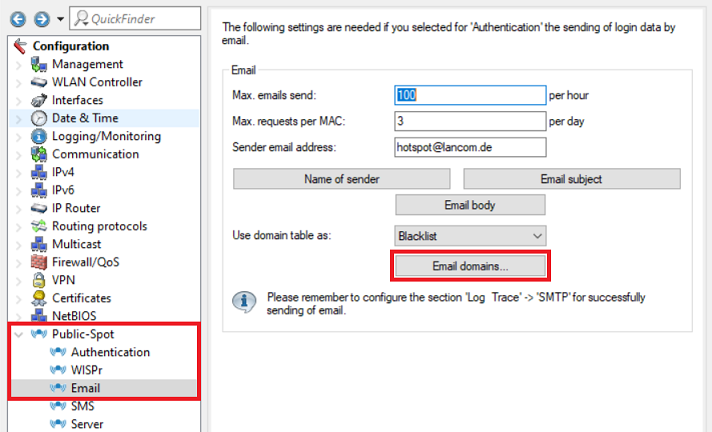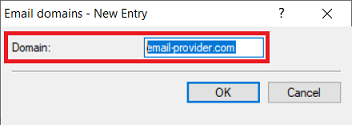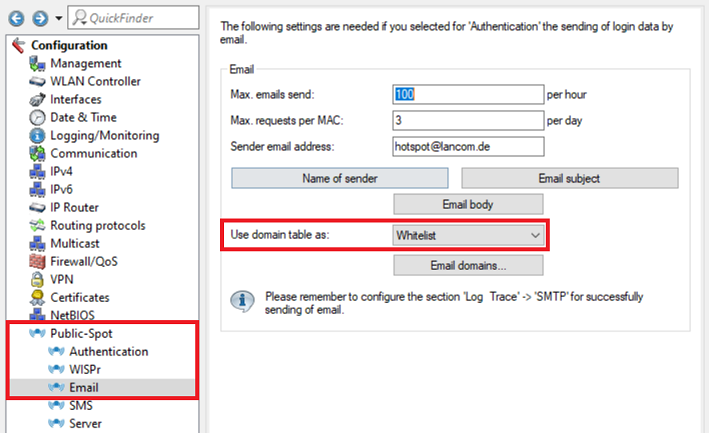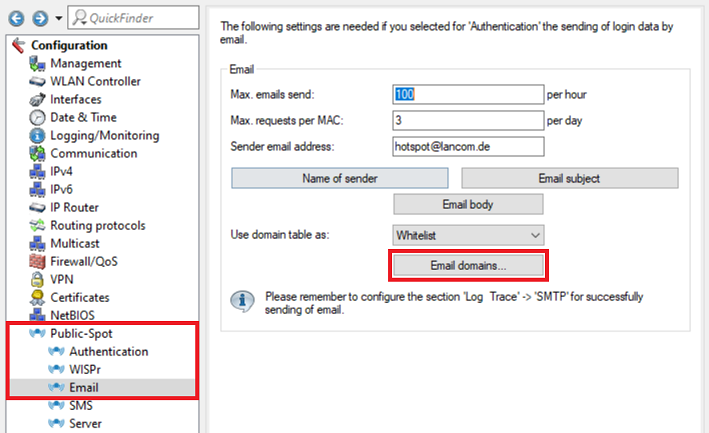...
| Seiteneigenschaften |
|---|
Description:
Bei Verwendung des Public Spot mit Versand der Zugangsdaten per E-Mail kann es gewünscht sein Anmeldungen von bestimmten E-Mail Domains zu verbieten (Blacklist) oder nur Anmeldungen von bestimmten Domains zu erlauben (Whitelist).
When using the Public Spot in conjunction with sending the login credentials via E-mail it can be useful to prevent logins from certain E-mail domains (Blacklist) or to allow logins only from certain domains (Whitelist).
This article describes how the Email domains can be configured and which characteristics have to be consideredIn diesem Artikel wird beschrieben, wie die E-Mail-Domains konfiguriert werden können und welche Besonderheiten zu beachten sind.
Requirements:
- LCOS ab Version as of version 8.62 (download aktuelle Versionlatest version)
- LANtools ab Version as of version 8.62 (download aktuelle Versionlatest version)
- LANCOM Router, Access Point oder WLAN-Controller mit aktivierter router, access point or WLAN controller with active Public Spot Option
- Bereits konfigurierter und funktionsfähiger Public Spot mit Versand der Zugangsdaten per E-Mail
Verwendung der E-Mail-Domains als Blacklist:
Sollen Anmeldungen von bestimmten E-Mail-Domains unterbunden werden, müssen diese in der Blacklist hinterlegt werden.
1. Öffnen Sie die Konfiguration des Gerätes in LANconfig, wechseln in das Menü Public-Spot → E-Mail und stellen sicher, dass die Option Verwende Domain-Tabelle als auf Blacklist gesetzt ist.
| Info |
|---|
Ab Werk wird die Einstellung Blacklist verwendet. Ohne E-Mail-Domains zu hinterlegen, können Anmeldungen von beliebigen Domains erfolgen. |
2. Wechseln Sie in das Menü E-Mail-Domains.
3. Erstellen Sie einen neuen Eintrag und hinterlegen eine Domain, welche geblockt werden soll (in diesem Beispiel die Domain email-provider.de).
| Info |
|---|
Wiederholen Sie diesen Schritt gegebenenfalls für weitere Domains. |
4. Die Einrichtung der Blacklist ist damit abgeschlossen. Schreiben Sie die Konfiguration in das Gerät zurück.
Verwendung der E-Mail-Domains als Whitelist:
Sollen nur Anmeldungen von bestimmten E-Mail-Domains erlaubt werden, müssen diese in der Whitelist hinterlegt werden.
1. Öffnen Sie die Konfiguration des Gerätes in LANconfig, wechseln in das Menü Public-Spot → E-Mail und wählen im Dropdownmenü bei Verwende Domain-Tabelle als die Option Whitelist aus.
| Hinweis |
|---|
Wird die Domain-Tabelle als Whitelist verwendet, aber keine Domain hinterlegt, ist keine Anmeldung möglich! |
2. Wechseln Sie in das Menü E-Mail-Domains.
3. Erstellen Sie einen neuen Eintrag und hinterlegen eine Domain, welche erlaubt werden soll (in diesem Beispiel die Domain email-provider.de).
| Info |
|---|
Wiederholen Sie diesen Schritt gegebenenfalls für weitere Domains. |
- Configured and functional Public Spot in conjunction with sending the login credentials via E-mail
Using the Email domains as a Blacklist:
If logins from certain E-mail domains are to be prevented, these have to be entered in the Blacklist.
1) Open the configuration of the device in LANconfig, go to the menu Public-Spot → Email and make sure the option Use domain table as is set to Blacklist.
| Info |
|---|
Ex factory the setting Blacklist is used. Without entering Email domains logins from any domain are possible. |
2) Go to the menu Email domains.
3) Create a new entry and enter a domain which should be blocked (in this example the domain email-provider.com).
| Info |
|---|
Repeat this step for additional domains if necessary. |
4) The configuration of the Blacklist is complete. Write the configuration back into the device.
Using the Email domains as a Whitelist:
If only logins from certain E-mail domains are to be allowed, these have to be entered in the Whitelist.
1) Open the configuration of the device in LANconfig, go to the menu Public-Spot → Email and select Whitelist in the drop-down menu at the option Use domain table as.
| Hinweis |
|---|
If the domain table is used as a Whitelist, but no domains are entered no login is possible at all! |
2) Go to the menu Email domains.
3) Create a new entry and enter a domain which should be allowed (in this example the domain email-provider.com).
| Info |
|---|
Repeat this step for additional domains if necessary. |
4) The configuration of the Whitelist is complete. Write the configuration back into the device4. Die Einrichtung der Whitelist ist damit abgeschlossen. Schreiben Sie die Konfiguration in das Gerät zurück.