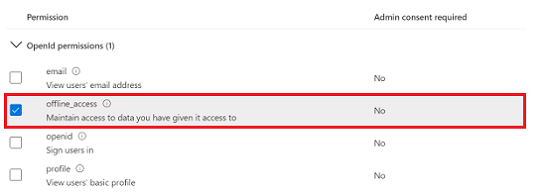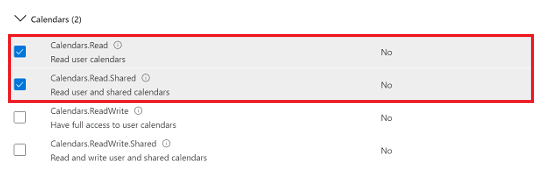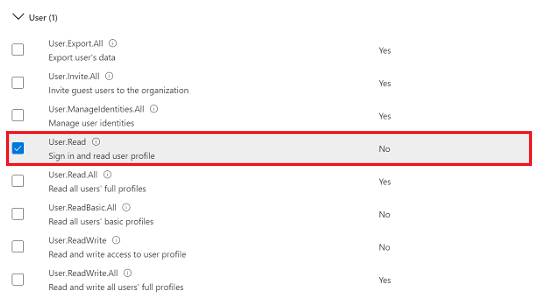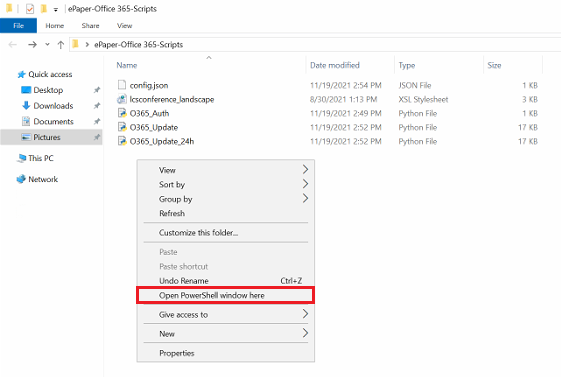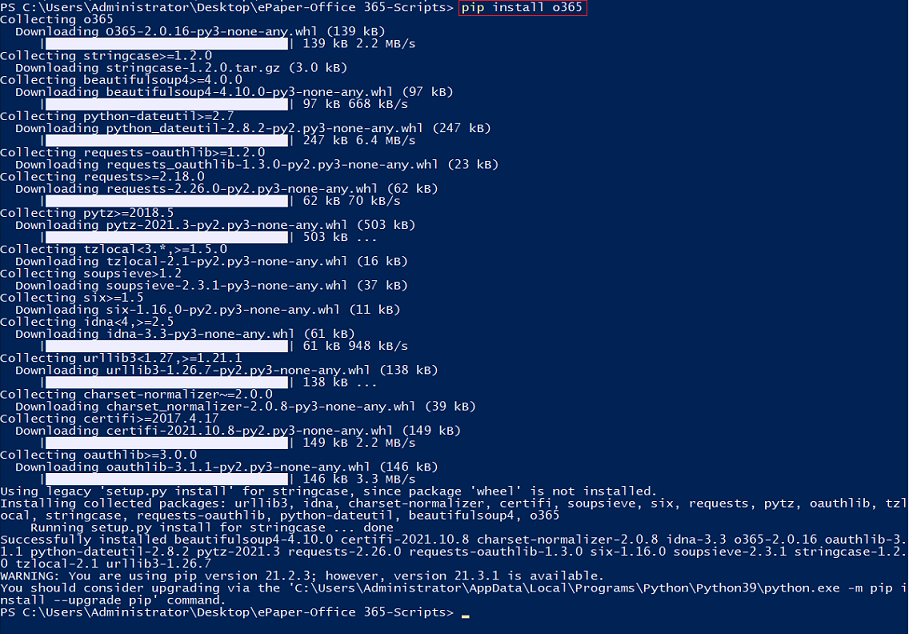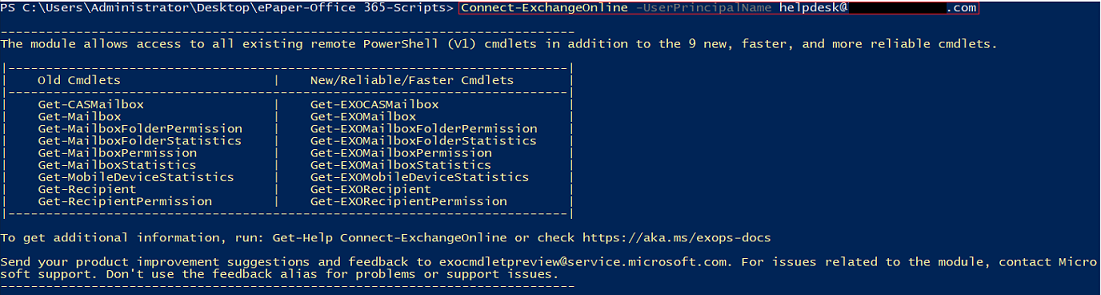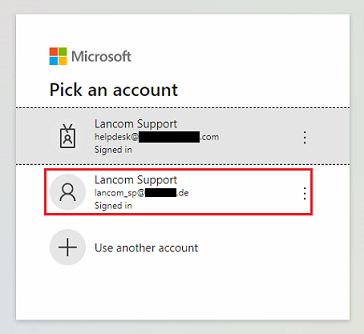...
This article describes how an ePaper server can be connected to Office 365 using modern authentication in order to show appointments in Office 365 on ePaper displays.
| Hinweis |
|---|
Please note, that LANCOM Systems cannot perform troubleshooting for such a scenario as an analysis of the external systems (Microsoft Azure and Office 365) is not possible. |
| Info |
|---|
The ePaper server was discontinued in January 2024 (End of Sale).Therefore LANCOM Systems will not provide support for new installations of the ePaper server. LANCOM Systems will provide support for existing ePaper server installations up to and including January 2026. |
Requirements:
- Access to Office 365
- Access to the Office 365 admin account
- An Office 365 user account must be available that can be entered as a mailbox delegate in all of the required room mailboxes.
- The room mailboxes need to be created as resource mailboxes.
- Installed and functional ePaper scenario
- The ePaper server must be installed on a Windows system
- Windows PowerShell as of version 7.0 must be available on the Windows system where the ePaper server is installedPython scripts are executed
- Current web browser with Java Script support as the default browser
- Python from version 3.4
...
- OpenId permissions:
- offline_access
- Calendars:
- Calendars.Read
- Calendars.Read.Shared
- User:
- User.Read (selected by default)
1.13) The permissions should appear as shown below.
...
Copy the ePaper template lcsconference_landscape.xsl and add this to the installation directory of the ePaper server (Default: C:\Program Files (x86)\LANCOM\WePD-Server) in the folder data → template.
...
2.3) Adapting the file “O365_Update_v3.py” or “O365_Update_24h_v3.py”:
Edit the file O365_Update_v3.py or O365_Update_24h_v3.py py in a text editor and adjust the following parameters:
...
| Info |
|---|
One of the following scriptsis used: O365_Update_v3.py or O365_Update_24h_v3.py.
|
...
| Hinweis |
|---|
The parameters must be entered in inverted commasclosing quotation marks, as shown in the screenshot. |
...
Open the folder containing the Python scripts, open the context menu by right-clicking while holding down the <shift key>, and select Open PowerShell window here.
| Info |
|---|
As an alternative you can also start a Powershell instance and navigate to the script folder. |
3.1) Installing the Python modules for Office 365:
3.1.1) Enter the following command: pip install o365
3.1.2) Enter the command pip install tzdata to connect the IANA timezone database.
3.2) Installing the ExchangeOnlineManagement module:
...
3.3) Importing the ExchangeOnlineManagement module:
To do this, enter the following command: Import-Module ExchangeOnlineManagement
...
Set the <admin@your-domain.com> as the e-mail address of the Office 365 administrator account used in step 1.2.
3.4.2) In the web browser pop-up window, log into the Administrator account.
...
Set the <testroom@your-domain.com> as the e-mail address of the calender room mailbox.
3.6) Generating a token for authenticating the mailbox proxy:
...
3.6.3) Log in using the account for the calendar mailbox delegate.
3.6.4) After logging in, copy the link from the web browser.
...
Enter one of the following commands (see also step 2.3): python O365_Update_v3.py .\config.json -i 3 -u required or python O365_Update_24h_v3.py .\config.json -i 3 -u required
| Info |
|---|
The parameter -i stands for the update interval in minutes. In this example, the ePaper server searches for updates every 3 minutes. However, an update is only rolled out to the ePaper displays if there is actually a change. You can use the Windows Task Scheduler to continuously run the update script. |