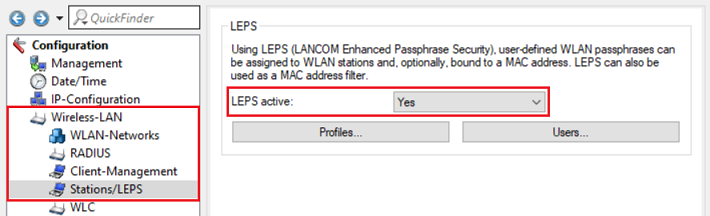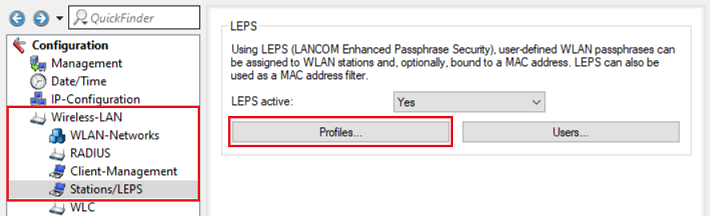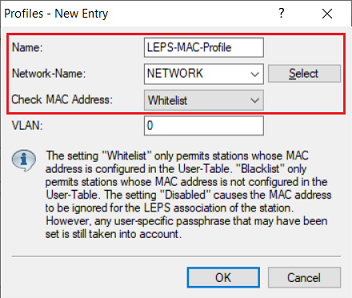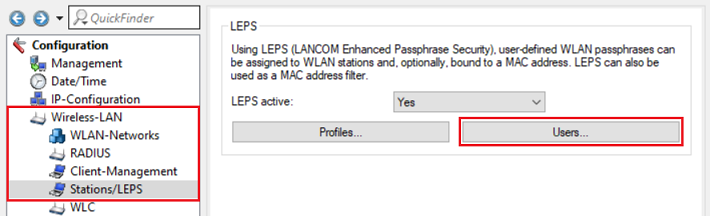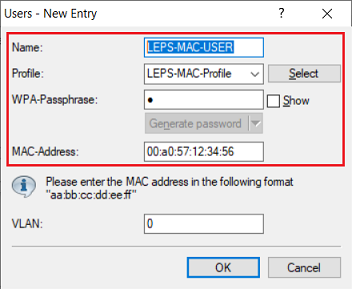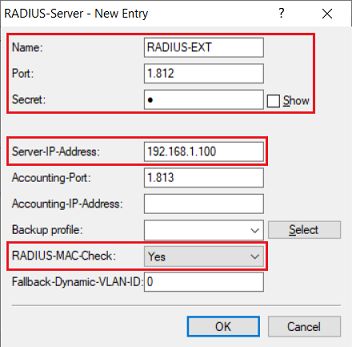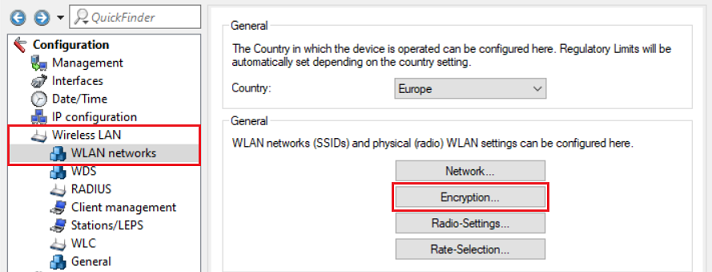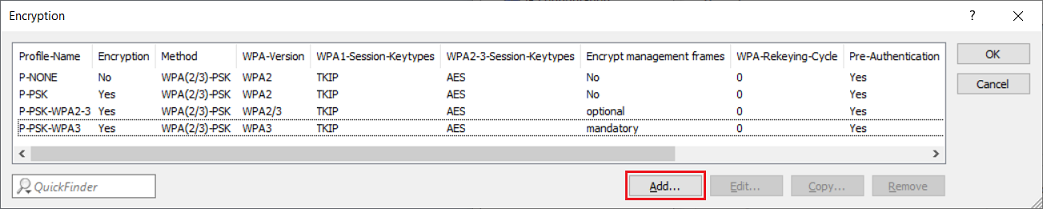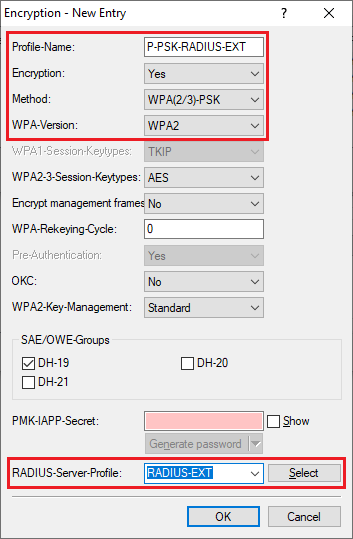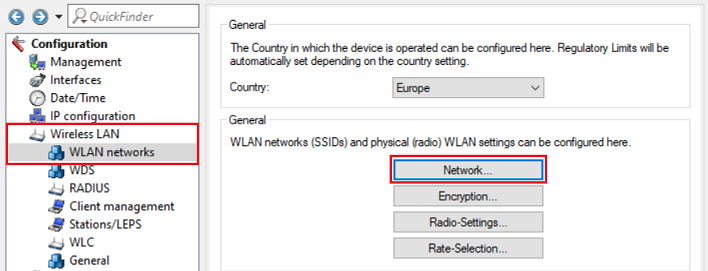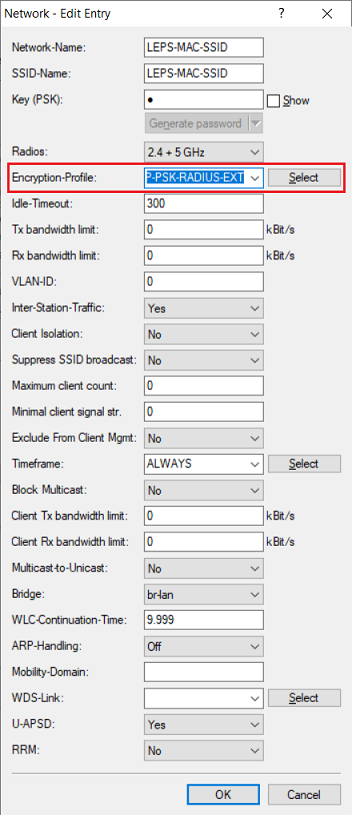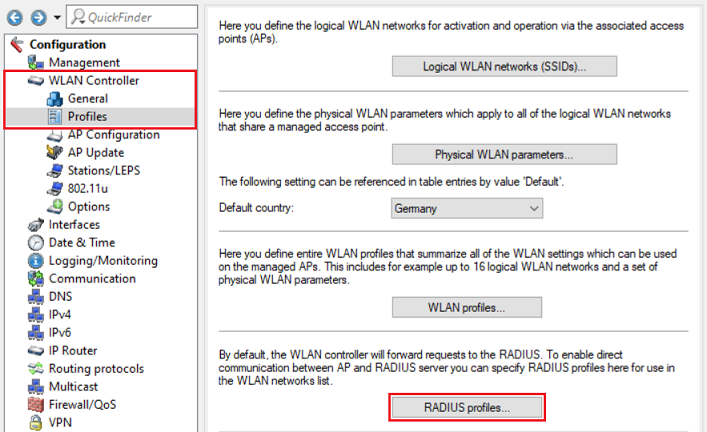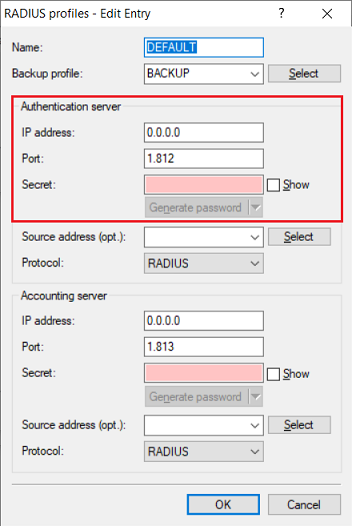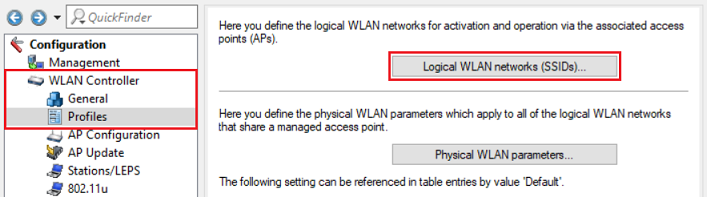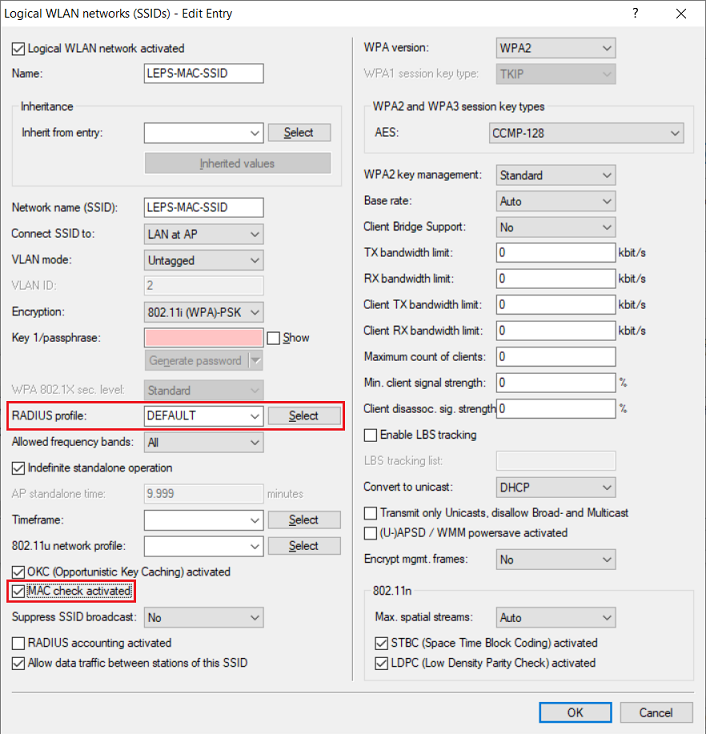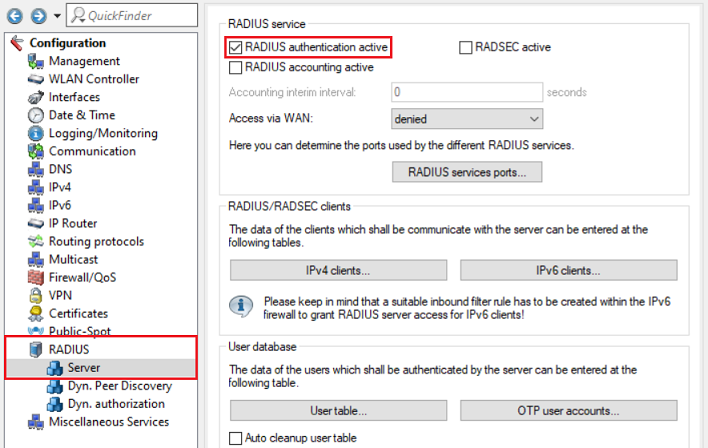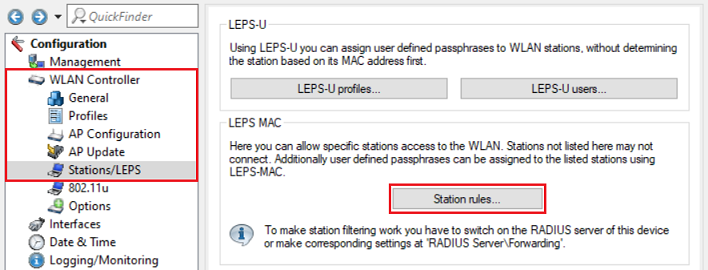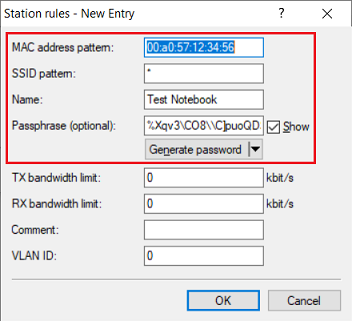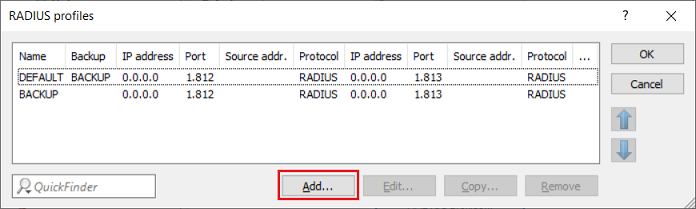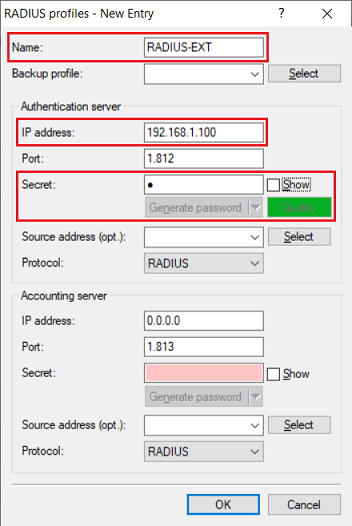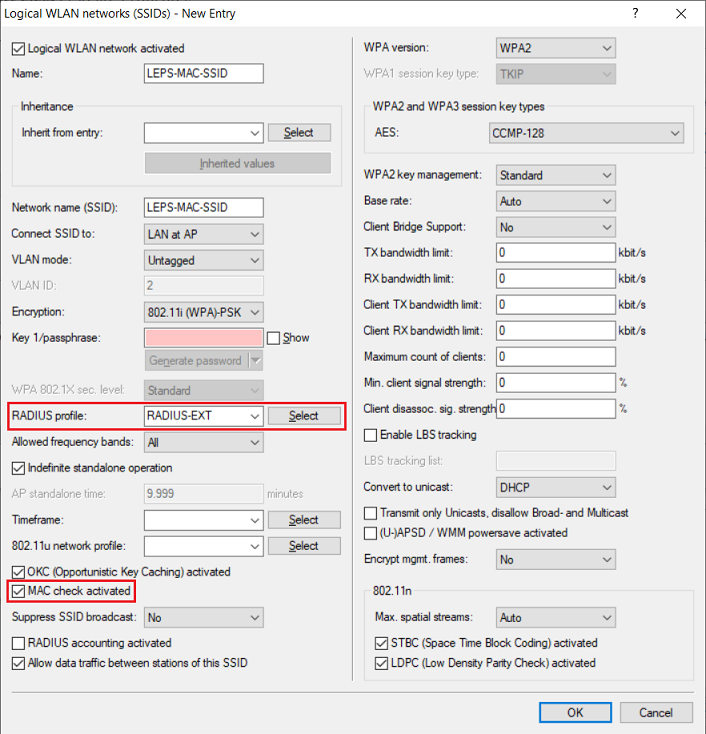...
- LCOS LX as of version 5.34 RU2 (download latest version)
- LANtools as of version 10.50 (download latest version)
- Configured and functional WiFi network with WPA2 encryption
Procedure:
1. Konfiguration von ) Configuring LEPS-MAC auf einem Standalone Access Pointon a standalone access point:
1.1 Konfiguration von ) Configuring LEPS-MAC auf einem Standalone Access Point mit der LEPS-Benutzer-Tabelleon a standlone access point via the LEPS user table:
1.1.1) Open the configuration of the access point in LANconfig, go to the menu Wireless-LAN → Stations/LEPS and set LEPS active to Yes.
1.1.2) Go to the menu Profiles.
1.1.3) Create a new profile and modify the following parameters:
- Name: Enter a descriptive name fo for the LEPS-MAC profile.
- Network-Name: In the dropdownmenu select the existing WiFi network.
- Check MAC Address: In the dropdownmenu dropdown menu select the option option Whitelist. Thereby WiFi access is only allowed for all members in the whitelist and access for all other devices is denied.
1.1.4) Go to the menu Users.
1.1.5) Create a new user and modify the following parameters:
- Name: Enter a descriptive name for the LEPS user.
- Profile: In the dropdownmenu dropdown menu select the the LEPS profile created in step 3.
- WPA-Passphrase: Optionally you can enter a WPA key (8 to 64 characters), which has to be entered on the WiFi device instead of the key entered in the configured WiFI network. Thus a separate WPA key can be assigned to each WiFi device. If the entry is left empty, the WPA key of the WiFi network is used.
- MAC-Address: Enter the MAC address of the WiFi device in the format 00:a0:57:12:34:56.
| Info |
|---|
Repeat this step for additional WiFi devices if needed. |
1.1.6) This concludes the configuration of LEPS-MAC. Write back the configuration into the access point.
1.2 Konfiguration von ) Configuring LEPS-MAC auf einem Standalone Access Point mit einem externen RADIUS-Serveron a standalone access point via an external RADIUS server:
1.2.1 Wechseln Sie auf dem Access Point in das Menü Wireless-) In the access point configuration switch to the menu item Wireless LAN → RADIUS → RADIUS-Server.
1.2.2 Erstellen Sie einen neuen Eintrag und passen die folgenden Parameter an) Create a new entry and modify the following parameters:
- Name: Vergeben Sie einen aussagekräftigen Namen für das RADIUS-Profil (in diesem Beispiel Enter a descriptive name for the RADIUS profile (in this example RADIUS-EXT).
- Port: Stellen Sie sicher, dass der Port 1812 hinterlegt ist.Make sure, that the port 1812 is stored.
- Secret: Enter a password, the access point uses for authentication with the RADIUS server. Schlüssel (Secret): Tragen Sie ein Passwort ein, welches der Access Point zur Authentifizierung am RADIUS-Server verwendet.
- Server-IP-Adresse: Tragen Sie die IP-Adresse des RADIUS-Servers einAdress: Enter the IP address of the RADIUS server.
- RADIUS-MAC-Adr.-Prüfung: Wählen Sie im Dropdown-Menü die Option Ja ausCheck: In the dropdown menu select the option Yes.
| Info |
|---|
Durch Aktivierung der By activating the option RADIUS-MAC-Adr.-Prüfung verwenden die Access Points die MAC-Adresse als Check the access point uses the MAC address as the RADIUS-Server Password-Passwort-Quelle. In diesem Fall muss auf dem externen RADIUS-Server im Benutzer die MAC-Adresse als Benutzername und als Passwort hinterlegt werden. Source. In this case, the MAC address must be entered as the user name and the password for the user on the external RADIUS server. Under normal circumstances the WiFi users use the WPA key from the WLAN network. As in this scneario every WiFi user should use a separate WPA key, this key has to be transmitted via the RADIUS parameter Im Normalfall verwenden die WLAN-Teilnehmer den WPA-Key aus dem WLAN-Netzwerk. Da in diesem Szenario für jeden WLAN-Teilnehmer ein separater WPA-Key verwendet werden soll, muss dieser über den RADIUS-Parameter LCS-WPA-Passphrase übermittelt werden. Dieser Parameter muss auch vom verwendeten RADIUS-Server unterstützt werden. Gegebenenfalls muss dazu auf dem RADIUS-Server noch ein entsprechendes Dictionary importiert werden. This parameter also has to be supported by the RADIUS server. If necessary, this parameter has to be implemented by importing a suitable dictionary into the RADIUS server. |
1.2.3 Wechseln Sie in das Menü ) Switch to the menu Wireless-LAN → WLAN -Netzwerke networks → VerschlüsselungEncryption.
1.2.4 Klicken Sie auf Hinzufügen, um ein neues Verschlüsselungs-Profil zu erstellen) Click Add to add a new encryption profile.
1.2.5 Passen Sie die folgenden Parameter an:) Modify the following parameters:
- Profile-Name: Enter a descriptive name for the encryption profile (in this example Profilname: Vergeben Sie einen aussagekräftigen Namen für das Verschlüsselungs-Profil (in diesem Beispiel P-PSK-RADIUS-EXT).
- Verschlüsselung: Stellen Sie sicher, dass die Option Ja ausgewählt ist.
- Encryption: Make sure, that the option Yes is selected.
- Method: In the dropdown menu select the option Methode: Wählen Sie im Dropdown-Menü die OptionWPA(2/3)-802PSK.1X aus.
- WPA-Version: Wählen Sie im Dropdown-Menü die gewünschte WPA-Version aus (in diesem Beispiel In the dropdown menu select the desired WPA version (in this example WPA2).
- RADIUS-Serverprofil: Wählen Sie im Dropdown-Menü das in Schritt Server-Profile: In the dropdown menu select the RADIUS profile created in step 1.2.2 erstellte RADIUS-Profil aus.
1.2.6 Wechseln Sie in das Menü Wireless-) Go to the menu Wireless LAN → WLAN -Netzwerke networks → NetzwerkeNetwork.
1.2.7 Bearbeiten Sie die vorhandene SSID und weisen dieser über das Dropdown-Menü das in Schritt ) Modify the existing SSID and assign the encryption profile created in step 1.2.5 erstellte Verschlüsselungs-Profil zu. to it via the dropdown menu.
1.2.8 Die Konfiguration der ) This concludes the configuration of LEPS-MAC -Authentifizierung über einen externen RADIUS-Server auf einem Stand Alone Access Point ist damit abgeschlossen. Schreiben Sie die Konfiguration in das Gerät zurück.on a standalone access point via an external RADIUS server. Write the configuration back to the device.
2) Configuring LEPS-MAC on a 2. Konfiguration von LEPS-MAC auf einem WLAN-Controller:
2.1 Konfiguration von ) Configuring LEPS-MAC auf einem on a WLAN-Controller über die Stationsregelnvia the station rules:
2.1.1 Wechseln Sie auf dem WLAN-Controller in das Menü WLAN-Controller → Profile → RADIUS-Profile.) Switch to the menu item WLAN Controller → Profiles → RADIUS profiles in the WLAN Controller.
2.1.2 Stellen Sie sicher, dass im Profil DEFAULT unter Authentifizierungs-Server die Standard-Einstellungen gesetzt sind:) Make sure, that the default settings are set in the profile DEFAULT under Authentication server:
- IP addressIP-Adresse: 0.0.0.0
- Port: 1812
- Schlüssel (Secret): Kein Schlüssel No Secret
2.1.3 Wechseln Sie in das Menü WLAN-) Go to the menu WLAN Controller → Profile → Logische WLAn-Netzwerke Profiles → Logical WLAN networks (SSIDs).
2.1.4 Wählen Sie das gewünschte WLAN-Netzwerk aus und klicken auf Bearbeiten.) Select the WLAN network you want to use with LEPS-MAC and click Edit.
2.1.5 Passen Sie die folgenden Parameter an:
- Stellen Sie sicher, dass das RADIUS-Profil DEFAULT ausgewählt ist.
- Aktivieren Sie die Option MAC-Prüfung aktiviert.
) Modify the following parameters:
- Make sure, that the RADIUS profile DEFAULT is selected.
- Activate the option MAC check activated.
2.1.6 Wechseln Sie in das Menü ) Go to the menu RADIUS → Server und aktivieren die Option RADIUS-Authentisierung aktiv, um den RADIUS-Server zu aktivieren and activate the option RADIUS authentication active to activate the RADIUS server.
| Info |
|---|
Auf einem WLAN-Controller muss im Gegensatz zu einem Standalone Access Point der RADIUS-Server aktiviert werden, da die MAC-Filterung hier über RADIUS läuft. |
| In contrast to the configuration on a standalone access point the RADIUS server on a WLAN Controller has to be activated, as the MAC filter works via RADIUS. |
- MAC
- address pattern: Enter the MAC address of a WiFi end device.
- SSID
- pattern: Enter the wildcard * so that the WiFi end device has access to all SSIDs.
- Name: Enter a descriptive name for the WiFi end device.
- Passphrase: Enter the WiFi password, which should be used for this specific WiFi end device.
| Info |
|---|
Please observe that the passphrase can contain a maximum of 63 characters. No special characters may be used (accents, umlauts, etc.). The following characters can be used for the passphrase |
| Info |
Beachten Sie, dass die Passphrase max. 63 Zeichen umfassen kann und keine Umlaute verwendet werden können. Folgende Zeichen können für der Passphrase verwendet werden: #ABCDEFGHIJKLMNOPQRSTUVWXYZ@{|}~!$%&'()*+-,/:;<=>?[\]^_.0123456789abcdefghijklmnopqrstuvwxyzBeachten Sie zu den Parametern MAC-Adressen-Muster und SSID-Muster auch den folgenden Knowledge Base Artikel:Neuerungen und Funktionsweise der Stationsregel-Tabelle Regarding the parameters MAC address pattern and SSID pattern also see the following Knowledge Base article: |
2.2 Konfiguration von ) Configuring LEPS-MAC auf einem on a WLAN -Controller mit einem externen RADIUS-ServerController via an external RADIUS server:
2.2.1 Verbinden Sie sich per LANconfig mit dem WLAN-Controller und wechseln in das Menü WLAN-Controller → Profile → RADIUS-Profile.) Connect to the WLAN Controller via LANconfig and go to the menu WLAN Controller → Profiles → RADIUS profiles.
2.2.2 Klicken Sie auf Hinzufügen, um ein neues RADIUS-Profil zu erstellen) Click Add, to create a new RADIUS profile.
| Info |
|---|
Die bereits vorhandenen Standard-Profile DEFAULT und BACKUP dürfen auf keinen Fall modifiziert werden. Da das Profil DEFAULT in jedem logischen WLAN-Netzwerk hinterlegt ist, kann dies sonst Auswirkungen auf bereits vorhandene WLANs haben. |
The existing default profiles DEFAULT and BACKUP must not be modified. As the profile DEFAULT is assigned to every logical WLAN network, this could otherwiese have an impact on existing WLAN networks. |
2.2.3 Passen Sie die folgenden Parameter an) Modify the following parameters:
- Name: Vergeben Sie einen aussagekräftigen Namen (in diesem Beispiel Enter a descriptive name for the profile (in this example RADIUS-EXT).
- IP -Adresse: Geben Sie die IP-Adresse des RADIUS-Servers ein.
- Port: Stellen Sie sicher, dass der Port 1812 hinterlegt ist.
- Schlüssel (Secret): Tragen Sie ein Passwort ein, mit dem sich die Access Points am RADIUS-Server authentifizieren.
| Info |
|---|
Das RADIUS-Profil wird mitsamt dem WLAN-Profil direkt an die Access Points ausgerollt. Die Access Points stellen die RADIUS-Anfragen somit direkt an den RADIUS-Server. Auf dem RADIUS-Server müssen die Anfragen der Access Points dann gegebenenfalls noch erlaubt werden. Access Points mit LCOS LX verwenden immer die MAC-Adresse als RADIUS-Server Passwort-Quelle. In diesem Fall muss auf dem externen RADIUS-Server im Benutzer die MAC-Adresse als Benutzername und als Passwort hinterlegt werden. Weiterhin muss der verwendete RADIUS-Server den RADIUS-Parameter LCS-WPA-Passphrase unterstützen. Gegebenenfalls muss dazu auf dem RADIUS-Server noch ein entsprechendes Dictionary importiert werden. |
2.2.4 Wechseln Sie in das Menü WLAN-Controller → Profile → Logische WLAN-Netzwerke (SSIDs).
2.2.5 Bearbeiten Sie das logische WLAN-Netzwerk, dem das RADIUS-Profil zugewiesen werden soll und passen die folgenden Parameter an:
- Wählen Sie im Dropdown-Menü bei RADIUS-Profil das in Schritt 2.2.3 erstellte Profil aus.
- Aktivieren Sie die Option MAC-Prüfung aktiviert.
- address: Enter the IP address of the RADIUS server.
- Secret: Enter a password, which the access points use for authentication with the RADIUS server.
| Info |
|---|
The RADIUS profile is rolled out to the access points together with the WLAN profile. As a result, the access points will communicate with the RADIUS server directly. Therefore requests from the access points have to be allowed in the RADIUS server. Access points with LCOS LX always use the MAC address as the RADIUS-Server Password-Source. In this case, the MAC address has to be entered as the user name and password for the user on the external RADIUS server. The RADIUS server also must support the RADIUS parameter LCS-WPA-Passphrase. If necessary, this parameter has to be implemented by importing a suitable dictionary into the RADIUS server. |
2.2.4) Go to the menu WLAN Controller → Profiles → Logical WLAN networks (SSIDs).
2.2.5) Edit the logical WLAN network to be used with LEPS-MAC and modify the following parameters:
- In the dropdown menu for the RADIUS profile select the profile created in step 2.2.3.
- Activate the option MAC check activated.