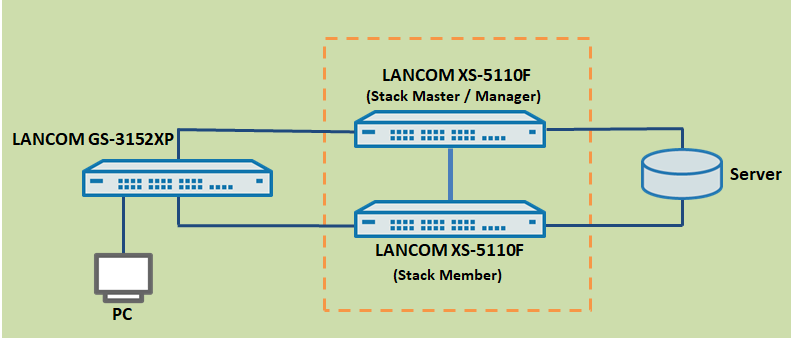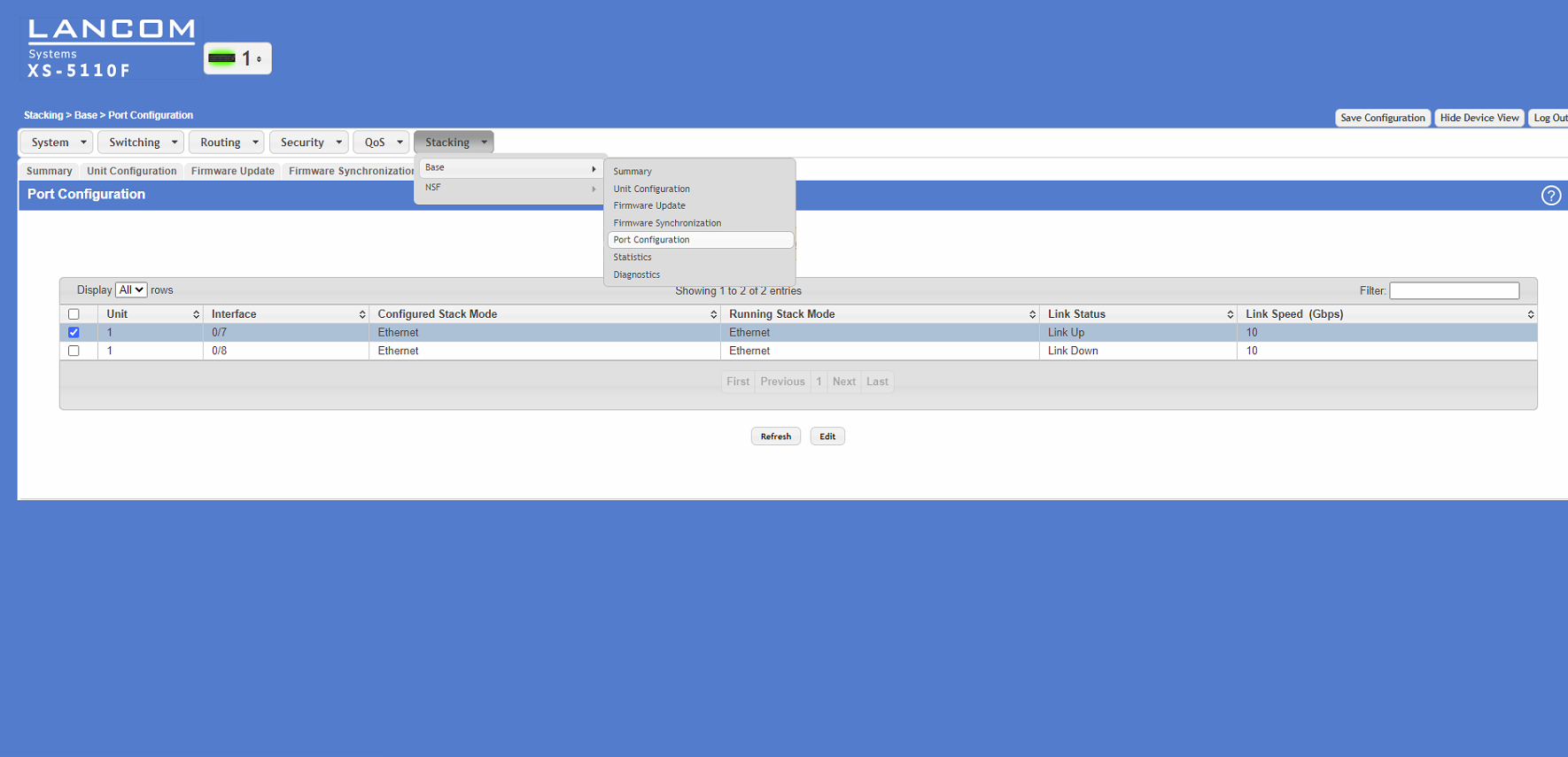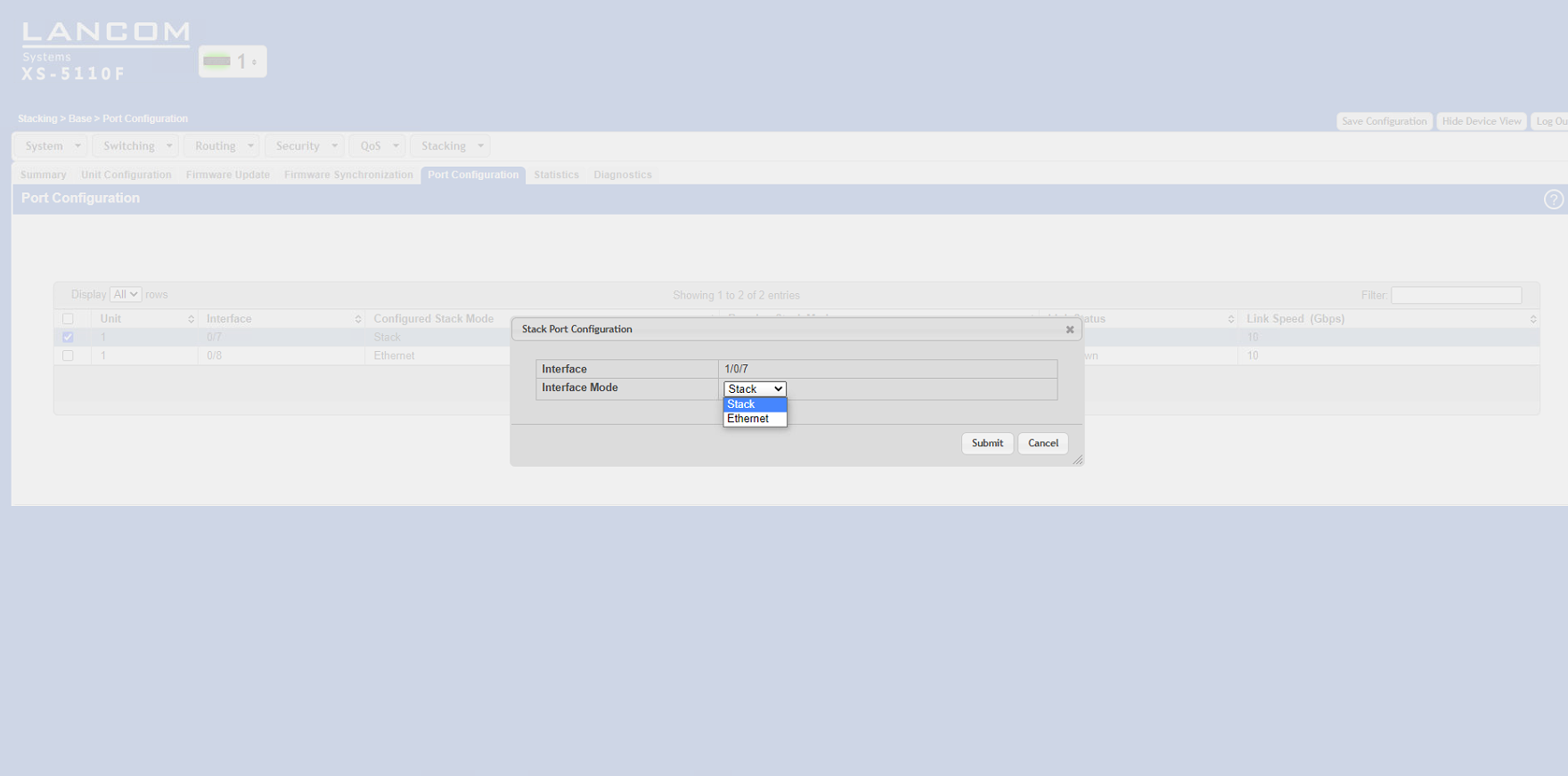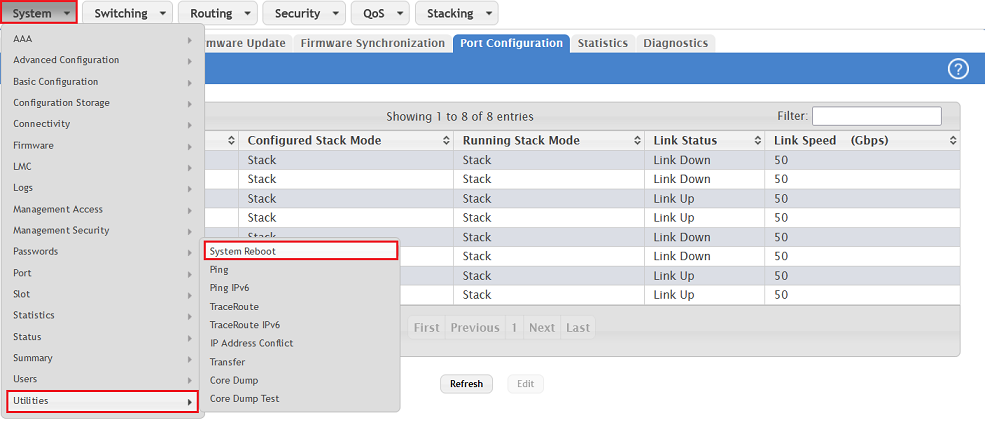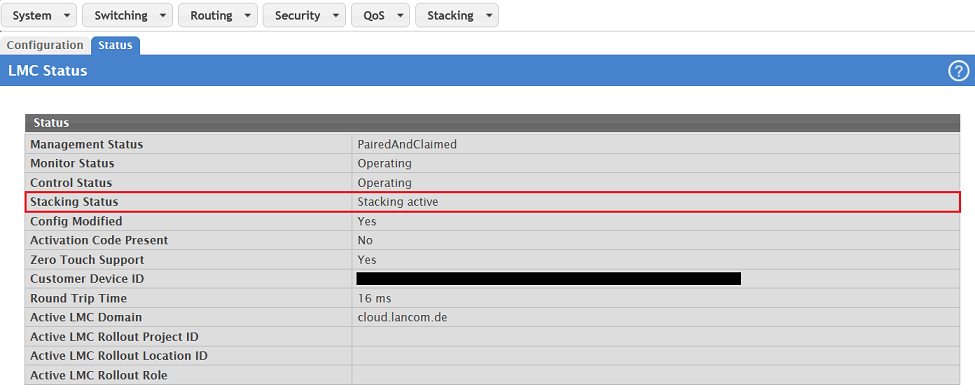...
- LANCOM XS and GS-45xx series switches
- Identical firmware version on all switches in the stack
- LCOS SX as of version 5.00 (download)
- Web browser
- The switches need to have an IP address (either assigned statically or obtained from a DHCP server).
| Info |
|---|
| When connecting the switches, use only the DAC cables and SFP modules supported by LANCOM Systems. |
Important information about stacking:
| Info |
|---|
|
Scenario:
- This scenario collects two LANCOM aggregation switches (in this case LANCOM XS-5110F) into a stack.
- Further IT infrastructure is then connected to the stack, e.g. a LANCOM fully managed access switch of the type LANCOM GS-3xxx and a network server
Procedure:
| Hinweis |
|---|
| Explicit task steps for setting up a stacking scenario are specified in the following. We recommend that you follow this sequence. |
Step 1: Configuring stacking on the switch ports
| Info |
|---|
Do not connect the switches with the stacking cables yet but configure stacking on the switches first ! When configuring stacking the stacking ports can be operated exclusively with the native port speed. Therefore with stacking it is not possible to use an SFP module with a lower speed than the native port speed on these ports (e.g. a 1 GBit SFP module on a 10 GBit port). |
1.1 Open the configuration of the switches that are to operate in the stack and navigate to the menu Stacking → Base → Port Configuration.
1.2 Select the port to be used for stacking.
1.3 Activate the stacking feature by changing the interface mode from Ethernet to Stack.
1.4 Click the Save Configuration button (in the upper right corner of the configuration window). This saves the configuration to boot-persistent memory in the switch.
...
| Info |
|---|
| After restarting, the entire stack can only be reached via the IP address of the stack master. |
1.7 After successful configuration, the stacking status is displayed in the configuration.
1.8) Switch off all switches that have stacking configured on them and continue with the second step.
...