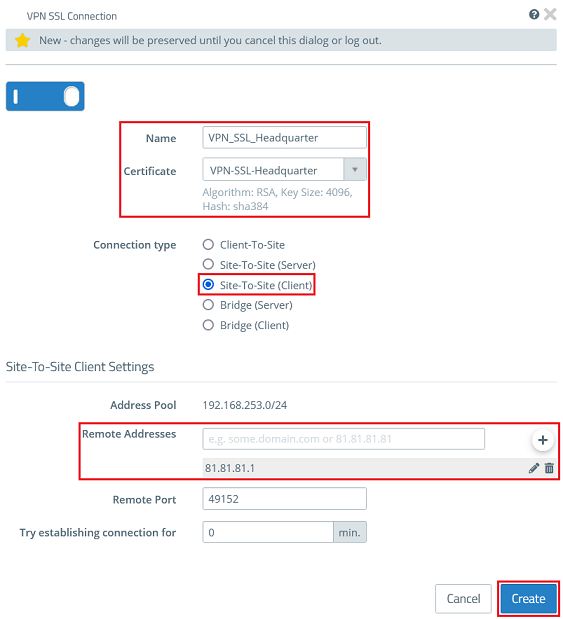...
| Info |
|---|
| This scenario also includes the “parallel” solution as described in this article. |
Procedure:
The setup for scenarios 1 and 2 are basically the same. Scenario 2 additionally requires port forwarding to be set up on the upstream router (see section 4).
...
- Name: Enter a descriptive name (in this example VPN_SSL_Office). Please note, that only letters, numbers and underscores are allowed in the name.
- Certificate: In the dropdown menu select the VPN certificate imported in step 2.1.2.
- Connection type: Select the option Site-To-Site (Server).
- Remote Networks: Add Enter the local network of the branch office in CIDR notation and add it via the "Plus" icon (in this example 192.168.24.0/24).
...
- Name: Enter a descriptive name (in this example VPN_SSL_Headquarter). Please note, that only letters, numbers and underscores are allowed in the name.
- Certificate: In the dropdown menu select the VPN certificate imported in step 2.2.2.
- Connection type: Select the option Site-To-Site (Client).
- Remote Addresses: Enter the public IP address or the DNS name of the Unified Firewall or the router in the headquarter and addit via the "Plus" icon.
3.2.3) Click on the button to create a VPN network.
...
- First port : Specify the p ort 49152 .
- Last port : Specify the p ort 49152 .
- Intranet address : Specify the IP address of the Unified Firewall in the transfer network between the Unified Firewall and the LANCOM router.
- Protocol : In the dropdown menu select the option UDP .
4.3) Write the configuration back to the router.
...
| Forms | ||||||||||||||||||
|---|---|---|---|---|---|---|---|---|---|---|---|---|---|---|---|---|---|---|
| ||||||||||||||||||
Thank you for your feedback! You can also send us constructive suggestions for improving our knowledge base or ideas for new articles by email to knoweldgebase@lancom.de. |