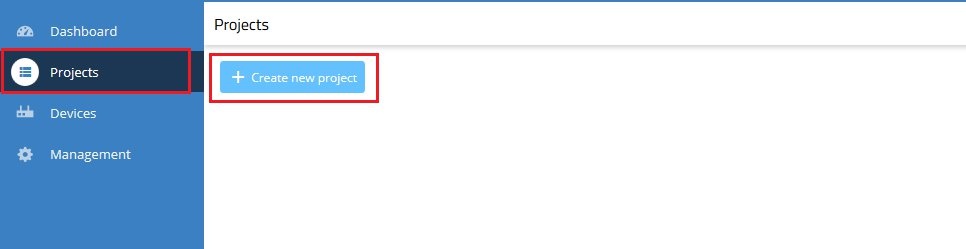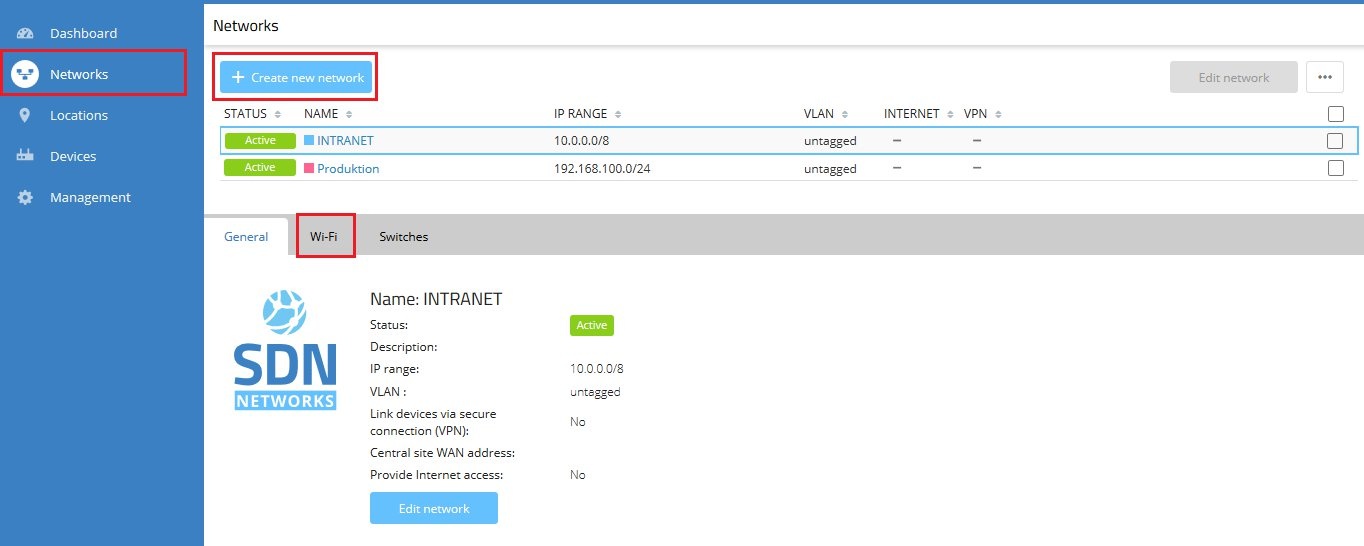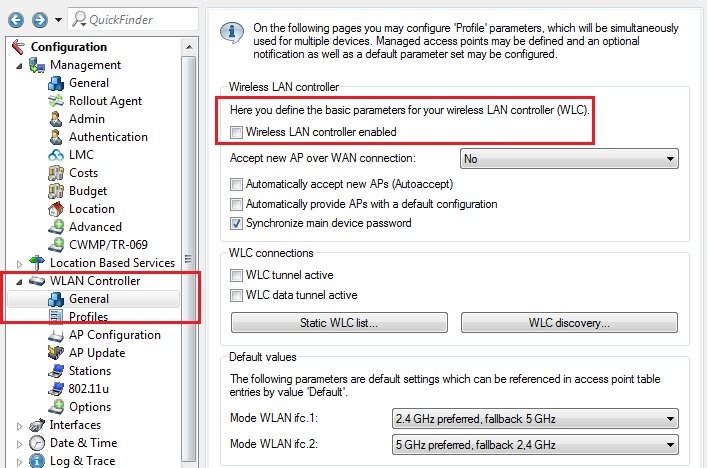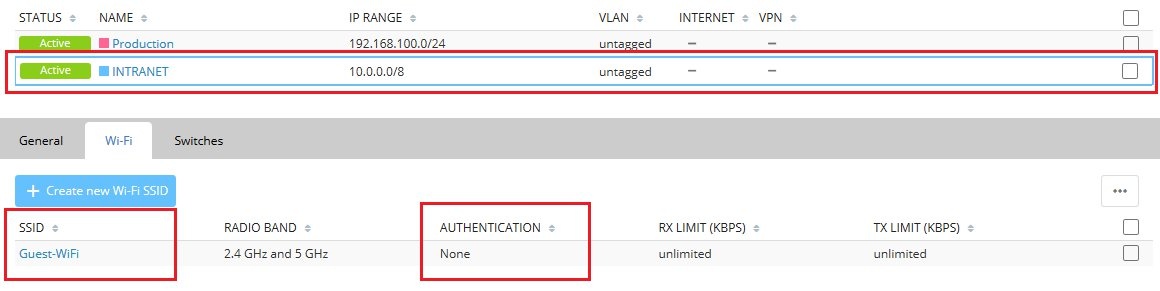| Seiteneigenschaften |
|---|
Description:
LANCOM WLAN controllers offer functions such as configuration, monitoring, firmware management, layer-3 tunneling, roaming acceleration and client steering. In the long term, the capabilities of the WLAN controller will be provided by the LANCOM Management Cloud, so the future is set to be “controller-less”.
...
WLAN controllers and managed access points thus can be integrated into the Cloud. We recommend that you transfer the WLAN configuration from the WLC to the LMC. This avoids conflicts between the WLC and LMC configurations for the access points.
...
We will deal with the following typical scenarios where a WLAN controller is used to configure access points:
1) There is no Public Spot in operation and no WLC tunnels are configured.
2) A Public Spot is in operation, but no WLC tunnels are used.
3) There is no Public Spot in operation, but WLC tunnels have been configured.
4) The Public Spot and WLC Tunnels are in use.
Requirements:
- LCOS from version 10.00 on WLC and access points (download current version)
- LANtools as of version 10.00 (download latest version)
- Administrator access to a project in the LANCOM Management Cloud
Procedures:
The following applies to all scenarios:
- Once the networks are created, you also need to create locations where the networks are to be operated.
- The networks and associated devices are assigned to the locations.
- At the end of the configuration, all of the devices at a location are equipped with the new configuration by using the Roll out sites button in the Locations section.
Scenario 1: There is no Public Spot in operation and no WLC tunnels are configured
1.1) If not yet done, you first create a project in your LMC organization.
To do so, go to the navigation area, select the section Projects and click the button Create new project.
...
1.2) Enter your project
...
and specify the
...
different networks and their associated SSIDs.
1.2.1) To do so, go to
...
the navigation area, select the section Networks and click the button Create new network.
1.2.2) Once you have created your network, select it in the network table, and then select the tab Wi-Fi to setup the appropriate SSIDs for this network.
...
1.3) SSIDs that are set up on the same network direct the Wi-Fi clients into the same IP network. This means that the Wi-Fi clients of the various SSIDs are able to see one another.
...
1.4) If you require the SSIDs to form separate networks, you need to create an additional network as described in step 1.2. Note that additional networks need to have a unique VLAN ID.
1.5) You can now use LANconfig or WEBconfig to deactivate the WLC function of your WLAN controller.
...
1.6) If not done already, carry out a firmware update to LCOS version 10.00 or later
...
on all of the LANCOM access points.
1.7) Perform a reset on all of the managed LANCOM access points so that they are reset to their factory settings. Instructions on performing a reset are available in the following Knowledge Base document
...
.
1.8) The final step is
...
to pair the LANCOM access points with the LANCOM Management Cloud (see this video).
Scenario 2: A Public Spot is in operation, but no WLC tunnels are used
2.1) First,
...
perform all of the steps described for scenario 1.
2.2) Once you have performed all of the steps from scenario 1, go to the Networks section and select the network to be used for the Public Spot.
...
We used the network INTRANET in this example.
2.3) Make sure that this network has an unencrypted SSID for use by the Public Spot users.
...
| Feature | WLC | LMC | Migration/ |
| Comments |
| Group |
| configuration |
As soon as the |
devices |
are no longer |
controlled by the WLC |
but by the LMC |
, the devices should be brought to the factory settings beforehand. A new AP acceptance of the APs should be prevented |
at the WLC. Afterwards, these should be paired with the LMC |
Note that the LMC-operating mode of the access points must be set to "Yes"
in order |
Using the "startlmc" command with the activation code implicitly sets the operating switch on the access points to "Yes".
to be configured there via the Smart Config. | |||
| Roaming acceleration | This function is supported by both the WLC and the LMC. | ||
| Firmware management | This function is supported by both the WLC and the LMC (via the standard firmware update function). | ||
| Layer-3-Tunneling |
This feature is planned for later in 2017 (requires changes in LCOS).
Available soon: Definition of policies to determine which firmware is to be used for which devices
Available soon: Scheduler for timing the firmware updates.
The LMC does not support |
tunneling of data through the |
cloud. |
Accordingly, existing WLC tunnel scenarios cannot be migrated 1: 1 |
to the LMC. |
One alternative is to operate VLANs.
Available soon: L2TPv3 support for tunneling SSID traffic between AP and router (or other remote devices).
A corresponding LCOS update is in work (802.11k and 802.11v, particularly "BSS Transition Management").
At this time (June 2017) the WLC must continue to be operated, or the feature becomes unavailable.
One option would be to switch to VLANs. | |||
| Client management & band steering | This function is supported by both the WLC and the LMC. | ||
| Public spot | Scenarios in which a public spot is operated on the WLC require another LANCOM device on site on which the public spot can be operated before the public spot is completed |
in the LMC. The local |
public spot can then be configured |
via the LMC |
In the second half of 2017, central elements of the Public Spot will be available in the LMC, such as the central user administration and delivery of the Captive Portal.
single device configuration. |