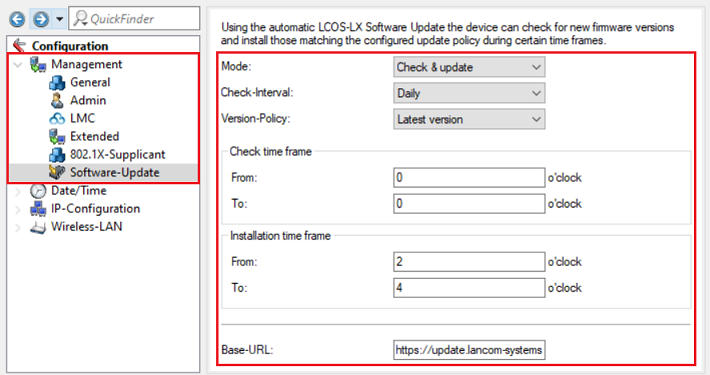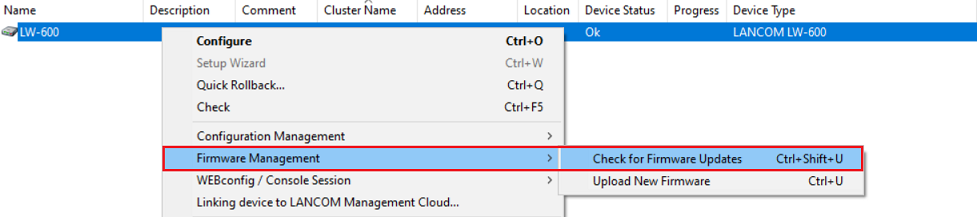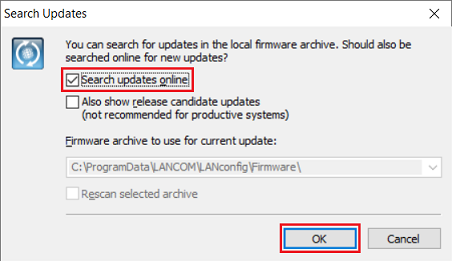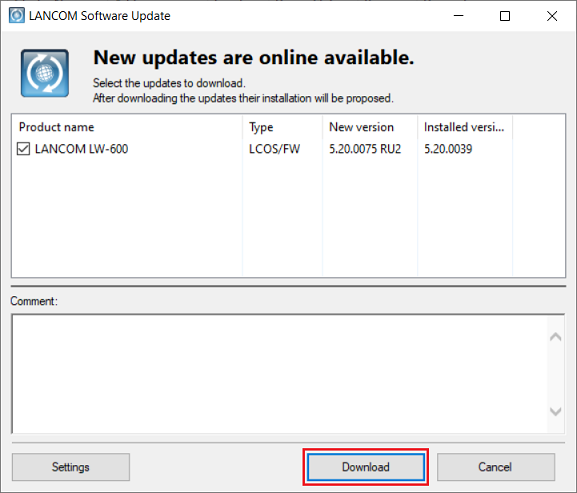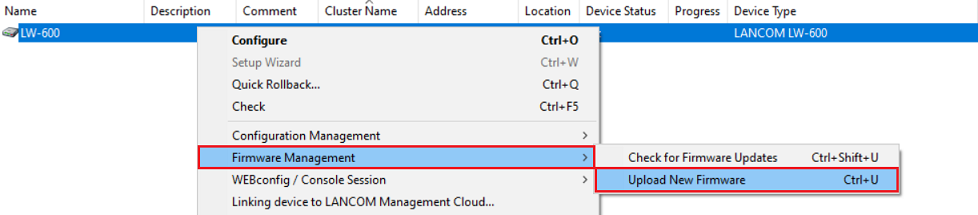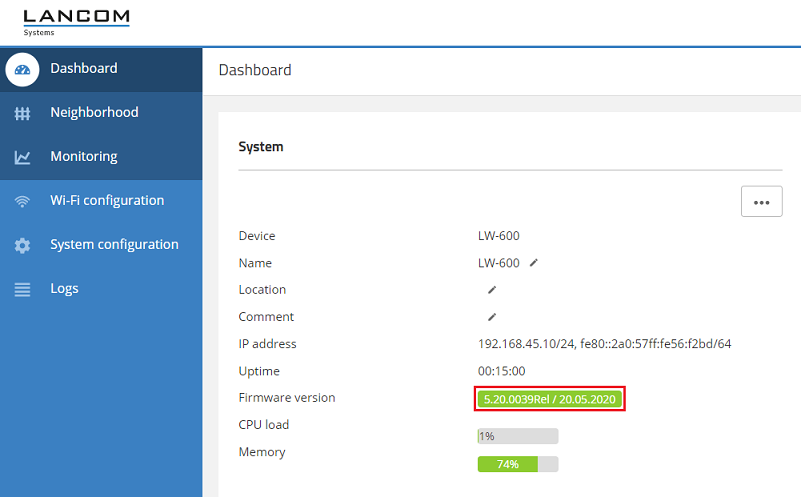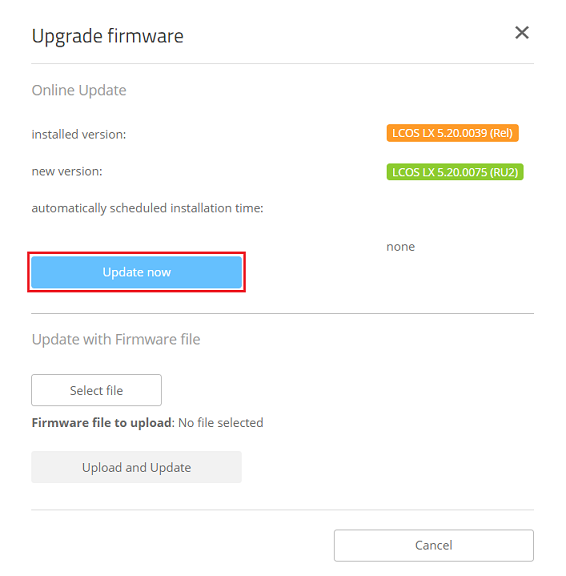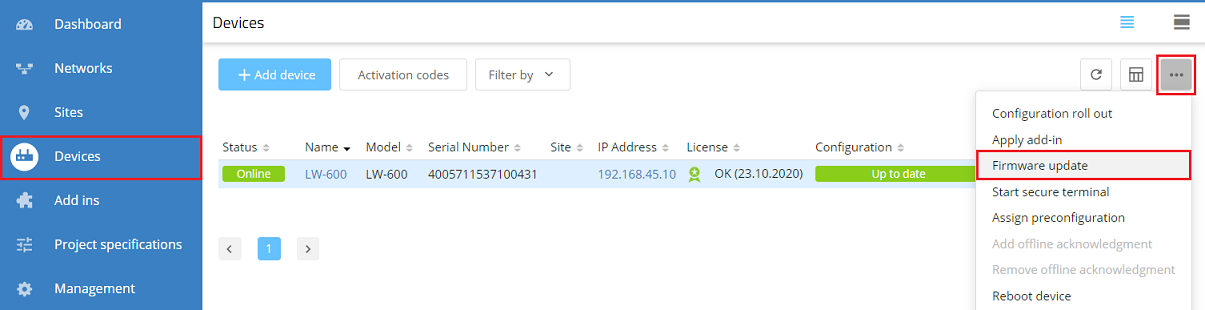...
| Seiteneigenschaften |
|---|
Description:
In diesem Artikel wird beschrieben, wie ein Firmware-Update auf einem Access Point mit dem LCOS LX Betriebs-System durchgeführt werden kann.
This article describes how a firmware update can be performed on an access point with LCOS LX operating system.
| Hinweis |
|---|
Note that the device will restart following a firmware update. Perform the firmware update only when a brief loss of the device functions is practicable. Separate release processes exist for firmware versions that are provided via the Auto Updater, the software update in LANconfig/WEBconfig, and the LANCOM Management Cloud. As a result, new firmware versions on these platforms are available slightly later |
| Hinweis |
Beachten Sie, dass das Gerät nach dem Firmware-Update neustarten wird. Führen Sie das Firmware-Update daher nur dann durch, wenn ein kurzzeitiger Ausfall praktikabel ist. Für die über den Auto-Updater, das Software-Update in LANconfig/WEBconfig und die LANCOM Management Cloud bereitgestellten Firmware-Versionen gibt es einen separaten Freigabe-Prozess. Eine neue Firmware steht über diese Plattformen daher erst später zur Verfügung. |
Requirements:
- Access Point mit point with LCOS LX Betriebs-Systemoperating system
- LW-500
- LW-600
- LX-6400 / LX-6402
- LANtools ab Version as of version 10.40 RU1 (download aktuelle Version)latest version)
- Any web browser for accessing the webinterfaceBeliebiger Web-Browser für den Zugriff auf das Webinterface
Procedure:
1. Update über den in LCOS LX integrierten Auto-Updater:
LANCOM Access Points bieten ab LCOS LX 5.00 einen Auto Updater für die Firmware. Das Gerät kann dadurch die Firmware selbstständig aktuell halten. Voraussetzung ist, dass die Kommunikation zum Internet von dem Gerät aus möglich ist.
1.1 Öffnen Sie die Konfiguration des Gerätes in LANconfig, wechseln in das Menü Management → Software-Update und passen die einzelnen Parameter an die eigenen Bedürfnisse an.
- Update-Modus: Belassen Sie die Einstellung auf Prüfen & Aktualisieren, damit das Gerät die Firmware selbstständig aktualisiert.
) Update using the Auto Updater integrated in LCOS:
LANCOM routers and access points offer an Auto Updater feature for firmware versions as of LCOS 10.20. This enables devices to keep their firmware up to date independently. The device has to be connected to the Internet for this.
1.1) Open the device configuration in LANconfig, navigate to the menu Management → Software update and adapt the parameters to your individual needs.
- Mode : Leave this option set to Check & update in order for the device to update firmware automatically.
- Check-Interval: Choose between Daily and Weekly.
- Version-Policy: Choose between the different settings.
- Latest version: Default setting
The system will always update to the highest available firmware version (e.g. from 5.10 Rel to 5.10 RU2 or even - Prüf-Intervall: Wählen Sie zwischen Täglich und Wöchentlich.
- Update-Strategie: Wählen Sie zwischen den verschiedenen Einstellungen.
- Neueste Version: Standardeinstellung
Es wird immer die höchste verfügbare Firmware eingespielt (etwa von 5.10 Rel auf 5.10 RU2 oder auch 5.20 Rel). - Aktuelle VersionCurrent version:
Ein Update wird nur innerhalb eines Releases durchgeführt (etwa von An update is performed within a release only (e.g. from 5.10 Rel auf to 5.10 RU2 aber nicht auf but not to 5.20 10 Rel). - Nur SicherheitsupdatesSecurity patches only:
Es werden nur Security Updates eingespielt. Ein Security Update für LCOS LX gibt es bisher allerdings nicht (Stand 9/2020).
Updates are performed for security updates only. So far there is no security update available for LCOS LX (as at September 2020). - Latest version w/o release:
Updates are performed for release updates, security updates and patch releases only (e.g. 5.10 RU1 to 5.20 RU2, but not to Neueste Version ohne Rel:
Es werden lediglich Release Updates, Security Updates und Patch Releases eingespielt (etwa 5.10 RU1 auf 5.20 RU2 aber nicht auf 5.20 Rel). - Zeitfenster für Prüfung: Geben Sie das gewünschte Zeitfenster zur Prüfung auf neue Firmware-Versionen an.
- Check time frame: Enter the desired time frame during which checks for new firmware versions are carried out.
- Installation time frame: Enter the desired time frame during which new firmware is installedZeitfenster für Installation: Geben Sie das gewünschte Zeitfenster für die Installation der neuen Firmware an.
2. Firmware-Update über ) Firmware update via LANconfig:
2.1 Firmware-Update über den 1) Firmware update via the LANconfig Online - Updater:
2.1.1 Führen Sie in LANconfig einen Rechtsklick auf den Acess Point aus und wählen im Kontextmenü Firmware-Verwaltung → Nach Firmware-Updates suchen) Mark the device in LANconfig, right-click on the device and, in the context menu, select Firmware management → Check for Firmware Updates.
2.1.2 Stellen Sie sicher, dass der Haken bei Online nach Updates suchen gesetzt ist und klicken auf ) Make sure, that Search updates online is active and click OK.
2.1.3 Wählen Sie die Firmware-Version aus und klicken auf Herunterladen, um das Firmware-Update durchzuführen) Select the firmware version and click Download to perform the update.
2.2 Manuelles Firmware-Update über 2) Manual firmware update via LANconfig:
2.2.1 Laden Sie die gewünschte Firmware-Datei aus dem Download-Bereich herunter) Download the firmware from the download area and save it to your PC.
2.2.2 Führen Sie in LANconfig einen Rechtsklick auf den Acess Point aus und wählen im Kontextmenü Firmware-Verwaltung → Neue Firmware hochladen) Mark the device in LANconfig, right-click on the device and, in the context menu, select Firmware management → Upload new firmware .
2.2.3 Wählen Sie die in Schritt ) Select the firmware downloaded in step 2.2.1 heruntergeladene Firmware-Datei aus und klicken auf Öffnen, um das Firmware-Update durchzuführen and click Open to perform the update.
3. Firmware-Update in ) Firmware update via WEBconfig:
3.1 Öffnen Sie die Konfiguration des Access Points im Browser und klicken im Dashboard auf die Firmware-Version.) Connect to the device via the web interface (WEBconfig) and click on the Firmware version in the Dashboard.
| Info |
|---|
As an alternative you can also click on the three dots and select Upgrade firmware |
| Info |
Alternativ können Sie auch auf die drei Punkte klicken und Firmware aktualisieren auswählen. |
3.2 Der Access Point sucht automatisch nach der aktuellen Firmware (Internet-Verbindung des Access Points ist erforderlich). Klicken Sie auf Aktualisierung jetzt durchführen, um das Update anzustoßen.) The access point automatically searches for the current firmware (Internet connection of the access points is necessary). Click Update now to perform the firmware update.
| Info |
|---|
As an alternative you can also download the firmware from the download area and upload it manually by selecting the file via the button Select file and clicking on Upload and Update afterwards |
| Info |
Alternativ können Sie die Firmware-Datei aus dem Download-Bereich herunterladen und manuell in das Gerät hochladen, indem Sie zuerst die Datei auswählen und anschließend auf Hochladen und Aktualisieren klicken. |
4. Zentrales Firmware-Management über einen WLAN-Controller) Central firmware management by WLAN controller:
In einem WLAN-Controller Szenario kann die Firmware der verwalteten Access Points über den WLAN-Controller aktualisiert werden.
Anleitungen dazu finden Sie in diesem Knowledge Base Artikel.
a WLAN controller scenario, the firmware of managed access points and Wi-Fi routers can be updated by the WLAN controller.
Instructions are available in this Knowledge Base article.
5) Firmware update via the 5. Firmware-Update über die LANCOM Management Cloud:Bei durch die
Devices managed by the LANCOM Management Cloud (LMC)
...
can receive firmware updates via the LMC.
5.1
...
) Login to the LMC and click on Devices.
5.2
...
) Mark the device to be updated, click on the three dots in the upper right corner, and select Firmware update.