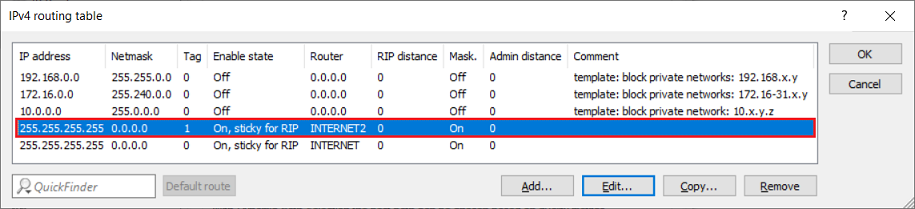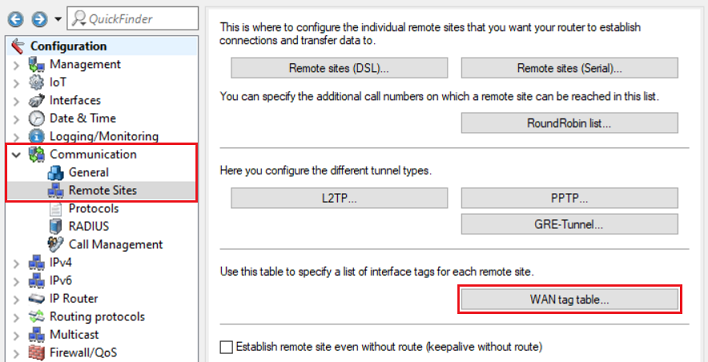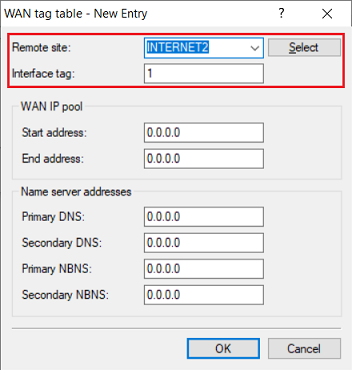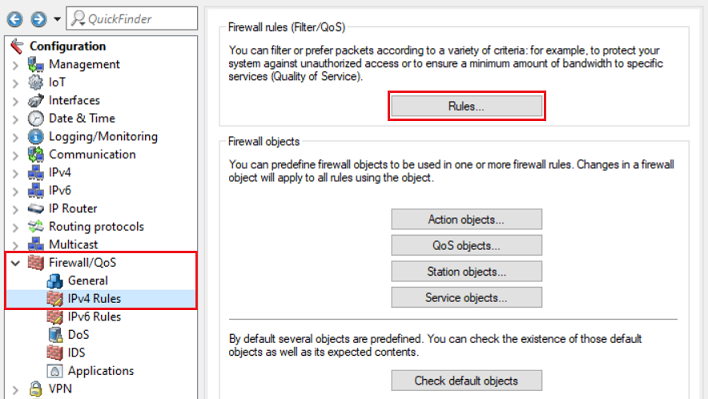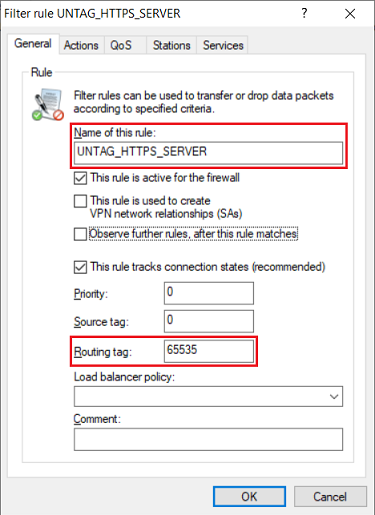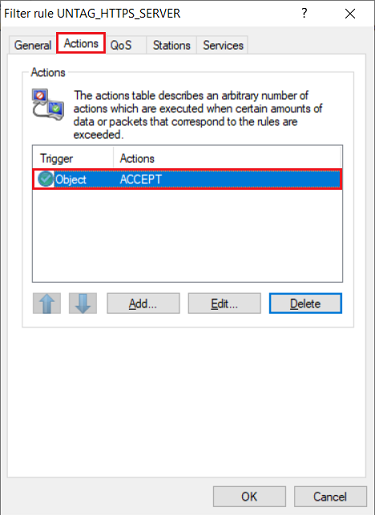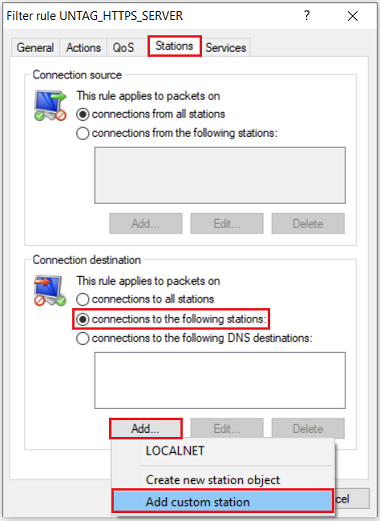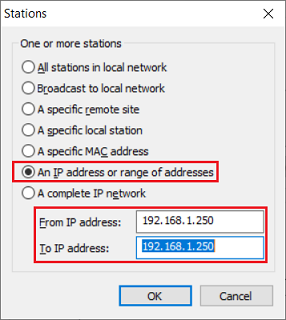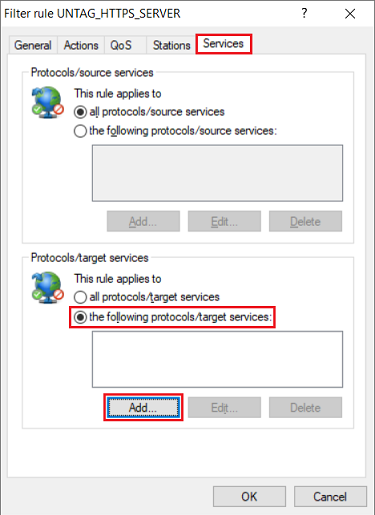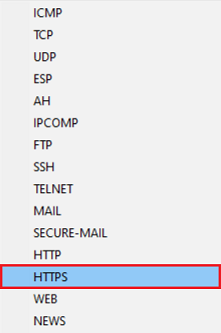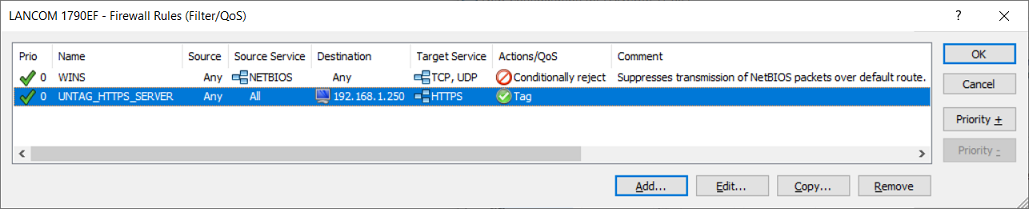...
| Seiteneigenschaften |
|---|
Description:
Werden auf einem Router mehrere Internet-Verbindungen verwendet (etwa bei einem Loadbalancer), müssen für alle weiteren Verbindungen außer der ersten (diese verwendet üblicherweise das Routing-Tag 0) weitere Default-Routen mit von 0 abweichenden Routing-Tags hinterlegt werden, damit diese angesprochen werden können. Handelt es sich um einzelne Verbindungen und nicht um einen Loadbalancer, müssen die Default-Routen angelegt werden, damit die Internet-Verbindung überhaupt aufgebaut wird.
If a router operates several Internet connections (e.g. for a load balancer), all connections other than the first one (which usually has the routing tag 0) need to be specified with default routes with routing tags other than 0 in order for them to be addressed. If they are individual connections and not a load balancer, the default routes must be created in order for the Internet connection to be established at all.
As of LCOS 10.40, a port forwarding and a VPN dial-in on an Internet connection with a routing tag other than 0 require an entry in the WAN tag table, otherwise the response packets will not be routed over this Internet connection. Instead, the response packets will be sent via the Internet connection with routing tag 0. Furthermore, a firewall rule has to be created to then remove the tag set by the WAN tag table. Otherwise, packets intended for the local network will be sent out over the Internet connection againAb LCOS 10.40 muss für ein Portforwarding und eine VPN-Einwahl auf eine Internet-Verbindung mit einem von 0 abweichenden Routing-Tag ein Eintrag in der WAN-Tag-Tabelle hinterlegt werden, damit die Antwort-Pakete über diese Internet-Verbindung geleitet werden. Ansonsten werden die Antwort-Pakete über die Internet-Verbindung mit dem Routing-Tag 0 gesendet. Weiterhin muss eine Firewall-Regel erstellt werden, welche das per WAN-Tag-Tabelle gesetzte Tag wieder entfernt. Ansonsten wird das für das lokale Netzwerk bestimmte Paket wieder über die Internet-Verbindung rausgeschickt.
Requirements:
- LCOS ab Version as of version 10.40 (download aktuelle Versionlatest version)
- LANtools ab Version from version 10.40 (download aktuelle Version)latest version)
- Functional port forwarding and/or VPN dial-in Bereits eingerichtetes Portforwarding bzw. VPN-Einwahl
Scenario:
- Es sind zwei internet-Verbindungen eingerichtet Two Internet connections have been set up (INTERNET und and INTERNET2).
- Ein Portforwarding soll über die Internet-Verbindung INTERNET2 mit dem Routing-Tag 1 erfolgenPort forwarding should use the Internet connection INTERNET2 with the routing tag 1.
Procedure:
Konfiguration der WAN-Tag-Tabelle:
1. Öffnen Sie die Konfiguration des Routers in LANconfig und wechseln in das Menü Kommunikation → Gegenstellen → WAN-Tag-Tabelle.
2. Erstellen Sie einen neuen Eintrag und passen folgende Parameter an:
- Gegenstelle: Wählen Sie im Dropdownmenü die Internet-Gegenstelle aus, auf welche das Portforwarding oder die VPN-Einwahl erfolgen soll (in diesem Beispiel INTERNET2).
- Schnittstellen-Tag: Tragen Sie das Routing-Tag der Internet-Gegenstelle ein (in diesem Beispiel das Tag 1).
Konfiguration der Firewall-Regel:
1. Wechseln Sie in das Menü Firewall/QoS → IPv4-Regeln → Regeln.
2. Vergeben Sie bei Name dieser Regel einen aussagekräftigen Namen und tragen Sie bei Routing-Tag das Tag 65535 ein. Dadurch werden alle Tags entfernt und es wird das Tag 0 verwendet. Damit ist ein Zugriff in alle Netzwerke möglich.
3. Wechseln Sie in den Reiter Aktionen, löschen das Objekt REJECT und fügen stattdessen das Objekt ACCEPT hinzu.
4. Wechseln Sie in den Reiter Stationen, wählen bei Verbindungs-Ziel die Option Verbindungen an folgende Stationen und klicken auf Hinzufügen → Benutzerdefinierte Station hinzufügen.
Configure the WAN tag table:
1) Open the configuration for the router in LANconfig and switch to the menu item Communication → Remote Sites → WAN tag table.
2) Create a new entry and adjust the following parameters:
- Remote site: From the drop-down menu, select the Internet remote site to be used for port forwarding or the VPN dial-in (in this example INTERNET2).
- Interface tag: Enter the routing tag of the Internet remote site (in this case, tag 1).
Configure the firewall rule:
1) Navigate to the menu Firewall/QoS → IPv4 Rules → Rules.
2) For the name of this rule, enter a descriptive name and set the routing tag to 65535. This will remove all tags and set the tag to 0. This enables access to all networks.
3) Switch to the Actions tab, delete the object REJECT and add the object ACCEPT instead.
4) Go to the Stations tab, set the Connection destination to the option Connections from the following stations and click on Add → Add custom station.
5) Select the option An IP address or range of addresses and use From IP address and To IP address to specify the IP address of the forwarding destination in the local network (in this example 5. Wählen Sie die Option Eine IP-Adresse oder ein Bereich von IP-Adressen und tragen bei Von IP-Adresse und Bis IP-Adresse die IP-Adresse des Weiterleitungs-Ziels im lokalen Netzwerk ein (in diesem Beispiel die 192.168.1.250).
6. Wechseln Sie in den Reiter Dienste und wählen bei Protokolle/Ziel-Dienste die Option folgende Protokolle/Ziel-Dienste und klicken auf Hinzufügen.
7. Wählen Sie das Protokoll aus, welches per Portforwarding weitergeleitet werden soll (in diesem Beispiel HTTPS).
8. Die Firewall-Regel muss anschließend wie folgt aussehen.
) Navigate to the Services tab. Under Protocols/target services select the option the following protocols/target services and click Add.
7) Select the protocol for port forwarding (in this example HTTPS).
8) The firewall rule table should appear as shown below.
9) This concludes the configuration. Write the configuration back to the router9. Die Konfiguration ist damit abgeschlossen. Schreiben Sie die Konfiguration in den Router zurück.