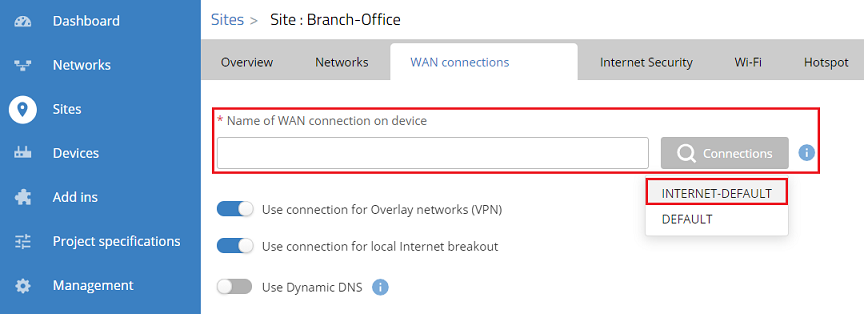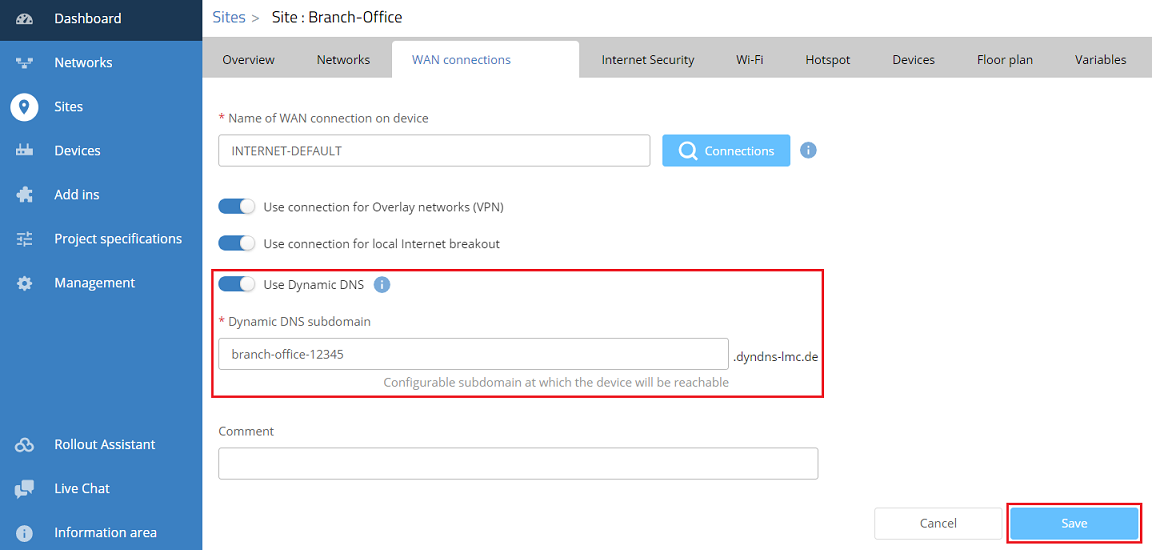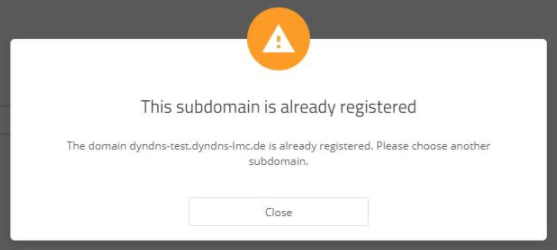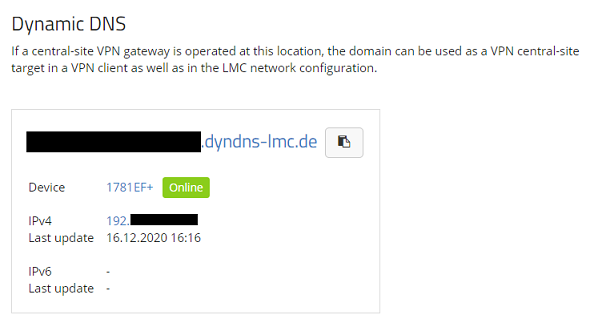...
- LCOS as of version 10.42 on the LANCOM router (download latest version) or a a LANCOM R&S®Unified Firewall with LCOS FX as of version 10.6 Rel
- Access to the LMC including your own project
- The LANCOM router or Unified Firewall has to be connected to the LMC including a valid LMC license
- Configured Site with assigned Network and router or Unified Firewall
- The Function Gateway has to be assigned to the router or Unified Firewall
- Configured and functional Internet connection with public IPv4 or IPv6 address on the router or Unified Firewall (as of february august 2022, a Unified Firewall only supports IPv4)
- The Internet connection can be configured as follows:
- manually on the router via LANconfig / WEBconfig or via the webinterface on a Unified Firewall
- manually via the detail configuration in the LMC
- automatically via LMC addins
- The Internet connection can be configured as follows:
- Web browser for accessing the LMC
...
| Hinweis |
|---|
With a Unified Firewall the name of the Internet connection is not displayed in the dropdown menu. Therefore the name must be entered manually. If the name of the Internet connection isn't known, it can be looked up via the webinterface of the Unified Firewall in the menu Network → Connections → Network Connections (the connection with the green cloud symbol). Please note, that the name of the Internet connection in the Unified Firewall must be changed from the default setting, as the DynDNS service in the LMC doesn't support blanks. Furthermore the name must not begin with a number. It is expected, that both issues will be fixed in a future LMC version. On a Unified Firewall the DynDNS settings made by the LMC are not visible in the webinterface. |
4) Activate the option Use Dynamic DNS, adjust the Dynamic DNS subdomain if needed and click Save.
| Info |
|---|
If a subdomain is entered, which is already in use, the error message This subdomain is already registered is displayed. In this case another subdomain has to be entered. |
5) Go to the menu Devices, select the router which is assigned to the used site and click on the "dots" icon to gain access to the extended menu.
...
| Info |
|---|
The current IP address can be read out in the menu Sites in the respective Site under WAN connections. Please check, if the displayed IP address matches the actual obtained or assigned IP address. The procedure to read out a dynamically assigned IP address is described in this Knowledge Base article. |