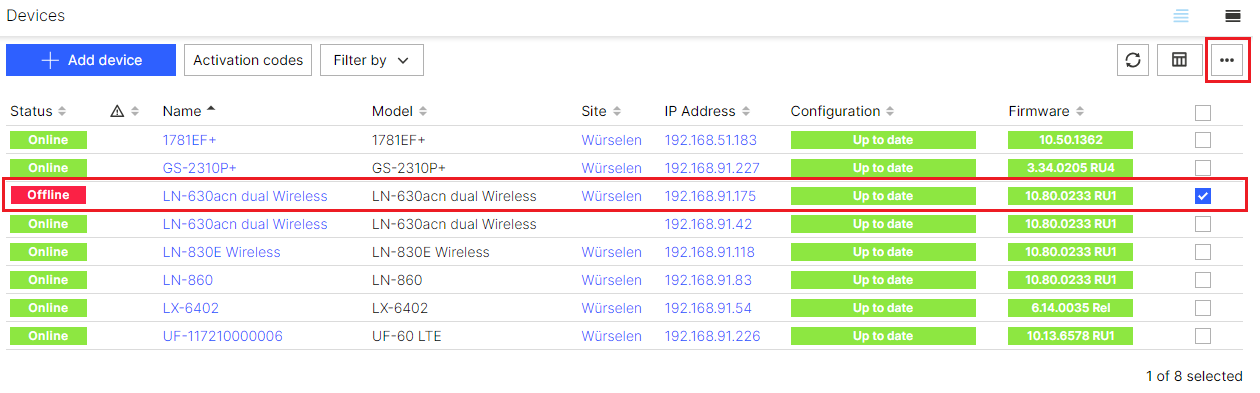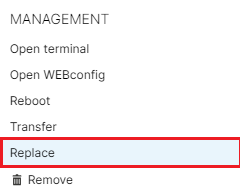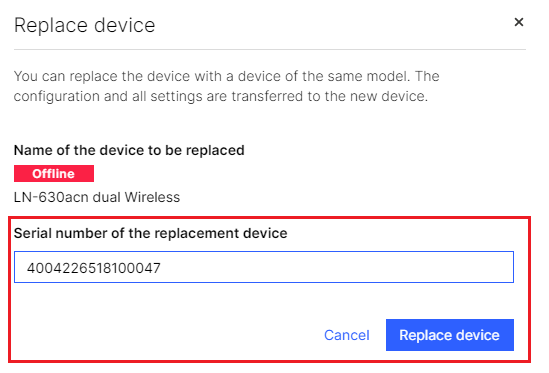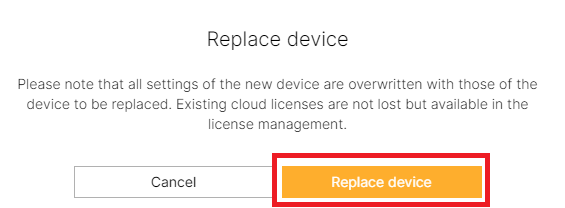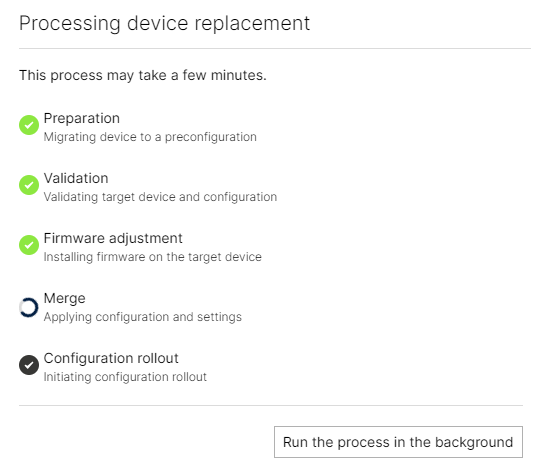| Seiteneigenschaften |
|---|
...
Description:
Die The LANCOM Management Cloud (LMC) bietet eine einfache Möglichkeit, einzelne oder mehrere Geräte gleichen Typs auszutauschen und den Ersatzgeräten die vorhandene Geräte-Konfiguration sowie die Lizenz des Vorgänger-Gerätes automatisch zuzuweisen. Diese Vorgehensweise bietet sich besonders im Fall eines Gerätedefektes an.
Voraussetzungen:
- Zugang zur LMC samt eigenem Projekt (kostenpflichtig)
- Bereits konfiguriertes und funktionsfähiges Netzwerk samt Internet-Verbindung
- Beliebiger Web-Browser für den Zugriff auf die LMC
Vorgehensweise:
1. Stellen Sie zunächst sicher, dass das neue Gerät gleichen Typs mit der LMC verbunden ist und in der Geräte-Übersicht Ihres Projektes angezeigt wird. Ein einfacher Pairing-Vorgang reicht dazu aus.
2. Das zu tauschende Gerät darf nicht mehr mit Ihrem Netzwek verbunden sein und muss in der Geräte-Übersicht als "Offline" angezeigt werden.
3. Markieren Sie das zu tauschende Gerät dann in der Liste.
4. Wählen Sie aus dem 3-Punkte-Menü die Option Austauschen.
5. Geben Sie im folgenden Dialog die Seriennummer des neuen Gerätes, welches sich bereits in Ihrem LMC-Projekt befinden muss, ein.
6. Klicken Sie dann auf Gerät tauschen.
7. Lesen Sie die Hinweise im folgenden Dialog aufmerksam durch und klicken Sie dann auf Gerät tauschen.
8. Der Tauschvorgang wird in einem Info-Fenster angezeigt. Sie können dieses Fenster optional schließen, indem Sie auf Im Hintergrund ausführen klicken.
9. Nach einem erfolgreichen Tauschvorgang besitzt das neue Gerät die gleichen Konfigurations-Einstellungen wie das alte Gerät.
...
offers an easy way to replace individual or multiple devices of the same type and automatically assign the configuration and license from a former device to its replacement. This procedure is particularly useful if a device is defective.
Requirements:
- Access to the LMC including your own project (subject to charge)
- Configured and functional local network including Internet connection
- Any web browser for accessing the LMC
Procedure:
1) First make sure that a new device of the same type is connected to the LMC and is displayed in the device overview of your project. A simple pairing process is sufficient.
2) The device to be replaced must no longer be connected to your network and must be displayed in the device overview as “Offline”.
3) In the list, mark the device you want to replace.
4) Use the 3-dots menu to select the option Replace.
5) In the following dialog, enter the serial number of the new device, which must already be in your LMC project.
6) Then click Replace device.
7) Read the notes in the following dialog carefully and then click Replace device.
8) The replacement process is displayed in the dialog. You can optionally close this window by clicking Run the process in the background.
l
9) After a successful replacement the new device has the same configuration settings as the old device.
- The license from the old device is now used for the new device.
- The old device is no longer in the device overview of your LMC project and has been removed from the project.
| Info |
|---|
What should I do if the replacement process fails? If the replacement process fails, e.g. because the target device is currently unavailable, you cannot call up the "Replace" function for the device to be replaced again.
|
...
|