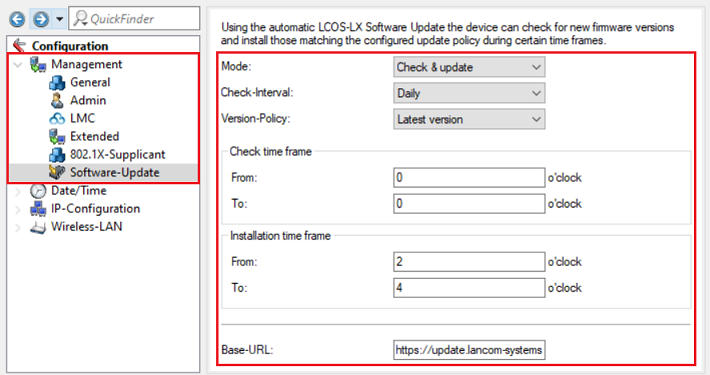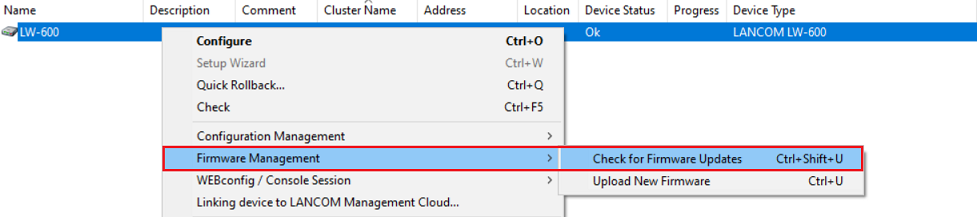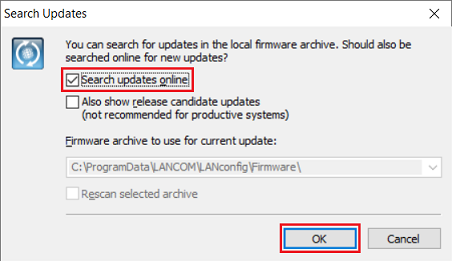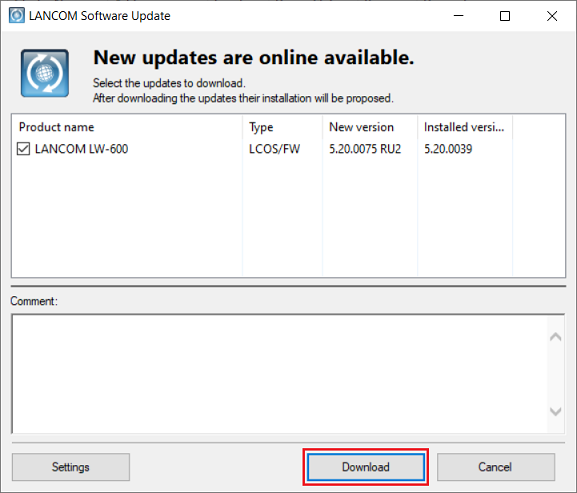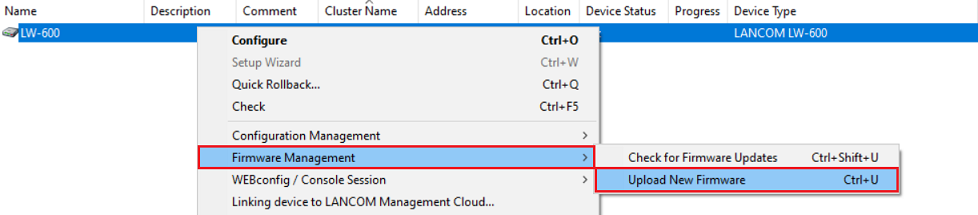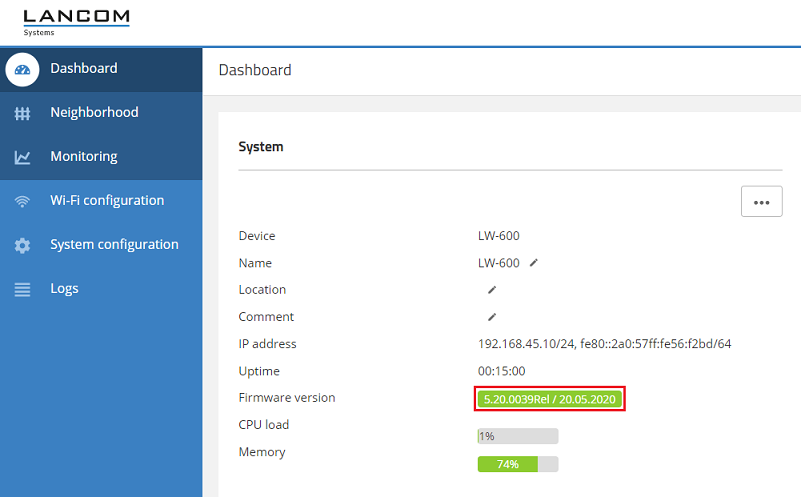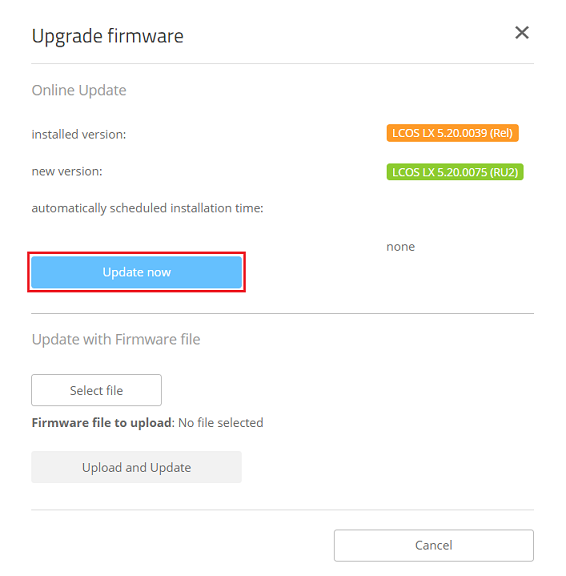...
1.1) Open the device configuration in LANconfig, navigate to the menu Management → Software update and adapt the parameters to your individual needs.
- Update modeMode : Leave this option set to Check & update in order for the device to update firmware automatically.
- Check interval-Interval: Choose between Daily and Weekly.
- Update policyVersion-Policy: Choose between the different settings.
- Latest version: Default setting
The system will always update to the highest available firmware version (e.g. from 5.10 Rel to 5.10 RU2 or even 5.20 Rel). - Current version:
An update is performed within a release only (e.g. from 5.10 Rel to 5.10 RU2 but not to 5.10 Rel). - Security patches only:
Updates are performed for security updates only. So far there is no security update available for LCOS LX (as at September 2020). - Latest version w/o release:
Updates are performed for release updates, security updates and patch releases only (e.g. 5.10 RU1 to 5.20 RU2, but not to 5.20 Rel). - Check time frame: Enter the desired time frame during which checks for new firmware versions are carried out.
- Installation time frame: Enter the desired time frame during which new firmware is installed.
2. Firmware-Update über ) Firmware update via LANconfig:
2.1 Firmware-Update über den 1) Firmware update via the LANconfig Online - Updater:
2.1.1 Führen Sie in LANconfig einen Rechtsklick auf den Acess Point aus und wählen im Kontextmenü Firmware-Verwaltung → Nach Firmware-Updates suchen) Mark the device in LANconfig, right-click on the device and, in the context menu, select Firmware management → Check for Firmware Updates.
2.1.2 Stellen Sie sicher, dass der Haken bei Online nach Updates suchen gesetzt ist und klicken auf ) Make sure, that Search updates online is active and click OK.
2.1.3 Wählen Sie die Firmware-Version aus und klicken auf Herunterladen, um das Firmware-Update durchzuführen) Select the firmware version and click Download to perform the update.
2.2 Manuelles Firmware-Update über 2) Manual firmware update via LANconfig:
2.2.1 Laden Sie die gewünschte Firmware-Datei aus dem Download-Bereich herunter) Download the firmware from the download area and save it to your PC.
2.2.2 Führen Sie in LANconfig einen Rechtsklick auf den Acess Point aus und wählen im Kontextmenü Firmware-Verwaltung → Neue Firmware hochladen) Mark the device in LANconfig, right-click on the device and, in the context menu, select Firmware management → Upload new firmware .
2.2.3 Wählen Sie die in Schritt ) Select the firmware downloaded in step 2.2.1 heruntergeladene Firmware-Datei aus und klicken auf Öffnen, um das Firmware-Update durchzuführen and click Open to perform the update.
3. Firmware-Update in ) Firmware update via WEBconfig:
3.1 Öffnen Sie die Konfiguration des Access Points im Browser und klicken im Dashboard auf die Firmware-Version.) Connect to the device via the web interface (WEBconfig) and click on the Firmware version in the Dashboard.
| Info |
|---|
As an alternative you can also click on the three dots and select Upgrade firmware |
| Info |
Alternativ können Sie auch auf die drei Punkte klicken und Firmware aktualisieren auswählen. |
3.2 Der Access Point sucht automatisch nach der aktuellen Firmware (Internet-Verbindung des Access Points ist erforderlich). Klicken Sie auf Aktualisierung jetzt durchführen, um das Update anzustoßen.) The access point automatically searches for the current firmware (Internet connection of the access points is necessary). Click Update now to perform the firmware update.
| Info |
|---|
As an alternative you can also download the firmware from the download area and upload it manually by selecting the file via the button Select file and clicking on Upload and Update afterwards |
| Info |
Alternativ können Sie die Firmware-Datei aus dem Download-Bereich herunterladen und manuell in das Gerät hochladen, indem Sie zuerst die Datei auswählen und anschließend auf Hochladen und Aktualisieren klicken. |
4) Central firmware management by WLAN controller:
...
Instructions are available in this Knowledge Base article.
5. ) Firmware update via the LANCOM Management Cloud:
...