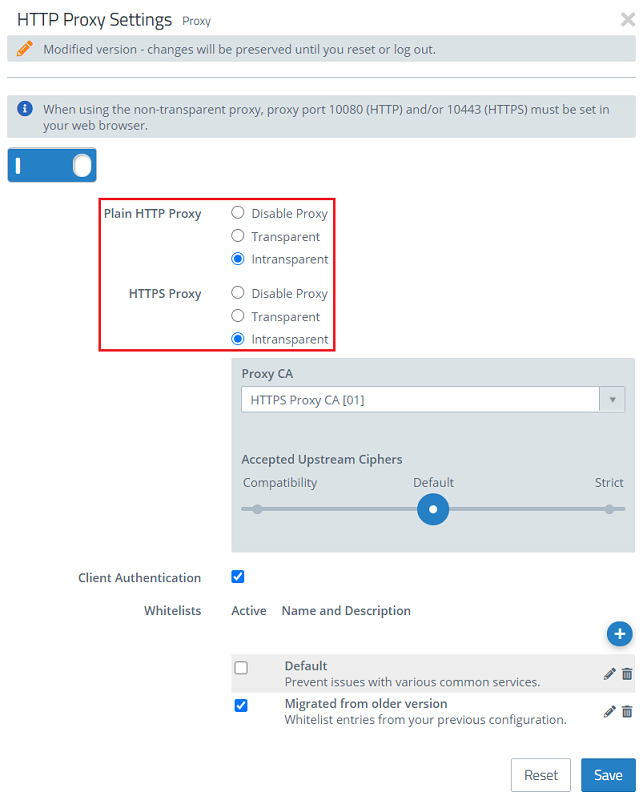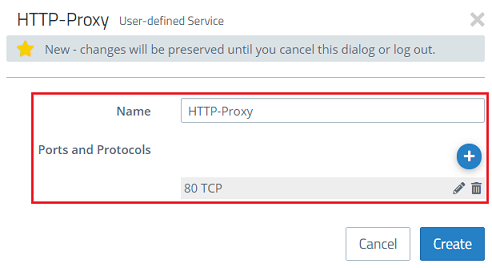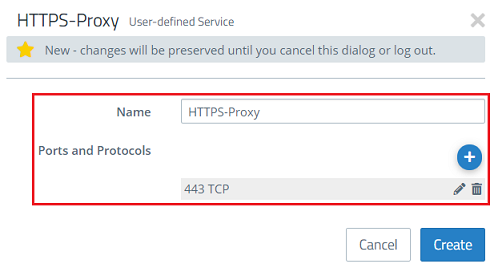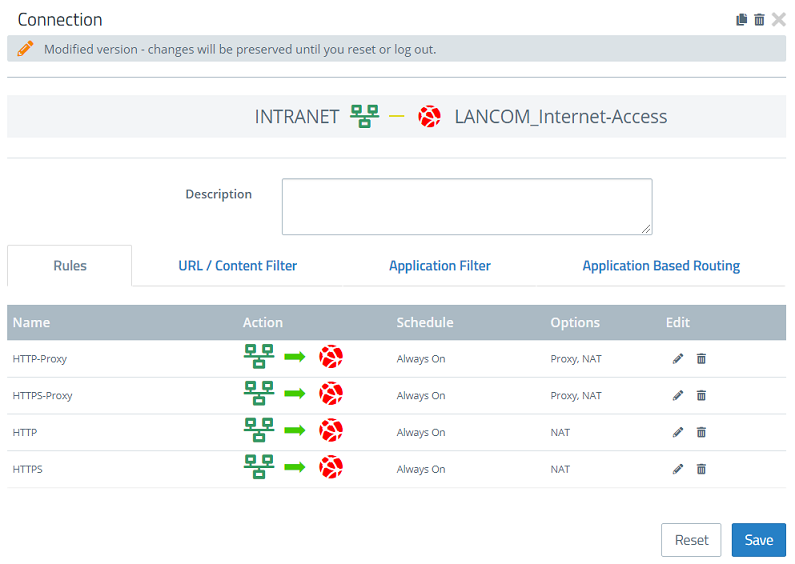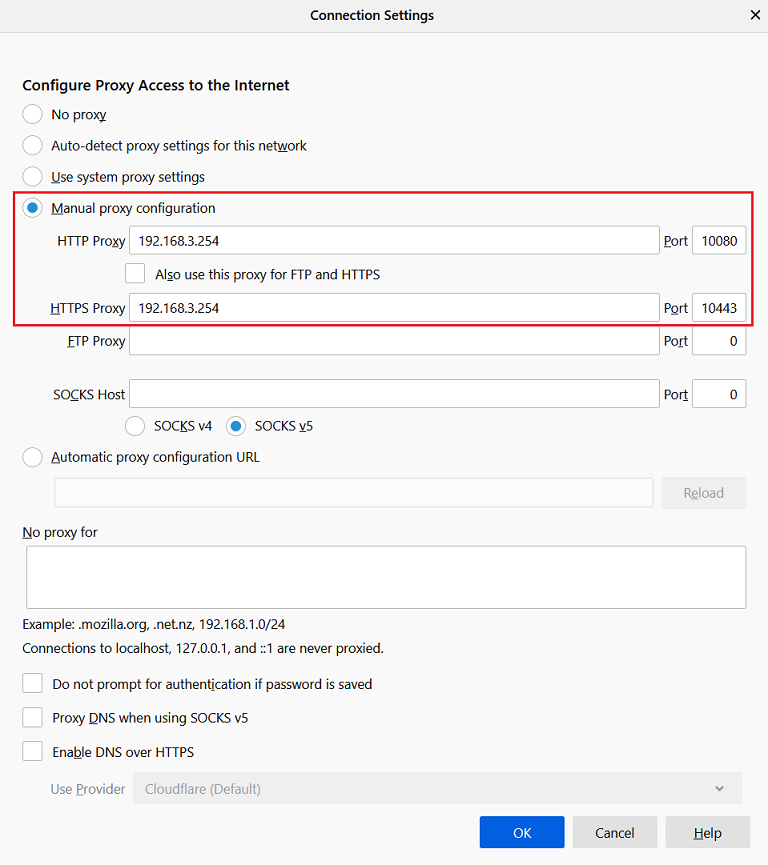...
| Seiteneigenschaften |
|---|
Description:
Es gibt Szenarien. in denen gewünscht ist, dass nur das normale Browsen im Internet über den Proxy geleitet wird, nicht aber normale Applikationen.
Dies kann wünschenswert sein, wenn auf das Hinzufügen vieler Ausnahmen verzichtet werden soll.
There are scenarios where only normal Internet browsing should be routed via the proxy, but not your applications.
This can be desirable if you don't want to add lots of exceptions.
| Hinweis |
|---|
In order to guarantee security, group policies (or similar) need to be used to force browsers to work with a proxy. Users should not be able to circumvent this mechanism with their client settings. |
| Hinweis |
| Damit die Sicherheit gewährleistet ist, sollte z. B. mit Hilfe von Gruppenrichtlinien o. Ä. erzwungen werden, dass die Browser mit einem Proxy arbeiten. Der Benutzer sollte hier keine Möglichkeit haben, diesen Mechanismus durch Clienteinstellungen zu umgehen. |
Requirements:
- LANCOM R&S®Unified Firewall mit with LCOS FX ab Version as of version 10
- Web -Browser zur Konfiguration der browser for configuring the Unified Firewall.
Es werden folgende Browser unterstützt
The following browsers are supported:- Google Chrome
- Chromium
- Mozilla Firefox
Procedure:
1
...
) Switch the HTTP and HTTPS proxy to non-transparent mode:
| Info |
|---|
In non-transparent mode, the proxy must be manually addressed in the browser. This is done for HTTP via port 10080 and for HTTPS via port 10443 (see step |
...
| Info |
|---|
| Beim intrasparenten Modus muss der Proxy im Browser manuell angesprochen werden. Dies erfolgt im Falle von HTTP über den Port 10080 und bei HTTPS über den Port 10443 (siehe Schritt 4). |
1.1 Öffnen Sie die Einstellungen des HTTP-Proxy im Menü ) Open the HTTP proxy settings in the menu UTM → Proxy → HTTP → HTTP Proxy Settings.
1.2 Wählen Sie bei ) For the Plain HTTP Proxy und and HTTPS Proxy jeweils die Einstellung Intransparent, set each one to Non-transparent.
1.3 Speichern Sie die Änderungen) Save the changes.
2. Erstellen von einem benutzerdefinierten Dienst für HTTP und ) Create a user-defined service for HTTP and HTTPS:
2.1 Wechseln Sie in das Menü ) Navigate to the menu Desktop → Services → User-defined services.
2.2 Klicken Sie auf die Plus-Schaltfläche um einen neuen Dienst hinzuzufügen) Click on the + button to create a new service.
2.3 Vergeben Sie einen Dienste Namen (z.B. HTTP-Proxy) und konfigurieren Sie den Port 80 TCP für HTTP-Verbindungen) Give the service a name (e.g. HTTP proxy) and configure port 80 TCP for HTTP connections.
2.4 Speichern Sie den neuen Dienst) Save the new service.
2.5 Erstellen Sie einen weiteren Dienst für HTTPS und konfigurieren Sie den Port 443 TCP für HTTPS-Verbindungen) Create another service for HTTPS and configure port 443 TCP for HTTPS connections.
2.6 Speichern Sie den neuen Dienst) Save the new service.
3. Verwenden der neuen Dienstobjekte in einer Verbindungs-Regel
3.1 Konfigurieren Sie eine neue Verbindungsregel oder passen Sie eine bereits bestehende Regel so an, wie es in folgender Abbildung dargestellt ist.
- Die Standardobjekte für HTTP bzw. HTTPs dürfen in diesem Fall keinen Proxy verwenden
- Das benutzerdefinierten Objekte für HTTP bzw. HTTPs müssen den Proxy hingegen verwenden.
3.2 Speichern Sie die Änderungen.
4. Eintragen des Proxy in den Browser:
4.1 Öffnen Sie die Proxy-Einstellungen Ihres Browsers und erstellen Sie eine manuelle Proxy-Konfiguration.
) Use the new service objects in a connection rule:
3.1) Configure a new connection rule or modify an existing rule so that it looks like the one illustrated below.
- The standard objects for HTTP or HTTPs in this case must not use a proxy
- The user-defined objects for HTTP or HTTPs must use the proxy, however.
3.2) Save the changes.
4) Enter the proxy into the browser:
4.1) Open your browser's proxy settings and create a manual proxy configuration.
In this example, the Unified Firewall has the local IP address In diesem Beispiel hat die Unified Firewall die lokale IP-Adresse 192.168.3.254.
Der HTTP-Proxy wird über den Port 10080, der HTTPS-Proxy über den Port 10443 angesprochenThe HTTP proxy is addressed via port 10080 and the HTTPS proxy is addressed via port 10443.