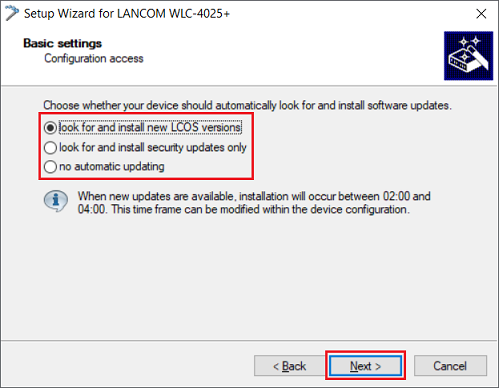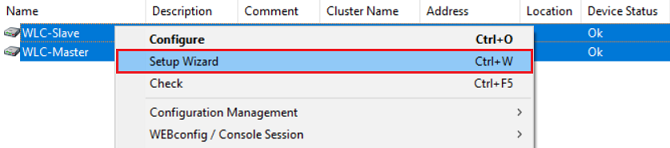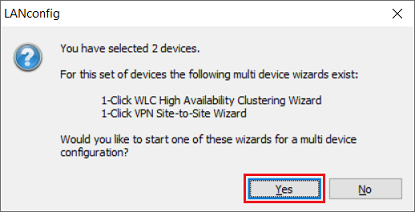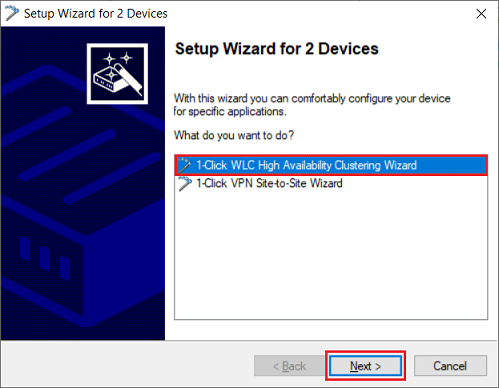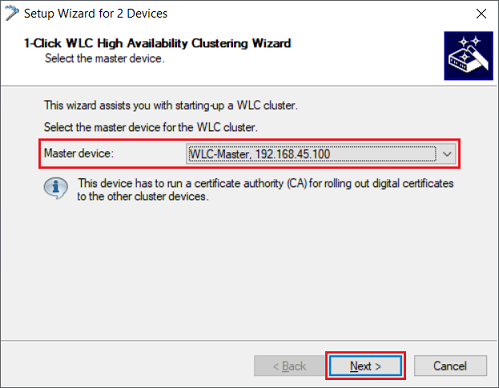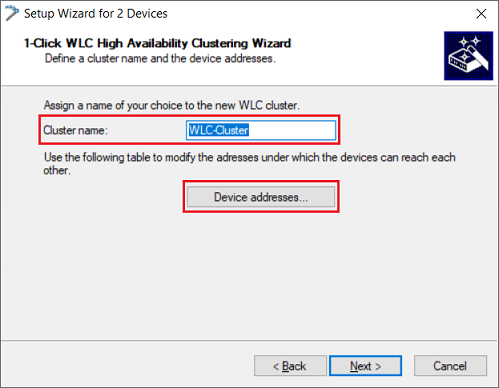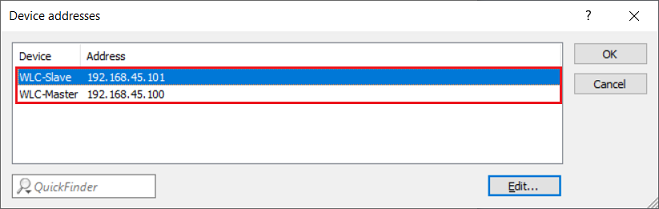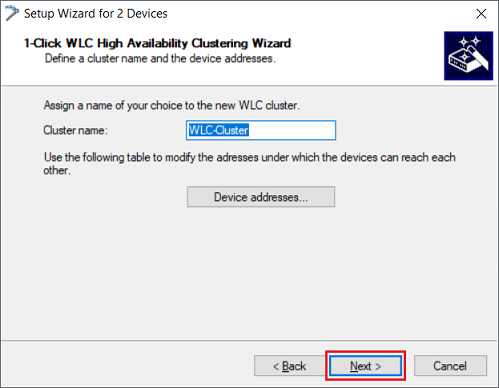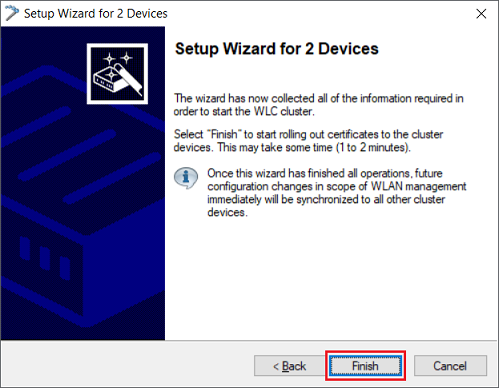...
In a scenario like this, having at least one additional WLAN controller for redundancy is an advantage. To avoid having to manually adapt the settings on all of the cluster devices, a configuration synchronization can be set up assuming that the LANCOM the LANCOM High Availability Clustering Option (HA cluster) is available.
| Hinweis |
|---|
|
Requirements:
- LCOS as of version 9.10 (download latest version)
- LANtools as of version 9.10 (download latest version)
- At least two LANCOM WLAN controllers
- LANCOM High Availability Clustering OptionOption (for configuration synchronization)
- The second WLAN controller (slave) must initially be unconfigured and still with its factory settings.
- Under no circumstances is the option Certificate authority (CA) activeactive in the menu Certificates → Cert. authority (CA) to be enabled on the second WLAN controller (slave)!
...
1.1) Configuring the first WLAN controller (master):
1.1.1) Perform the basic setup on the first WLAN controller (master).
1.1.2) Assign the first WLAN controller (master) a descriptive device name in the menu Management → Admin (in this example WLC-Master).
...
1.2.8) If necessary, adjust the update settings of the device and click on Next.
1.2.9) The LANCOM Management Cloud is not used in this scenario, so remove the checkmark for Enable using the LANCOM Management Cloud with this device and click Next.
...
1.2.11) The basic configuration of the second WLAN controller (slave) is now complete.
2. Konfiguration des WLC-Cluster mit dem Setup-Assistenten) Configuring the WLC cluster with the Setup Wizard:
2.1 Markieren Sie beide WLAN-Controller (Master und Slave) in LANconfig, führen einen Rechtsklick aus und wählen im Kontextmenü die Option Setup Wizard aus.) In LANconfig, mark the two WLAN controllers (master and slave), right-click and select the context-menu option Setup Wizard.
| Info |
|---|
Alternatively, you can drag and drop one of the WLAN controllers onto the other. In this case the source is operated as the slave (see step 1.2) and the target as the master (see step |
| Info |
Alternativ können Sie auch einen WLAN-Controller per Drag & Drop auf den anderen ziehen. In diesem Fall wird die Quelle als Slave verwendet (siehe Schritt 1.2) und das Ziel als Master (siehe Schritt 1.1). Schritt Step 2.4 wird in diesem Fall übersprungen will be skipped in this case. |
2.2 Bestätigen Sie den Dialog mit ) Confirm the dialog with Yes.
2.3 Die Option ) The option 1-Click WLC High Availability Clustering Wizard ist bereits vorausgewählt. Klicken Sie auf is already preselected. Click on Next.
2.4 Wählen Sie den ersten WLAN-Controller (Master) als Master device aus (siehe Schritt ) Set the first WLAN controller (master) as the master device (see step 1.1).
2.5 Passen Sie bei Bedarf den Cluster name an und wechseln in das Menü Device addresses) If necessary, adjust the Cluster name and open the Device addresses menu.
2.6 Kontrollieren Sie, ob den beiden WLAN-Controllern die korrekten IP-Adressen zugewiesen sind und passen diese bei Bedarf an) Check whether the correct IP addresses have been assigned to the two WLAN controllers and adjust them if necessary.
2.7 Klicken Sie auf .) Click on Next.
2.8 Klicken Sie auf Finish, um den Assistenten abzuschließen) Click Finish to close the Setup Wizard.
2.9 Die Einrichtung des WLC-Cluster ist damit abgeschlossen.
3. Weiterführende Schritte bei Problemen mit dem Config-Sync (HA-Cluster):
) This completes the setup of the WLC cluster.
| Info |
|---|
If the Config Sync isn't active after going through the setup wizard, the CLI command do /Status/Config/Sync/New-Cluster/Launch has to be executed on the Master to start the Config Sync manually. |
3) Further steps in case of problems with Config Sync (HA cluster):
If the configuration synchronization (Config Sync) between the cluster members does not work, you can follow the steps in the Funktioniert die Konfigurations-Synchronisierung (Config-Sync) zwischen den Cluster-Teilnehmern nicht, können Sie die Schritte in dem Troubleshooting guide: Configuration synchronization doesn't work anymore (Config Sync) durchführen.