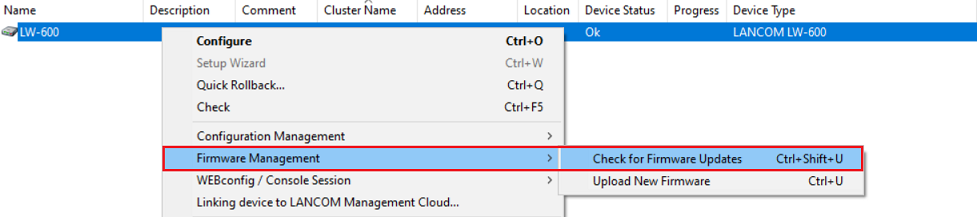...
1.1) Open the device configuration in LANconfig, navigate to the menu Management → Software update and adapt the parameters to your individual needs.
- Update modeMode : Leave this option set to Check & update in order for the device to update firmware automatically.
- Check interval-Interval: Choose between Daily and Weekly.
- Update policyVersion-Policy: Choose between the different settings.
- Latest version: Default setting
The system will always update to the highest available firmware version (e.g. from 5.10 Rel to 5.10 RU2 or even 5.20 Rel). - Current version:
An update is performed within a release only (e.g. from 5.10 Rel to 5.10 RU2 but not to 5.10 Rel). - Security patches only:
Updates are performed for security updates only. So far there is no security update available for LCOS LX (as at September 2020). - Latest version w/o release:
Updates are performed for release updates, security updates and patch releases only (e.g. 5.10 RU1 to 5.20 RU2, but not to 5.20 Rel). - Check time frame: Enter the desired time frame during which checks for new firmware versions are carried out.
- Installation time frame: Enter the desired time frame during which new firmware is installed.
...
2.1) Firmware update via the LANconfig Online Updater:
2.1.1) Führen Sie in LANconfig einen Rechtsklick auf den Acess Point aus und wählen im Kontextmenü Firmware-Verwaltung → Nach Firmware-Updates suchen Mark the device in LANconfig, right-click on the device and, in the context menu, select Firmware management → Check for Firmware Updates.
2.1.2) Make sure, that Search updates online is active and click OK.
...
Instructions are available in this Knowledge Base article.
5. ) Firmware update via the LANCOM Management Cloud:
...