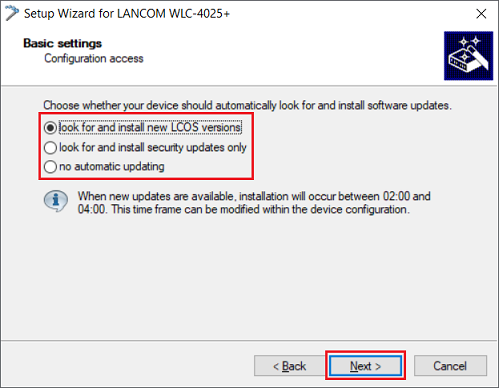...
| Hinweis |
|---|
|
Requirements:
- LCOS as of version 9.10 (download latest version)
- LANtools as of version 9.10 (download latest version)
- At least two LANCOM WLAN controllers
- LANCOM High Availability Clustering Option (for configuration synchronization)
- The second WLAN controller (slave) must initially be unconfigured and still with its factory settings.
- Under no circumstances is the option Certificate authority (CA) activeactive in the menu Certificates → Cert. authority (CA) to be enabled on the second WLAN controller (slave)!
...
1.1) Configuring the first WLAN controller (master):
1.1.1) Perform the basic setup on the first WLAN controller (master).
1.1.2) Assign the first WLAN controller (master) a descriptive device name in the menu Management → Admin (in this example WLC-Master).
...
1.2.8) If necessary, adjust the update settings of the device and click on Next.
1.2.9) The LANCOM Management Cloud is not used in this scenario, so remove the checkmark for Enable using the LANCOM Management Cloud with this device and click Next.
...
2.9) This completes the setup of the WLC cluster.
| Info |
|---|
If the Config Sync isn't active after going through the setup wizard, the CLI command do /Status/Config/Sync/New-Cluster/Launch has to be executed on the Master to start the Config Sync manually. |
3) Further steps in case of problems with Config Sync (HA cluster):
If the configuration synchronization (Config Sync) between the cluster members does not work, you can follow the steps in the Troubleshooting guide: Configuration synchronization doesn't work anymore (Config Sync).