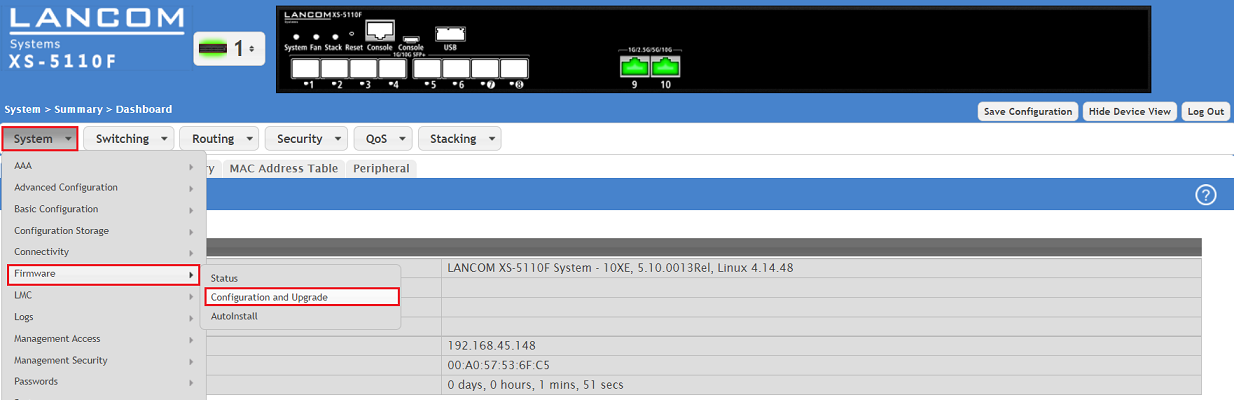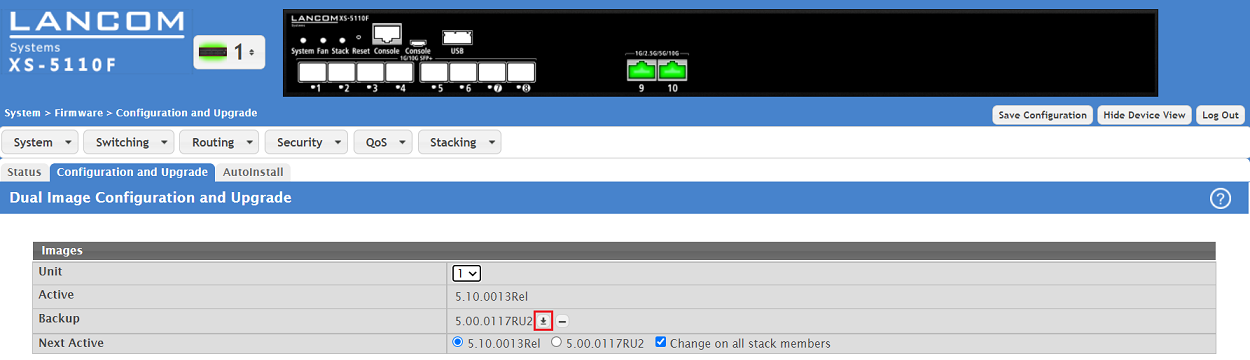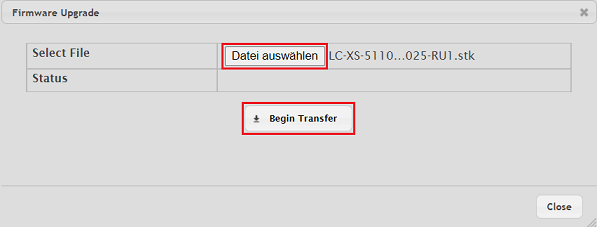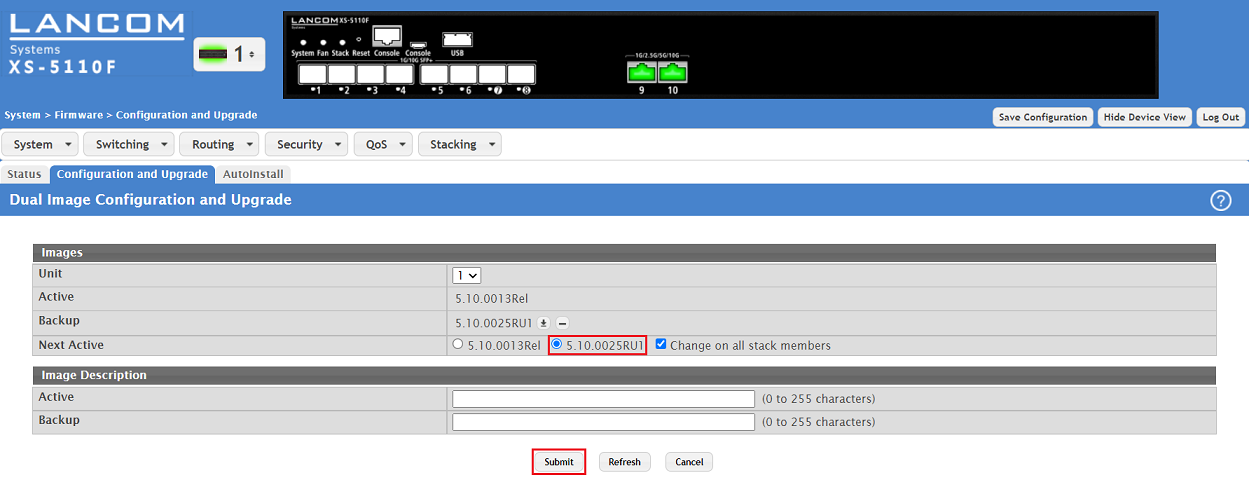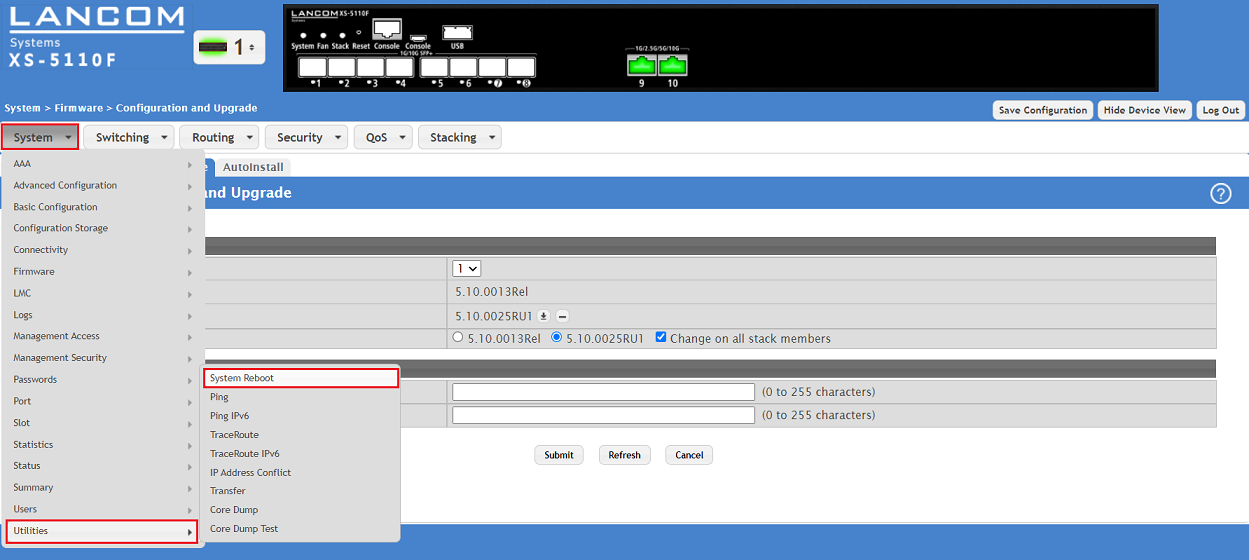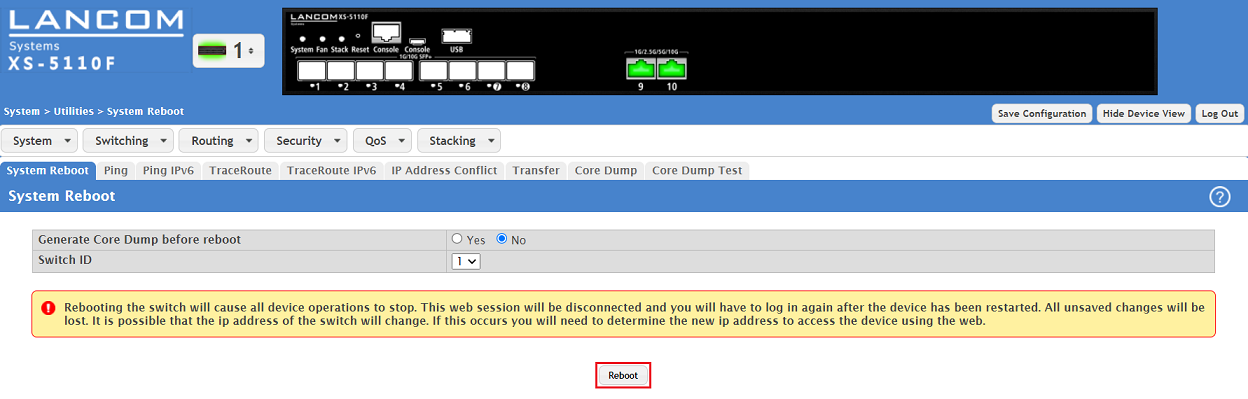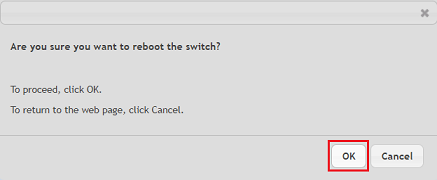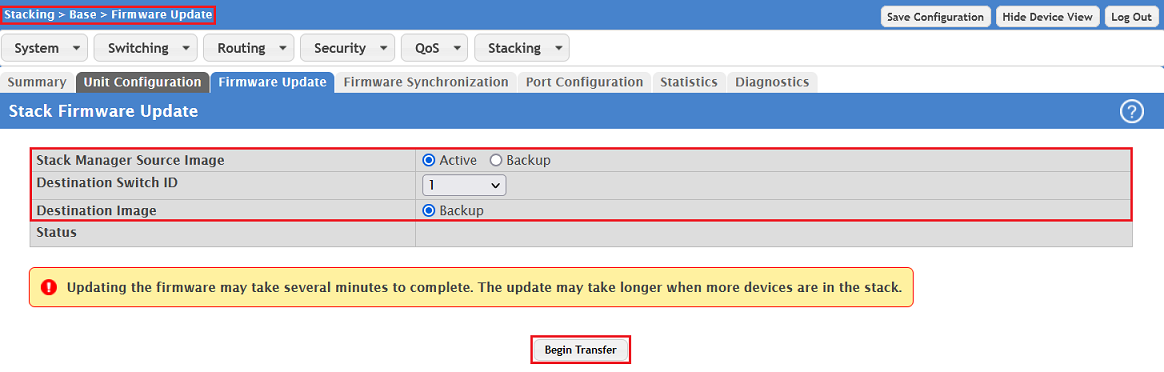...
This article describes how to perform a firmware update on an XS or GS-51xx 45xx series switch.
Requirements:
- Switch of the XS-51xx seriesLCOS SX as of version 5.00 Rel (download latest firmware)
- Any web browser for accessing the webinterface
...
1.1) Connect to the webinterface of the switch and go to the menu System → Firmware → Configuration and Upgrade.
1.2) Click on the "arrow symbol" at the Active slot the Backup slot to open the firmware update menu.
| Info |
|---|
You can perform a firmware update on any switch in stacking mode by selecting the switch in the dropdown-menu Unit. Active indicates the active firmware and Backup indicates the incative inactive firmware in the second firmware slot. |
1.3) Click on Choose File and select the firmware file. Click Begin Transfer afterwards to upload the firmware into the device.
...
1.4) After the
...
upload process select the
...
new firmware next to Next Active and click Submit. It will be activated after a reboot and transfered to the
...
Active slot.
...
1.5) Go to the menu System → Utilities → System Reboot.
1.6) Click Reboot for the switch to perform a reboot.
1.7) Acknowledge the reboot process by clicking OK.
...
2) Performing a firmware update in Stacking group:
...
Ex factory it is sufficient to perform the firmware update on the Stack Manager. The firmware is then rolled out automatically to all stack members (Stack Firmware Auto Upgrade active). With the exception of the XS-6128QF (stacking only possible between multiple XS-6128QF) this also applies to different switch models (e.g. XS-5110F and GS-4530X) as the firmware is the same.
Perform the firmware update on the Stack Manager as described in step 1.
...
- Stack Manager Source Image:
Select the source firmware slot in the Stack Manager.- Active: The firmware in the Active slot of the Stack Manager can only be is always transfered to the the Backup slot of the Stack members. This is the recommended procedure.
- Backup: The firmware in the Backup slot of the Stack Manager can only be is always transfered to the Active Backup slot of the Stack members.
- Destination Switch ID:
Select the switch in the Stacking group whose firmware should be updated. - Destination Image:
The destination firmware slot on the Stack member results from the selection of the Stack Manager Source Image on the Stack Manager.- Active: The Active slot of the Stack member is addressed by selecting the Backup slot on the Stack Manager.
- Backup: The Backup slot of the Stack member is addressed by selecting the Active slot on the Stack Manager. This is the recommended procedure.
| Info |
|---|
After transfering the firmware to the |
| Info |
If the firmware is transfered to the Backup slot of the Stack members, these have to be rebooted afterwards in order for the firmware to be activated. |