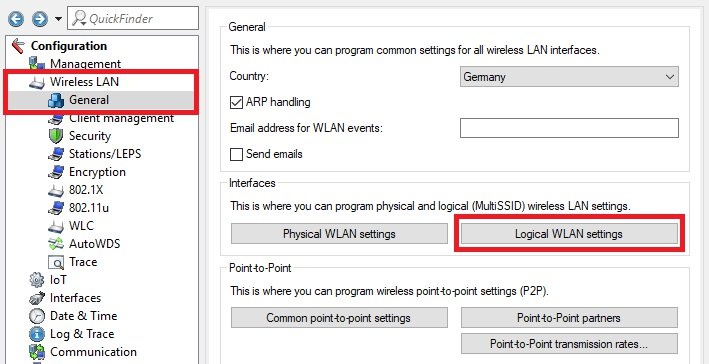 Image Added
Image Added
2.6) Open the desired logical WLAN network, switch to the tab Encryption and change the following parameters:
- Method / Key 1 length: From the drop-down menu, select the value 802.1i (WPA)-802.1x
- RADIUS server: From the drop-down menu, select the DEFAULT profile created in step 2.4.
- WPA version: From the drop-down menu, select the value WPA3.

































