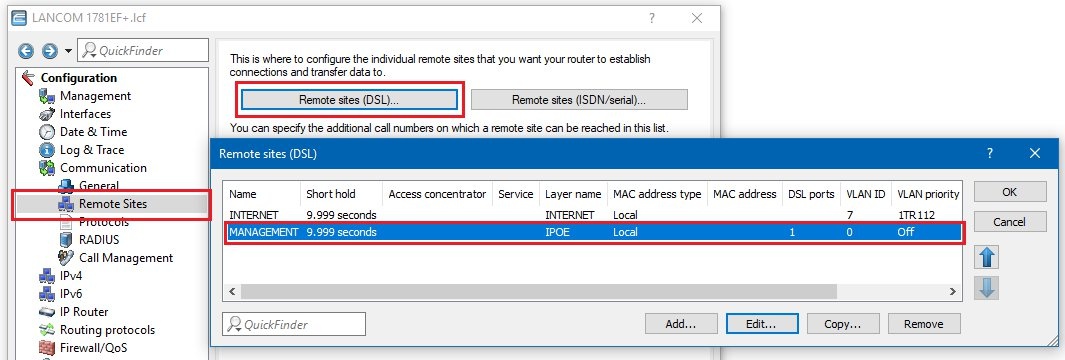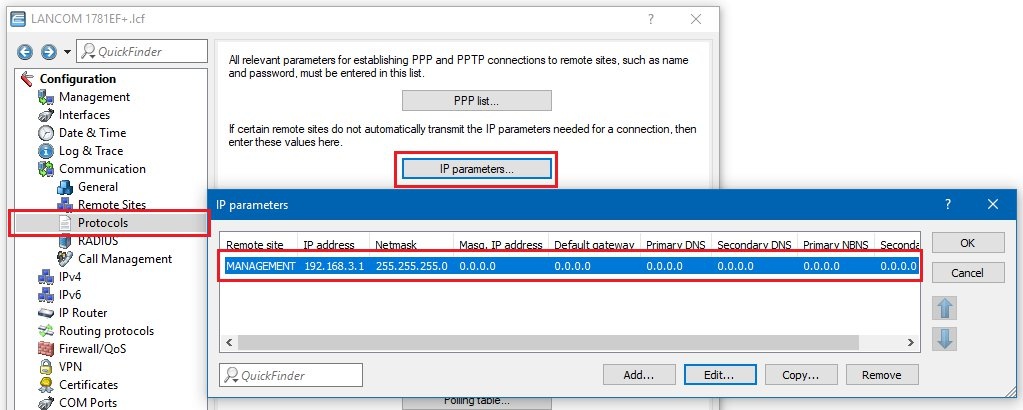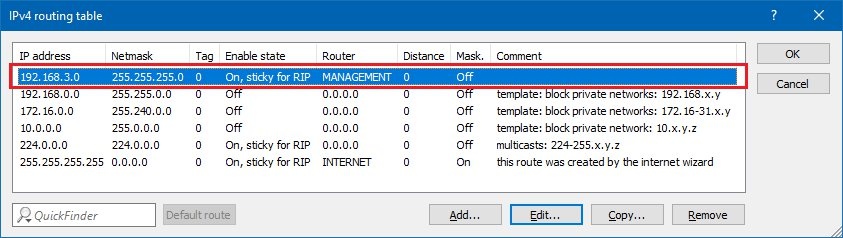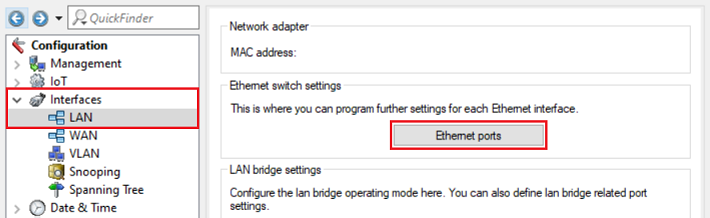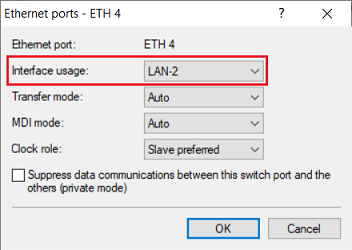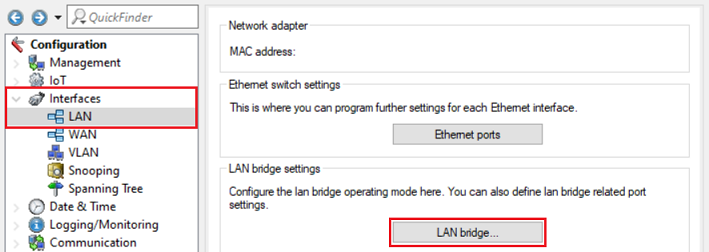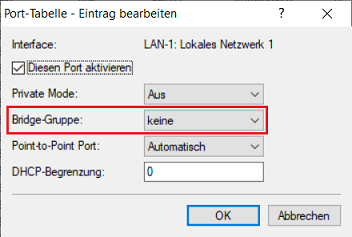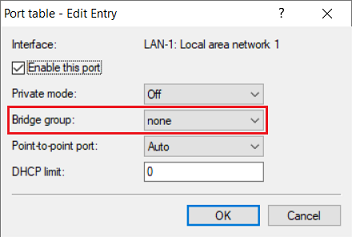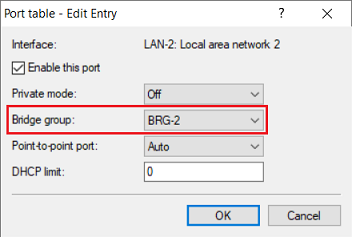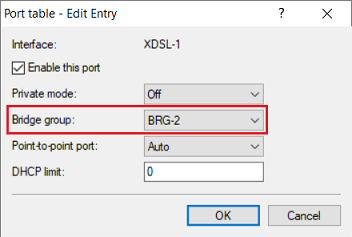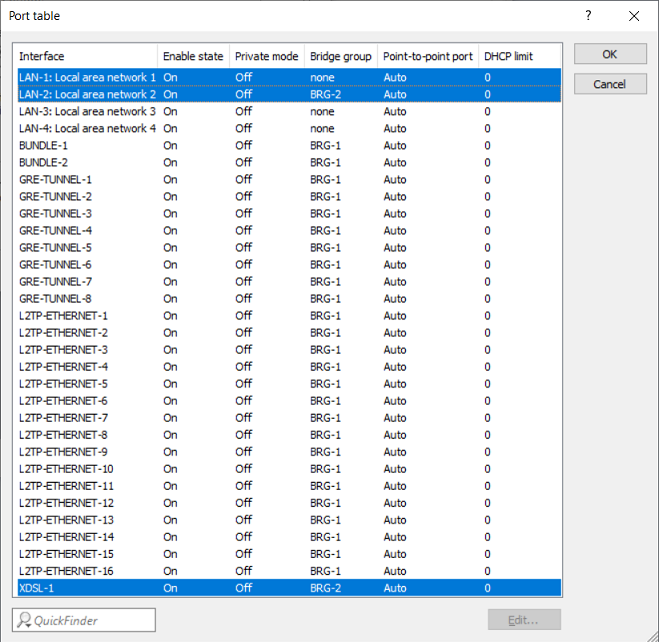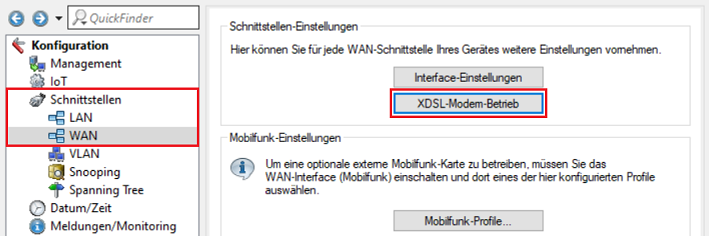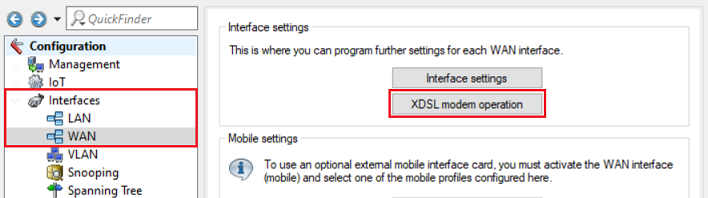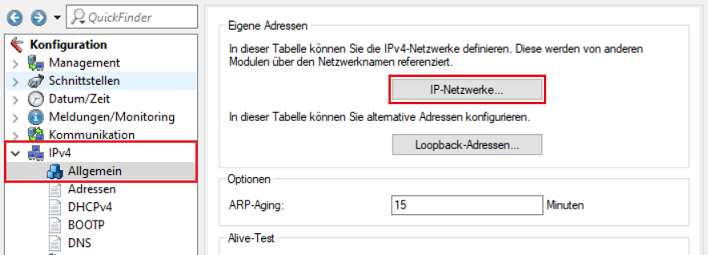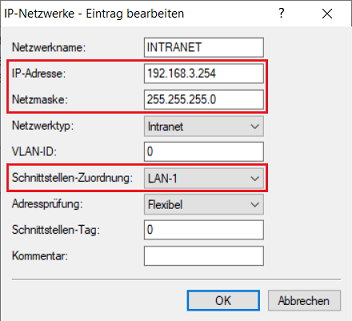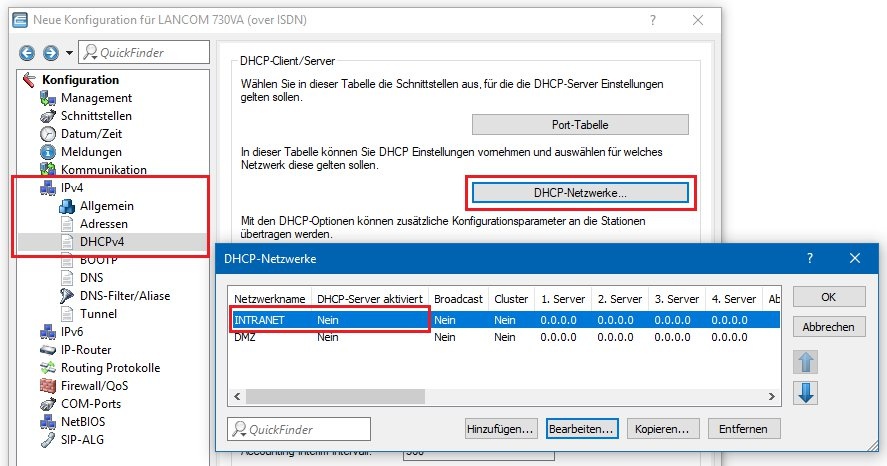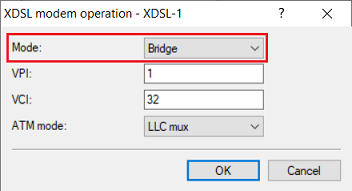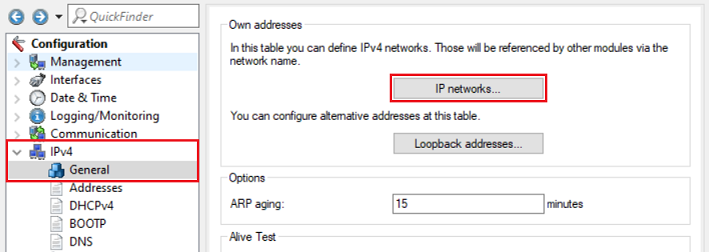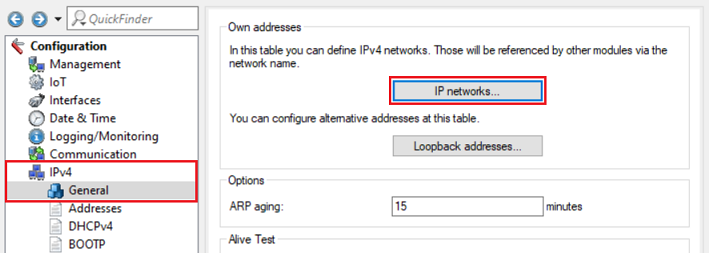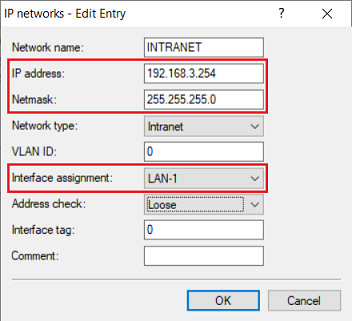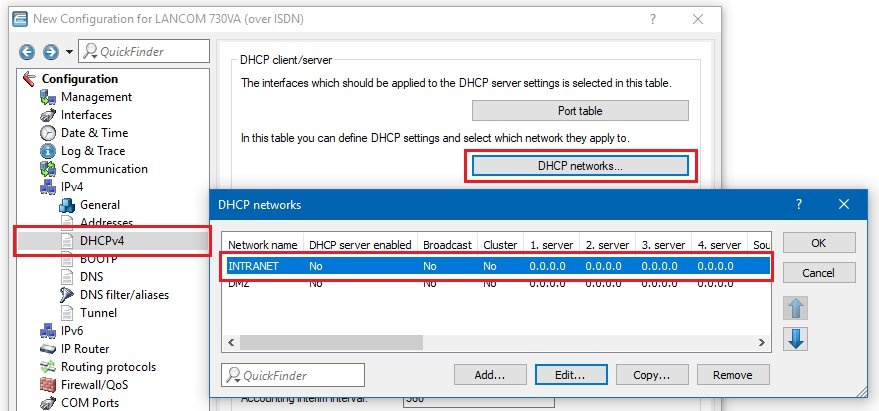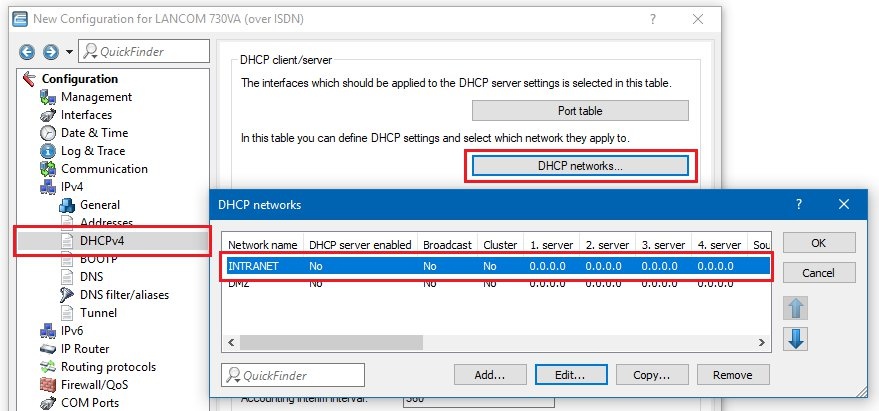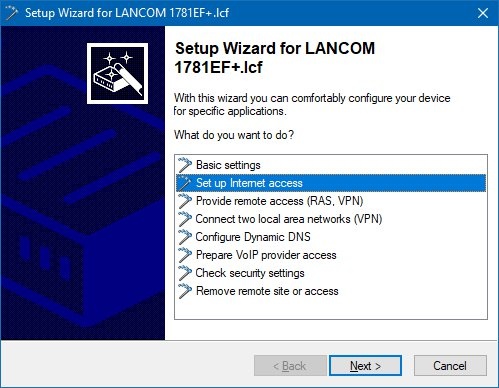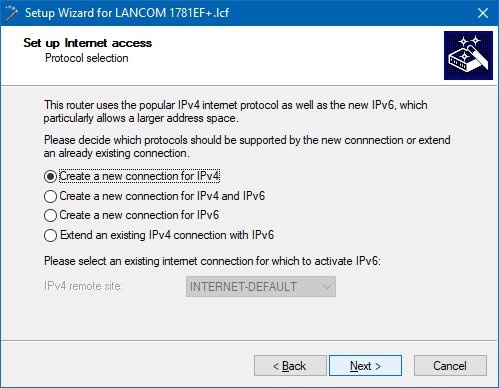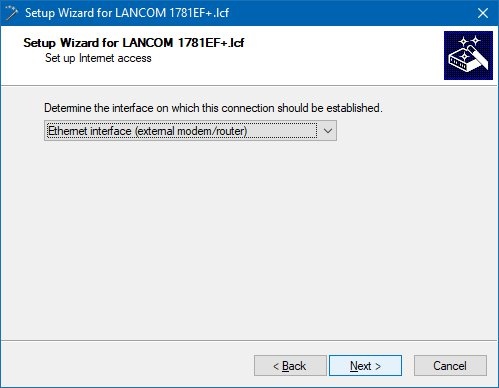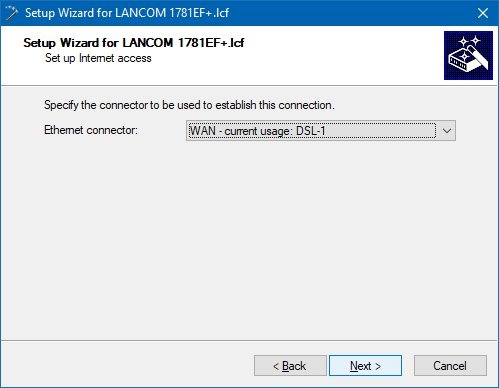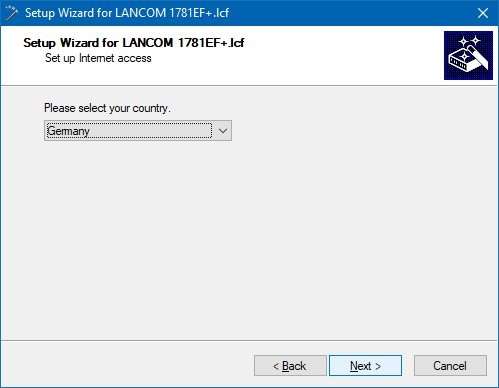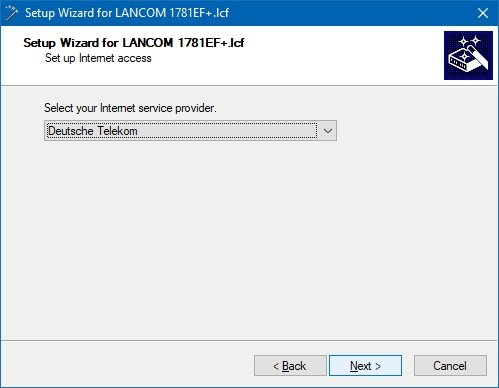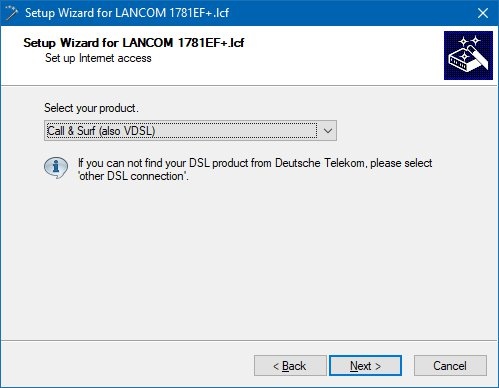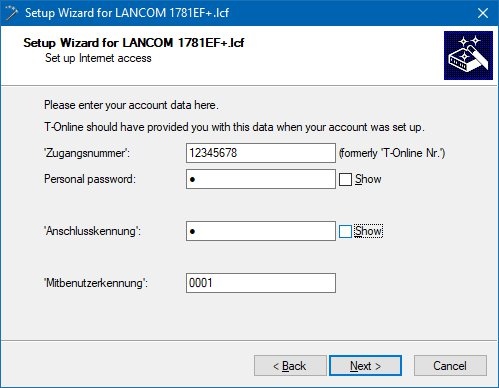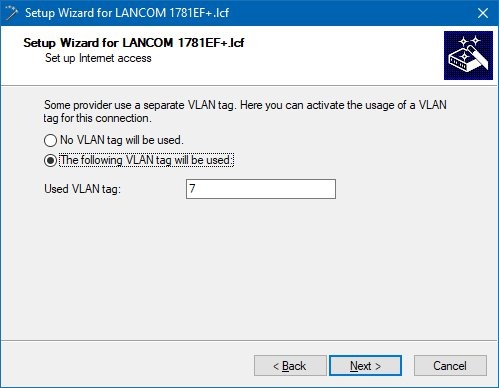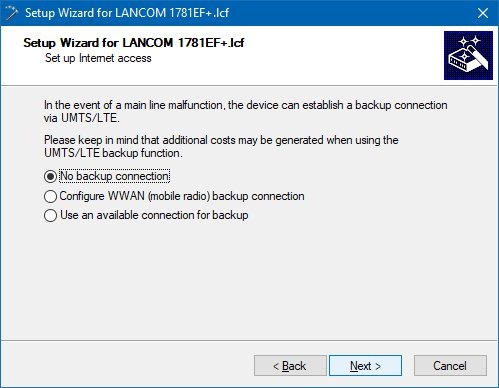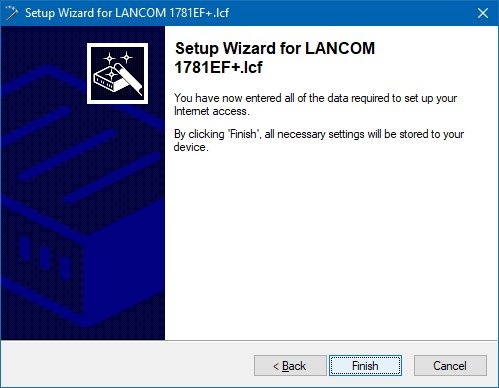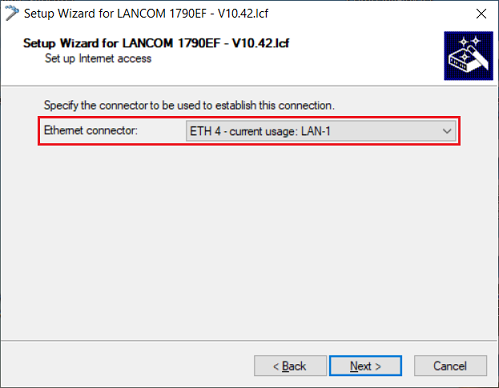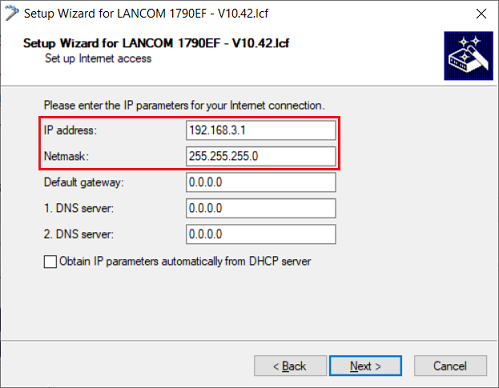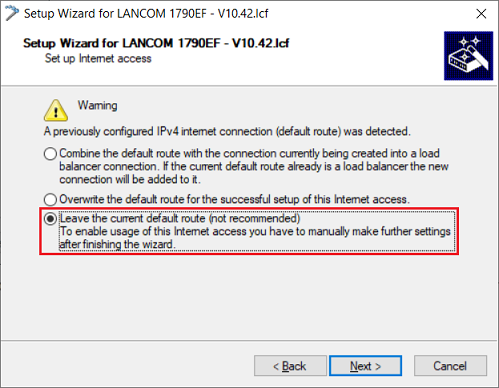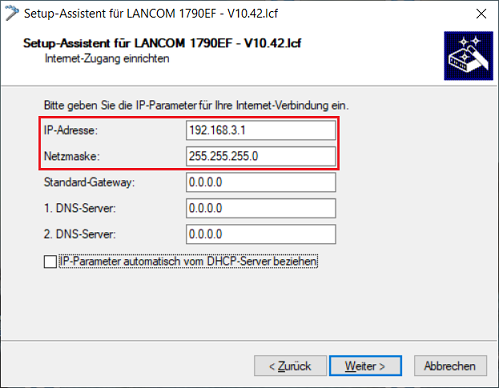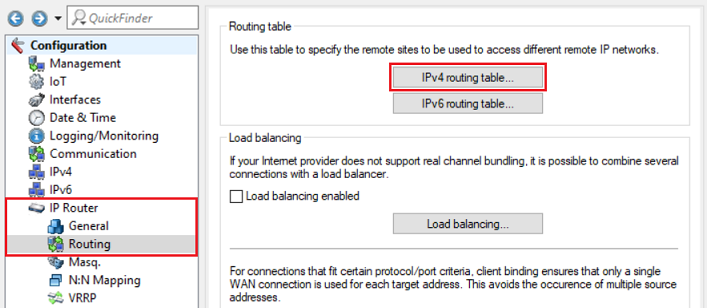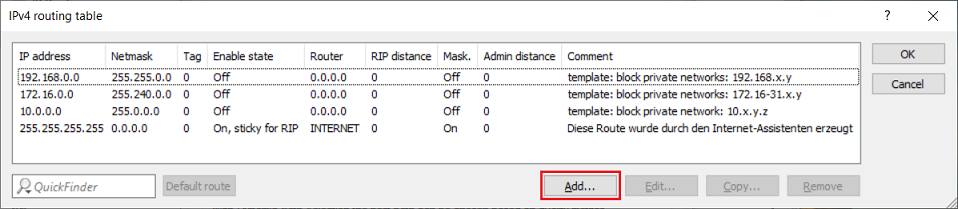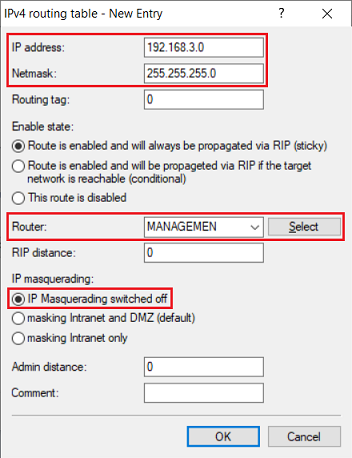Description: With the ongoing migration of ISDN connections to All-IP, the ISDN connections available at sites are being converted into additional DSL connections. In order to provide this new bandwidth to the whole of the network, the router needs to be connected to the new DSL line. If the DSL connection of the gateway is already in use, a LANCOM VDSL router can be connected upstream as a pure DSL modem. The access and VoIP data continue to be stored in the main gateway. This allows additional DSL connections to be transparently integrated into the existing scenario. As of LCOS Version 10.20, all LANCOM VDSL routers can be switched to DSL Bridge mode. This allows the use of the devices as a pure DSL modem.
| Hinweis |
|---|
The Bridge mode refers only to the internal xDSL modems. If the router (additionally) has a built-in LTE modem, the LTE modem can not be operated in bridge mode! |
Requirements:1) Configuration steps on the router used as a modem (Modem router): 1.1) Connect the LANCOM router, which is to operate as a modem, to the VDSL port. 1.2) Open the configuration of the |
VDSL Modem router in LANconfig and go to the menu |
Schnittstellen Interfaces → LAN → Ethernet |
-Portsports. 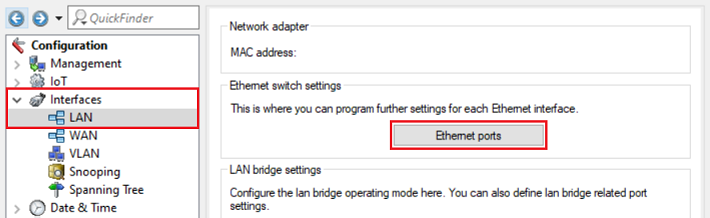 Image Modified Image Modified1.3) |
Bearbeiten Sie den Ethernet-Port, über den Sie den Router administrieren (in diesem Beispiel ETH-1) und stellen sicher, dass diesem Port die logische Schnittstelle LAN-1 zugewiesen istEdit the Ethernet port to be used for administration of the router (in this example ETH 1) and make sure that the logical interface LAN-1 is assigned to it.  Image Modified Image Modified1.4) |
Bearbeiten Sie einen nicht verwendeten Ethernet-Port, über den das Haupt-Gateway die Internet-Verbindung aufbauen soll (in diesem Beispiel ETH-4) und wählen bei Interface-Verwendung die Schnittstelle LAN-2 ausEdit an unused Ethernet port to be used for the connection to the gateway router (in this example ETH 4) and select the interface LAN-2 as Interface usage. 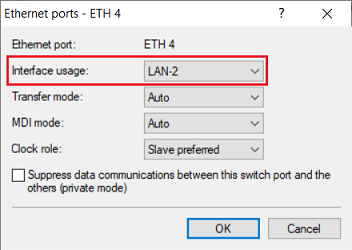 Image Modified Image Modified1.5) |
Wechseln Sie in das Menü Schnittstellen Go to the menu Interfaces → LAN → LAN |
-Bridgebridge. 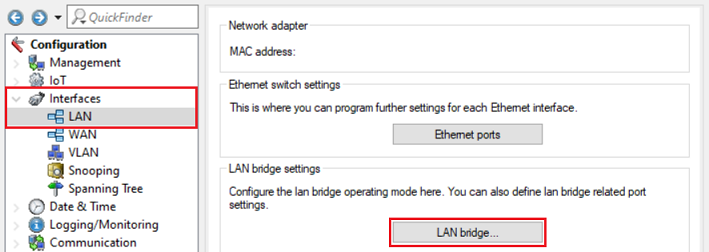 Image Modified Image Modified1.6) |
Stellen Sie sicher, dass die Option Verbindung über eine Bridge herstellen (Standard) ausgewählt ist und wechseln anschließend in das Menü Port-TabelleMake sure, that the option Connect by using a bridge (default) is selected and switch to the menu Port table afterwards.  Image Modified Image Modified1.7) |
Stellen Sie sicher, dass der logischen Schnittstelle Make sure, that no Bridge group is assigned to the logical interface LAN-1 |
keine Bridge-Gruppe zugewiesen ist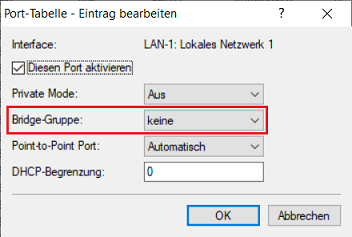 Image Removed
Image Removed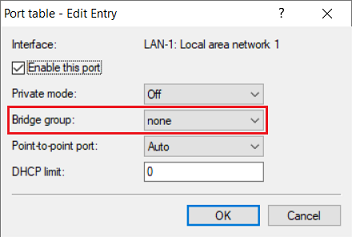 Image Added Image Added1.8) |
Bearbeiten Sie nacheinander die in Schritt Edit the LAN interface selected in step 1.4 |
ausgewählte LAN-Schnittstelle diesem Beispiel sowie das xDSL-Interface and the xDSL interface (in |
diesem Beispiel Weisen Sie beiden Schnittstellen eine bisher nicht verwendete Bridge-Gruppe zu (in diesem Beispiel Assign an unused Bridge group to both interfaces (in this example BRG-2). 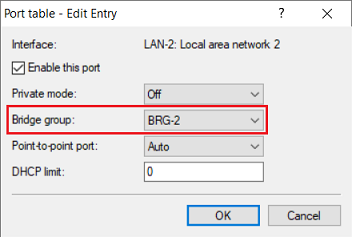 Image Modified Image Modified |
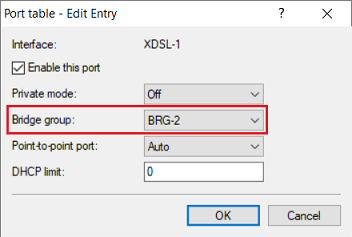 Image Modified Image Modified 1.9) |
Die Port-Tabelle muss anschließend wie folgt aussehen.The Port table has to appear as shown below afterwards. 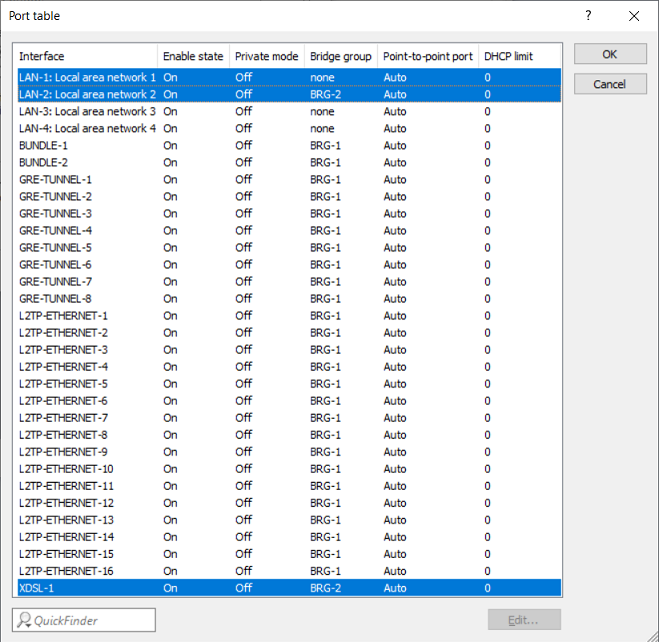 Image Added Image Added |
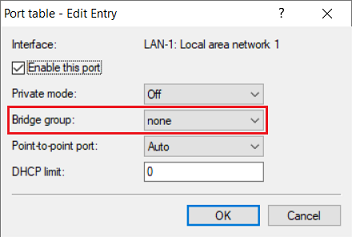 Image Removed Wechseln Sie in das Menü Schnittstellen
Image Removed Wechseln Sie in das Menü Schnittstellen Go to the menu Interfaces → WAN → |
Schnittstellen-Einstellungen Interface settings → XDSL |
-Modem-Betrieb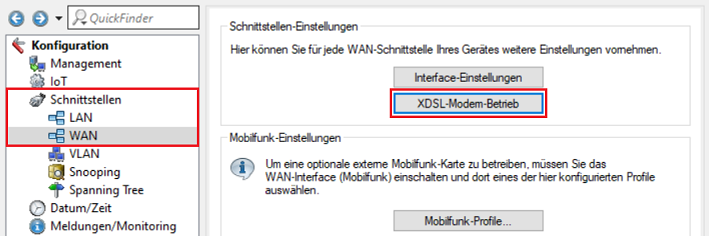 Image Removed
Image Removed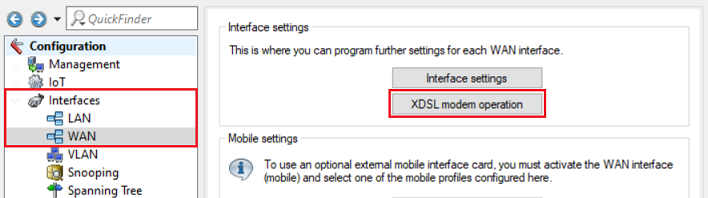 Image Added Image Added1.11) |
Wählen Sie im Dropdownmenü bei Modus die Option Bridge aus.| Info |
|---|
Je nach Provider kann es sein, dass Sie zusätzlich die Parameter VPI, VCI und den ATM-Modus anpassen müssen. Bitte erfragen Sie diese gegebenenfalls bei Ihrem Provider. |
1.12 Vergeben Sie im Menü IPv4 → Allgemein → IP-Netzwerke dem Netzwerk INTRANET eine lokale IP-Adresse aus einem bisher nicht verwendeten IP-Adressbereich (in diesem Beispiel 192.168.3.254/24) und stellen sicher, dass als Schnittstelle die in Schritt 1.3 verwendete LAN-Schnittstelle LAN-1 zugewiesen ist.
| Hinweis |
|---|
Die Verwendung eines bisher nicht verwendeten Netzbereiches auf dem Modem-Router ist zwingend erforderlich. Wird auf dem Modem-Router eine IP-Adresse aus einem bereits auf dem Gateway-Router lokal verwendeten Netzwerk hinterlegt und auf dem Gateway-Router zwecks Management (siehe Schritt 3) eine IPoE-Gegenstelle mit einer IP-Adresse aus dem lokalen Netzwerk erstellt, wird im lokalen Netzwerk und im WAN (MANAGEMENT) das gleiche IP-Netzwerk verwendet. Dies führt zu Routing-Problemen! |
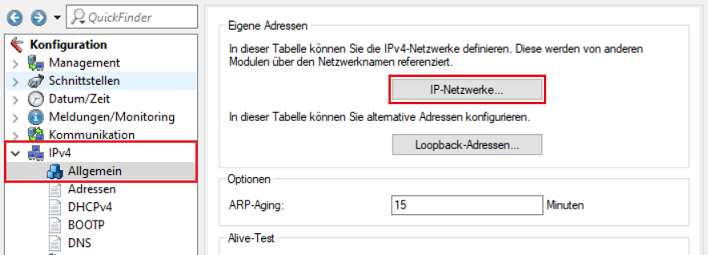 Image Removed
Image Removed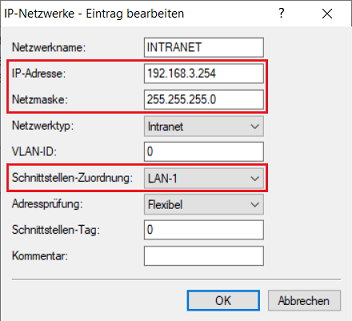 Image Removed
Image Removed1.13) Deaktivieren Sie den DHCP-Server des Gerätes im Menü IPv4 → DHCPv4 → DHCP-Netzwerke.
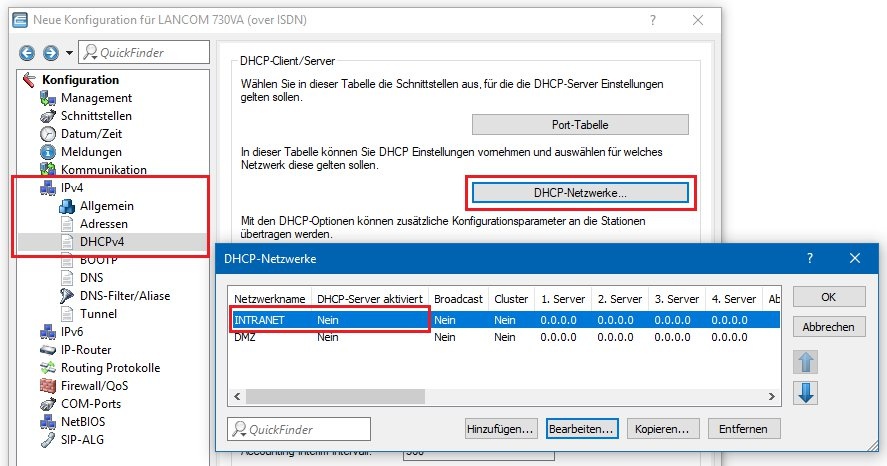 Image Removed
Image Removed1.14) Die Konfiguration des VDSL-Routers ist damit abgeschlossen. Schreiben Sie die Konfiguration in das Gerät zurück.
1. Configuration steps on the router used as a modem:
1.1
1.2 Connect the main gateway to the LANCOM modem by means of an Ethernet cable.
1.3 In the menu Interfaces → LAN → Port table, combine the LAN used and the xDSL interface in a free bridge group.
In this example, the logical interface LAN-1 and the interface XDSL-1 are combined in the unused bridge group BRG-2.
Also make sure that used logical interface LAN-1 is also assigned to the correct physical port (for example, ETH-1). You can do this in the menu Interfaces → LAN → Interface Settings.
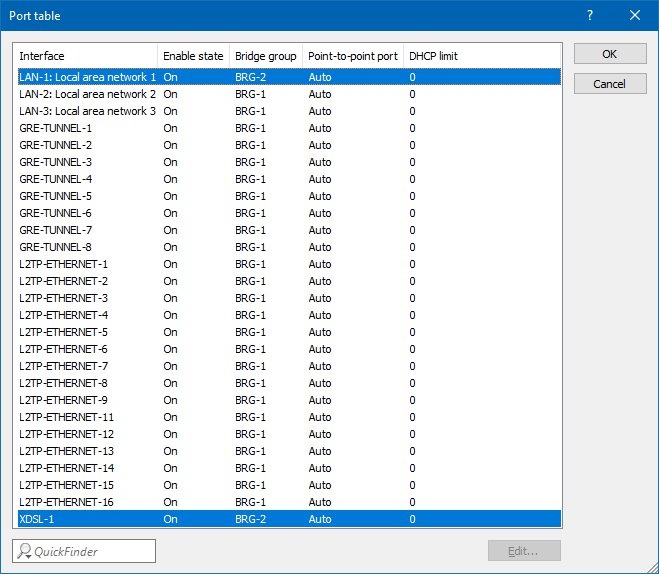 Image Removed
Image Removed1.4 Switch to the menu Interface → WAN → Interface Settings → xDSL modem operation and configure the VDSL port to Bridge Mode.- For operation on VDSL connections no further parameter needs to be changed.
- For ADSL connections (for example, Deutsche Telekom), you must configure the ATM parameters to the following values:
- VPI: 1
- VCI: 32
- ATM-Modus: LLC-Mux
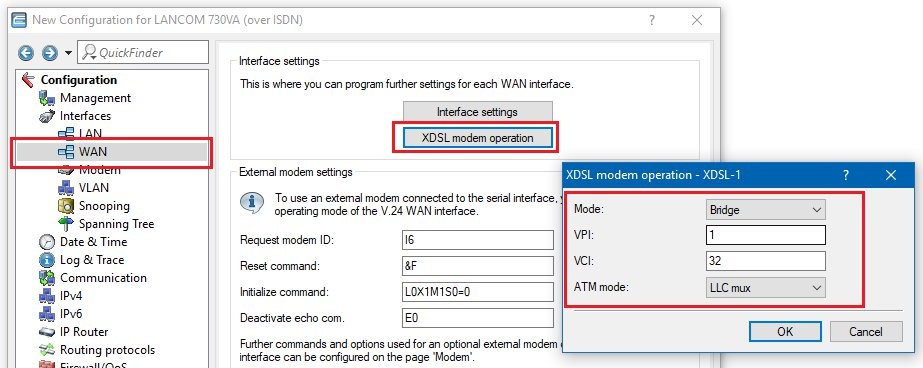 Image Removed
Image Removed 1.5 In the IPv4 → General → IP networks menu, assign a local IP address from an unused IP address range In the dropdownmenu for the parameter Mode select the option Bridge. 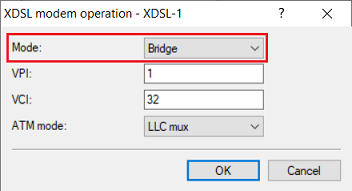 Image Added Image Added
| Info |
|---|
Depending on your Internet provider it is possible that the parameters VPI, VCI and the ATM mode have to be changed. Please ask your provider if necessary. |
1.12 In the menu IPv4 → General → IP networks assign an IP address from an unused IP range to the network INTRANET |
(in this example 192.168.3.254/24 ) and |
select the Bridge group assigned in make sure that the interface LAN-1 is selected (see step 1.3 |
as Interface (in this example BRG-2
| Hinweis |
|---|
The assignment of an unused IP address range is mandatory. If an IP address from a local network configured on the Gateway router is entered on the Modem router and an IPoE remote site with an IP address from the local network is created on the Gateway router to ensure Management access (see step 3), the local network and the WAN (MANAGEMENT) will have the same IP address range. This will lead to routing problems! |
|
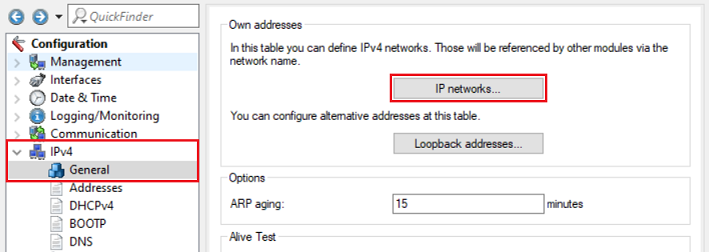 Image Removed
Image Removed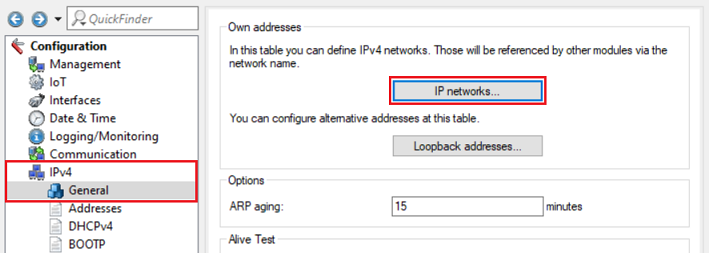 Image Added Image Added |
 Image Removed
Image Removed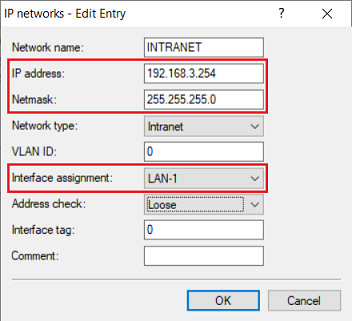 Image Added Image Added |
6 13) Deactivate the DHCP server of the device in the menu IPv4 → DHCPv4 → DHCP networks. |
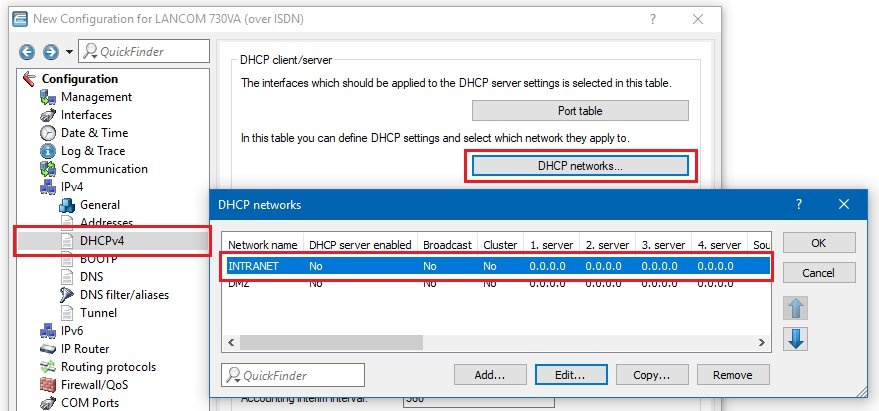 Image Removed
Image Removed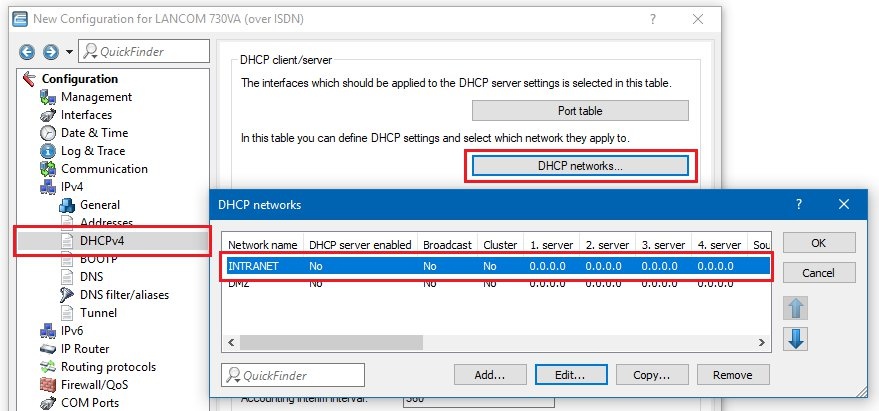 Image Added Image Added1. |
7 make sure that in the menu Interfaces → LAN → LAN bridge settings the option Connect using a bridge is activated.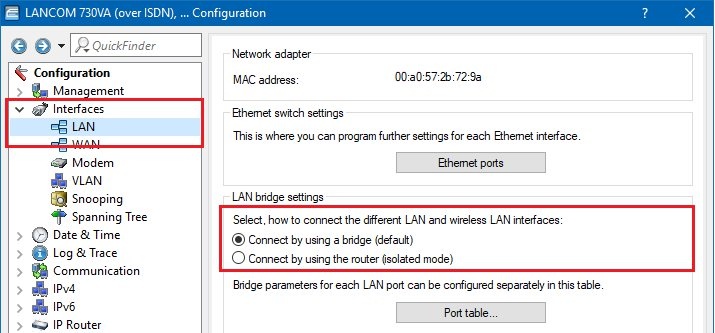 Image Removed
Image Removed14) The configuration of the Modem router is now complete. Write the configuration back to the device.
2 |
. ) Set up the Internet connection on the main gateway (Gateway router) : In this example, the main gateway is a LANCOM 1781EF +. Since this device does not have a built-in VDSL modem, dial-up to the Internet should be carried out via the LANCOM 730VA, which was configured as VDSL modem in step 1. 2.1) Start the setup wizard in LANconfig and select the option Set up Internet access. |
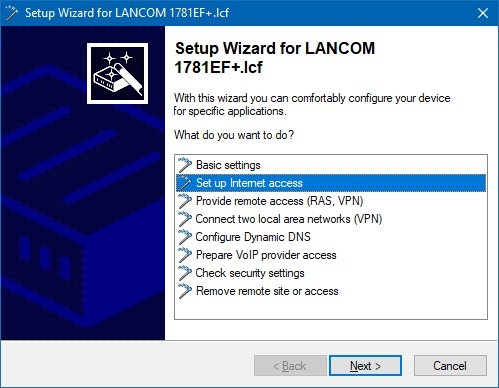 Image Removed
Image Removed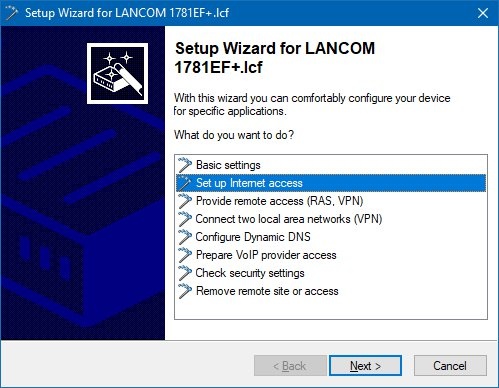 Image Added Image Added2.2) In this example, a new IPv4 connection is to be created. |
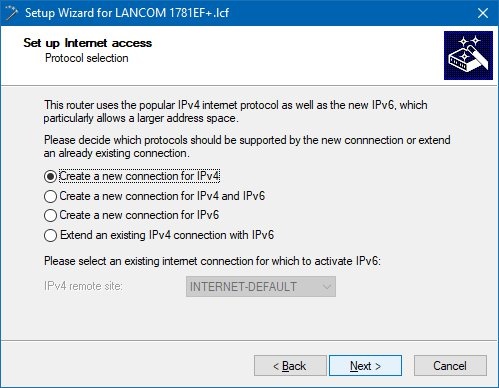 Image Removed
Image Removed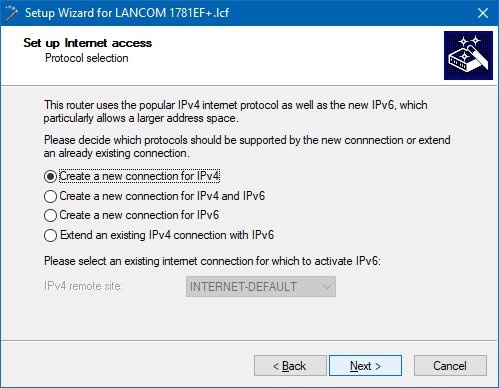 Image Added Image Added2.3) Select the Ethernet interface (External Modem / Router) setting to use an external modem. |
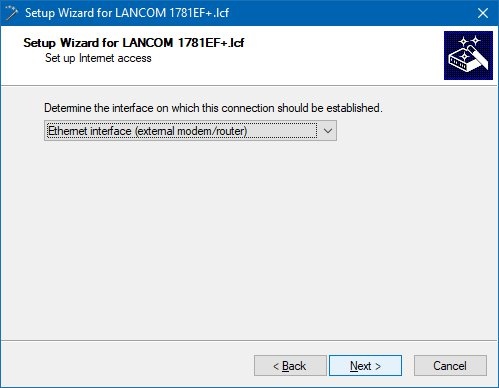 Image Removed
Image Removed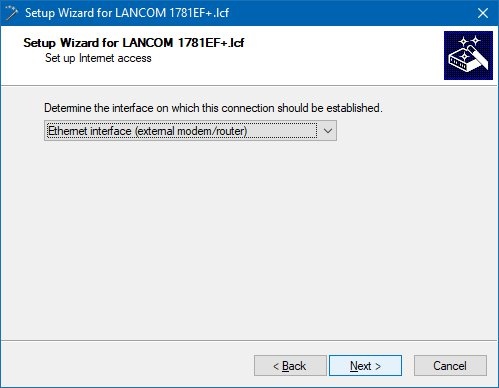 Image Added Image Added2.4) In this example, the external VDSL modem is connected to the WAN port of the LANCOM router, so WAN must be selected as the Ethernet connector in the following dialog. |
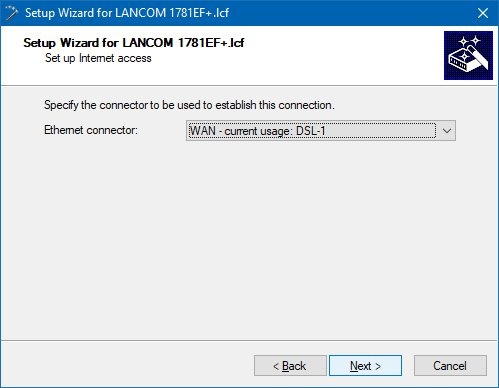 Image Removed
Image Removed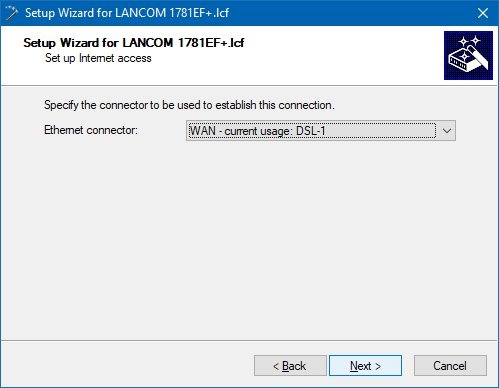 Image Added Image Added2.5) Select your country. |
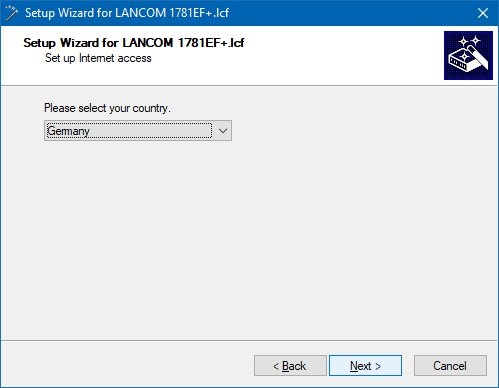 Image Removed
Image Removed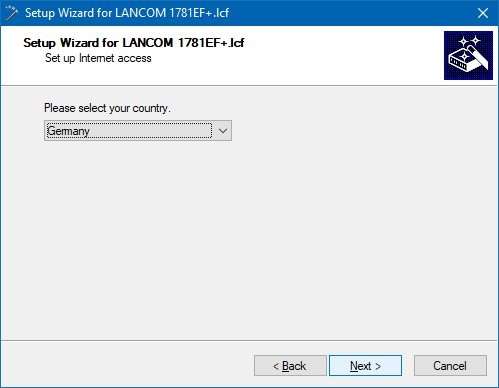 Image Added Image Added2.6) Select your Internet service provider in the following dialog. |
 Image Removed
Image Removed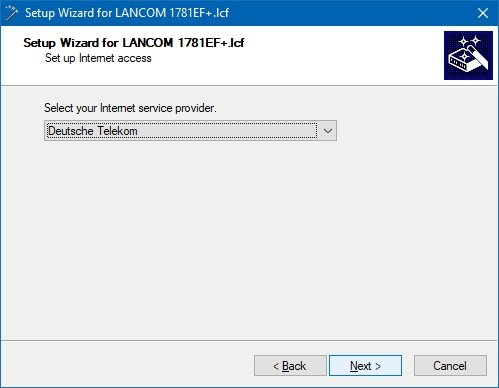 Image Added Image Added2.7) In the next dialog you have to select your product. |
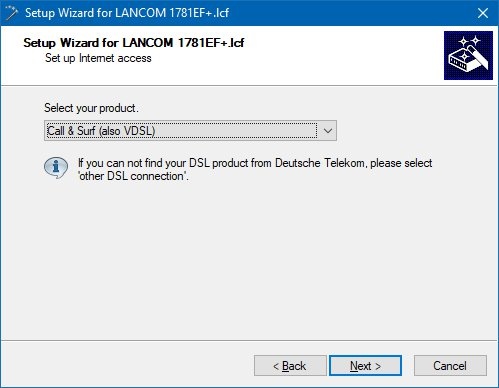 Image Removed
Image Removed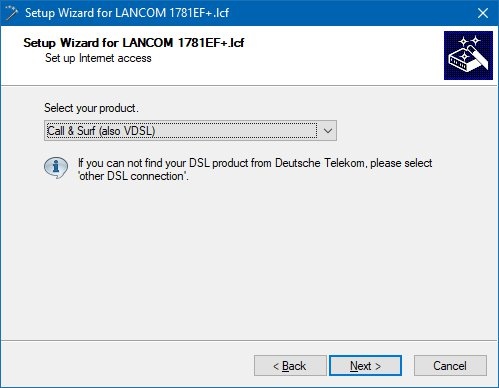 Image Added Image Added2.8) In the following dialog, enter the access data that you received from your provider. |
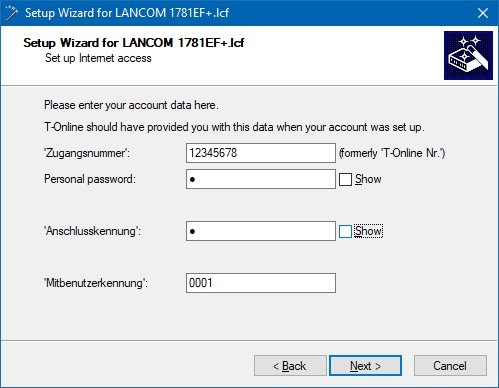 Image Removed
Image Removed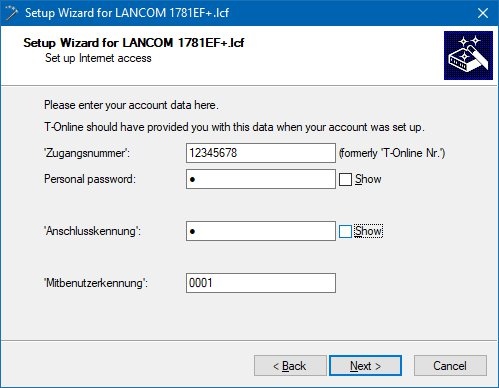 Image Added Image Added2.9) Enter the VLAN tag that your provider uses. For Deutsche Telekom VDSL connections the VLAN-ID is 7. |
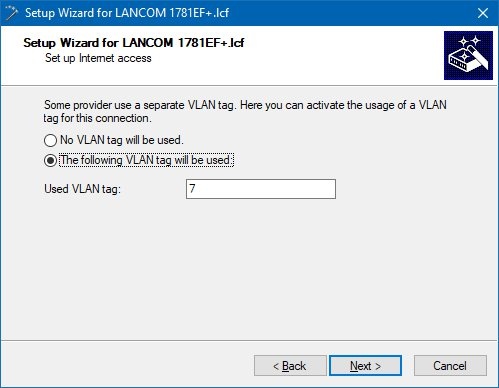 Image Removed
Image Removed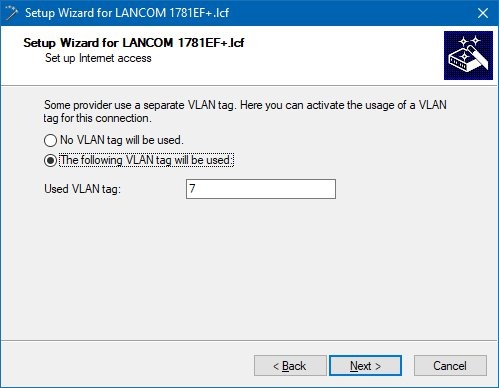 Image Added Image Added2.10) In this example, no backup connection is used. |
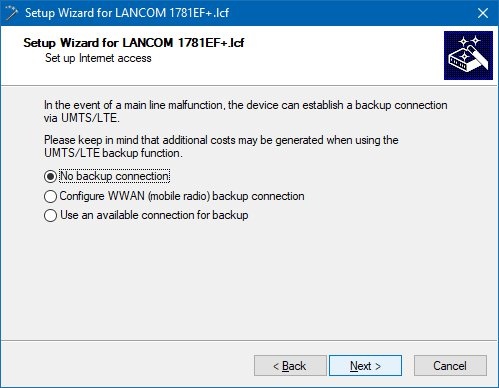 Image Removed
Image Removed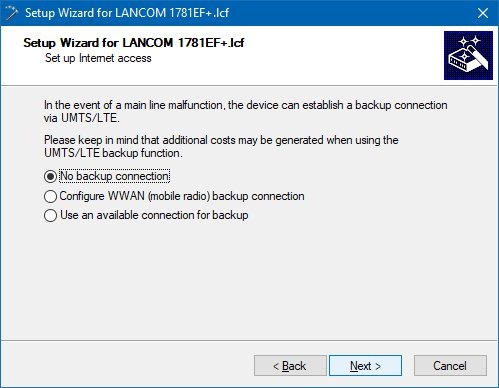 Image Added Image Added2.11) Quit the setup wizard to set up the Internet connection with the Finish button. The configured values are then written to the LANCOM router. |
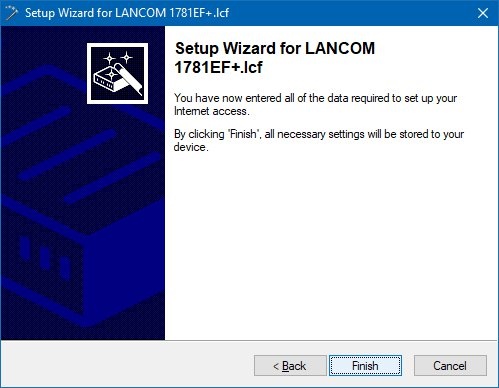 Image Removed3.
Image Removed3. 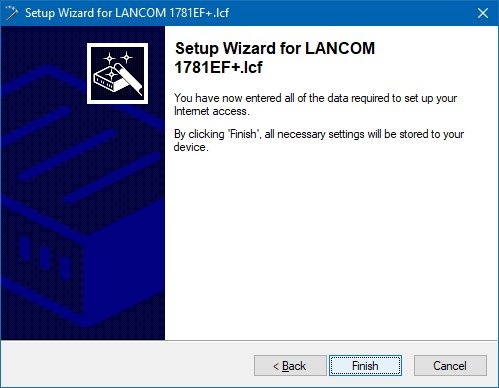 Image Added Image Added2.12) After the configuration has been written back to the device, the setup wizard asks if you want to continue with another wizard. Click No in this dialog because the configuration steps to set up the VDSL connection are complete. |
Verbinden Sie das Haupt-Gateway nun über ein Ethernet-Kabel mit dem LANCOM VDSL-Router (dem Modem).) Connect the Gateway router to the Modem router by means of an Ethernet cable.
3) |
LANCOM modem Modem router accessible from the network (optional) : |
Einrichtung der -Ethernet-Verbindung über den Setup-Assistenten:- Verwenden Sie dabei einen noch freien Ethernet-Port, der von dem in Schritt 2.4 gewählten Port abweicht (in diesem Beispiel ETH-4).
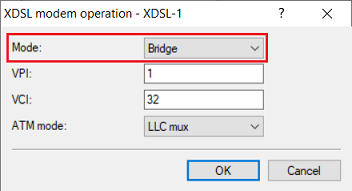 Image Removed
Image Removed
Vergeben Sie in diesem Schritt eine IP-Adresse samt Subnetzmaske aus dem in Schritt 1.12 vergebenen IP-Adressbereich (in diesem Beispiel die IP-Adresse Ethernet connection via the setup wizard: - Select an unused Ethernet Port which deviates from the port selected in step 2.4 (in this example ETH 4).
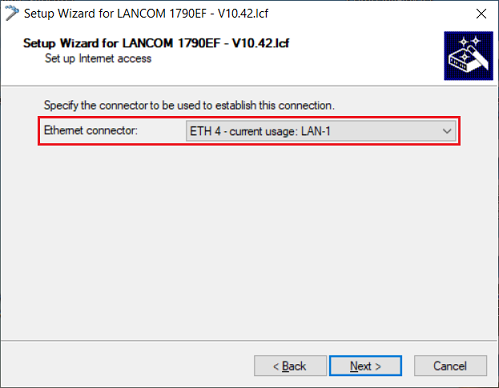 Image Added Image Added - In this step you have to assign an IP address as well as the corresponding Subnet Mask from the IP address range assigned in step 1.12 (in this example the IP address 192.168.3.1
|
mit der Subnetzmaske - with the Subnet Mask 255.255.255.0).
|
Die Angabe eines Standard-Gateways ist in diesem Fall nicht erforderlich, da kein Routing über diese Verbindung erfolgen soll. |
Entering a Default gateway is not necessary in this case, as no routing is to be performed via this connection. |
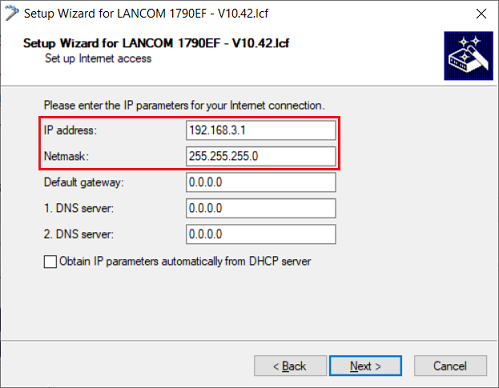 Image Added Image Added
- In this step it is imperative that you select the option Leave the current default route (not recommended). Otherwise the Internet connection set up in step 2 won't be functional anymore!
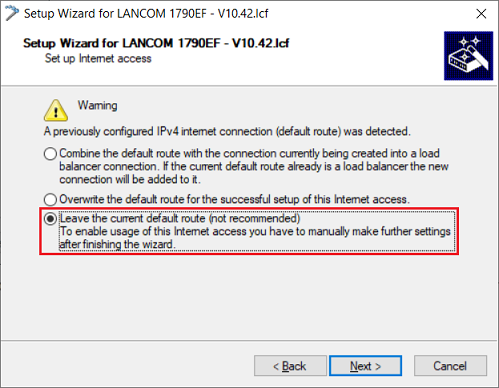 Image Added Image Added
3.2) Manual configuration steps on the Gateway router |
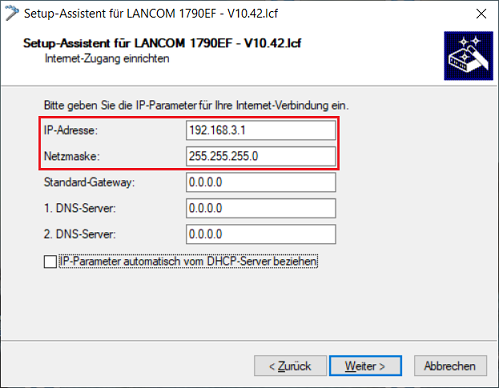 Image Removed
Image Removed
- Wählen Sie in diesem Schritt unbedingt die Option Belassen der bisherigen Default-Route aus (nicht empfohlen). Die in Schritt 2. eingerichtete Internet-Verbindung ist ansonsten nicht mehr funktionsfähig!
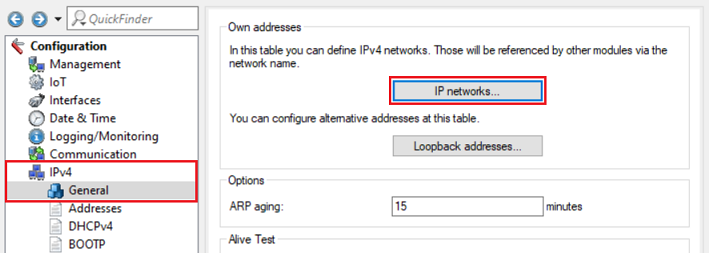 Image Removed
Image Removed
3.2 Manuelle Konfigurations-Schritte auf dem Haupt-Gateway Öffnen Sie die Konfiguration des Haupt-Gateways in LANconfig und wechseln in das Menü IP-) Open the configuration of the Gateway router in LANconfig and go to the menu IP Router → Routing → IPv4 |
-Routing-Tabelle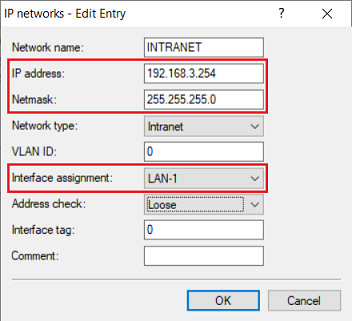 Image Removed
Image Removed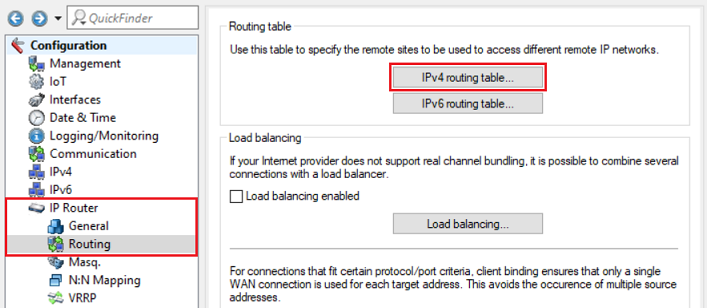 Image Added Image Added3.2.2 |
Klicken Sie auf Hinzufügen, um einen neuen Routing-Eintrag zu erstellen.) Click Add to create a new routing entry. 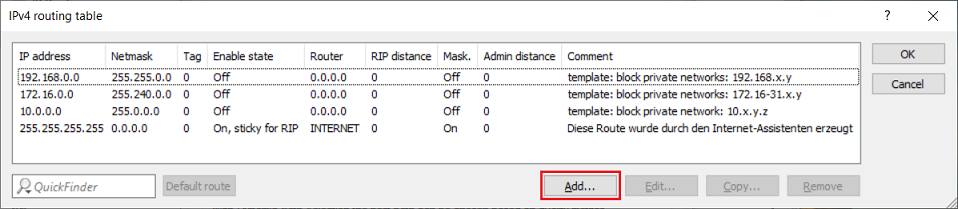 Image Added Image Added |
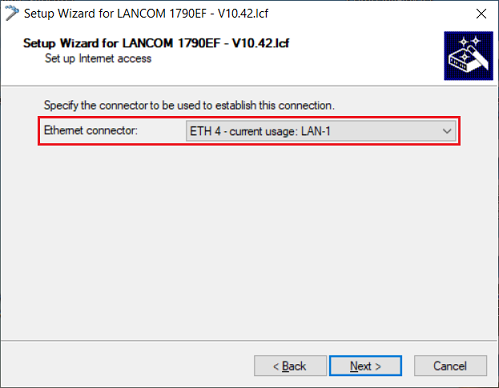 Image Removed Passen Sie die folgenden Parameter an
Image Removed Passen Sie die folgenden Parameter an) Edit the following parameters: |
-Adresse: Geben Sie die Netz-Adresse des in Schritt - address: Enter the network address of the network entered in step 1.12
|
bzw. eingetragenen Netzwerks an diesem Beispiel die - this example 192.168.3.0).
|
Netzmaske: Tragen Sie die zugehörige Subnetzmaske ein (in diesem Beispiel die - Netmask: Enter the corresponding Subnet Mask (in this example 255.255.255.0)
- Router:
|
Wählen Sie im Dropdownmenü die in Schritt 3.1 durch den Setup-Assistenten erstellte Internet-Gegenstelle aus (in diesem Beispiel - In the dropdownmenu select the Internet remote site created via the setup wizard in step 3.1 (in this example MANAGEMEN).
- IP
|
-Maskierung: Wählen Sie die Option IP-Maskierung abgeschaltet aus.- masquerading: Select the option IP Masquerading switched off.
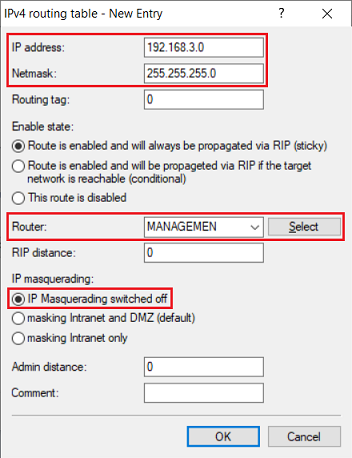 Image Added Image Added
|
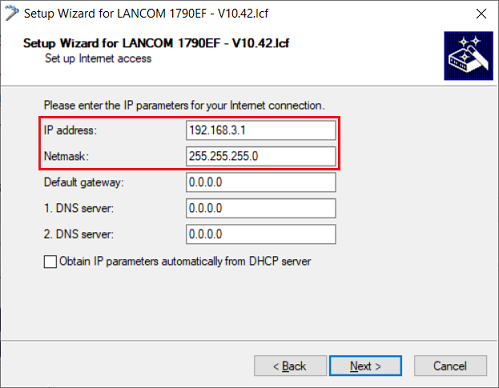 Image Removed
Image Removed3.2.4) Write the configuration back to the device. The |
LANCOM modem Modem router can now be reached and read out via the IP address 192.168.3.254.
| Info |
|---|
The sync status of the |
|
xDSL Modem router is also indicated by the xDSL-LED. When using the Bridge-Mode only the sync status is displayed. During active DSL sync the LED shines green permanently. |
|
3.1 If the sync status of the LANCOM modem shall be accessible from the network, you must add a new remote site called MANAGEMENT in the menü Communication → Remote sites → Remote sites (DSL) with a hold short of 9999 seconds, the layer name IPOE and the DSL port 1.
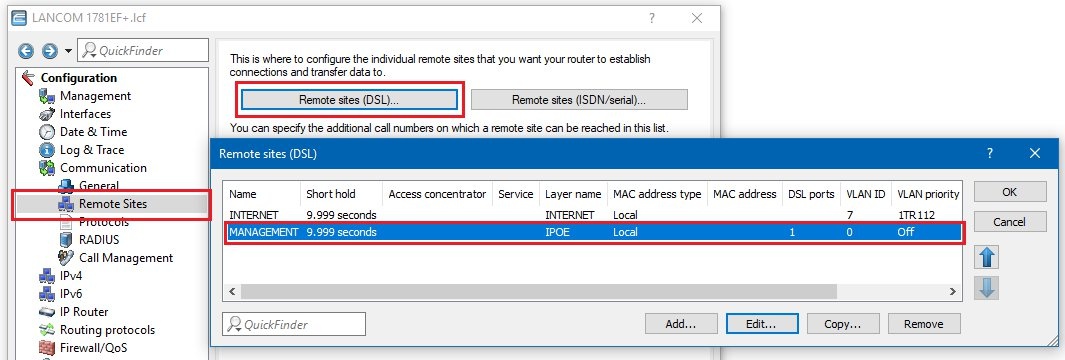 Image Removed
Image Removed3.2 Then switch to the menu Communication → Protocols → IP Parameters and create an entry with the following values:
- IP address: an IP address from the IP address range configured in step 1.6 (e.g. 192.168.3.1)
- Netmask: The netmask of the unused IP address range configured in step 1.6 (here 255.255.255.0).
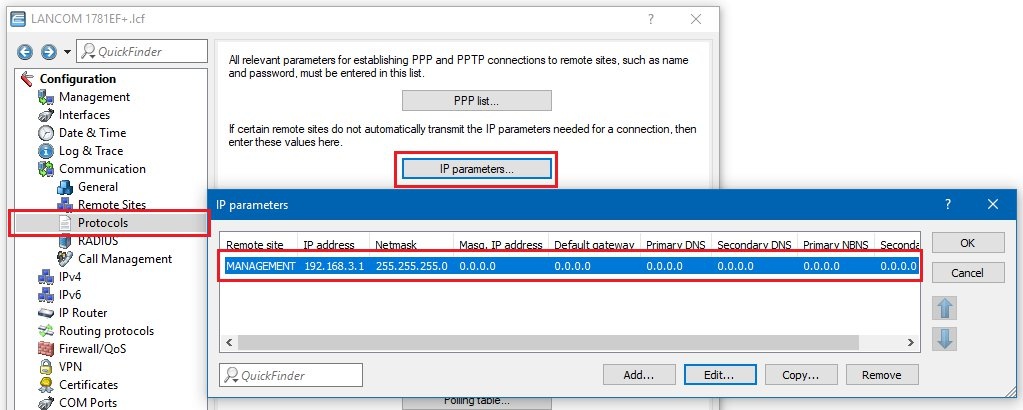 Image Removed
Image Removed3.3 In the IP Router → Routing → IPv4 routing table menu, create an entry for the network 192.168.3.0/24, which points to the remote site Management and in which IP masking is deactivated.
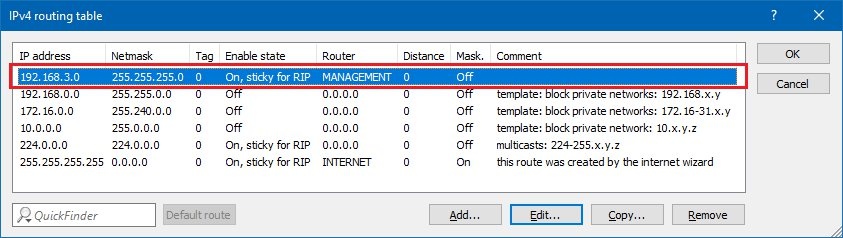 Image Removed
Image Removed
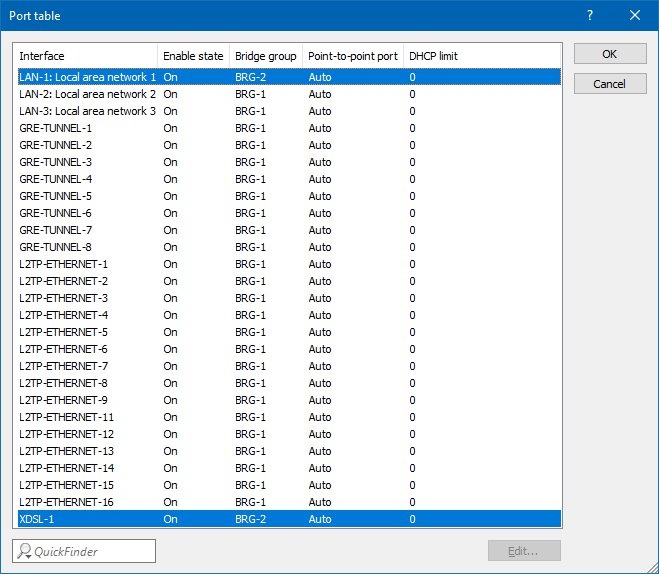
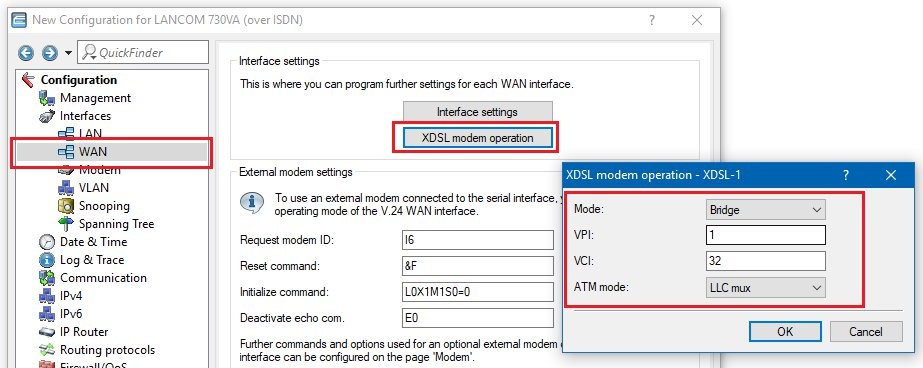
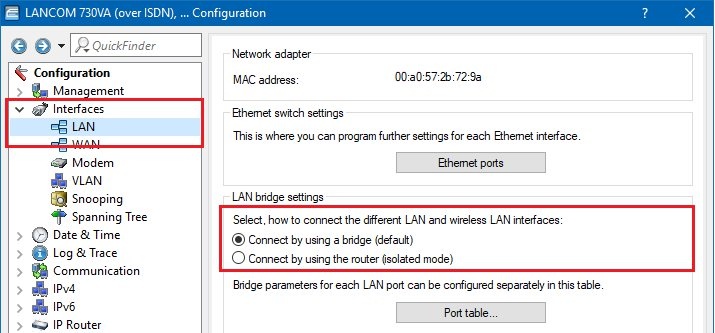
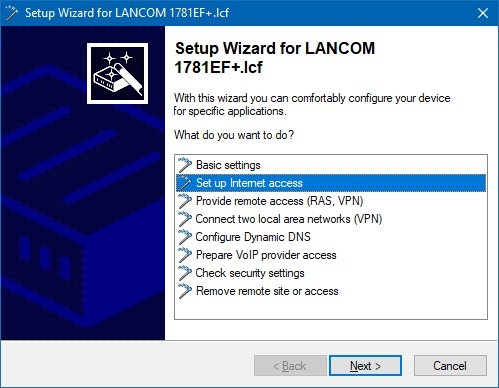
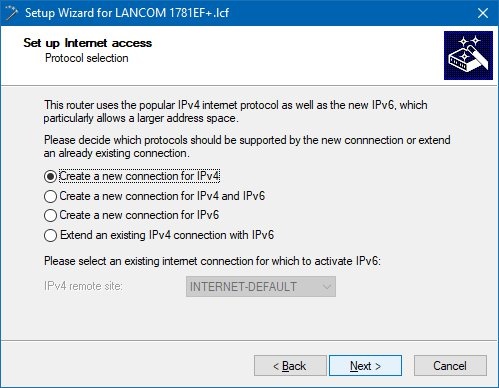
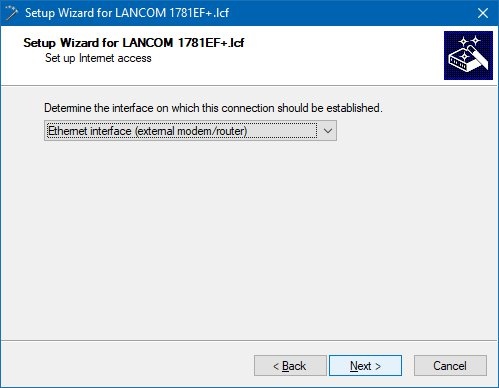
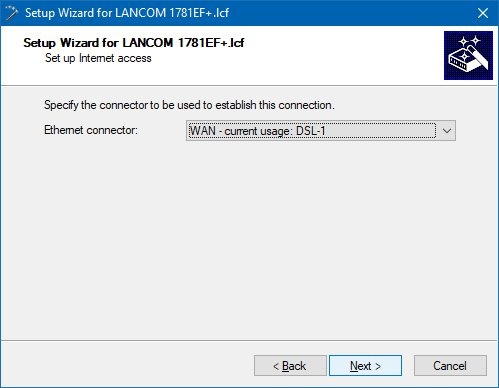
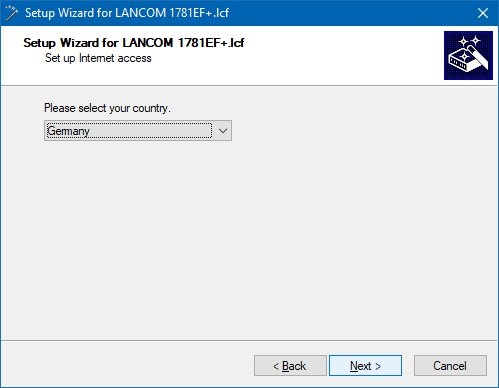

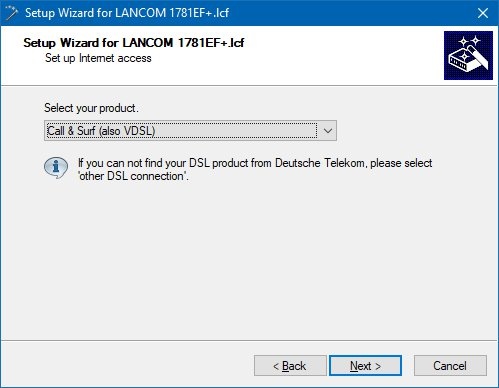
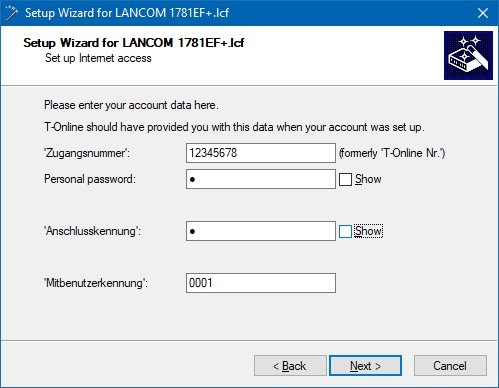
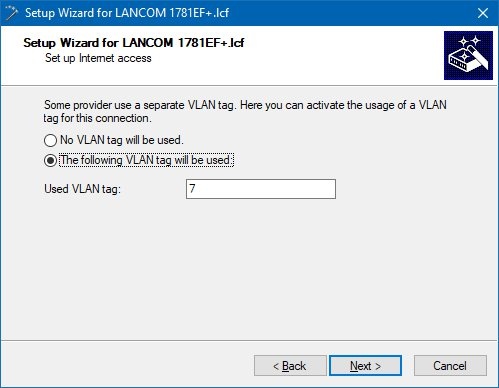
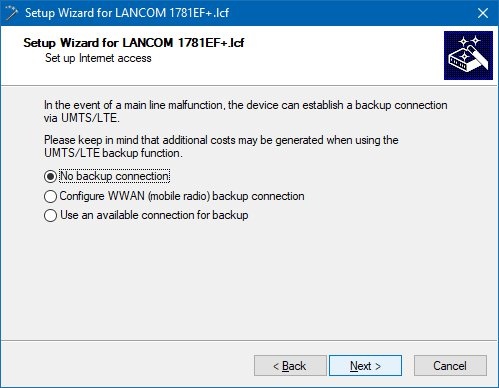
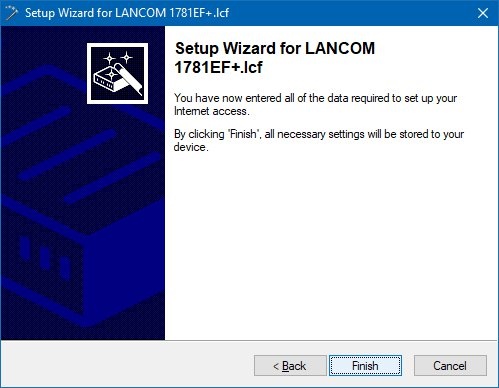 3.
3.