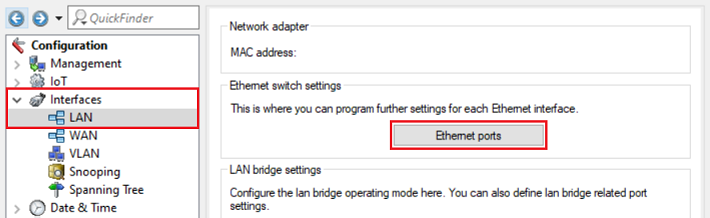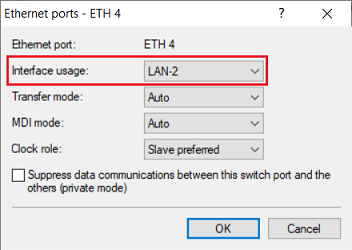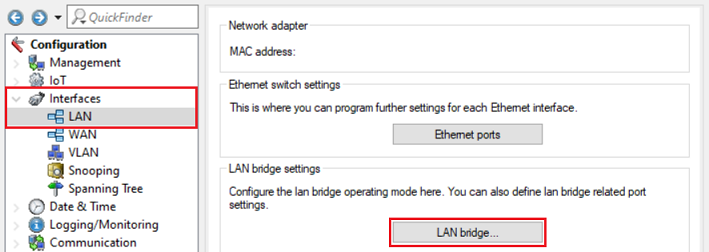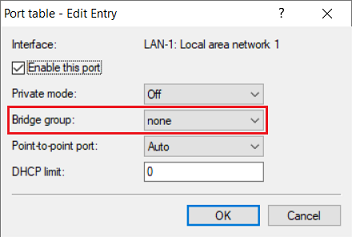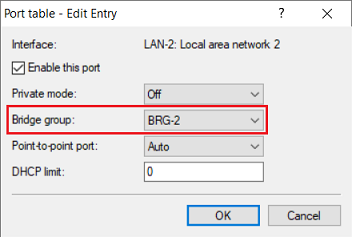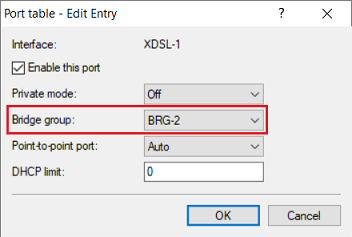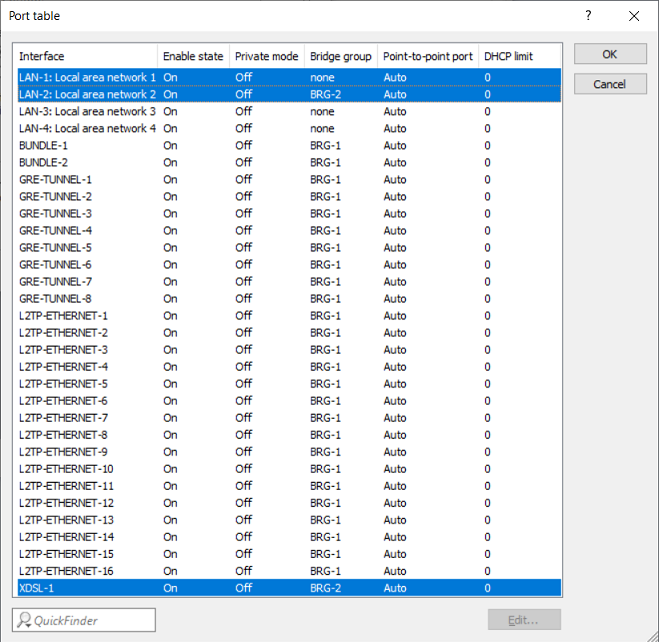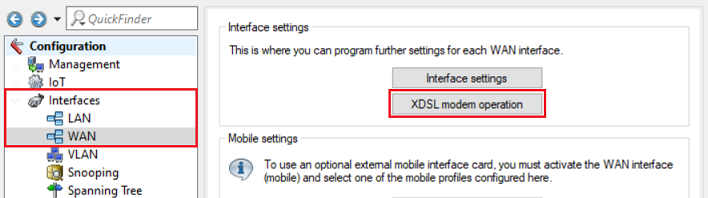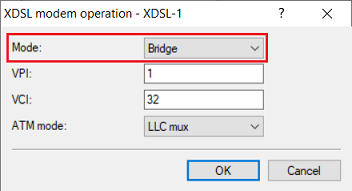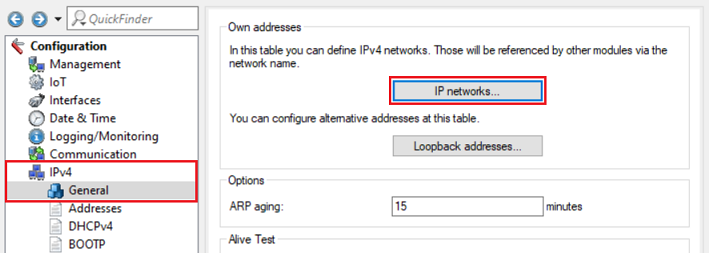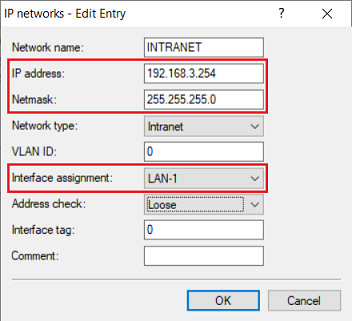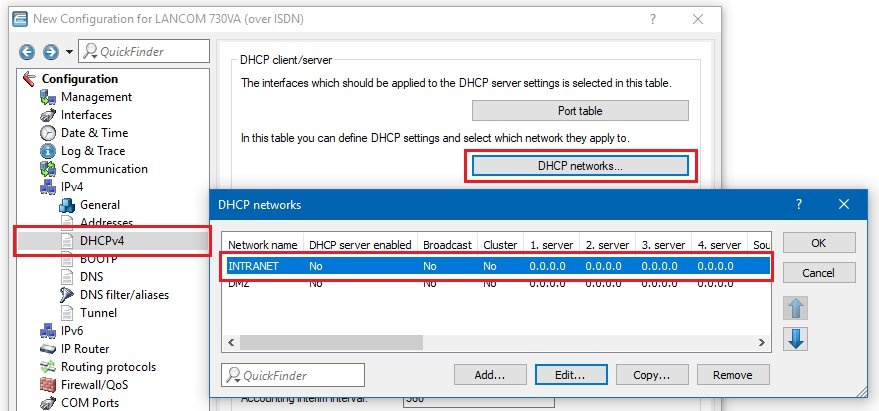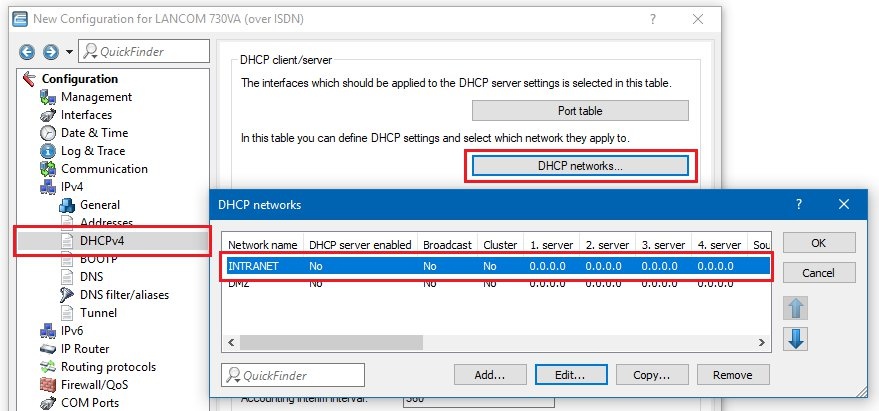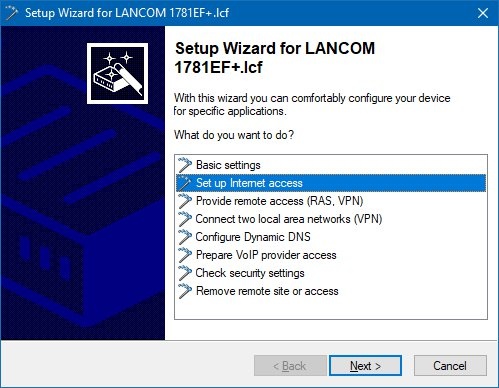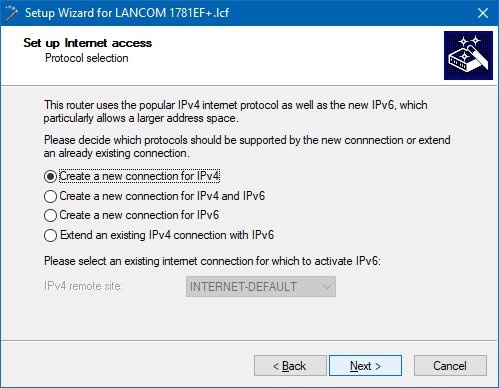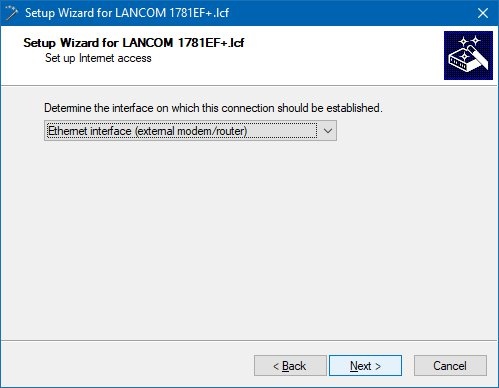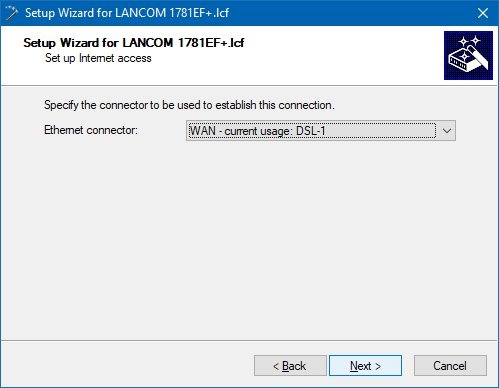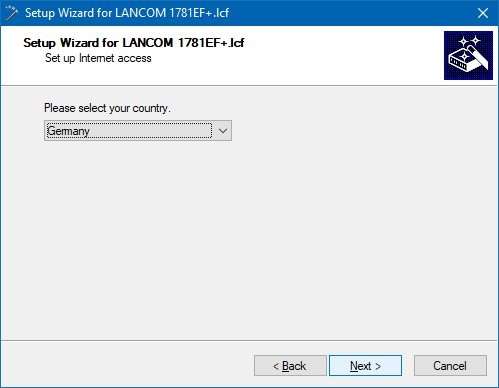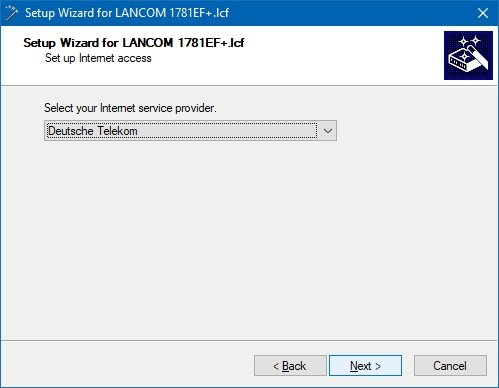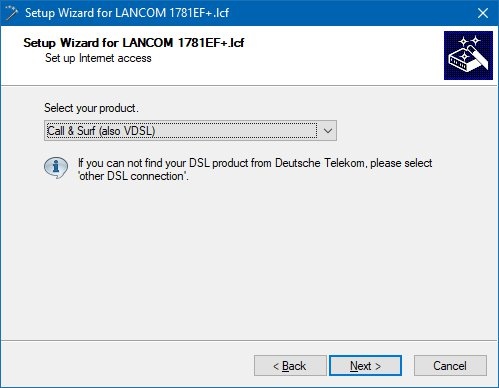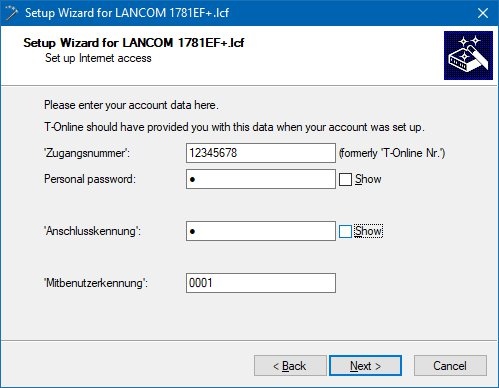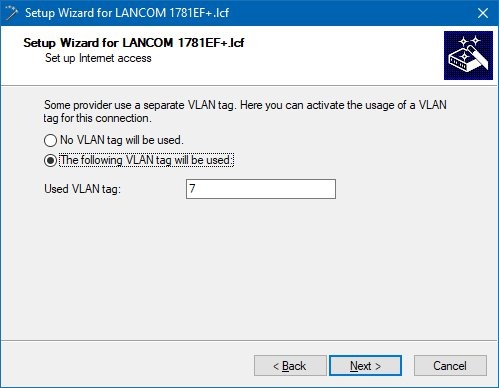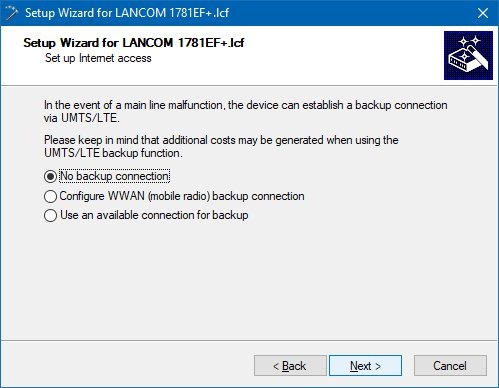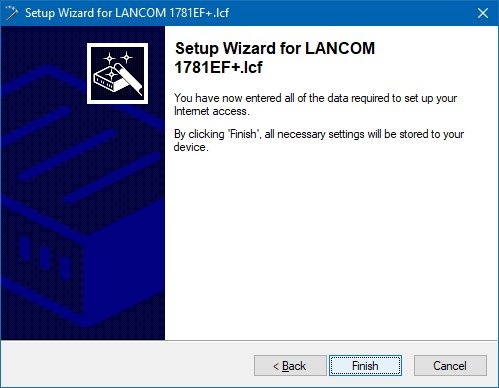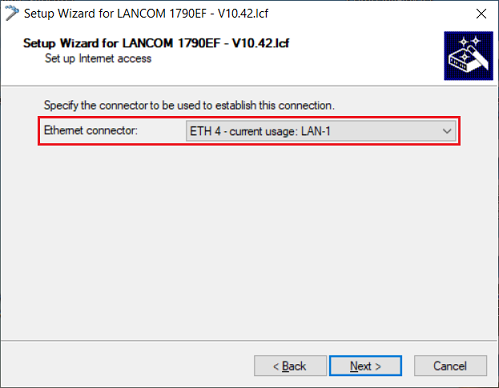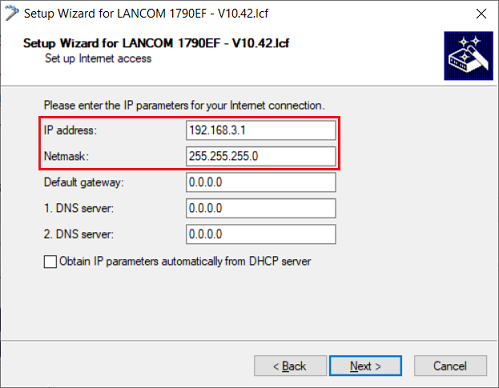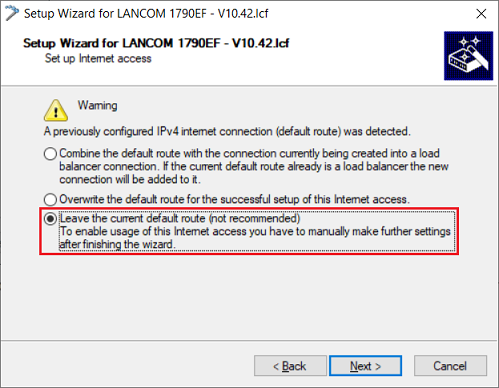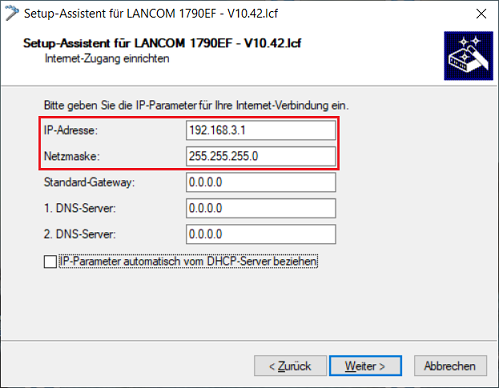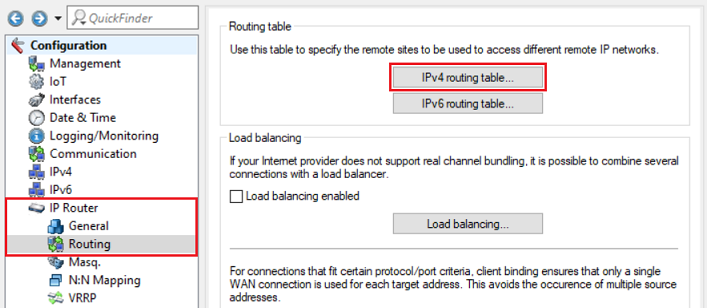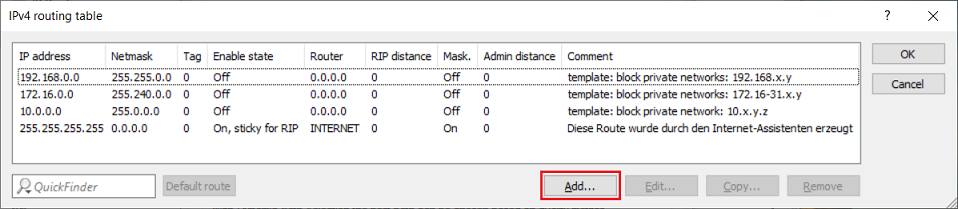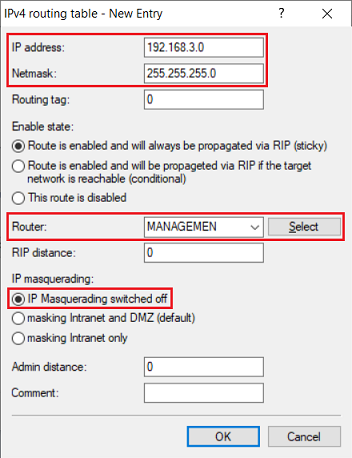| Seiteneigenschaften |
|---|
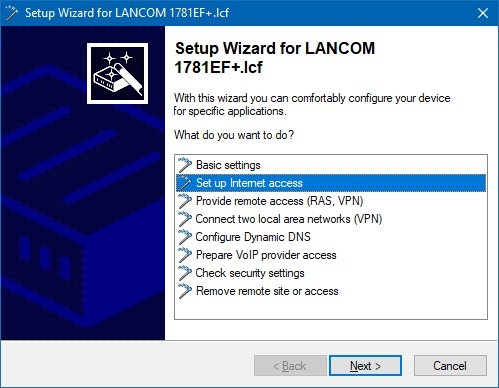
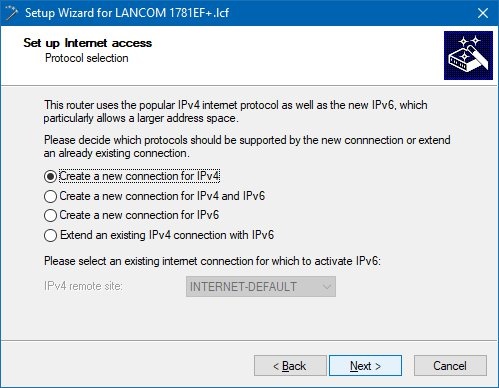
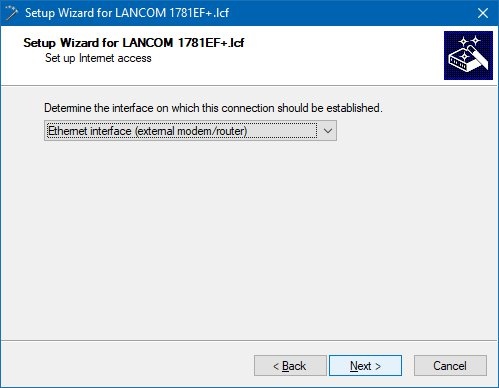
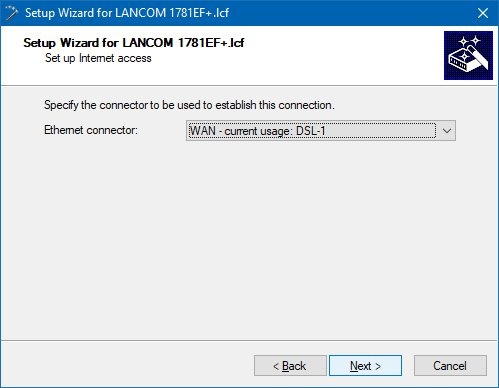
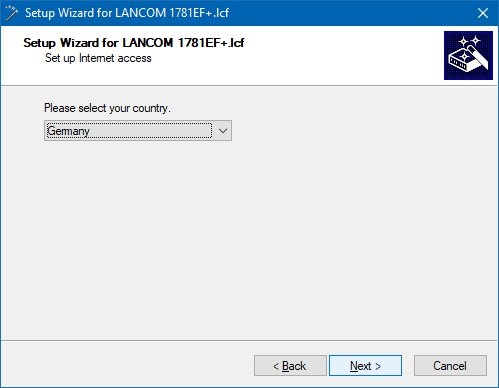

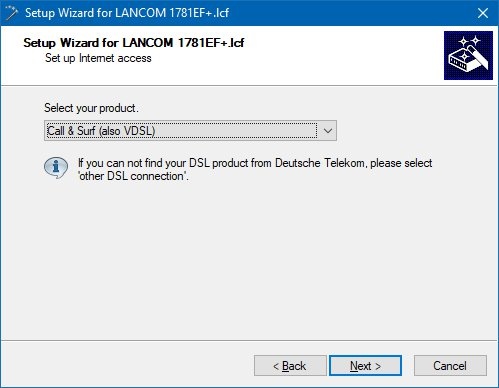
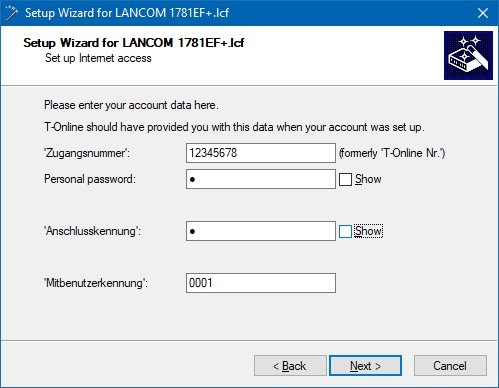
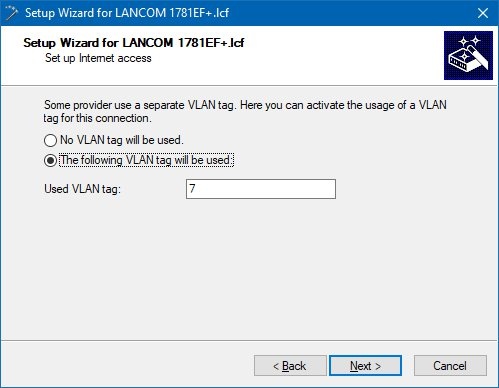
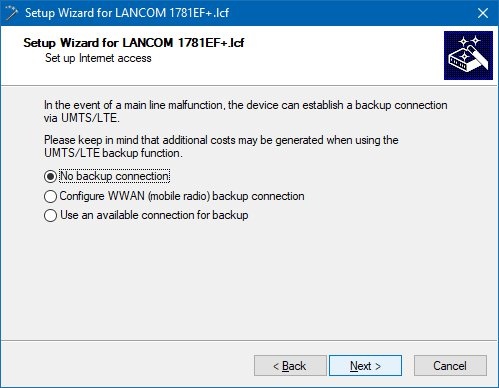
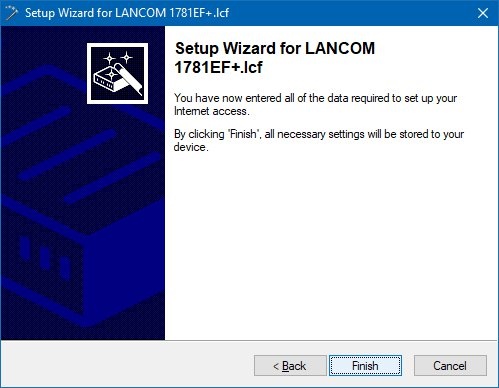
Vergeben Sie in diesem Schritt eine IP-Adresse samt Subnetzmaske aus dem in Schritt 1.12 vergebenen IP-Adressbereich (in diesem Beispiel die IP-Adresse
Die Angabe eines Standard-Gateways ist in diesem Fall nicht erforderlich, da kein Routing über diese Verbindung erfolgen soll.
3.2 Manuelle Konfigurations-Schritte auf dem Haupt-Gateway
|