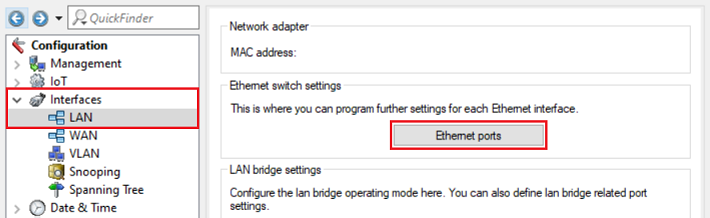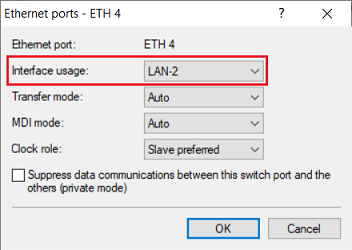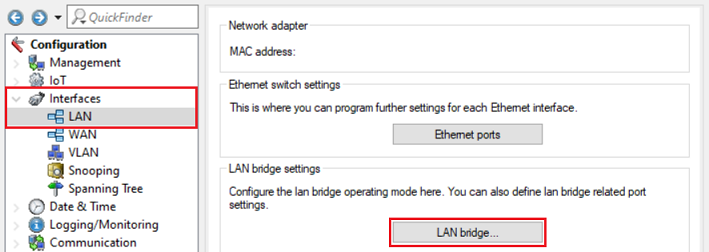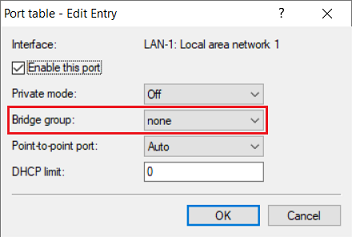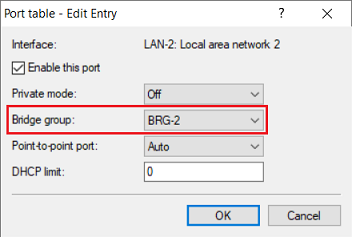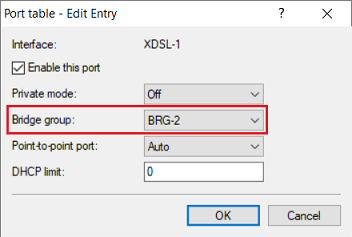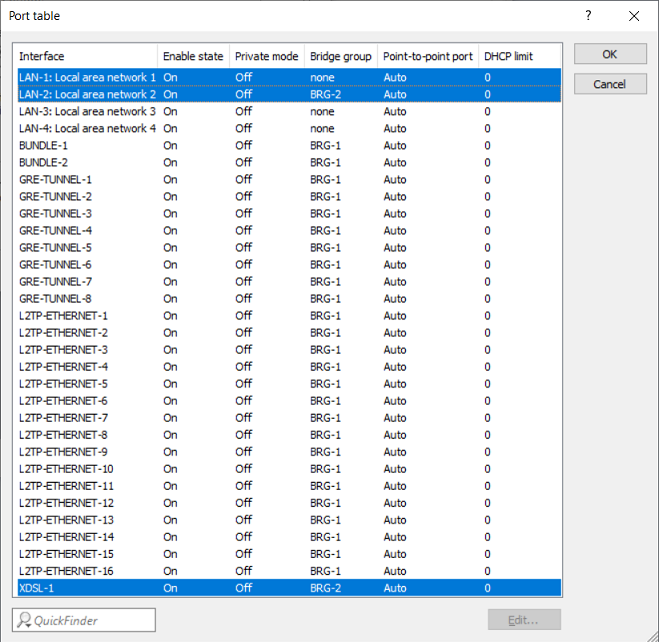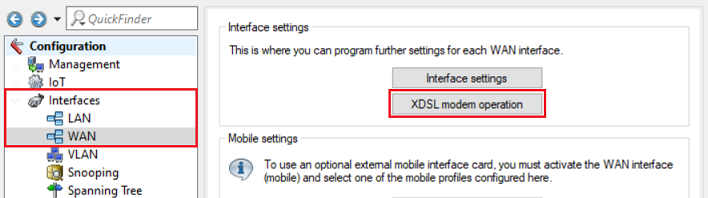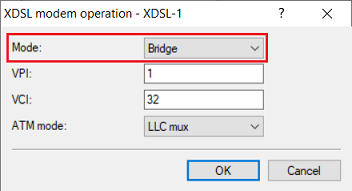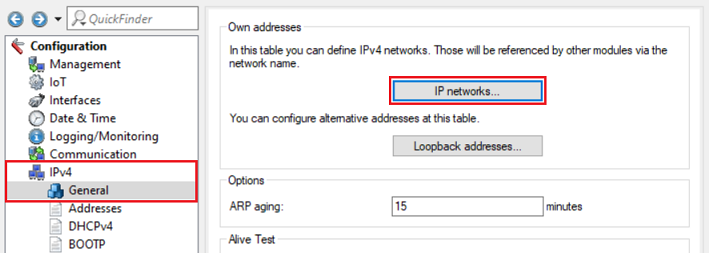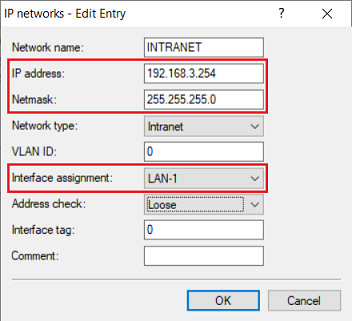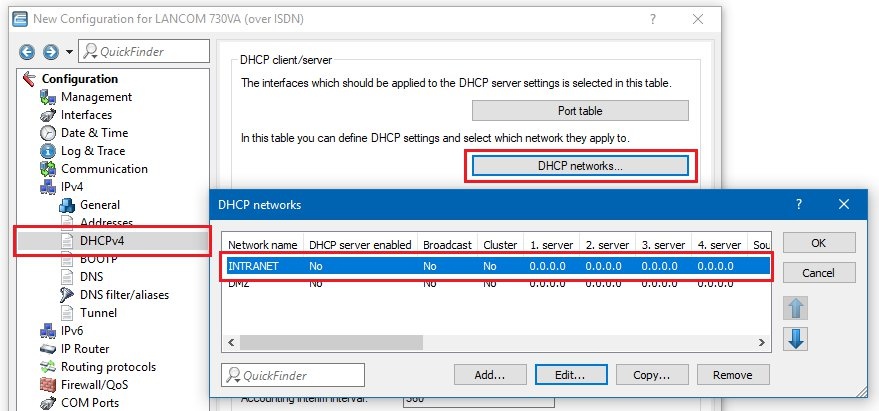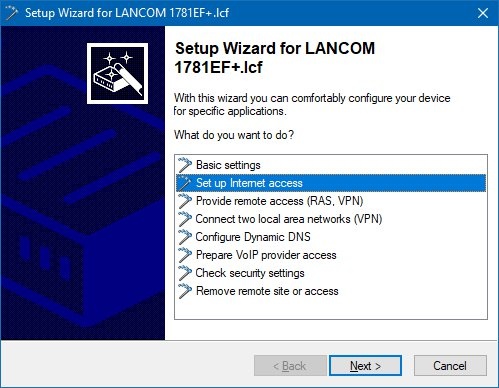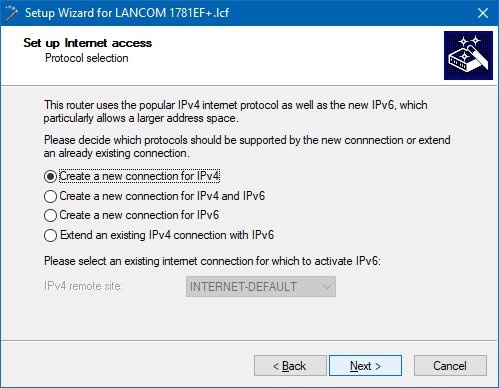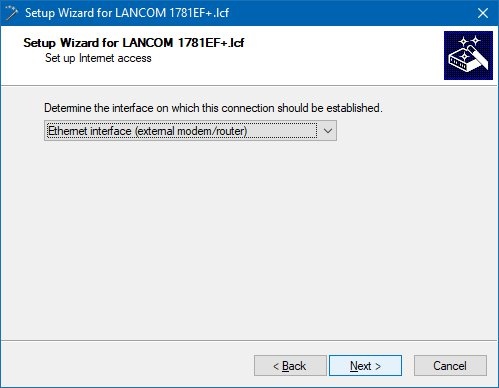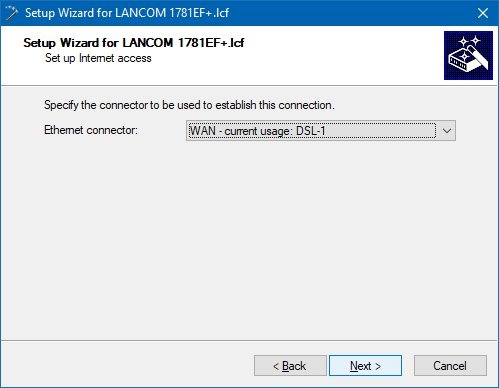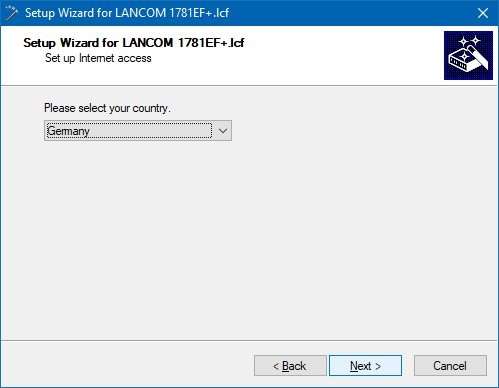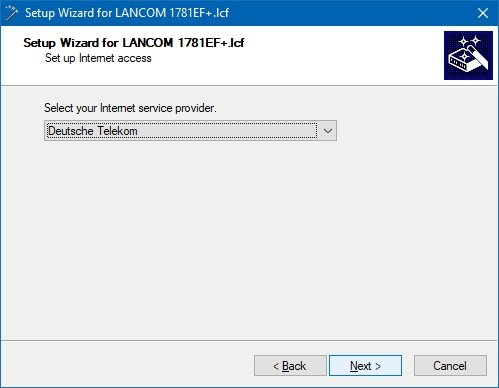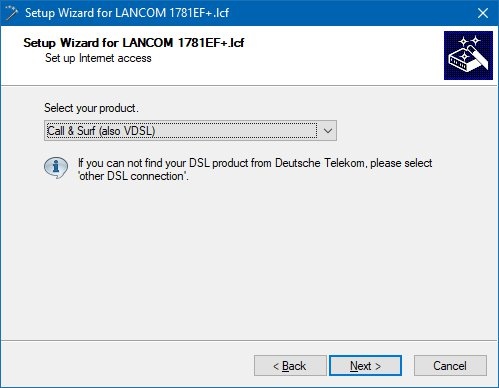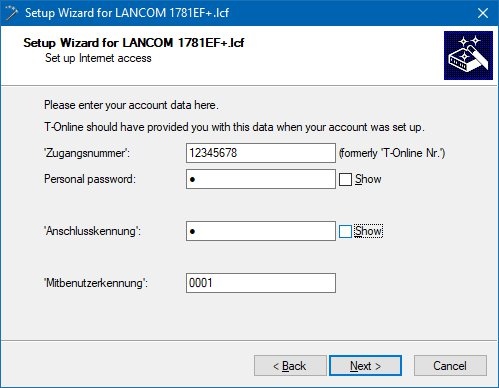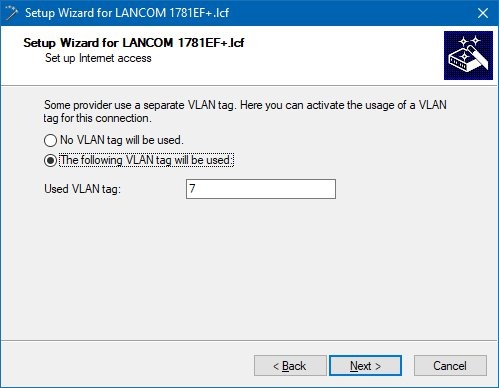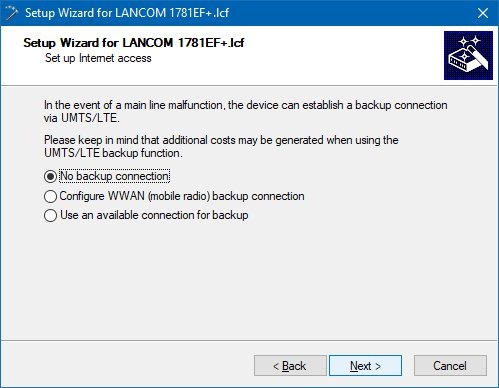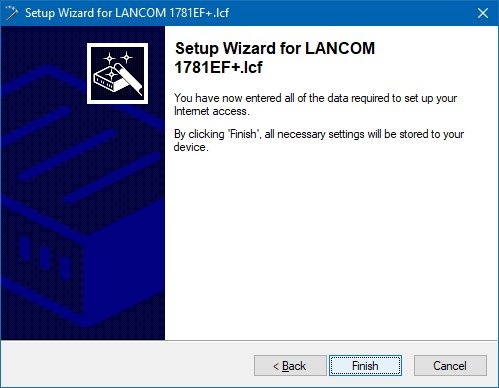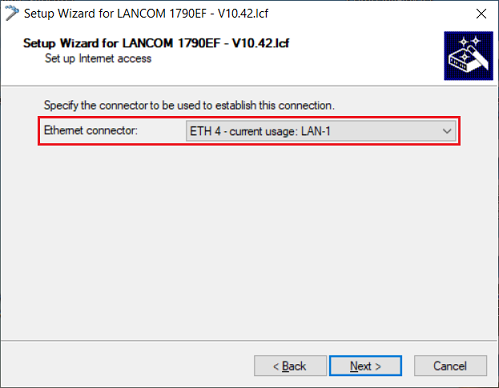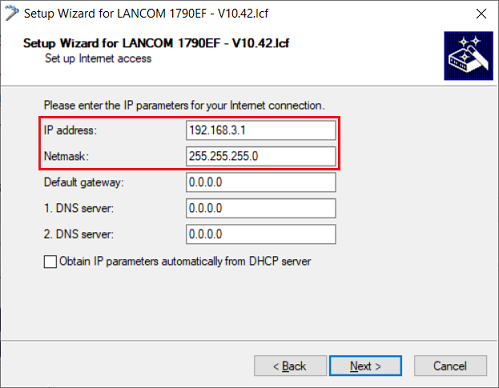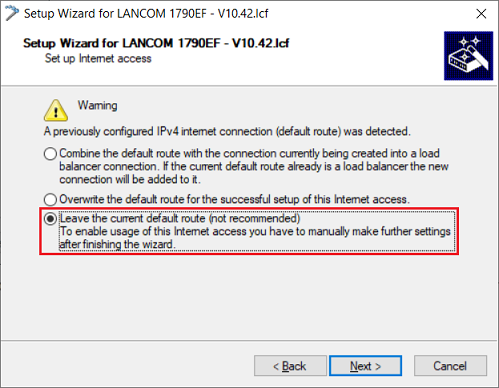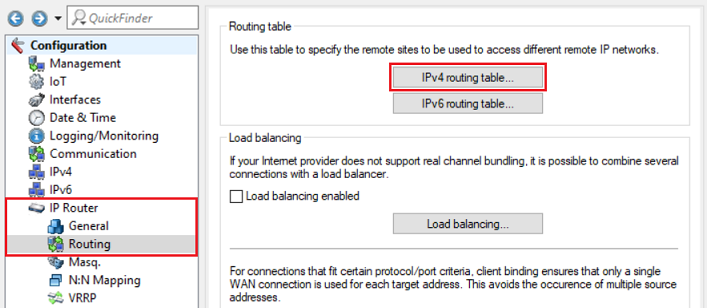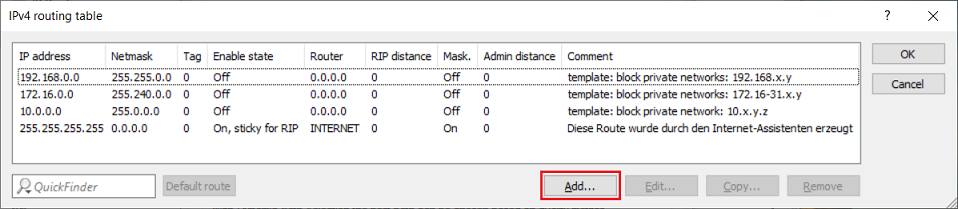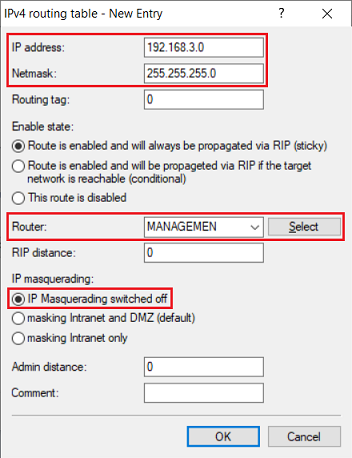assigned to it.
 Image Added
Image Added1.4) Edit an unused Ethernet port to be used for the connection to the gateway router (in this example ETH 4) and select the interface LAN-2 as Interface usage.
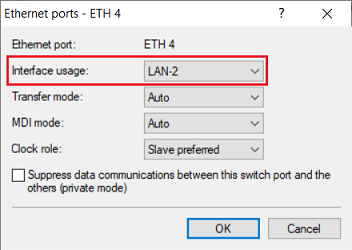 Image Added
Image Added1.5) Go to the menu Interfaces → LAN → LAN bridge.
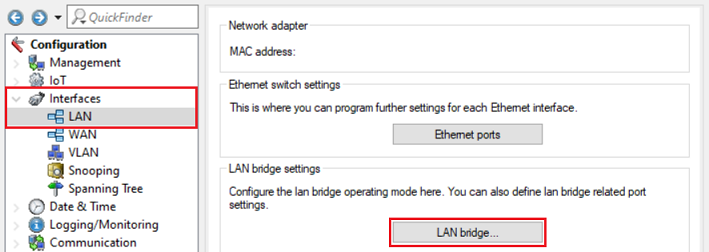 Image Added
Image Added1.6) Make sure, that the option Connect by using a bridge (default) is selected and switch to the menu Port table afterwards.
 Image Added
Image Added1.7) Make sure, that no Bridge group is assigned to the logical interface LAN-1.
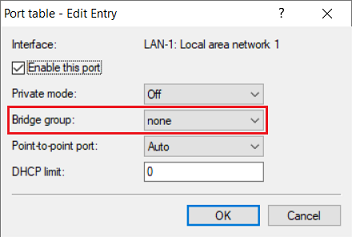 Image Added
Image Added1.8) Edit the LAN interface selected in step 1.4 (in this example LAN-2) and the xDSL interface (in this example xDSL-1).
Assign an unused Bridge group to both interfaces (in this example BRG-2).
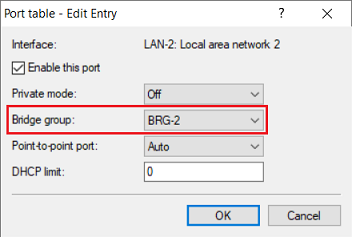 Image Added
Image Added 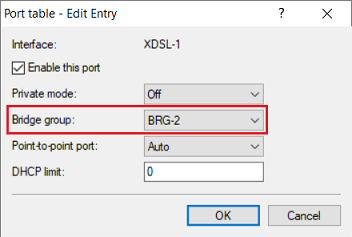 Image Added
Image Added1.9) The Port table has to appear as shown below afterwards.
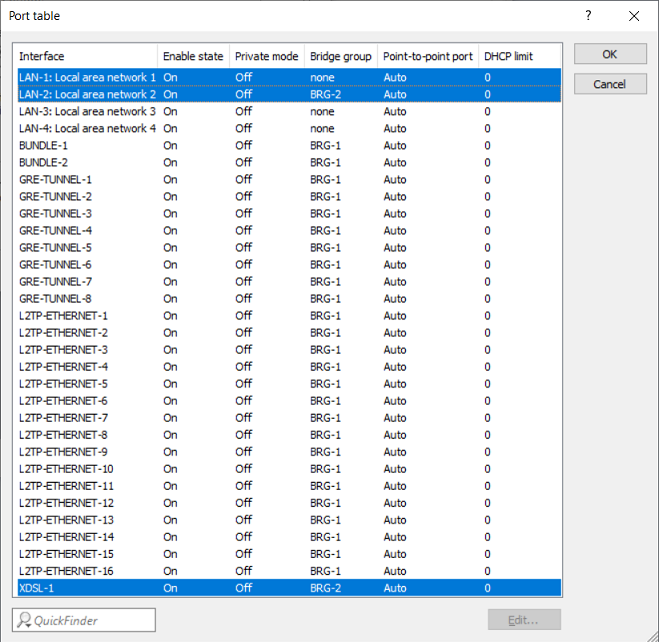 Image Added
Image Added1.10) Go to the menu Interfaces → WAN → Interface settings → XDSL modem operation.
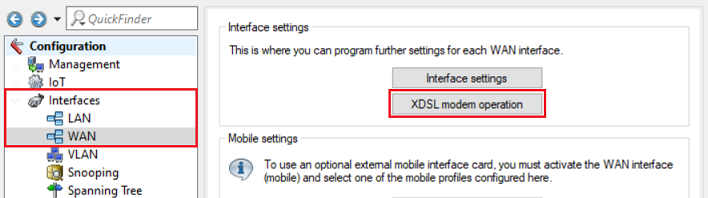 Image Added
Image Added1.11) In the dropdownmenu for the parameter Mode select the option Bridge.