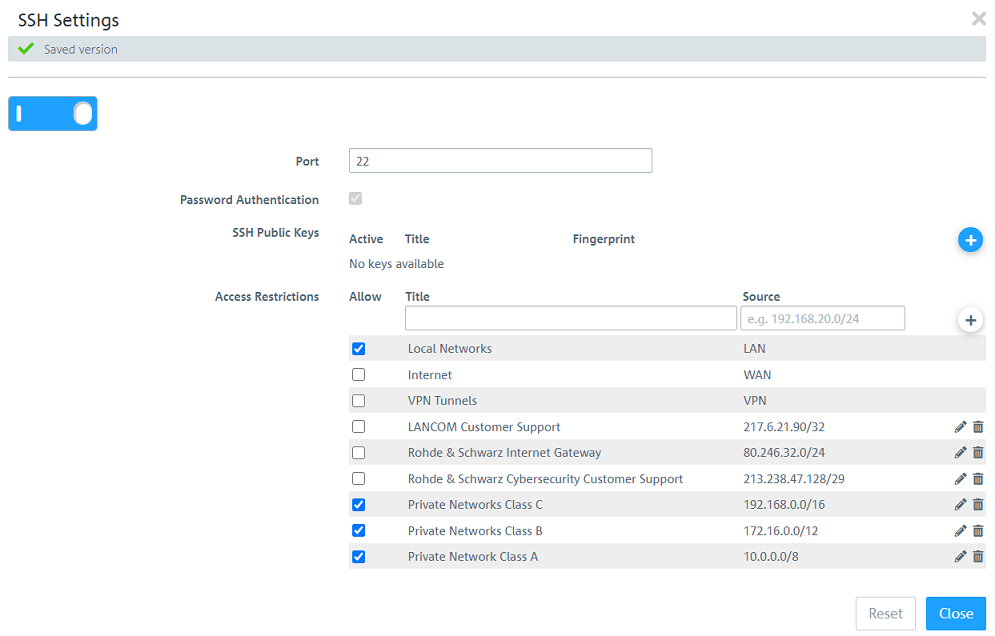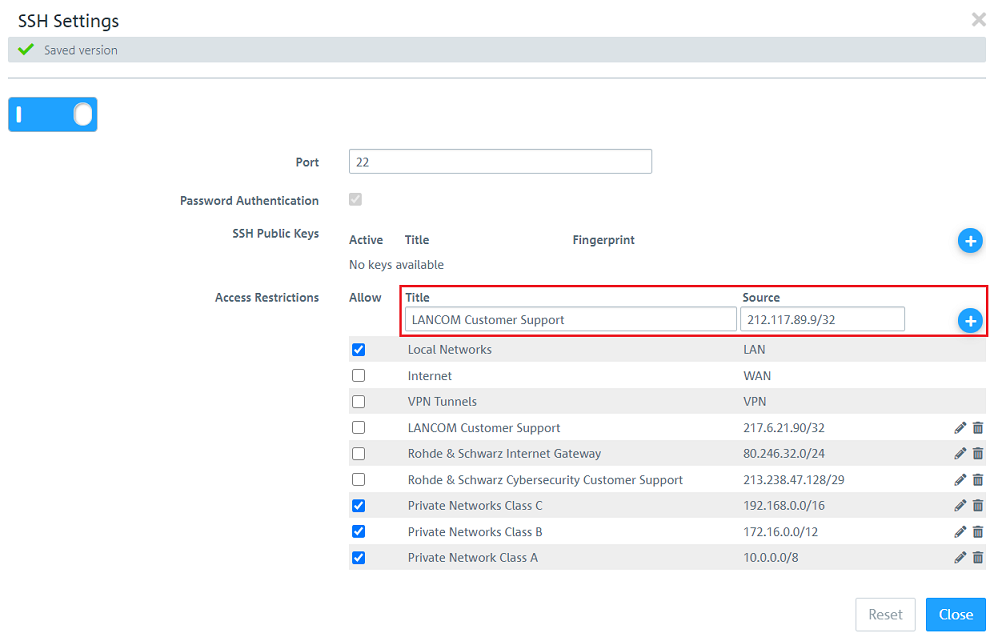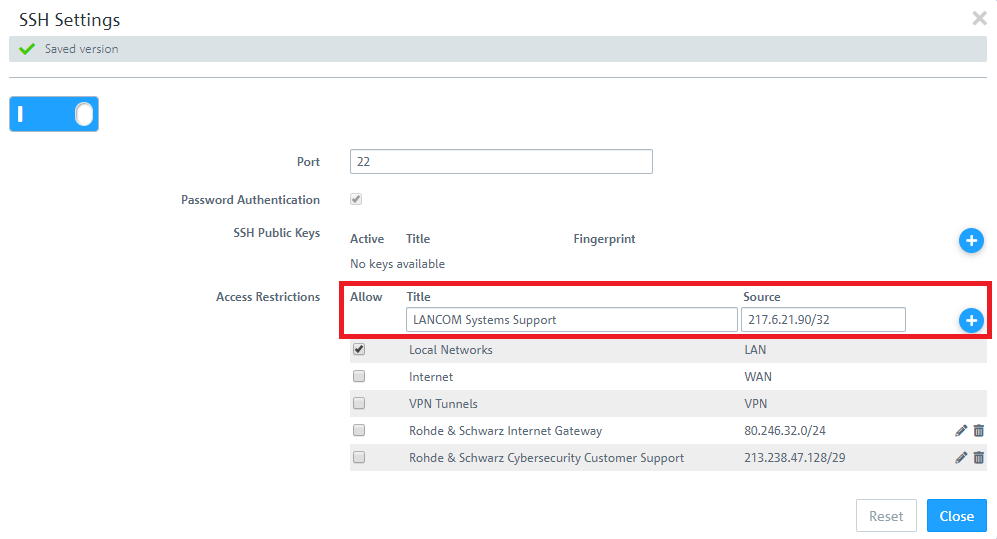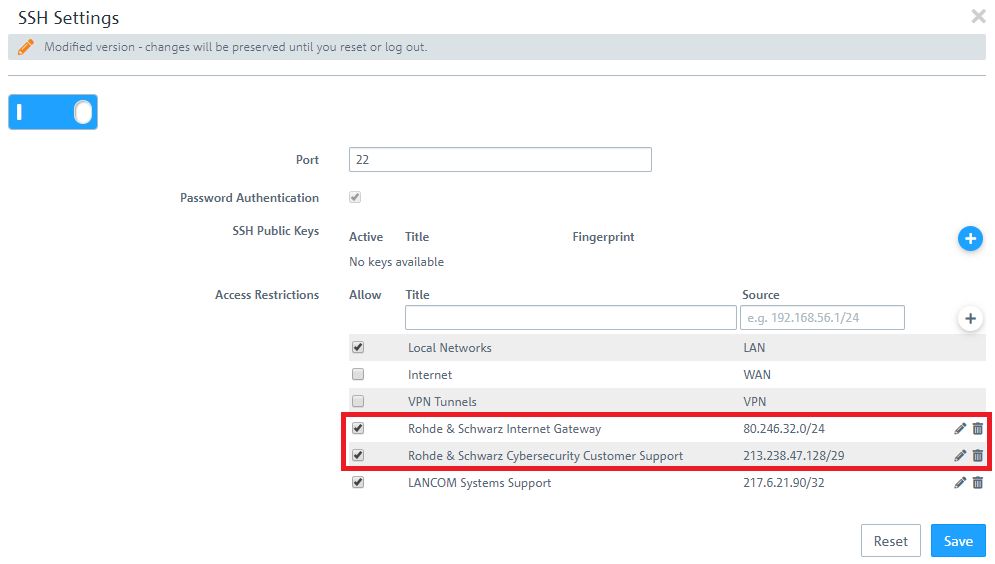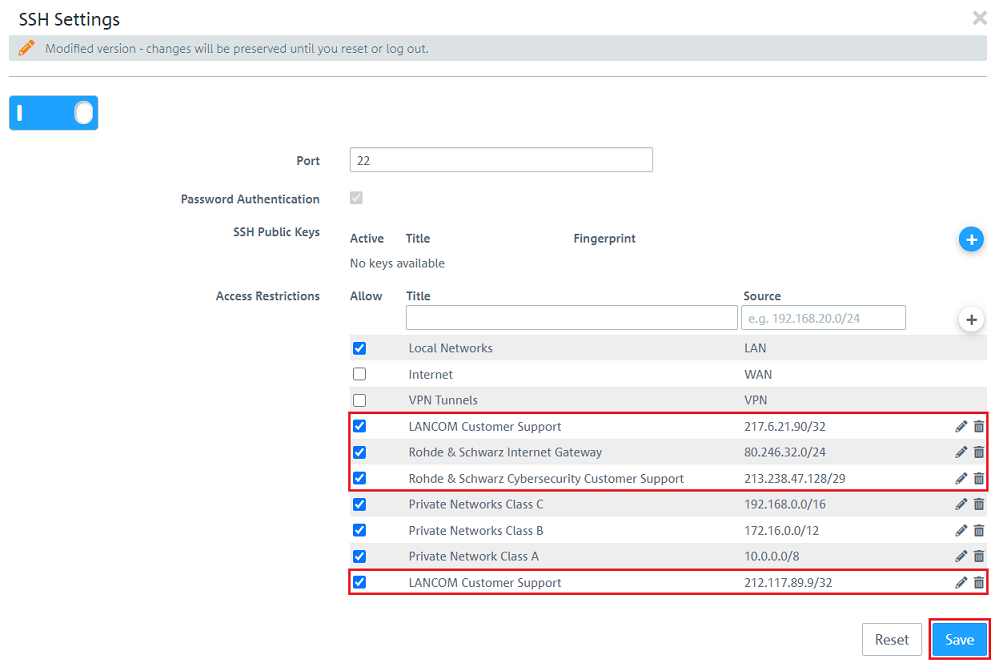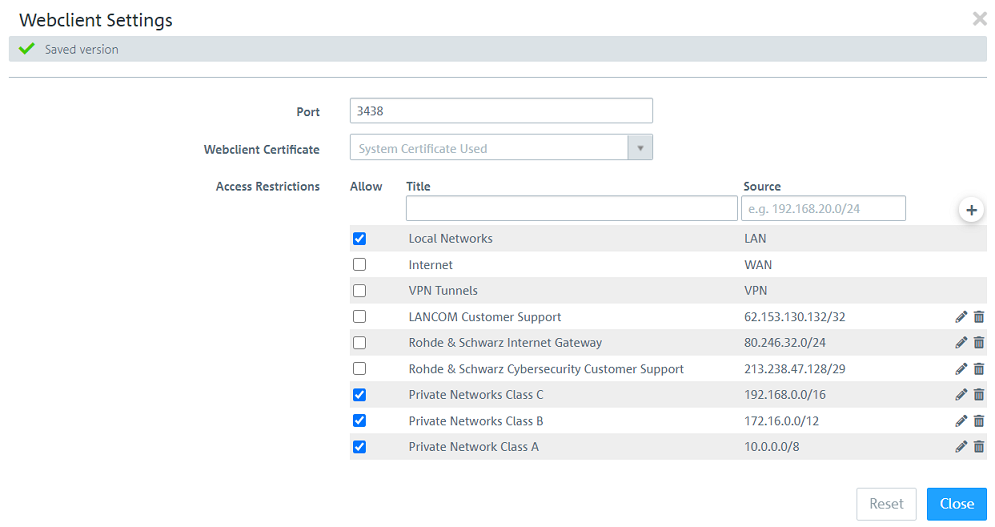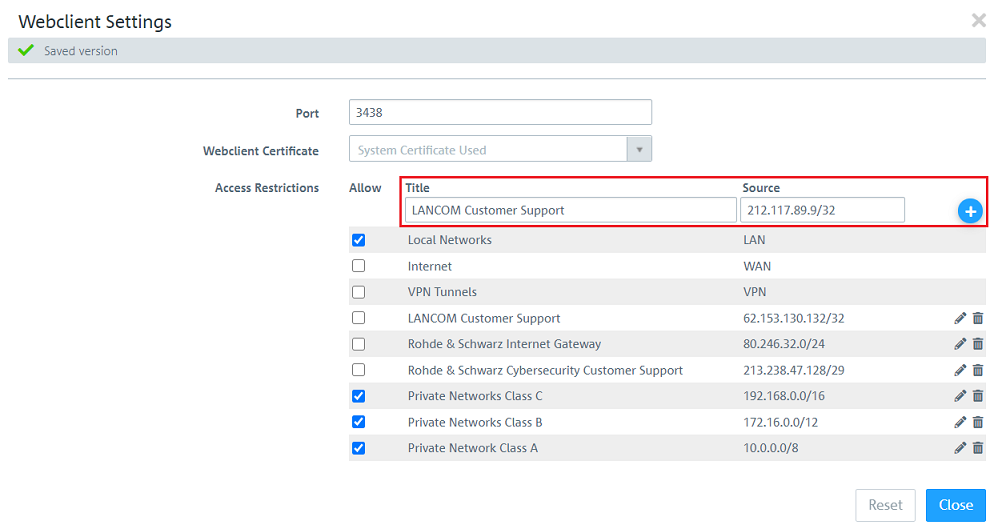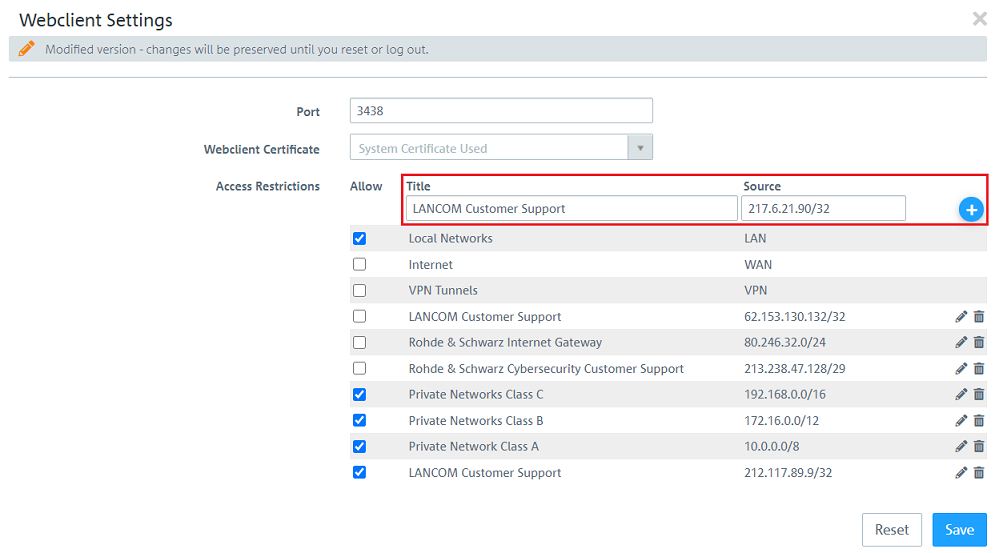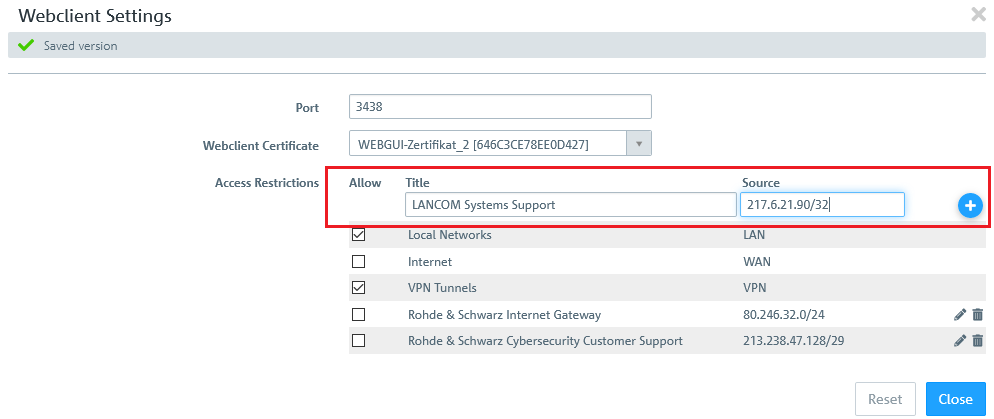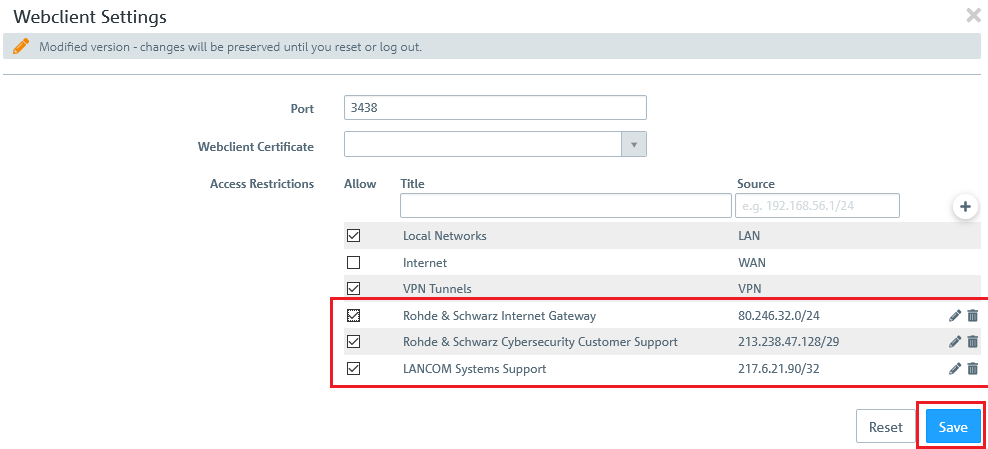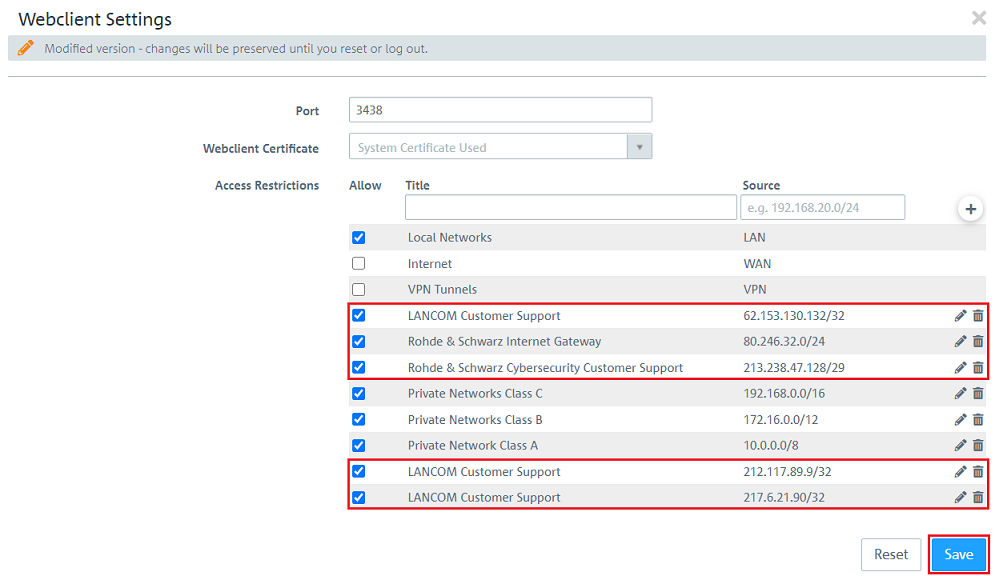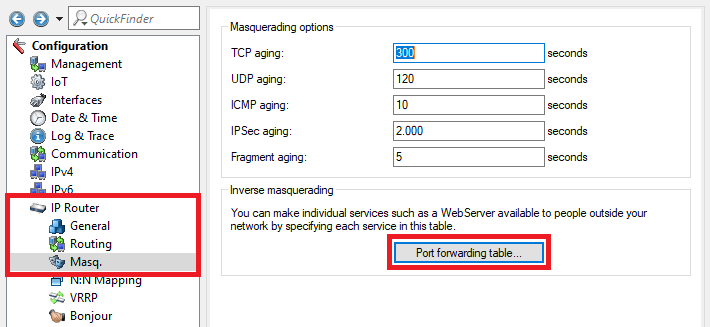...
This article describes how to enable access with the web client and SSH, and which IP addresses have to be set in order to enable remote access by LANCOM Systems Support.
...
| Hinweis |
|---|
Where an upstream router is operated, port forwarding to be set up on it to enable access to the Unified Firewall. This is described in step 3 for LANCOM routers. If access by LANCOM Support is no longer required, LANCOM Systems recommends that you deactivate the remote access. |
| Info |
|---|
Necessary IP addresses for remote access: SSH:
Webclient:
|
Requirements:
- LANCOM R&S®Unified Firewall with firmware version 10.2 or later
- Web browser for configuring the Unified Firewall.
The following browsers are supported:- Google Chrome
- Chromium
- Mozilla Firefox
...
Two entries are available in the whitelist, which allow the LANCOM Support Team (Rohde & Schwarz ...) to access the device. As this involves another location, it is necessary to enter a further IP address.
1.3) Under Source, enter the IP address 217212.6117.2189.90 in 9 in CIDR notation ( Classless Inter-Domain Routing) in order to allow access via SSH (i.e. from 217.6.21.90/32) and enter a meaningful name under Title.
Then click on the “+” icon to save the entry.
...
| Info |
|---|
...
Before LCOS FX 10. |
...
4 the IP address 217.6.21.90 must also be entered in CIDR notation. |
Necessary entries:
- 212.117.89.9 /32
- 217.6.21.90/32 (only before LCOS FX 10.4)
1.4) Set check marks for LANCOM Customer Support, Rohde & Schwarz Internet Gateway and Rohde & Schwarz Cybersecurity Customer Support and click Save.
2) Allow access via HTTPS:
...
Two entries are available in the whitelist, which allow the LANCOM Support Team (Rohde & Schwarz ...) to access the device. As this involves another location, it is necessary to enter a further IP address.
2.3) Under Source, enter the IP address addresss 212.117.89.9 and 217.6.21.90 in CIDR notation ( Classless Inter-Domain Routing) in order to allow access via HTTPS (i.e. from 217.6.21.90/32) and enter a meaningful name under Title.
Then click on the “+” icon to save the entry.
...
| Info |
|---|
...
Before LCOS FX 10. |
...
4 the IP address 62.153.130.132 must also be entered in CIDR notation. |
Necessary entries:
- 212.117.89.9 /32
- 217.6.21.90/32
- 62.153.130.132/32 (only before LCOS FX 10.4)
2.4) Set check marks for LANCOM Customer Support, Rohde & Schwarz Internet Gateway and Rohde & Schwarz Cybersecurity Customer Support and click Save.
3) Setting up port forwarding in the LANCOM router (optional)
If a LANCOM router is operated upstream, it needs to be set up with port forwarding to enable access to the Unified Firewall. This is the case when using the layer-3 loop and a “series” connection .
3.1) Open the configuration for the router in LANconfig and switch to the menu item IP-Router → Masq . → Port forwarding table .
3.2) Set up port forwarding for access by SSH:
...