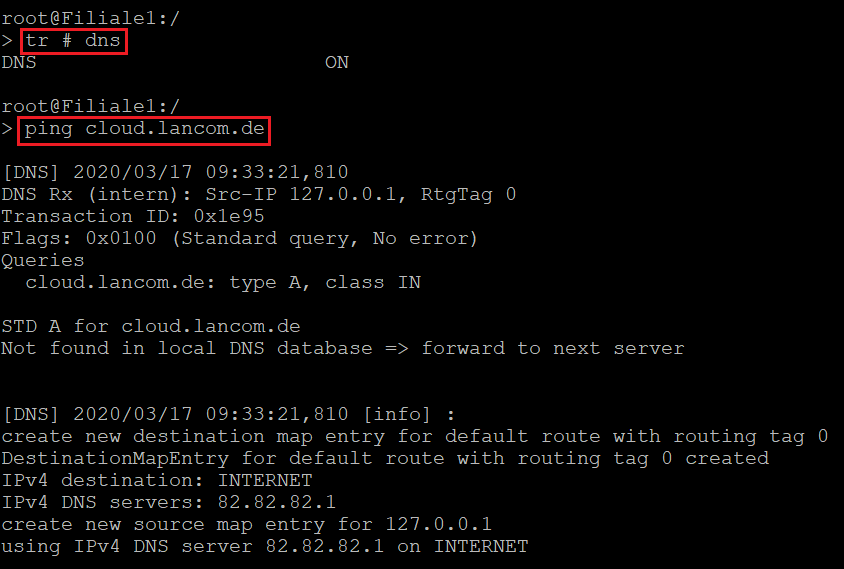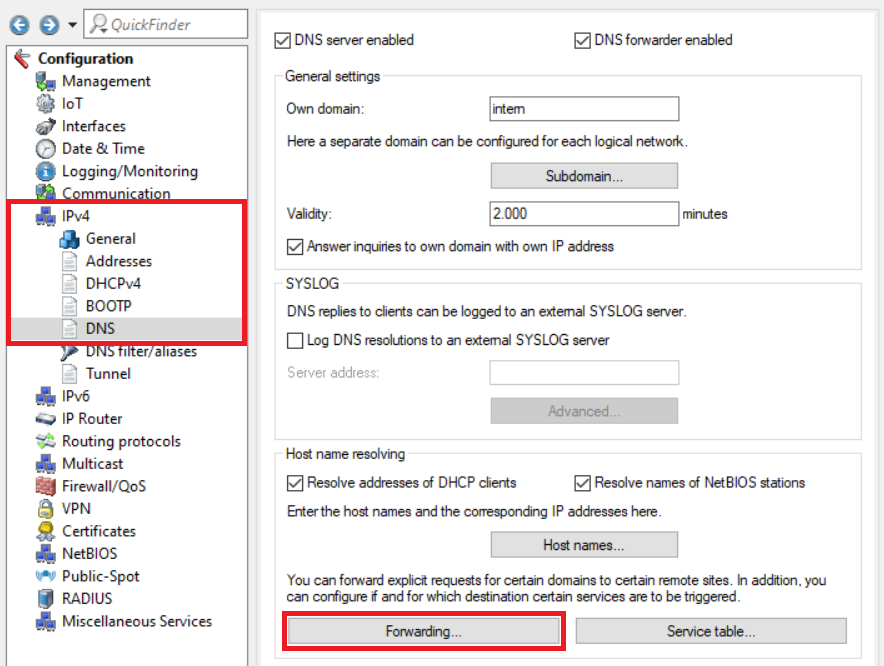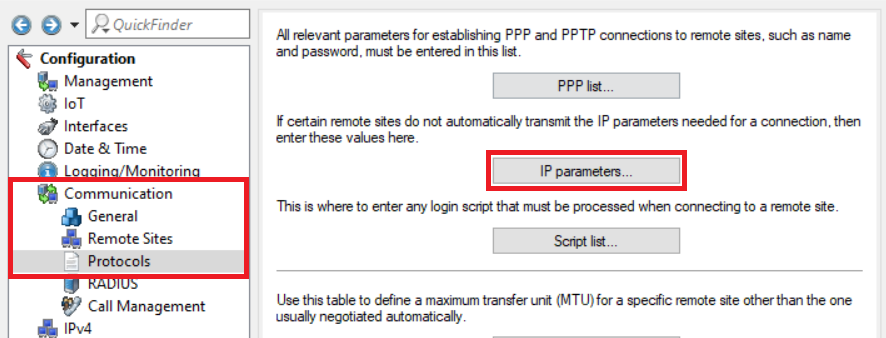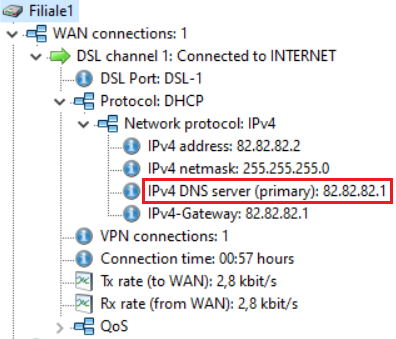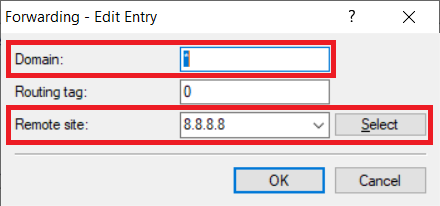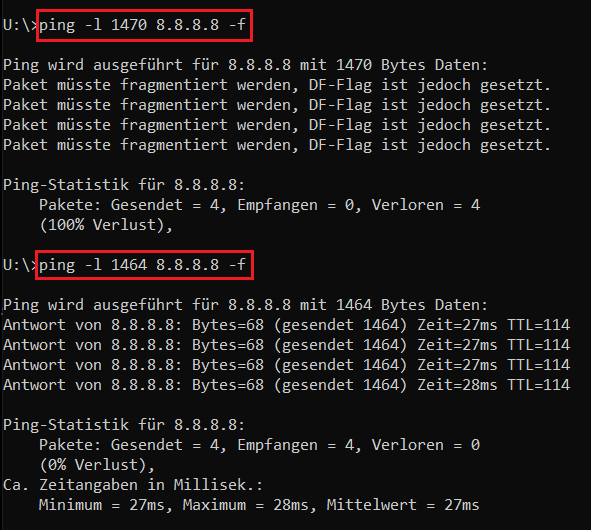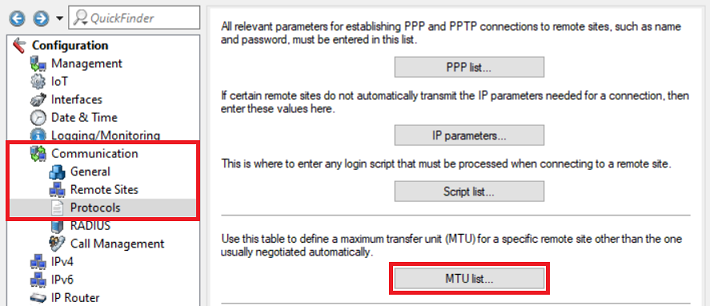| Seiteneigenschaften |
|---|
Description:
...
If one of your devices managed by the LANCOM Management Cloud (LMC)
...
and operated with the firmware "LCOS" is displayed as "offline"
...
, but otherwise functions normally, the communication to the LMC is disturbed. This article describes what steps for troubleshooting can be taken.
Requirements:
- LANconfig ab Version as of version 10.12 (download latest version)
- LANmonitor ab Version as of version 10.12 (download latest version)
- SSH -Client für den Zugriff auf die Konsole (z.Bclient for command-line access (e.g. PuTTY)
Procedure:
1 . Prüfen der DNS-Auflösung der ) Checking whether DNS can resolve the LANCOM Management Cloud:
1.1 Verbinden Sie sich mit der Konsole des betroffenen Routers und geben nacheinander die folgenden Befehle ein:) Connect to the router’s CLI and enter the following sequence of commands:
- Enter the command tr # dns to start a DNS trace.
- Enter the command ping cloud.lancom.de to send a ping from the router to
- Geben Sie den Befehl tr # dns ein, um einen DNS-Trace zu starten.
- Geben Sie den Befehl ping cloud.lancom.de ein, um einen Ping vom Router auf cloud.lancom.de abzusetzen.
...
| Info |
|---|
...
The # character serves as a toggle. The command tr # dns will either start or stop the trace, depending. |
In this example In diesem Beispiel konnte cloud.lancom.de nicht aufgelöst werden cannot be resolved.
1.2 Sofern die DNS-Auflösung von ) If the DNS cannot resolve cloud.lancom.de nicht möglich ist, muss geprüft werden, ob der korrekte DNS-Server verwendet wird:
- Prüfen Sie, ob unter IPv4 → DNS → Forwarding eine Weiterleitung auf einen nicht existenten oder nicht korrekt funktionierenden DNS-Server hinterlegt ist.
Info:
Eine DNS-Weiterleitung greift vor allen anderen im Gerät hinterlegten DNS-Servern und sollte daher als Erstes überprüft werden.
...
, you have to check whether the correct DNS server is being used:
1.2.1 Check under IPv4 → DNS → Forwarding to see whether a non-existent or malfunctioning DNS server has been specified.
| Info |
|---|
DNS forwarding takes precedence over all other DNS servers stored in the device and should be checked first. |
1.2.2 In the case of a plain Ethernet connection with static IP parameters, check whether the correct DNS server has been entered under Communication → Protocols → IP parameters →
...
<name of the Internet connection>
...
.
- Prüfen Sie bei einer Plain-Ethernet Verbindung mit dynamischer IP-Adressvergabe per DHCP mit vorgeschaltetem Router im LANmonitor, ob der korrekte DNS-Server ausgeteilt wird. Sollte der DNS-Server nicht korrekt sein, wenden Sie sich an den Administrator des vorgeschalteten Routers oder passen Sie die Konfiguration selber an, sofern Sie Zugriff auf diesen haben.
...
1.2.3 In the case of a plain Ethernet connection with dynamic IP address assignment via DHCP from an upstream router, use LANmonitor to check whether the correct DNS server has been assigned. If the DNS server is not correct, contact the administrator of the upstream router or adjust the configuration yourself if you have access to it.
| Info |
|---|
Alternatively, you can read out the IP parameters received from the DHCP server by means of the CLI command ls Status/DHCP-Client/WAN-IP-List/ |
...
. |
- In Einzelfällen kann es vorkommen, dass die vom Provider zugewiesenen DNS-Server (statisch oder dynamisch zugewiesen) nicht erreichbar sind. Hinterlegen Sie in diesem Fall eine DNS-Weiterleitung unter IPv4 → DNS → Forwarding auf einen DNS-Server Ihrer Wahl.
- Tragen Sie bei Domäne die Wildcard * ein. Diese steht für beliebig viele Zeichen. Es werden damit alle DNS-Anfragen weitergeleitet.
- Hinterlegen Sie bei Gegenstelle die IP-Adresse eines DNS-Servers (in diesem Beispiel wird der Google DNS-Server verwendet).
2. Weitergehende Schritte:
Wird das Gerät in der LMC als "offline" angezeigt, obwohl der DNS-Name cloud.lancom.de aufgelöst werden kann, gibt es zwei Möglichkeiten das Gerät erneut mit der LMC zu verbinden.
| Info |
|---|
Bei beiden nachfolgend beschriebenen Vorgehensweisen bleibt die aktuelle Konfiguration im Gerät bestehen! |
2.1 Das betroffene Gerät ist "Cloud-Ready" und wurde mit dem im Lieferumfang enthaltenen "Cloud-Pin" mit der LMC verbunden:
Führen Sie einen Neustart durch. Das Gerät wird sich anschließend wieder mit der LMC verbinden.
2.2 Das betroffene Gerät wurde mit einem in der LMC generierten Aktivierungscode mit der LMC verbunden (sowohl "Cloud-Ready" als auch "nicht Cloud-Ready" Geräte):
Generieren Sie einen neuen Aktivierungscode, wie in dem Techpaper LANCOM Management Cloud (LMC) Rollout in dem Punkt "Zuordnung per Aktivierungscode" beschrieben und verbinden Sie das Gerät mit diesem Code mit der LMC. Das Gerät wird sich anschließend wieder mit der LMC verbinden.
...
1.2.4 Occasionally it can happen that the DNS servers assigned by the provider (statically or dynamically assigned) cannot be reached. In this case, enter a DNS forwarding under IPv4 → DNS → Forwarding to a DNS server of your choice.
- Enter the wildcard * for the Domain. This represents any number of characters. This enables the forwarding of all DNS queries.
- Set the Remote site to an IP address of a DNS server (in this example the Google DNS server).
2) Changing the MTU on the Internet gateway (LANCOM router):
Connection problems with the LMC can also arise from an MTU which is too big. In this case the MTU has to be changed on the Internet gateway.
| Info |
|---|
Please contact the manufacturer of your router regarding documentation for changing the MTU if you are using a router of another manufacturer as the Internet gateway. |
2.1) Check via a ping from a computer on the affected site to which size a packet doesn't have to be fragmented. on a Windows computer the command is ping -l <Packet size> <IP address/DNS name> -f.
In this example (regular DSL connection) a ping with an MTU of 1470 Bytes cannot be sent by the router because it would have to be fragmented. A ping with an MTU of 1464 Bytes doesn't have to be fragmented.
2.2) Open the router configuration in LANconfig and go to the menu Communication → Protocols → MTU list.
2.3) Create a new entry and change the following parameters:
- Remote site: In the dropdown-menu select the Internet connection.
- MTU: Enter the maximum packet size discovered in step 2.1), where no fragmentation is needed (in this example 1464).
2.4) Write the configuration back into the router.
2.5) In order for the MTU to be used, the Internet connection has to be severed once.
Establish a connection with the CLI of the router and enter the command do Other/Manual-Dialing/Disconnect <Name of the Internet connection> (in this example do Other/Manual-Dialing/Disconnect INTERNET).
| Info |
|---|
As an alternative you can also sever the Internet connection in the LANmonitor by rightclicking on the Internet connection and clicking on Disconnect in the context menu. |
3) Further steps:
If the device in the LMC appears as “offline” even though the DNS name cloud.lancom.de is being resolved and the MTU has been changed, there are two ways to reconnect the device to the LMC.
| Info |
|---|
With the two procedures described below, the device retains its current configuration! |
2.1) The affected device is “Cloud ready” and was connected to the LMC using the “Cloud PIN” shipped with the device:
Restart the device. The device will then reconnect to the LMC.
2.2) The affected device was connected to the LMC using an activation code generated in the LMC (for “Cloud ready” and “not Cloud ready” devices):
Generate a new activation code as described in the techpaper LANCOM Management Cloud (LMC) Rollout in the section “Assignment by activation code”, and use this code to connect the device to the LMC. The device will then reconnect to the LMC.
| Hinweis |
|---|
The activation code used to connect the device to the LMC must be sourced from the project where the device is currently shown as “offline”. |