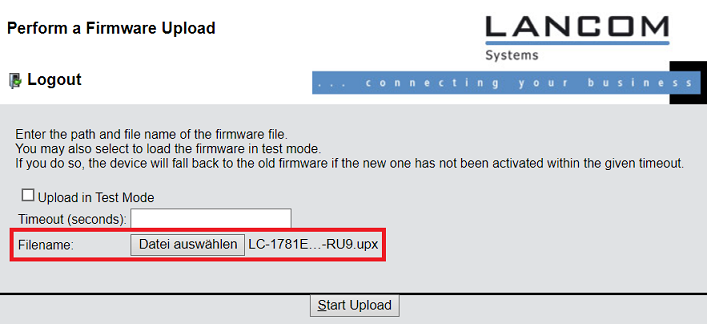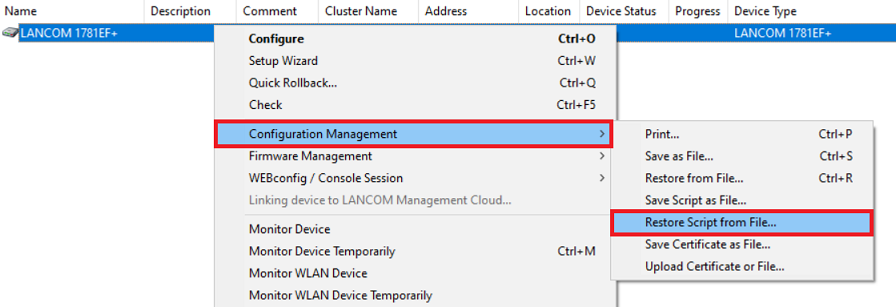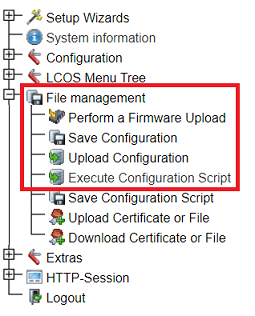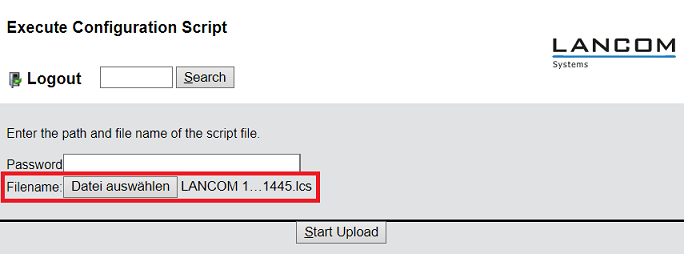...
| Info |
|---|
Following an LCOS update, the default settings of a new LCOS version only come into effect after the device is reset to its factory settings. LANCOM Systems recommends that you save the existing configuration of the LANCOM device to a script file before performing the factory reset. After the factory reset, the file should be imported and then checked (see step 4). This procedure is described below. |
...
2) Restoring the device factory settings:
Reset the device to its factory settings using the reset button, or from the CLI
3) Updating the firmware:
...
3.2.2) Select the firmware and upload it to the device.
4. Hochladen der Skript-Sicherung und Prüfen auf Skript-Fehler:
Verbinden Sie sich mit einem SSH-Client mit dem Gerät. In der Konsolen-Sitzung werden etwaig auftauchende Skript-Fehler ausgegeben, die während des Imports der Skript-Sicherung auftreten.
| Info |
|---|
Alternativ können Sie nach dem Import der Skript-Sicherung auch den Konsolen-Befehl show script error eingeben. |
) Uploading the script backup and checking for script errors:
Connect to the device using an SSH client. The CLI session outputs any script errors that occur during the import.
| Info |
|---|
Alternatively, after importing the script backup you can use the CLI command show script error. |
4.1) Uploading the script backup by using 4.1 Hochladen der Skript-Sicherung per LANconfig:
4.1.1 Markieren Sie das Gerät in LANconfig, führen einen Rechtsklick aus und wählen im Kontextmenü Configuration Management → Restore Script from File aus.1) Select the device in LANconfig, right-click on it and, from the context menu, choose Configuration management → Restore script from file.
| Info |
|---|
You also have the option in LANconfig to drag & drop the script backup onto the device |
| Info |
Es besteht auch die Möglichkeit in LANconfig die Skript-Sicherung per Drag & Drop auf das Gerät zu ziehen. |
4.1.2 Wählen Sie die in Schritt 1. erstellte Skript-Sicherung aus und laden diese in das Gerät hoch.) Select the script backup created in step 1 and upload it to the device.
4.2) Uploading the script backup with 4.2 Hochladen der Skript-Sicherung per WEBconfig:
4.2.1 Verbinden Sie sich mit dem Router per WEBconfig und wechseln in das Menü 1) Connect to the router using WEBconfig and switch to the menu File management → Execute Configuration Scriptconfiguration script.
| Info |
|---|
Ab As of LCOS 10.40 finden Sie das Menü in dem Pfad Extras →you will find the menu in the path Extras → File management → Execute Configuration Scriptconfiguration script. |
4.2.2 Wählen Sie die in Schritt 1. erstellte Skript-Sicherung aus und laden diese in das Gerät hoch.) Select the script backup created in step 1 and upload it to the device.
5. Abschließende Schritte) Final steps:
5.1 Setzen Sie ein neues Passwort, sofern nicht bereits im Vorfeld geschehen) Set a new password if this was not done already.
| Info |
|---|
Das Hauptgeräte-Passwort ist in einer Skript-Sicherung nicht enthalten und muss daher im Nachgang erneut gesetzt werden. |
5.2 Prüfen Sie, ob alle von Ihnen verwendeten Funktionen wie gewünscht funktionieren. In Einzelfällen kann es vorkommen, dass weitere manuelle Anpassungen erforderlich sind.
5.3 Sollten Skript-Fehler auf der Konsole gemeldet worden sein (siehe Schritt 4.), wenden Sie sich bitte an den LANCOM Support. Hängen Sie dazu an den Support-Fall folgende Informationen an:
The main device password is not included in a script backup, so it has to be manually set afterwards. |
5.2) Check that all of the required features are working as usual. Additional manual adjustments may be necessary in some cases.
5.3) If script errors are reported on the CLI (see step 4), please contact LANCOM Support. Please also attach the following information to the Support Case:
- Specify the device model (e.g. 1781EF+).
- Precise information about the original firmware version (e.g. 8.84 RU2) and the updated firmware version (e.g
- Angabe des Geräte-Modells (z.B. 1781EF+).
- Genaue Angabe der ursprünglichen Firmware-Version (z.B. 8.84 RU2) und auf welche Firmware-Version aktualisiert wurde (z.B. 10.32 RU9).
- Die in Schritt The script backup created in step 1. erstellte Skript-Sicherung.
- The output of the script errors as a text file (see step 4Die Ausgabe der Skript-Fehler als Text-Datei (siehe Schritt 4.).