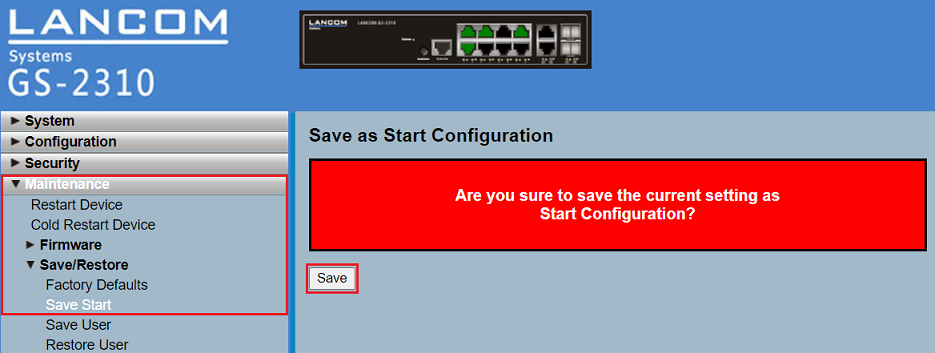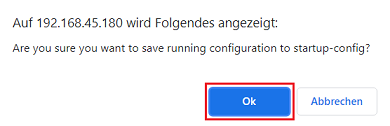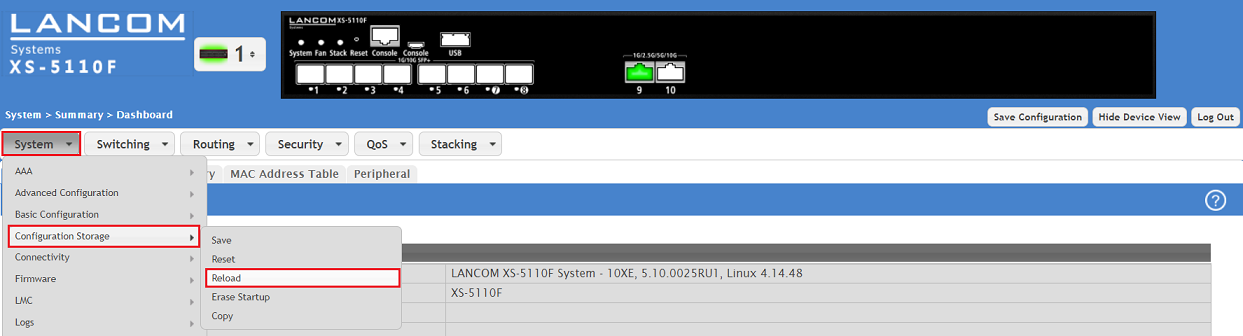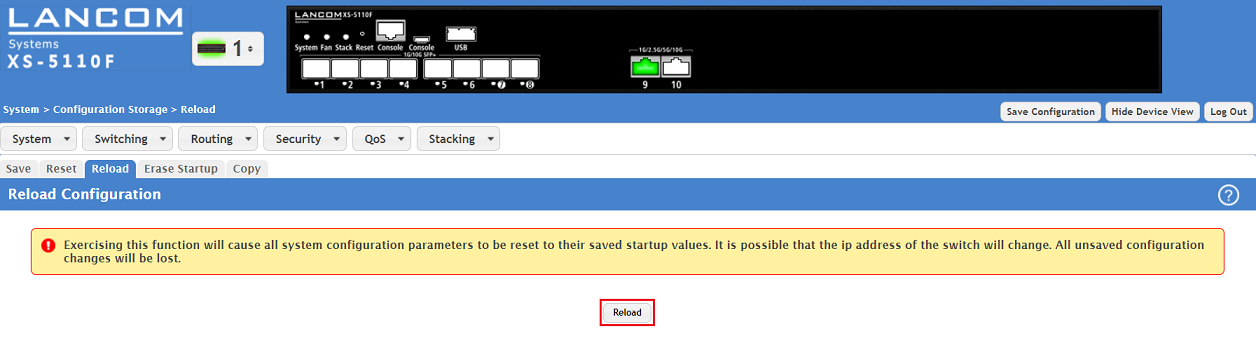| Seiteneigenschaften |
|---|
Description:In diesem Artikel wird beschrieben, wie die Konfiguration eines LANCOM Managed Switch per SCP gespeichert werden kann. Dies kann z.B. als Grundlage für eine automatische Sicherung der Switch-Konfiguration verwendet werden
This article describes how the configuration of a LANCOM managed switch can be imported and exported via SCP (Secure Copy). This can be used as a foundation for an automated switch configuration backup.
| Info |
|---|
The procedure for the configuration import / export for an XS series switch via the webinterface is described in this Knowledge Base article . The procedure for the configuration import / export for an XS series switch via LANconfig is described in this Knowledge Base article. |
Requirements:
- LANCOM Managed Switch der folgenden Baureihenmanaged switch of the following series:
- GS-23xx
- GS-3xxx
- XS-51xx
- SSH muss auf dem Switch aktiv seinmust be active on the switch
- SCP -Client client (ze.Bg. PSCP)
- Any web browser for accessing the webinterface to save configuration as the start configuration (GS-23xx and GS-3xxx) or to activate the start configuration (XS series)
| Info |
|---|
PSCP kann separat heruntergeladen werden, ist aber auch in dem can be downloaded separately, but it is also included in the "Windows Installer" enthaltenpackage. |
Procedure:Die Vorgehensweise ist für die unterschiedlichen Switch-Typen grundsätzlich gleich. Da die Konfigurations-Dateien je nach Switch-Serie in unterschiedlichen Datei-Formaten vorliegt, muss dies entsprechend in der Dateinamenserweiterung berücksichtigt werden
The procedure is basically the same for all switch types. As the different switch series use different file formats for the configuration files, this has to be taken into consideration for the file extension.
GS-23xx Serieseries:
1) Saving the switch configuration:
1. Starten Sie eine Instanz der Windows Kommandozeile und wechseln in das Verzeichnis, in dem das Tool PSCP gespeichert wurde. Wenn Sie die PuTTY Utilities über den 1) Start an instance of the Windows command line and go the menu where the tool PSCP is saved. If you installed the PuTTY utilities via the "Windows Installer" installiert habenpackage, kann PSCP auch direkt ausgeführt werden. PSCP can also be run directly.
1.2) Enter the command in the format 2. Geben Sie den Befehl im Format pscp -P 22 -pw <passwort> <password> -scp <Benutzername>@<IP Adresse><user name>@<IP address>:config C:\Temp\<Datei Name>.xml ein, um die Konfigurations Datei im Ordner <file name>.xml to save the configuration file in the folder C:\Temp abzuspeichern.
In diesem Beispiel wurde der Befehl this example the command pscp -P 22 -pw password -scp admin@192.168.45.250:config C:\Temp\configuration.xml verwendetwas used.
| Info |
|---|
Der Parameter The parameter -P 22 stellt sicher, dass der Port 22 für SSH verwendet wird. Sollten Sie einen anderen Port verwenden, passen Sie diesen entsprechend an. Der Parameter -P muss groß geschrieben werden. makes sure, that the port 22 is used for the SSH connection. If you are using another port it has to be modified accordingly. The parameter -P has to be capitalized. If you omit the destination folder and only specify the file name (e.gWenn Sie die Pfadangabe für das Ziel weglassen und nur den Datei-Namen angeben (z.B. configuration.xml), wird die Datei in dem Ordner abgelegt, von dem PSCP aufgerufen wird. Die Konfiguration der GS-23xx Serie muss als XML-Datei gespeichert werden! |
GS-3xx Serie:
1. Starten Sie eine Instanz der Windows Kommandozeile und wechseln in das Verzeichnis, in dem das Tool PSCP gespeichert wurde. Wenn Sie die PuTTY Utilities über den "Windows Installer" installiert haben, kann PSCP auch direkt ausgeführt werden.
the file is saved in the folder, from where PSCP is invoked. The configuration file of a GS-23xx series switch has to be saved as XML file. |
2) Uploading the switch configuration:
After uploading the switch configuration it has to be saved as start configuration.
2.1) Start an instance of the Windows command line and go the menu where the tool PSCP is saved. If you installed the PuTTY utilities via the "Windows Installer" package, PSCP can also be run directly.
2.2) Enter the command in the format pscp -P 22 -pw <password> -scp C:\Temp\<file name>.xml <user name>@<IP address>:config to upload a configuration file from the folder C:\Temp into the switch.
In this example the command pscp -P 22 -pw password -scp C:\Temp\configuration.xml admin@192.168.45.250:config was used.
| Info |
|---|
The parameter -P 22 makes sure, that the port 22 is used for the SSH connection. If you are using another port it has to be modified accordingly. The parameter -P has to be capitalized. |
2.3) Connect to the webinterface, change to the menu item Maintenance → Save/Restore → Save Start and click Save to save the configuration as start configuration.
| Info |
|---|
The start configuration is retained even if the device is restarted or there is a power failure. |
GS-3xx series:
1) Saving the switch configuration:
1.1) Start an instance of the Windows command line and go the menu where the tool PSCP is saved. If you installed the PuTTY utilities via the "Windows Installer" package, PSCP can also be run directly.
1.2) Enter the command in the format pscp -P 22 -pw <password> -scp <user name>@<IP address>2. Geben Sie den Befehl im Format pscp -P 22 pw <passwort> -scp <Benutzername>@<IP Adresse>:config C:\Temp\<Datei Name>.lcfsx ein, um die Konfigurations Datei im Ordner <file name>.lcfsx to save the configuration file in the folder C:\Temp abzuspeichern.
In diesem Beispiel wurde der Befehl this example the command pscp -P 22 -pw Password123 -scp admin@192.168.45.47:config C:\Temp\configuration.lcfsx verwendetwas used.
| Info |
|---|
Der Parameter The parameter -P 22 stellt sicher, dass der Port 22 für SSH verwendet wird. Sollten Sie einen anderen Port verwenden, passen Sie diesen entsprechend an. Der Parameter -P muss groß geschrieben werden. makes sure, that the port 22 is used for the SSH connection. If you are using another port it has to be modified accordingly. The parameter -P has to be capitalized. If you omit the destination folder and only specify the file name (e.gWenn Sie die Pfadangabe für das Ziel weglassen und nur den Datei-Namen angeben (z.B. configuration.lcfsx), wird die Datei in dem Ordner abgelegt, von dem PSCP aufgerufen wird. Die Konfiguration der GS-3xxx Serie muss als lcfsx Datei gespeichert werden! |
XS-51xx Serie:
1. Starten Sie eine Instanz der Windows Kommandozeile und wechseln in das Verzeichnis, in dem das Tool PSCP gespeichert wurde. Wenn Sie die PuTTY Utilities über den "Windows Installer" installiert haben, kann PSCP auch direkt ausgeführt werden.
the file is saved in the folder, from where PSCP is invoked. The configuration file of a GS-3xxx series switch has to be saved as lcfsx file. |
2) Uploading the switch configuration:
After uploading the switch configuration it has to be saved as the start configuration.
2.1) Start an instance of the Windows command line and go the menu where the tool PSCP is saved. If you installed the PuTTY utilities via the "Windows Installer" package, PSCP can also be run directly.
2.2) Enter the command in the format pscp -P 22 -pw <password> -scp C:\Temp\<file name>.lcfsx <user name>@<IP address>:config to upload a configuration file from the folder C:\Temp into the switch.
In this example the command pscp -P 22 -pw Test12345 -scp C:\Temp\configuration.lcfsx admin@192.168.45.180:config was used.
| Info |
|---|
The parameter -P 22 makes sure, that the port 22 is used for the SSH connection. If you are using another port it has to be modified accordingly. The parameter -P has to be capitalized. |
2.3) Connect to the webinterface of the switch and click on the disk symbol on the upper right corner to save the configuration as start configuration.
| Info |
|---|
The start configuration is retained even if the device is restarted or there is a power failure. |
2.4) Acknowledge the save process by clicking Ok.
XS series:
1) Saving the switch configuration:
1.1) Start an instance of the Windows command line and go the menu where the tool PSCP is saved. If you installed the PuTTY utilities via the "Windows Installer" package, PSCP can also be run directly.
1.2) Enter the command in the format pscp -P 22 -pw <password> -scp <user name>@<IP address>2. Geben Sie den Befehl im Format pscp -P 22 pw <passwort> -scp <Benutzername>@<IP Adresse>:config C:\Temp\<Datei Name>.cfg ein, um die Konfigurations Datei im Ordner C:\Temp abzuspeichern.<file name>.cfg to save the configuration file in the folder C:\Users\...\Documents.
In this example the commandIn diesem Beispiel wurde der Befehl pscp -P 22 -pw Test12345 -scp admin@172.23.56.224:config C:\Users\...\Documents\configuration.cfg verwendetwas used.
| Info |
|---|
Der Parameter The parameter -P 22 stellt sicher, dass der Port 22 für SSH verwendet wird. Sollten Sie einen anderen Port verwenden, passen Sie diesen entsprechend an. Der Parameter -P muss groß geschrieben werden. Wenn Sie die Pfadangabe für das Ziel weglassen und nur den Datei-Namen angeben (z.B. configuration.cfg), wird die Datei in dem Ordner abgelegt, von dem PSCP aufgerufen wird. Die Konfiguration der XS-51xx Serie muss als cfg Datei gespeichert werden!makes sure, that the port 22 is used for the SSH connection. If you are using another port it has to be modified accordingly. The parameter -P has to be capitalized. If you omit the destination folder and only specify the file name (e.g. configuration.cfg), the file is saved in the folder, from where PSCP is invoked. The configuration file of an XS series switch has to be saved as cfg file. |
2) Uploading the switch configuration:
Af ter importing a switch configuration as start configuration it has to be activated. To do this the configuration has to be activated or as an alternative the switch can also be rebooted.
| Hinweis |
|---|
When a configuration backup with stacking parameters is imported, a reboot of the device is mandatory in order to apply the settings. You can perform a reboot in the webinterface in the menu System → Utilities → System Reboot. |
2.1) Start an instance of the Windows command line and go the menu where the tool PSCP is saved. If you installed the PuTTY utilities via the "Windows Installer" package, PSCP can also be run directly.
2.2) Enter the command in the format pscp -P 22 -pw <password> -scp C:\Users\...\Downloads\Backup\<file name>.cfg <user name>@<IP address>:startup-config to upload a configuration file from the folder C:\Users\...\Downloads\Backup as the start configuration into the switch.
In this example the command pscp -P 22 -pw Test12345 -scp C:\Users\...\Downloads\Backup\XS-5110-configuration.cfg admin@192.168.45.148:startup-config was used.
| Info |
|---|
The parameter -P 22 makes sure, that the port 22 is used for the SSH connection. If you are using another port it has to be modified accordingly. The parameter -P has to be capitalized. As an alternative the configuration can be uploaded as the current configuration with the parameter :config instead of using :startup-config. In this case the configuration has to be saved as start configuration by clicking on Save Configuration in the upper right corner. |
2.3) Connect to the webinterface of the switch and go to the menu item System → Configuration Storage → Reload.
2.4) Click Reload to activate the start configuration.
| Info |
|---|
As an alternative you can also activate the start configuration via the CLI with the command reload configuration. |