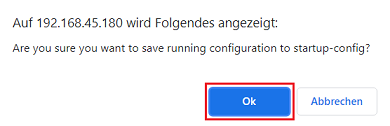...
| Info |
|---|
The procedure for the configuration import / export for an XS series switch via the webinterface is described in this Knowledge Base article . The procedure for the configuration import / export for an XS series switch via LANconfig is described in this Knowledge Base article. |
Requirements:
- LANCOM managed switch of the following series:
- GS-23xx
- GS-3xxx
- XS-51xx
- SSH must be active on the switch
- SCP client (e.g. PSCP)
- Any web browser for accessing the webinterface to save configuration as the start configuration (GS-23xx and GS-3xxx) or to activate the start configuration (XS series)
...
After uploading the switch configuration it has to be saved as the start configuration.
2.1) Start an instance of the Windows command line and go the menu where the tool PSCP is saved. If you installed the PuTTY utilities via the "Windows Installer" package, PSCP can also be run directly.
...
2.4) Acknowledge the save process by clicking Ok.
XS -51xx series:
1) Saving the switch configuration:
...
1.2) Enter the command in the format pscp -P 22 -pw <password> -scp <user name>@<IP address>:config C:\Temp\<file name>.cfg to save the configuration file in the folder C:\Users\...\Documents.
...
| Info |
|---|
The parameter -P 22 makes sure, that the port 22 is used for the SSH connection. If you are using another port it has to be modified accordingly. The parameter -P has to be capitalized. If you omit the destination folder and only specify the file name (e.g. configuration.cfg), the file is saved in the folder, from where PSCP is invoked. The configuration file of an XS -51xx series switch has to be saved as cfg file. |
...
Af ter importing a switch configuration as start configuration it has to be activated. To do this the configuration has to be reloaded activated or as an alternative the switch can also be rebooted.
...
2.2) Enter the command in the format pscp -P 22 -pw <passwort> <password> -scp C:\Users\...\Downloads\Backup\<Datei Name><file name>.cfg <user name>@<IP address>:startup-config to upload a configuration file from the folder C:\Users\...\Downloads\Backup as the start configuration into the switch.
In this example the command pscp -P 22 -pw Test12345 -scp C:\Users\...\Downloads\Backup\XS-5110-configuration.cfg admin@192.168.45.148:startup-config was used.
...
| Info |
|---|
The parameter -P 22 makes sure, that the port 22 is used for the SSH connection. If you are using another port it has to be modified accordingly. The parameter -P has to be capitalized. As an alternative the configuration can be uploaded as the current configuration with the patrameter parameter :config instead of using :startup-config as the current configuration. In this case the configuration has to be saved as start configuration by clicking on Save Configuration in the upper right corner. |
...
| Info |
|---|
As an alternative you can also activate the start configuration via the CLI with the command reload configuration. |
...