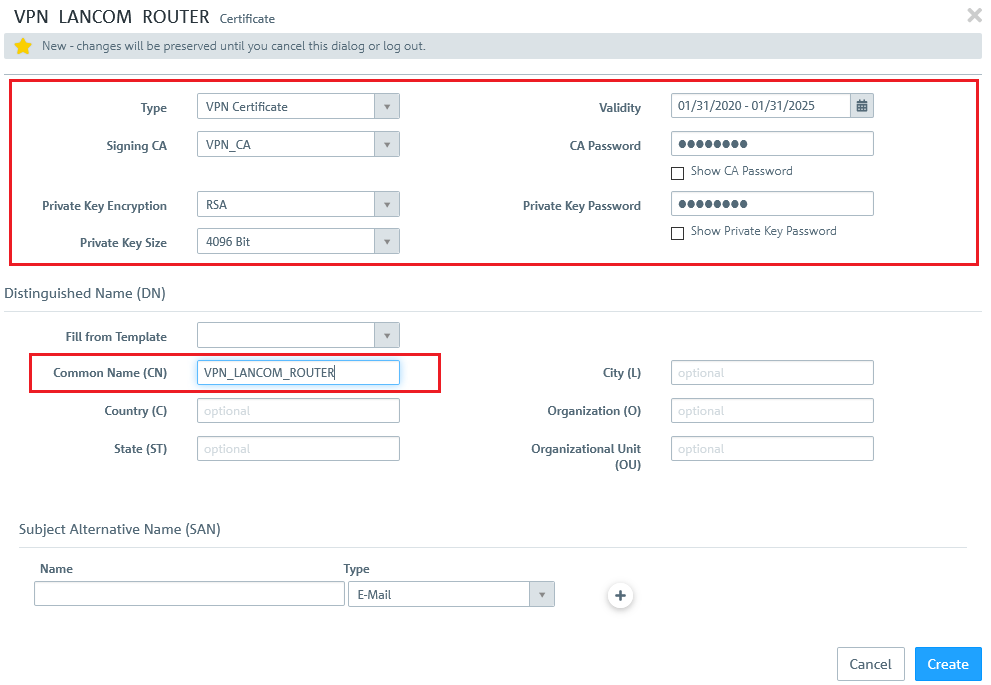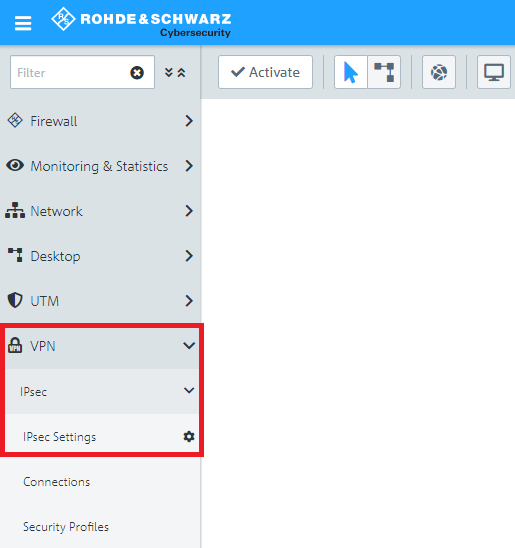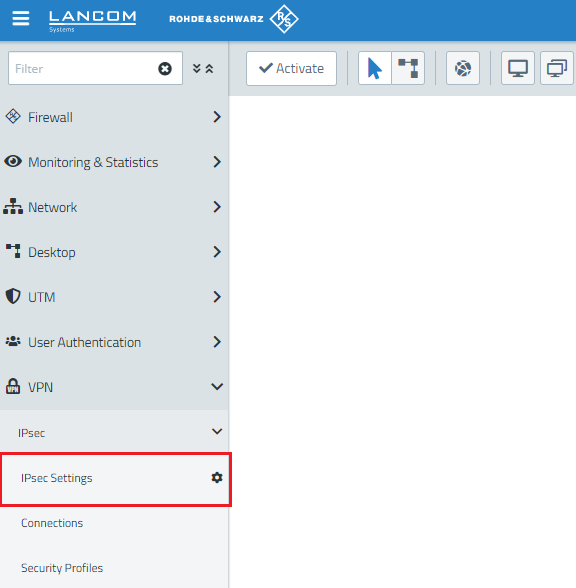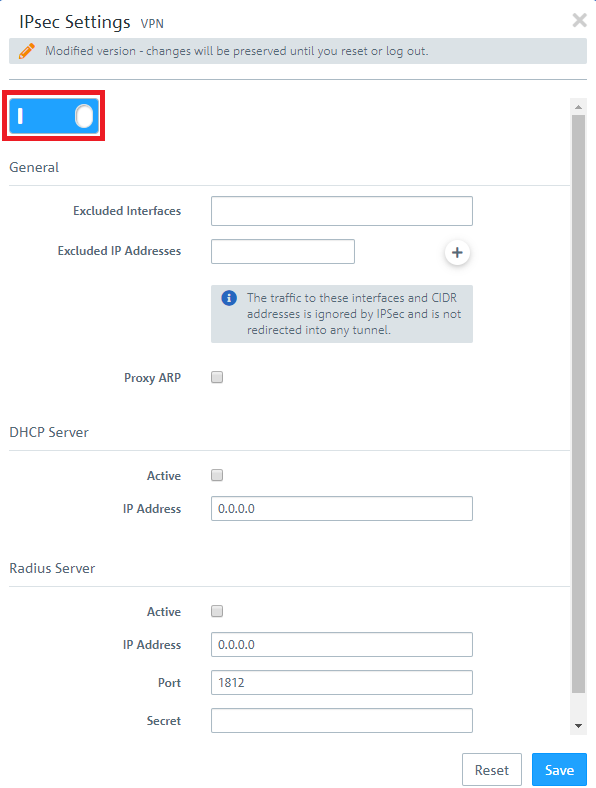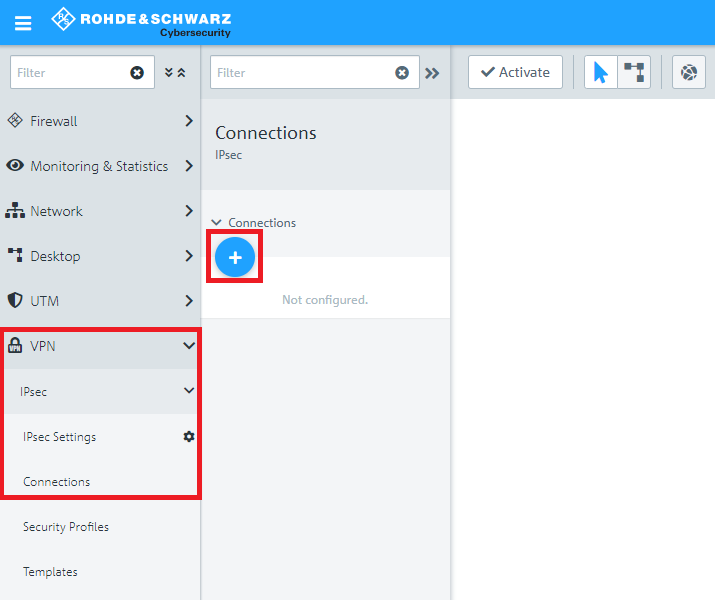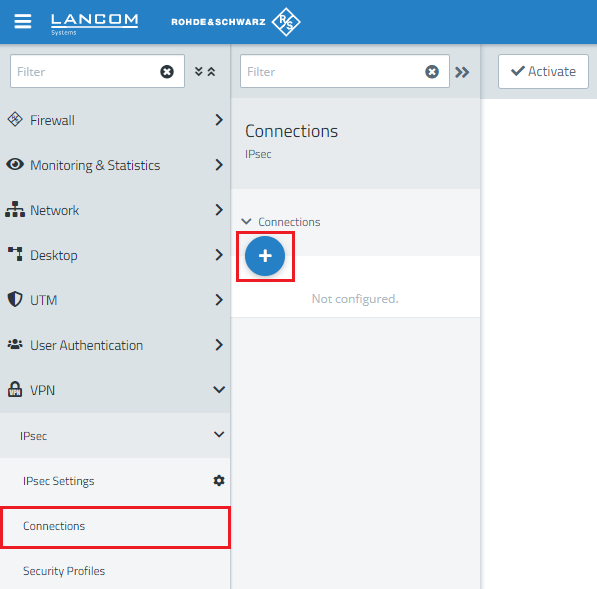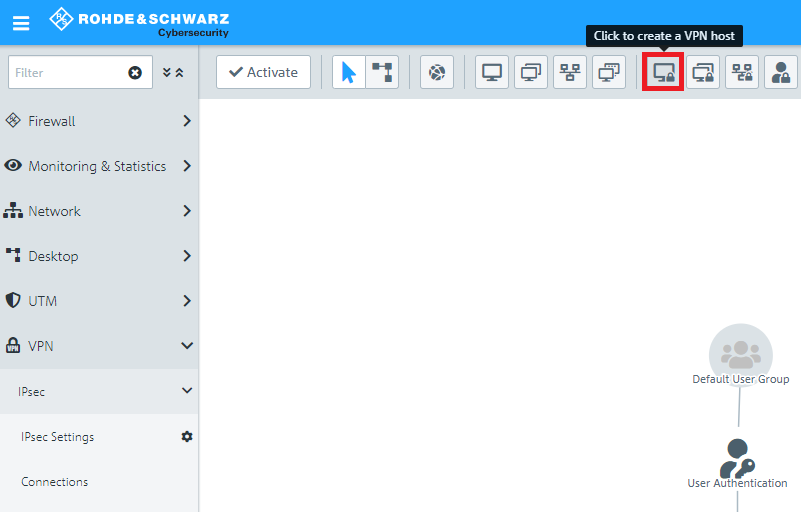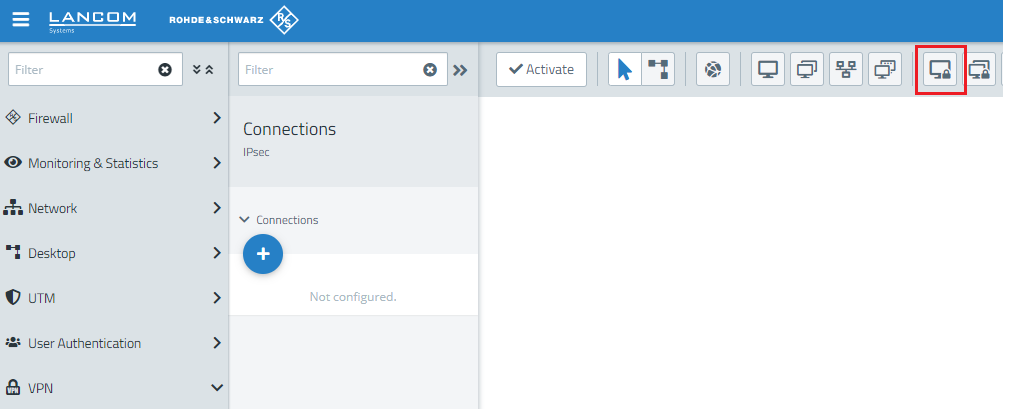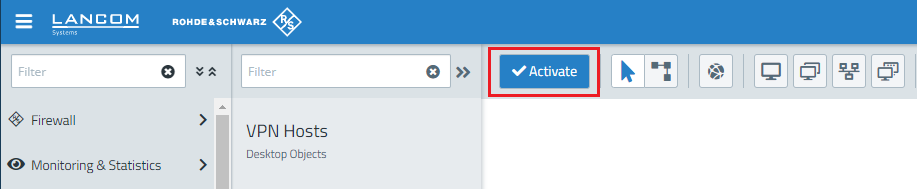...
1.2) The first step is to create a Certification Authority (CA) for VPN connections.
- For the Certificate type, select Certificate.
- Certificate Authority must be selected as the template.
- Enter any Common Name.
- Assign any private key password.
- Set a validity period.
- You can leave the settings Encryption Algorithm, Key Size and Hash Algorithm in the default
- In the drop-down menu "Type" of the window displayed at top left, select the option "CA for VPN/Webserver certificates".
- In the field "Private key size", select the value 4096 bit.
- Enter a common name of your choice (e.g. VPN_CA).
- Set a Validity period.
- Set any Private Key Password.
1.3) Then click the Create button.
...
1.4) Click on the "+" icon to create a certificate for the LANCOM router at the branch office:
- For the Certificate type, select Certificate.
- Certificate must be selected as the template
- In the drop-down menu "Type" of the window displayed at top left, select the option "VPN certificate".
- Set the "Signing CA" to the VPN_CA from step 1.2.
- In the field "Private key size"password field, select the value 4096 bit.
- Enter a common name of your choice (e.g."VPN_LANCOM_ROUTER").
- enter the password that you assigned in step 1.2.
- Set a validity period.
- Select the VPN CA from step 1.2 as the "Signing CA"Set a Validity period.
- In the fields CA Password and Private Key Password CA password field, enter the password set that you assigned in step 1.2.
- You can leave the settings Encryption Algorithm, Key Size and Hash Algorithm in the default.
1.5) Then click the Create button.
1.6) Click on the "+" icon to create a VPN certificate for the United Firewall at the branch office:
- For the Certificate type, select Certificate.
- In the drop-down menu "Type" of the window displayed at top left, select the option "VPN certificate".
- Certificate must be selected as the template.
- In the Private key password field, enter the password that you assigned in step 1.2.
- Set a validity period.
- Select the VPN Set the "Signing CA" to the VPN_ CA from step 1.2 as the "Signing CA".
- In the CA password field "Private key size", select the value 4096 bit.
- Enter a common name of your choice (e.g."VPN_UNIFIED_FIREWALL").
- Set a Validity period.
- enter the password that you assigned in step 1.2.
- You can leave the settings Encryption Algorithm, Key Size and Hash Algorithm in the default.
- In the fields CA Password and Private Key Password, enter the password set in step 1.2.
1.7) Then click the Create button.
...
2) Creating the VPN connection on the Unified Firewall:
2.1) Connect to the configuration interface of the Unified Firewall and navigate to VPN -> IPsec settings.
2.2) Activate IPsec.
2.3) Switch to VPN -> IPsec Connections and click on the "+" icon to create a new IPsec connection.
2.4) Save the following parameters:
...
2.8) Click the icon to create a new VPN host.
2.9) Save the following parameters:
...
2.12) Finally, implement the configuration changes by clicking Activate in the firewall.
2.13) This concludes the configuration steps on the Unified Firewall.
3) Export the VPN certificate for the LANCOM router at the branch office:
...