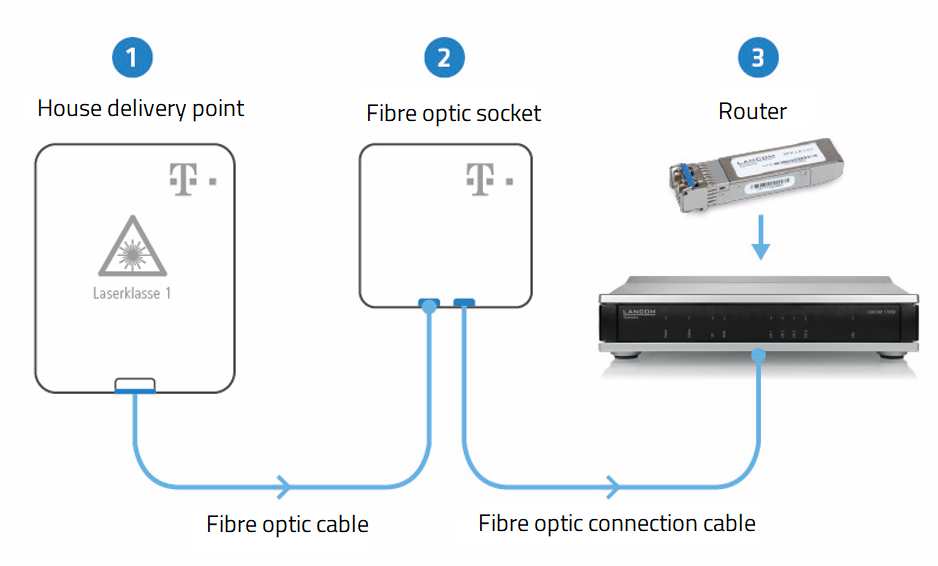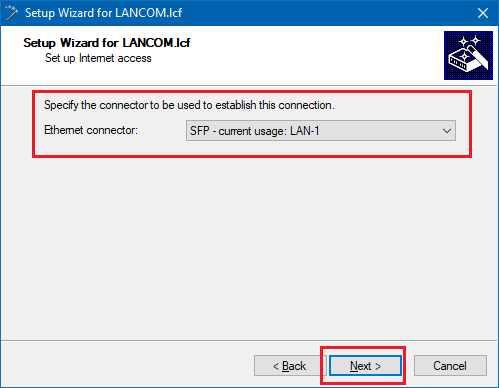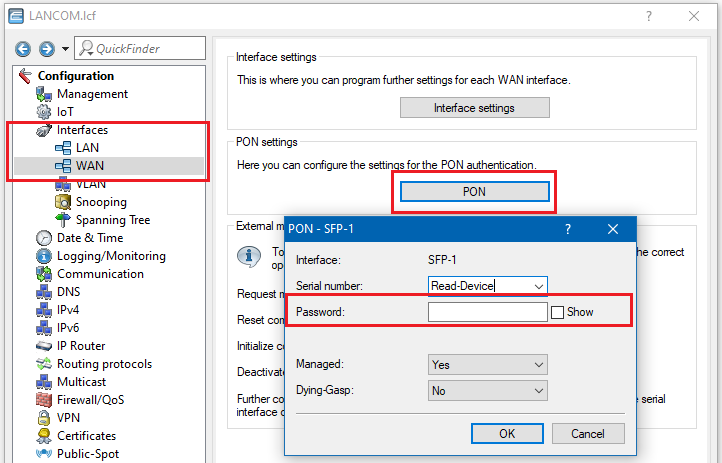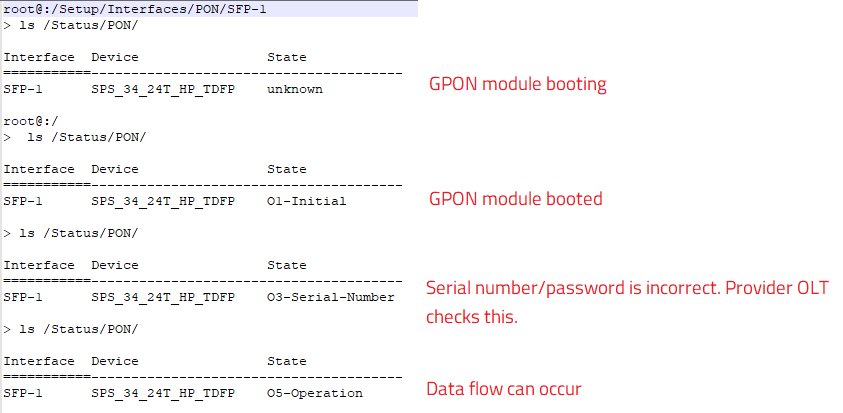Description:
With the LANCOM SFP-GPON-1 module, you can operate a LANCOM router with SFP interfaces directly at a Deutsche Telekom FTTH fiber-optic connection without a separate modem. However, unlike installing a router at a DSL connection, additional one-off steps are required when setting up a device for the first time.
Requirements:
- LCOS as of v 10.50 RU2 (download)
- LANtools as of version 10.50 (download)
- Fiber-optic connection from Deutsche Telekom
- LANCOM SFP-GPON-1 Module
- LANCOM router or Unified Firewall with SFP interface (please see the module data sheet regarding supported LANCOM devices)
Procedure:
1) For the installation, you will need the setup link to activate the GPON module on your connection. You will get this from Telekom customer service.
Contact Telekom Customer Service by phone at https://www.telekom.de/glasfaser-einrichtungslink.
You will also receive the link for the fiber-optic installation automatically via SMS after the connection is activated by the Telekom technician.
For commissioning you will need:
- The modem ID or the serial number of the GPON module, which you will find on the sticker on the LANCOM SFP-GPON-1 module. The modem ID has the format LANC12345678.
- The Home ID located on the fiber-optic subscriber wall socket (Gf-TA / fiber-optic socket)
Follow the instructions under the setup link (“Glasfasereinrichtungslink”).
2) Now connect your router to the fiber-optic connection as shown in the following connection diagram:
2.1) Slide the GPON SFP module into the SFP slot of the router.
2.2) Connect the SFP module to the fiber-optic subscriber wall socket (Gf-TA / fiber-optic socket) by means of the fiber-optic cable shipped with the SFP module.
2.3) Turn on the router.
2.4) Set up the Internet connection using the LANconfig installation wizard to set up the Internet connection. Do this in the setup wizard by selecting “SFP” as the connector used to establish the connection.
Set up the Internet connection according to the specifications of Deutsche Telekom afterwards.
2.5) Complete the setup wizard. You can now monitor the status of the SFP module in LANmonitor.
After successful installation, the modem should be in the following state:
- O5-Operating: The GPON modem is successfully connected to the remote peer and is ready for operation. Further status information is described at the end of the document.
Optional: Setup with ONT installation ID (old installation method)
If an existing modem is replaced, a so-called "Rediscover" must be executed by the Telekom, so that the new GPON module works resp. is recognized!
If your fiber-optic connection requires an ONT installation ID or a GPON password to be configured, you can do this in LANconfig. You can obtain the GPON password from Deutsche Telekom customer service using the contact details in the fiber-optic setup link (“Glasfasereinrichtungslink”).
1) Open the configuration in LANconfig under Configuration -> Interfaces -> WAN -> PON settings. Enter your ONT installation ID that you received from Telekom into the Password field.
2) Leave the Serial number field at its preset value.
Status information of the GPON module:
The status information of the GPON module can be read out either in the LANmonitor under System Information → Interfaces → GPON Module or via command line in the menu /Status/PON/.
The following figure describes the respective statuses:
If the status O3-Serial-Number is displayed, you must have the serial number of the GPON module activated by your provider (see step 1) and, if necessary, ask for the password.