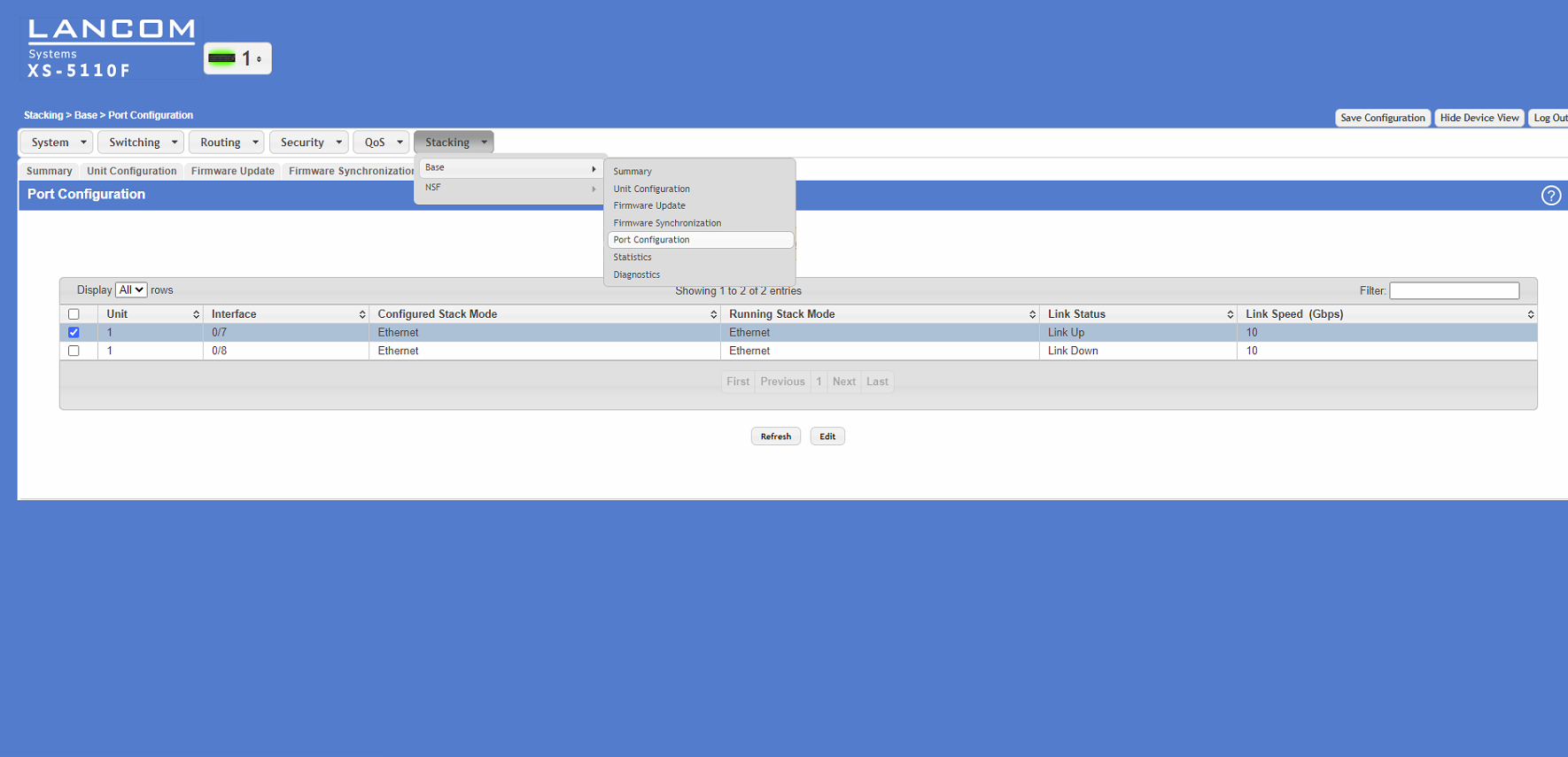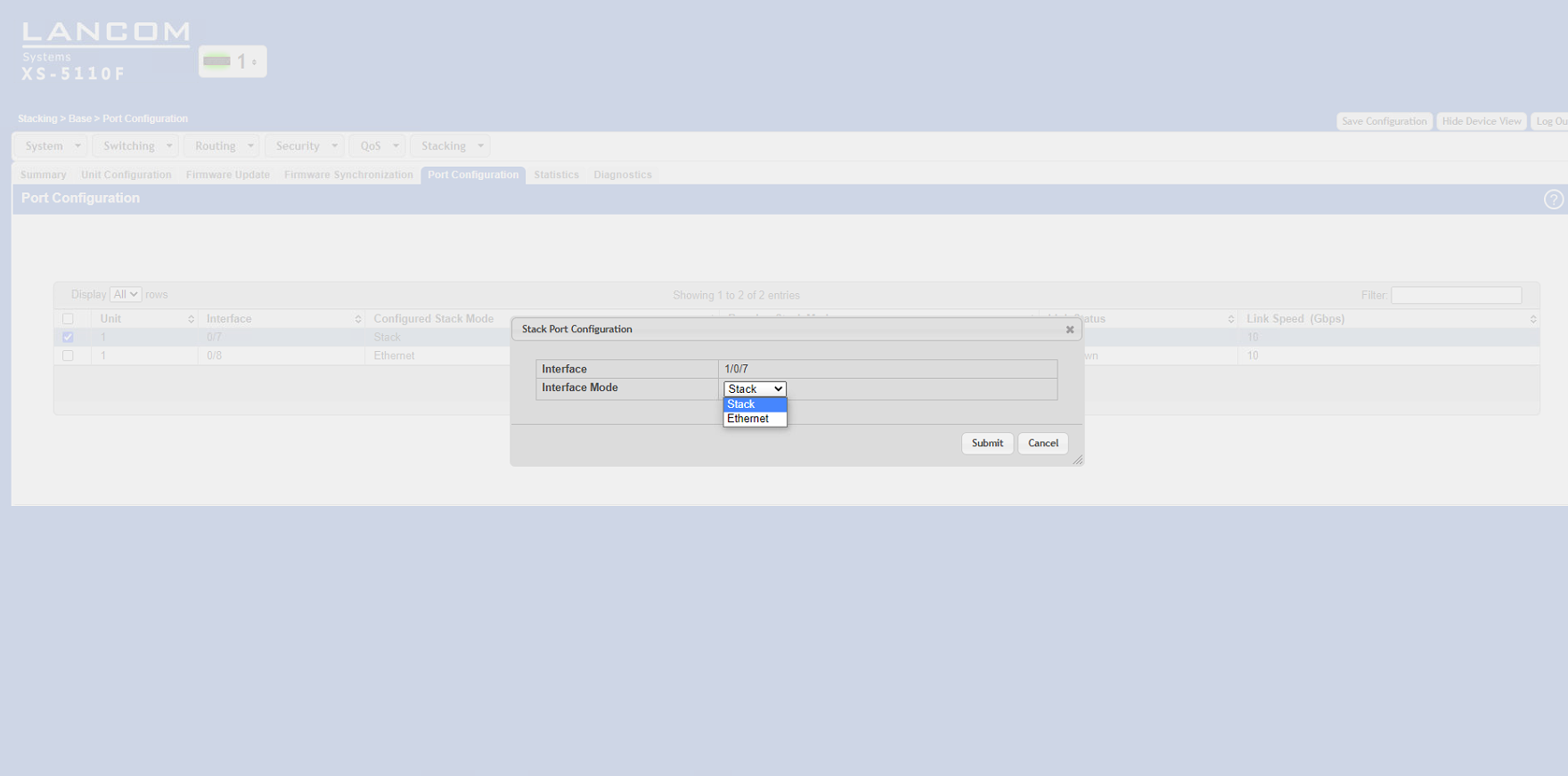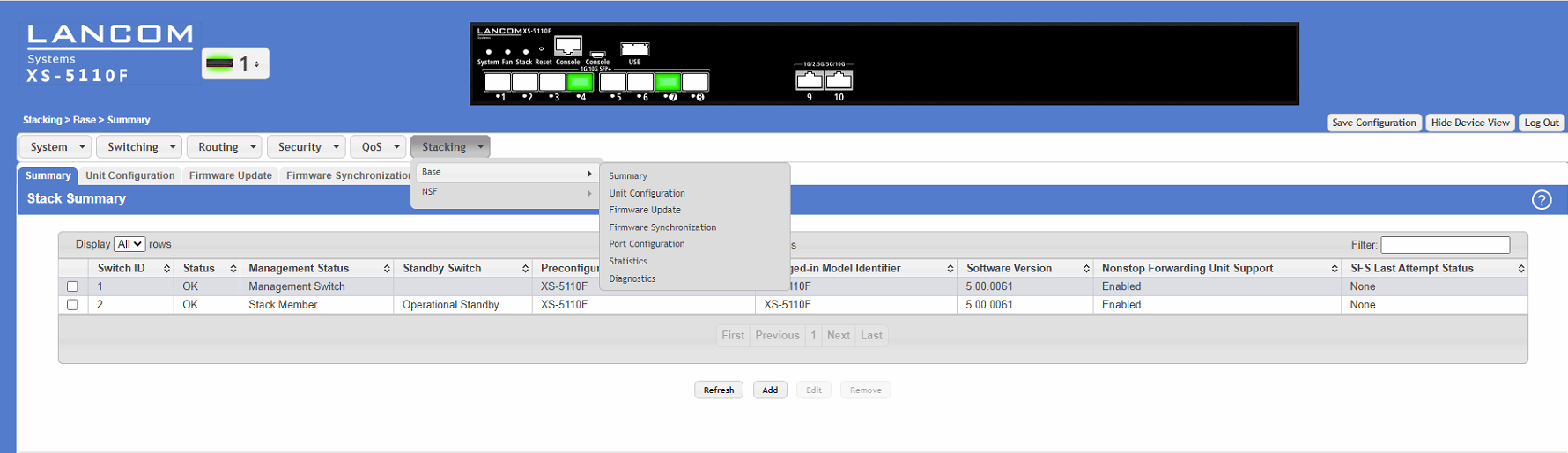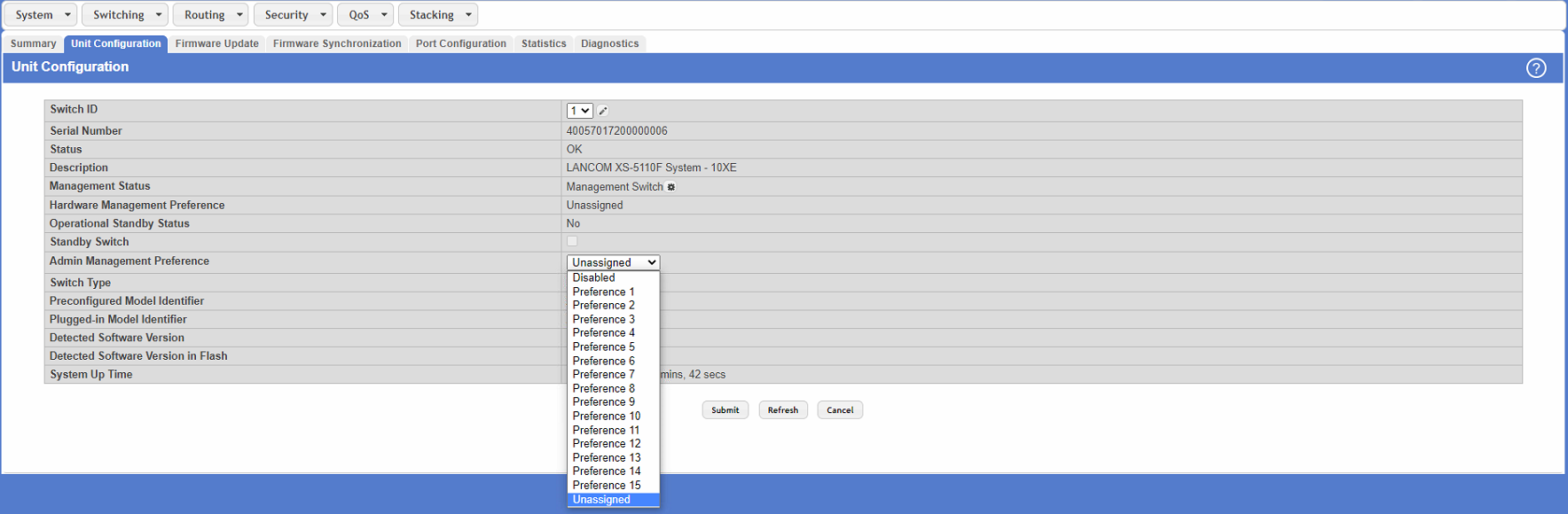Description:
This document describes how to configure stacking on the LANCOM aggregation switches of the XS series.
Requirements:
- LANCOM aggregation switches of the XS series (e.g. LANCOM XS-5110F, LANCOM XS-5116QF)
- Identical firmware version on all switches in the stack
- LCOS SX as of version 5.00 (download)
- Web browser
- The switches need to have an IP address (either assigned statically or obtained from a DHCP server).
Important information about stacking:
- Devices of the XS series only support stacking on certain ports. These are marked on the front panel accordingly (white circle with black number). Information is also available in the Quick Reference Guide enclosed with the switch.
- With stacking activated, it is not possible to use the LANCOM Management Cloud (LMC) to manage and monitor the switch.
- Without stacking the switch can be managed and monitored via the LMC.
Scenario:
- This scenario collects two LANCOM aggregation switches (in this case LANCOM XS-5110F) into a stack.
- Further IT infrastructure is then connected to the stack, e.g. a LANCOM fully managed access switch of the type LANCOM GS-3xxx and a network server
Procedure:
1. Configuring stacking on the switches:
1.1 Open the configuration of the switches that are to operate in the stack and navigate to the menu Stacking → Base → Port Configuration.
1.2 Select the port to be used for stacking.
1.3 Activate the stacking feature by changing the interface mode from Ethernet to Stack.
1.4 Click the Save Configuration button (in the upper right corner of the configuration window). This saves the configuration to boot-persistent memory in the switch.
1.5 Repeat these configuration steps for each of the switches.
1.6 When all of the switches in the stack have been configured, they all have to be restarted (in the menu System → Utilities → System Reboot).
1.7 After successful configuration, the stacking status is displayed in the configuration.
2. Useful hints:
2.1 The stacking status can be viewed in the menu Stacking → Base → Summary:
2.2 The port status on the stack members can be checked using the drop-down menu next to the LANCOM logo.
2.3 You can decide which stack member is master by means of the “Admin Management Preference” in the menu Stacking → Base → Unit Configuration.
Unit preference for admin management:
The unit with the highest value set for the Admin Management Preference becomes the stack master. If the preference is set to Disabled, the unit will not be selected as master.