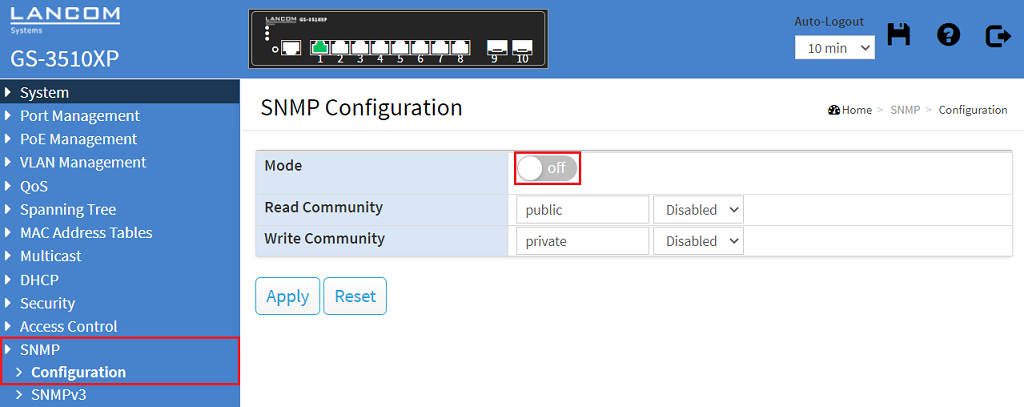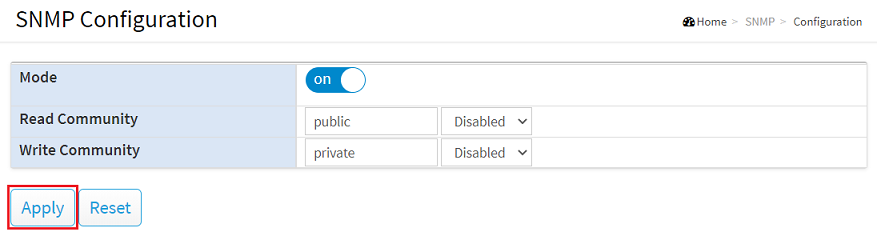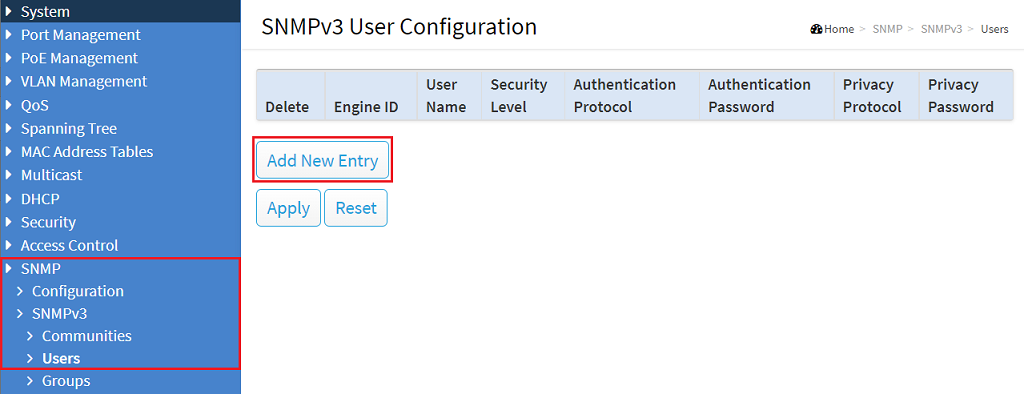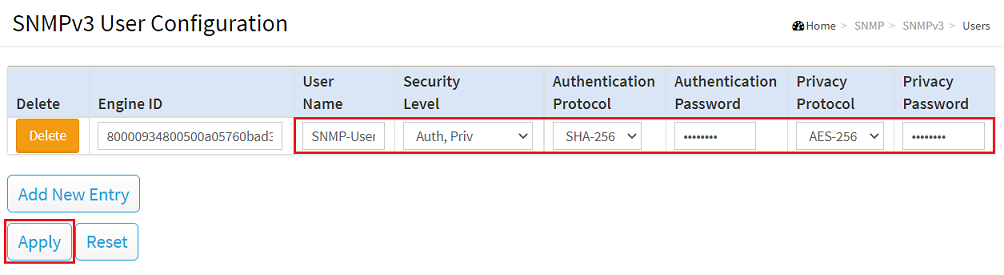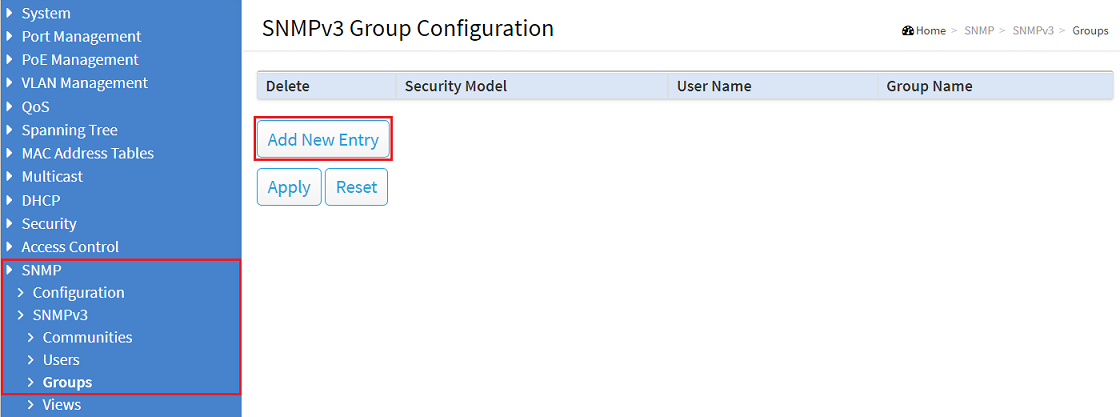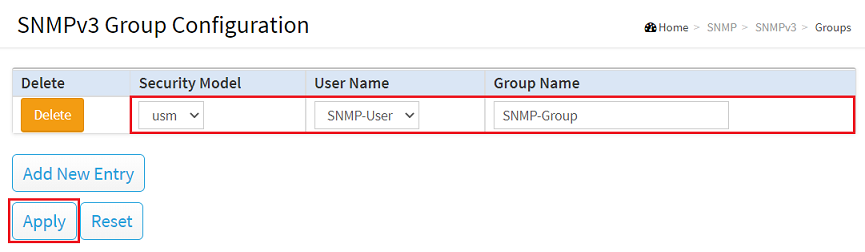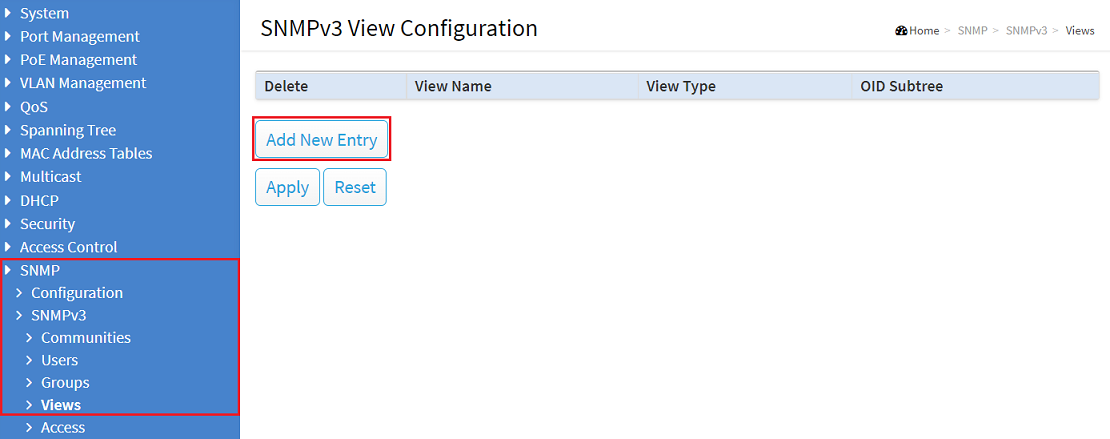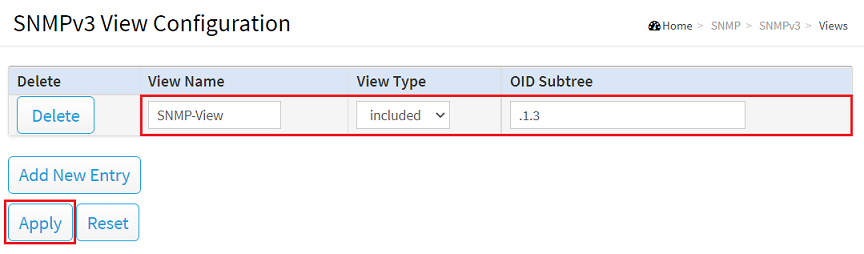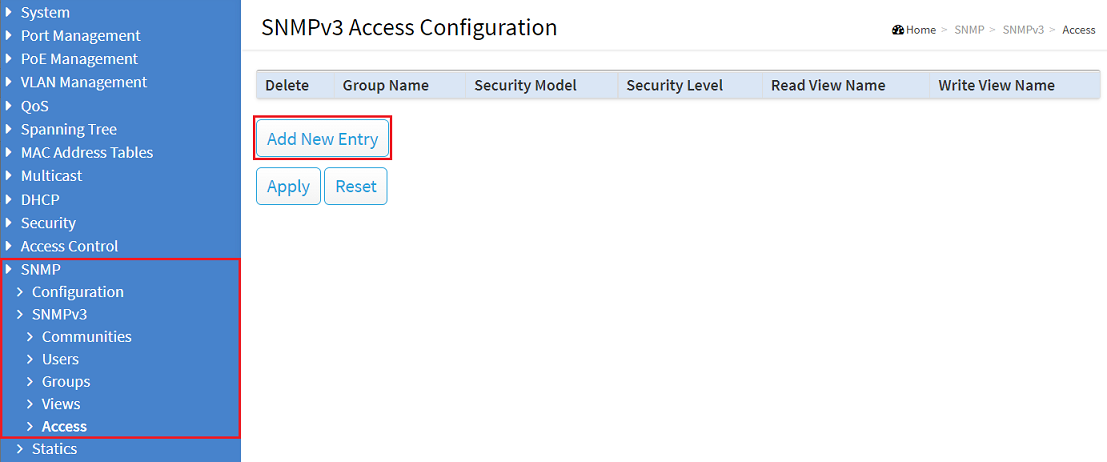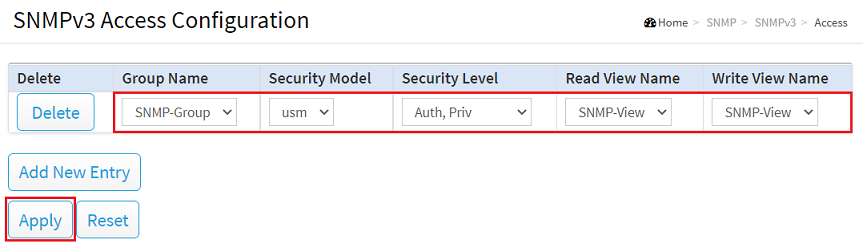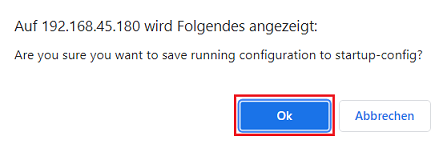Description:
This article describes how to configure an SNMP user on a GS-3xxx series switch and monitor the switch with the LANmonitor via SNMPv3. Of course It is also possible to use any other monitoring tool which supports SNMPv3.
If another monitoring tool than LANmonitor is used, it is possible, that some parameters have to be configured dfifferently (e.g. the encryption). Please contact the respective manufacturer regarding the necessary settings.
Requirements:
- LCOS SX as of version 4.00 Rel (download latest version)
- LANmonitor as of version 10.50 Rel (download latest version)
- Any web browser for accessing the webinterface
Procedure:
1) Configuring the SNMP user on the Switch:
1.1) Open the webinterface of the device, go to the menu SNMP → Configuration and for Mode click on the slider off to activate SNMP.
1.2) Click Apply afterwards.
1.3) Go to the menu SNMP → SNMPv3 → Users and click Add New Entry to create an SNMP user.
1.4) Modify the following parameters and click Apply:
- User Name: Enter a descriptive user name (in this example SNMP-User).
- Security Level: In the dropdown menu select the option Auth, Priv. This makes authentication necessary (Auth) and the data transfer is encrypted (Priv).
- Authentication Protocol: Make sure, that the option SHA-256 is selected.
- Authentication Password: Enter a password for the authentication. In conjunction with the user name it is used for the login.
- Privacy Protocol: In the dropdown menu select the option AES-256.
- Privacy Password: Enter a Password. It is used for the encryption.
1.5) Go to the menu SNMP → SNMPv3 → Groups and click on Add New Entry to create an SNMP group.
1.6) Modify the following parameters and click Apply:
- Security Model: In the dropdown menu select the option usm. USM (User-based Security Model) is only used for SNMPv3.
- User Name: Make sure, that the SNMP user created in step 1.4) is selected.
- Group Name: Enter a descriptive name for the SNMP group.
1.7) Go to the menu SNMP → SNMPv3 → View and click on Add New Entry to create an SNMP view.
1.8) Modify the following parameters and click Apply:
- View Name: Enter a descriptive name for the SNMP view.
- View Type: In the dropdown menu select the option included.
- OID Subtree: Enter the string .1.3. The OID path of LANCOM devices begins with this string.
1.9) Got to the menu SNMP → SNMPv3 → Access and click on Add New Entry to create the SNMP access.
1.10) Modify the following parameters and click Apply:
- Group Name: Make sure, that the SNMP group created in step 1.6) is selected.
- Security Model: In the dropdown menu select the option usm.
- Security Level: In the dopdown menu select the option Auth, Priv.
- Read View Name: Make sure, that the SNMP view created in step 1.8) is selected.
- Write View Name: Make sure, that the SNMP view created in step 1.8) is selected.
1.11) Click on the disk symbol in the upper right corner to save the configuration as the start configuration.
The start configuration is retained even if the device is restarted or there is a power failure.
1.12) Acknowledge the save process by clicking OK.