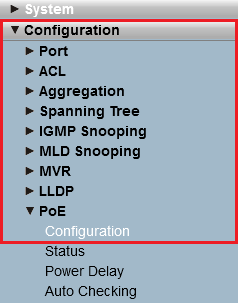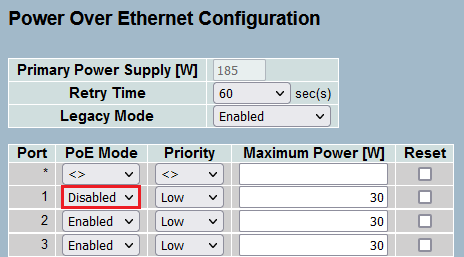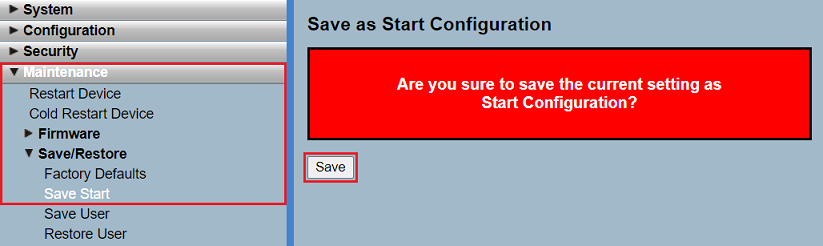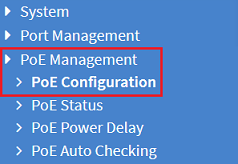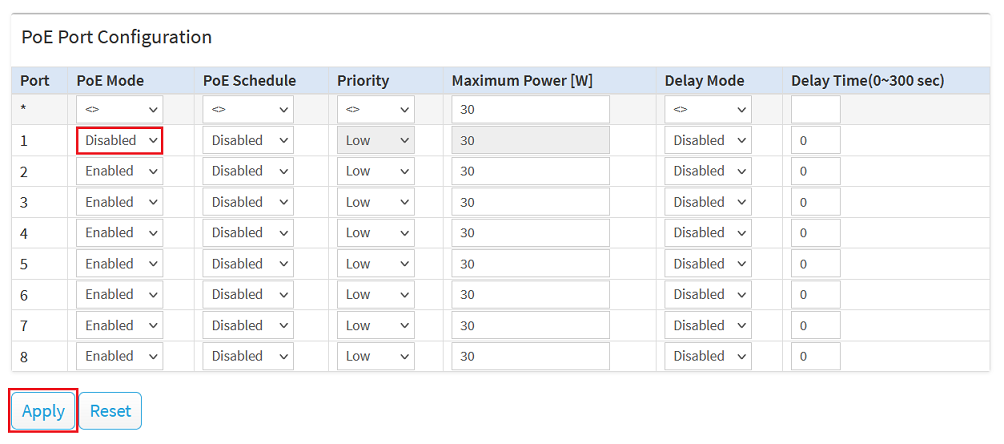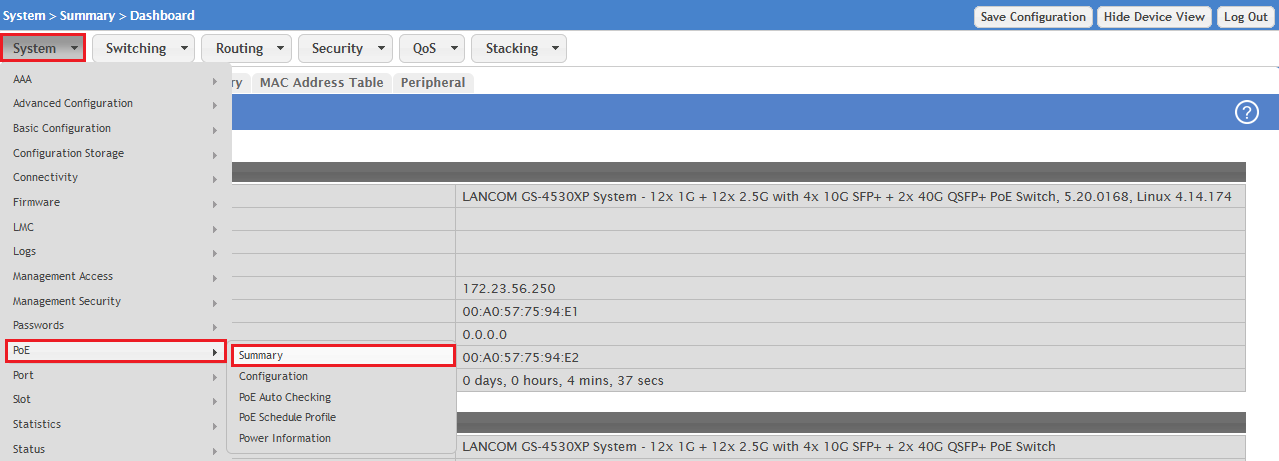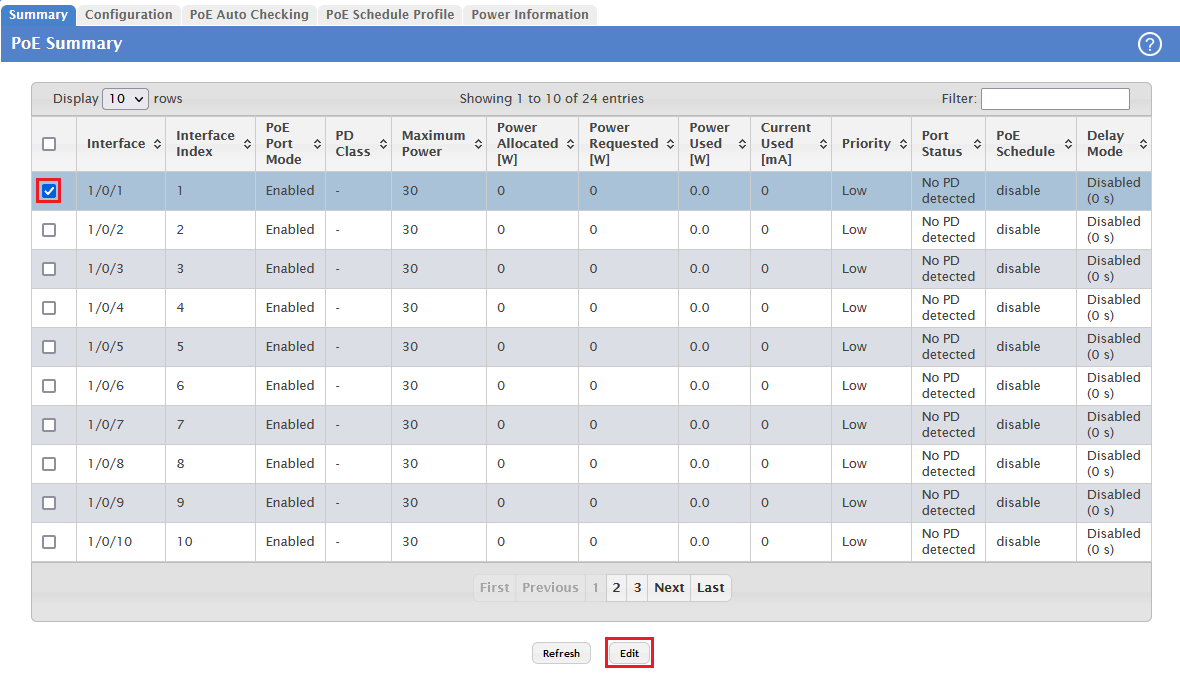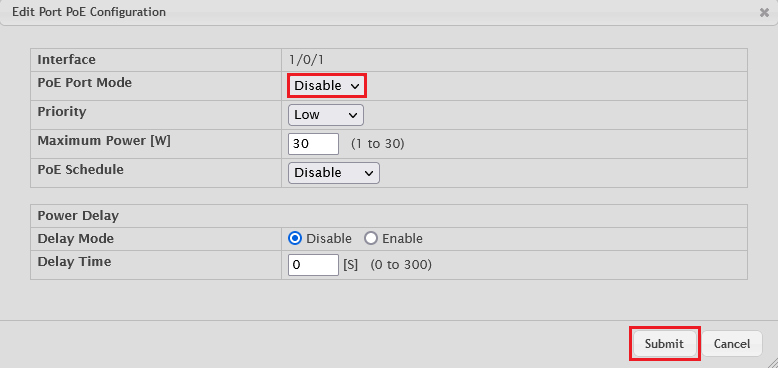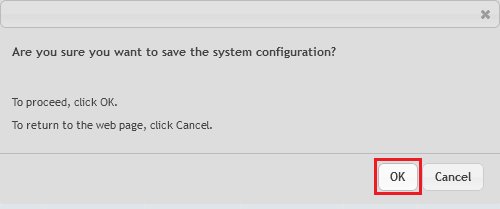Description:
If a GS-23xx-/GS-3xxx or GS-45xx switch with active PoE detects external voltage on a PoE port, PoE is deactivated globally. This issue can occur if another switch with active PoE is connected to the switch, which supplies voltage on the port to the GS-23xx-/GS-3xxx or GS-45xx switch. To prevent this issue, PoE has to be deactivated on the additional switch for the port to the GS-23xx-/GS-3xxx or GS-45xx switch.
This article describes how PoE can be deactivated on a specific port on a LANCOM switch, so that PoE remains active on the GS-23xx-/GS-3xxx or GS-45xx switch.
Requirements:
- LCOS SX as of version
- 3.32 Rel for GS-23xx (download latest version)
- 4.00 Rel for GS-3xxx (download latest version)
- 5.20 Rel for GS-45xx (download latest version)
- Any web browser for accessing the webinterface
If you are using a switch from another manufacturer, please consult the manual or contact the manufacturer.
Procedure:
Procedure for a GS-23xx series switch:
1) Open the switch configuration via the webinterface and go to the menu Configuration → PoE → Configuration.
2) For the port to the GS-3xxx switch set the PoE Mode to Disabled and click Apply.
3) Go to the menu Maintenance → Save/Restore → Save Start and click Save to save the configuration as start configuration.
The start configuration is retained even if the device is restarted or there is a power failure.
Procedure fo a GS-3xxx series switch:
1) Open the switch configuration via the webinterface and go to the menu PoE Management → PoE Configuration.
2) For the port to the GS-3xxx switch set the PoE Mode to Disabled and click Apply.
3. Click the disk icon in the top right-hand corner to save the configuration as the start configuration.
The start configuration is retained even if the device is restarted or there is a power failure.
Procedure for a GS-45xx series switch:
1) Open the switch configuration via the webinterface and go to to the menu System → PoE → Summary.
2) Select the port to the GS-3xxx switch and click Edit.
3) For the PoE Port Mode select the option Disable in the dropdown menu and click Submit.
4) Click Save Configuration in the top right-hand corner to save the configuration as the start configuration.
The start configuration is retained even if the device is restarted or there is a power failure.
5) Acknowledge the query by clicking OK.