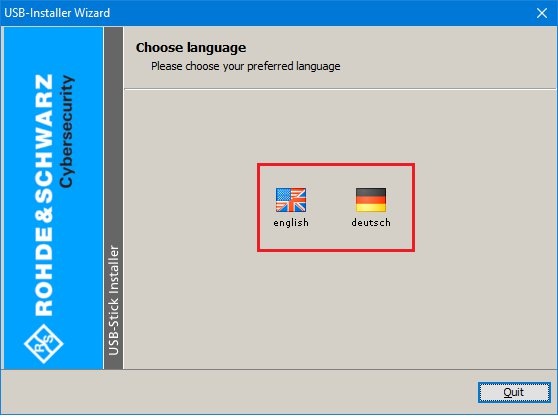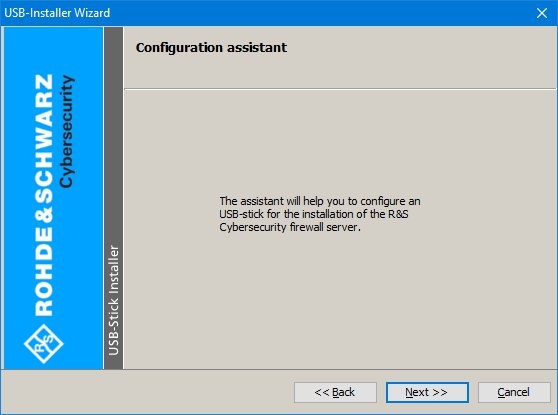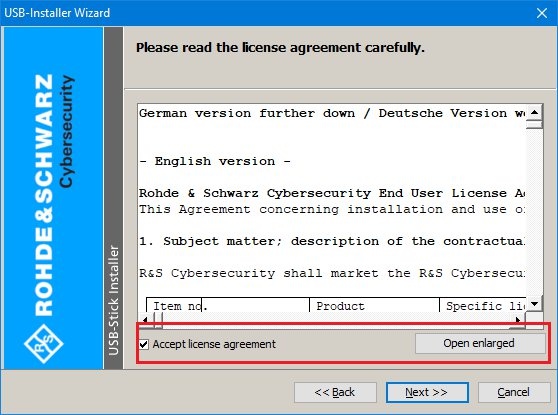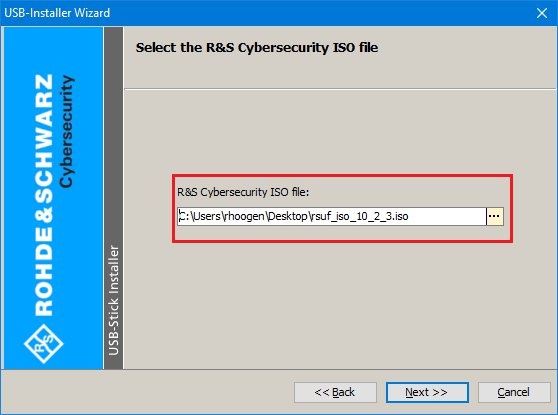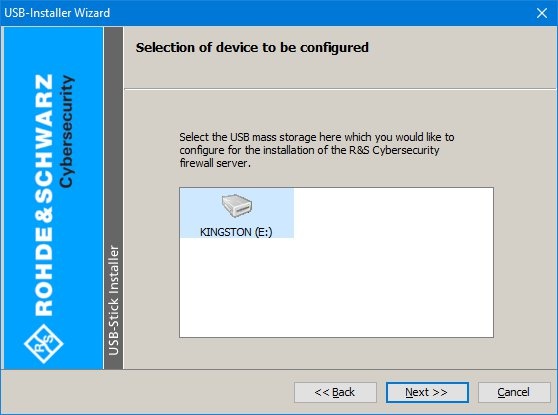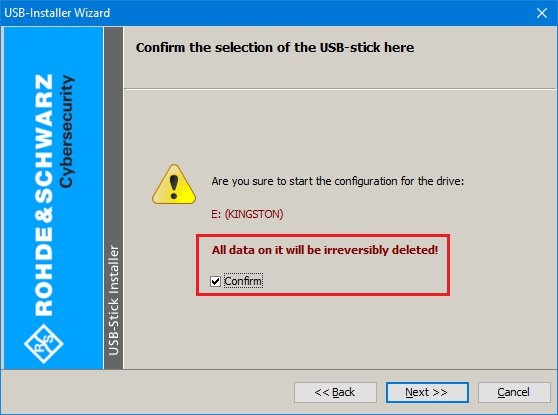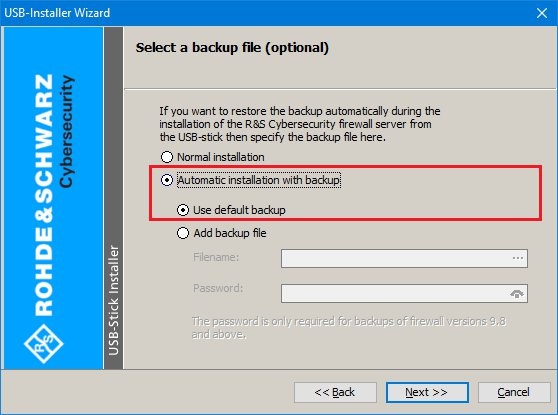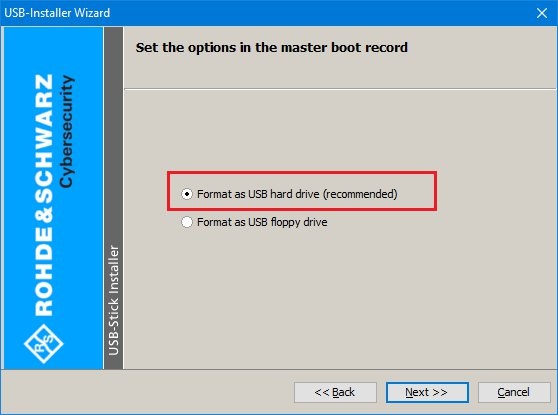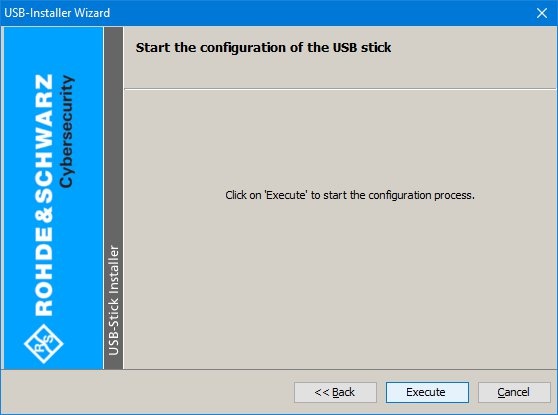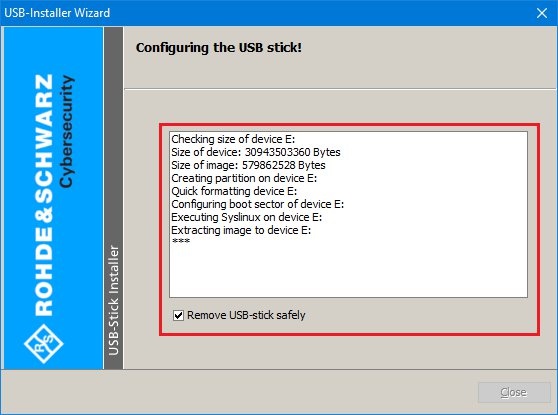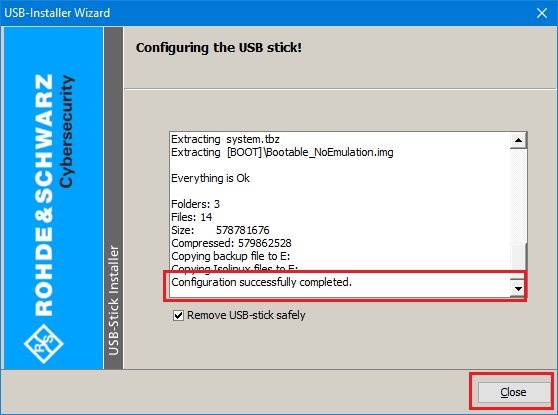Requirements:
- LANCOM R&S® Unified Firewall
- USB flash drive with max. 16GB storage capacity (with the Unified Firewall models UF-50, UF-100, UF-200, UF-300, UF-500 and UF-900/910 USB 3.0 flash drives and capacities larger than 16 GB can cause problems)
- USB installer for creating a bootable USB flash drive (available in the download area in the license portal)
- The USB installer in version 11 is necessary so that a backup configuration created with LCOS FX 11.1 can be integrated in the boot medium.
- ISO image file of the firewall operating system (available in the download area in the license portal)
To be able to download the USB installer and the ISO image file, you must be a LANCOM partner and have access to the LANcommunity portal .
As an end customer, you must contact one of our LANCOM partners so that they can provide you with the files.
If you purchased your Unified Firewall from Deutsche Telekom, please contact Telekom Customer Service to receive the USB installer and the ISO image file.
PDF document:
Procedure:
The option Normal installation should not be used. Otherwise it is necessary to make manual adjustments via the serial configuration interface.
The option Use default backup restores the Unified Firewall to factory settings.
If the USB installer interrupts the write process with an error, LANCOM Systems recommends to format the USB flash drive with FAT32 with the standard Windows tool (it is usually sufficient to use Quick format). Afterwards, start the USB installler again and create the USB boot medium.
Make sure that the bootable USB flash drive is never connected to a computer which is booting up. Otherwise, the flash drive triggers an automatic installation of the LANCOM R&S ® Unified Firewall software and reformats the hard disks.
Once the installation process has successfully completed, the device shuts off automatically.
We recommend that you format the USB flash drive after successfully installing the current version of the Unified Firewall software. This prevents you from unintentionally installing the image on other devices. This would cause hard drives to be formatted and data lost.