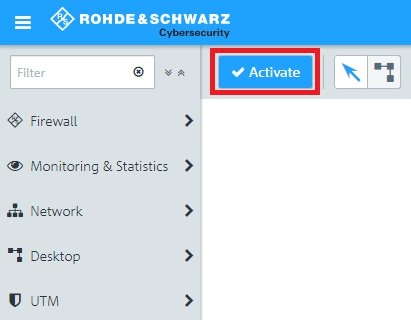Description: This article describes how to set up an Internet connection with dynamic IP address assignment per DHCP on a Unified Firewall (e.g. cable Internet) and assign it to an Internet object on the desktop.
Requirements: - Web browser for configuring the Unified Firewall.
The following browsers are supported:
- Google Chrome
- Chromium
- Mozilla Firefox
- Internet access via upstream cable modem
Procedure: 1) Setting up the network connection for Internet access: 1.1) Open the configuration interface of the Unified Firewall in your browser, change to the menu
Network -> Connections -> Network Connections and click on the chevron icon to enter the
advanced view.
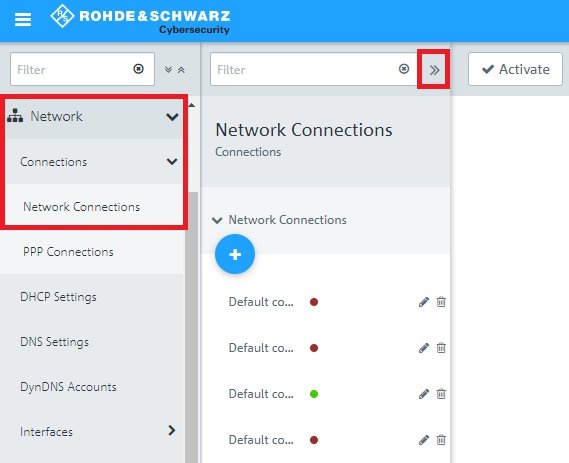
1.2) Edit the entry for the interface
eth0.
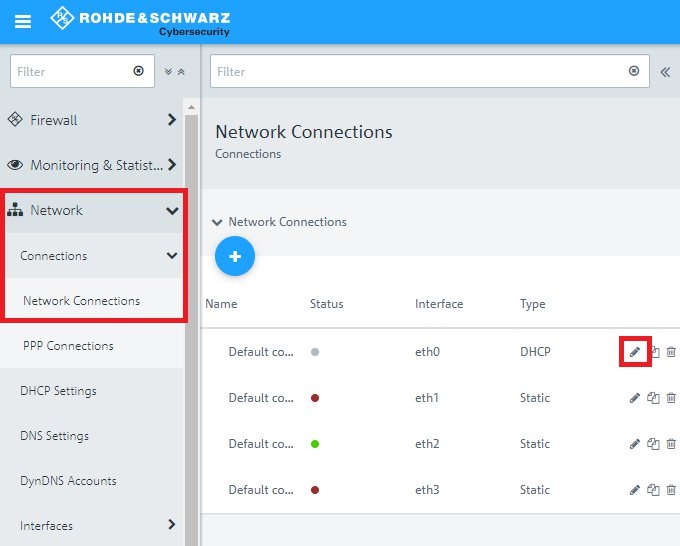
1.3) Enter the following parameters:
- Name: Enter a descriptive name.
- Set a checkmark next to Obtain Gateway.
- Set a checkmark next to Obtain DNS Server.
- Set a checkmark next to Obtain Domain.
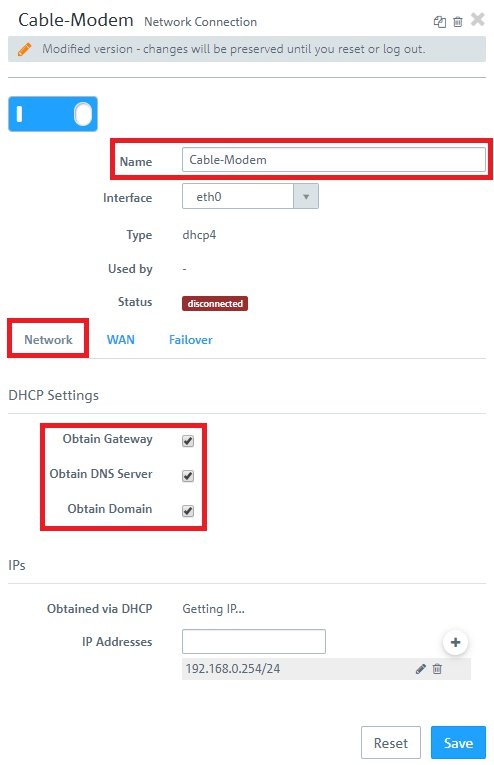 2) Create a desktop object for the Internet connection:
2) Create a desktop object for the Internet connection: 2.1) Click the button to
Create an Internet object.
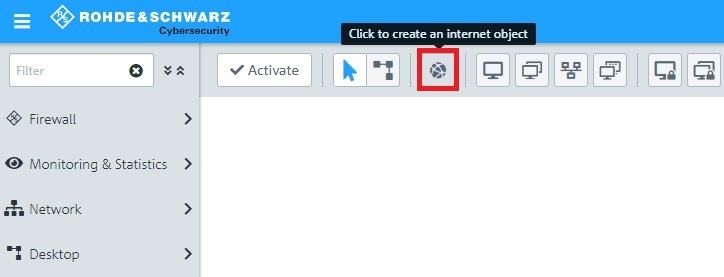
2.2) Enter the following parameters:
- Object Name: Enter a descriptive name.
- Connections: From the drop-down menu, select the WAN Object created in step 1.3 and click on the “+” icon to add the object.
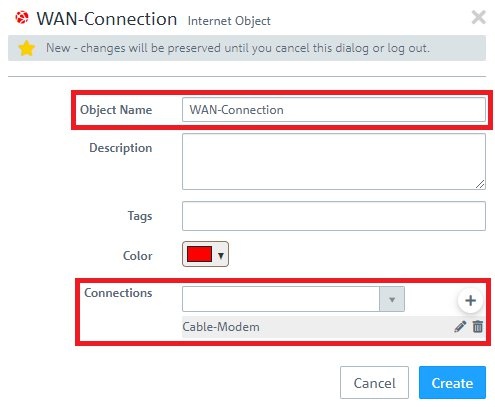 3) Saving and activating the configuration steps:
3) Saving and activating the configuration steps: 3.1) Click on the
Activate button to accept the changes and enable filtering.