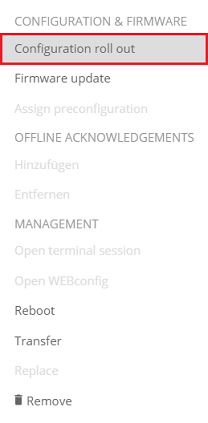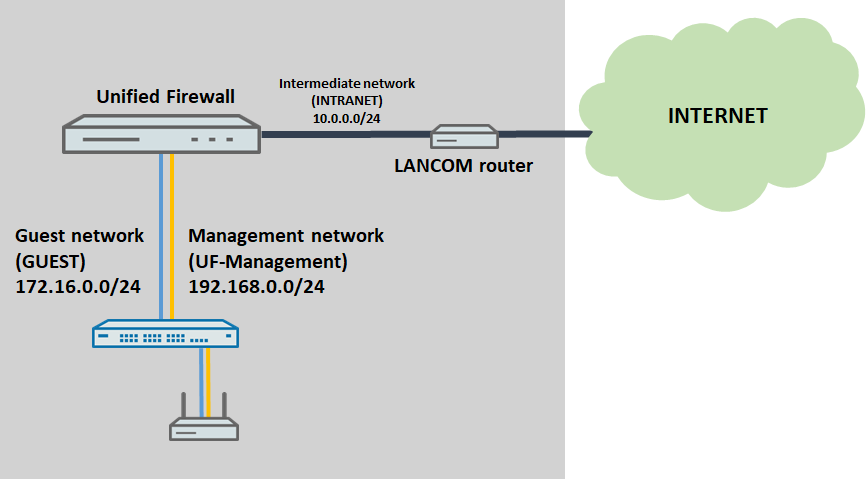
Description:
A configuration can only be rolled out to a Unified Firewall from the LANCOM Management Cloud (LMC) if the Unified Firewall acts as a gateway in the LMC project. If both a LANCOM router and a Unified Firewall are to be operated in parallel, this can only be achieved by creating a separate intermediate network for the router.
This article describes how a LANCOM router and a Unified Firewall can be managed in parallel via the LMC.
Requirements:
Scenario:
A LANCOM router and a Unified Firewall need to be managed in parallel via the LMC.
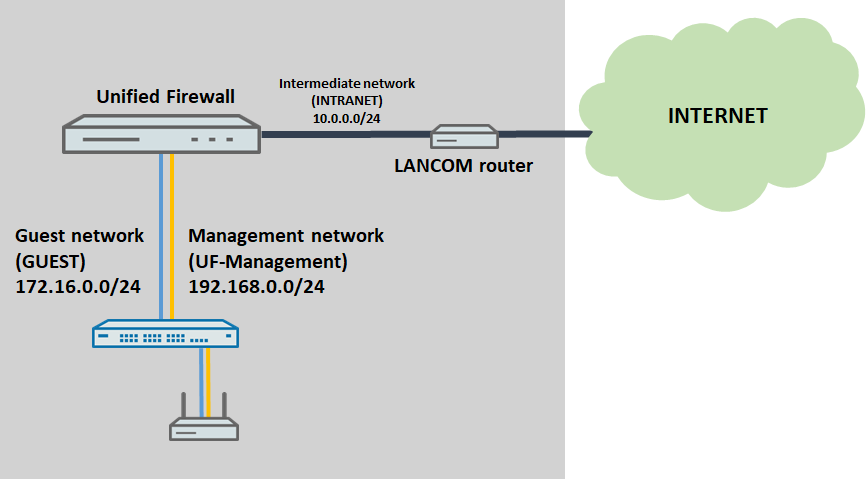
Procedure:
1) Connect to the LMC, navigate to the menu Networks and click Add Network → Network.
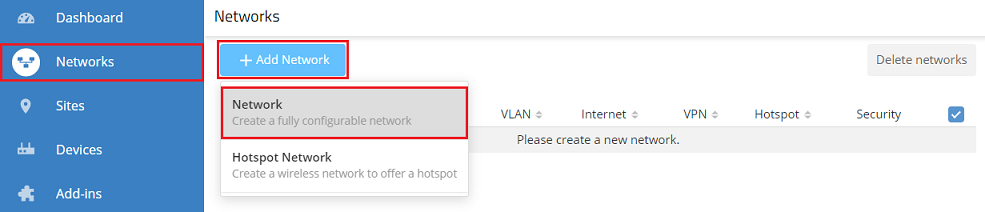
2) Create an intermediate network for the router. Modify the following parameters and then click Save:
You can adjust the network parameters if necessary. |
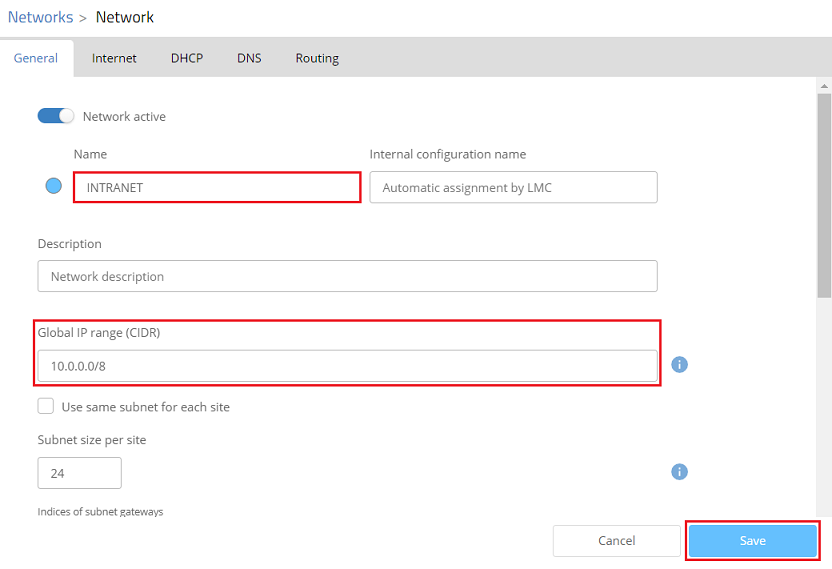
3) Then create a management network for the Unified Firewall and the access points connected to it. Modify the following parameters and then click Save:
You can adjust the network parameters if necessary. |
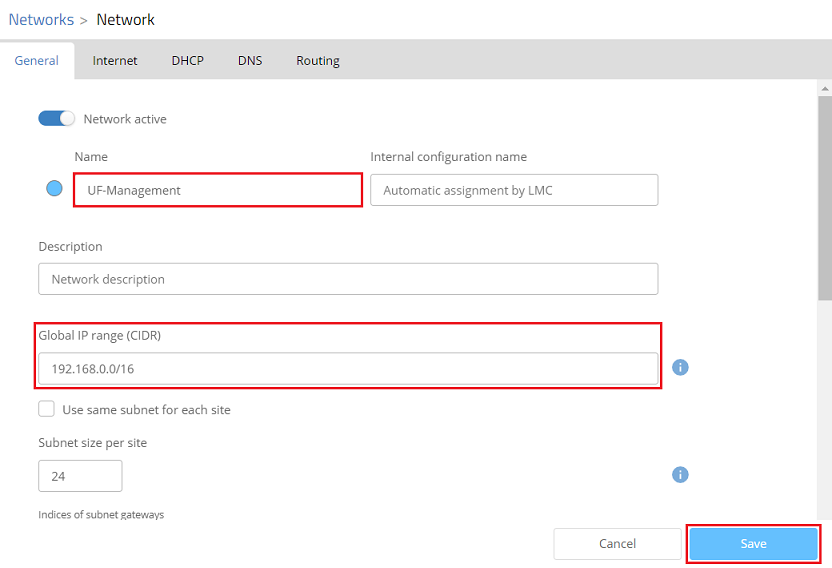
4) If necessary create additional networks for the Unified Firewall and its connected access points, for example a guest network. Modify the following parameters and then click Save:
You can adjust the network parameters if necessary. |
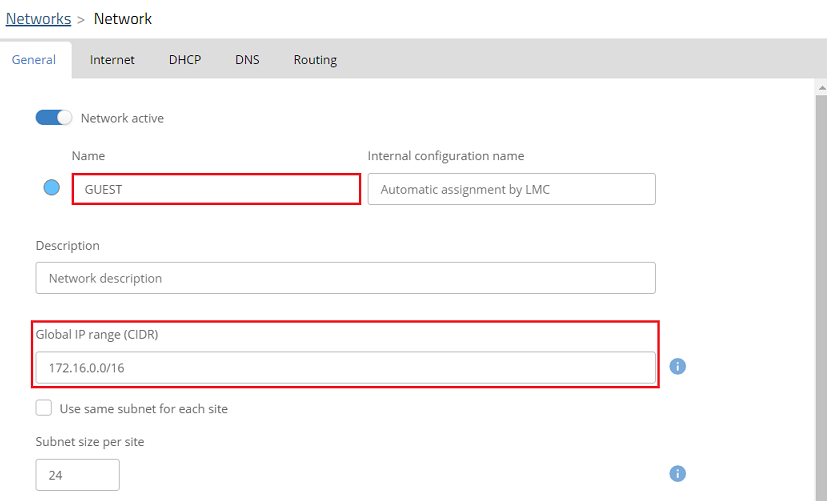
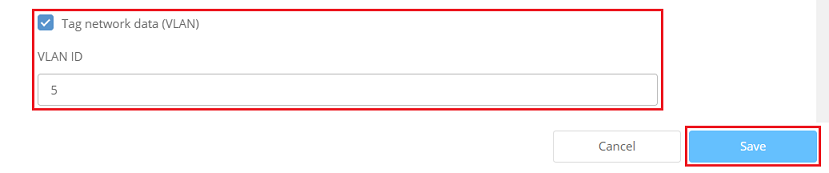
5) Switch to the Sites menu and click on the relevant site (in this example LCOS-UF-Parallel-Operation).
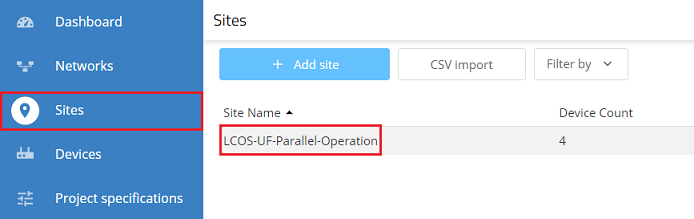
6) Change to the Networks tab and click on Assign networks.
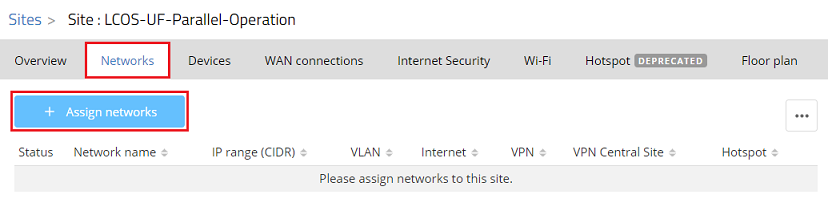
7) Select the networks created in steps 2 to 4 and click on Assign.
You can ignore the error message that follows. Since the INTRANET and UF-Management networks are assigned to different devices, there is no conflict here. |
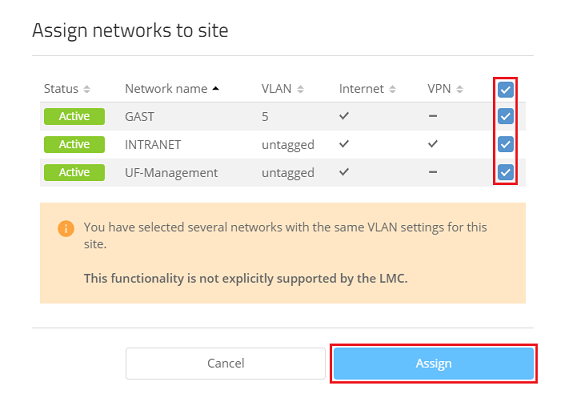
8) Switch to the Devices tab, select the Unified Firewall and click Determine function.
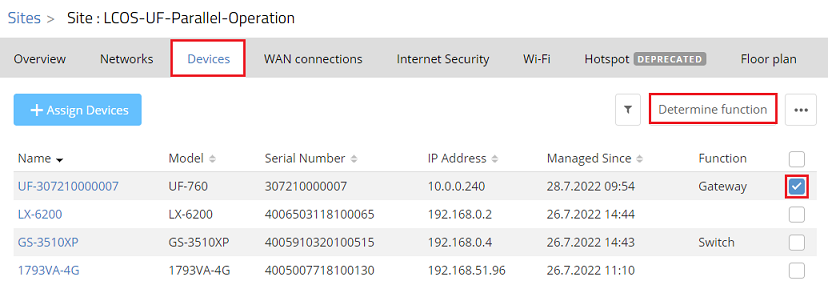
9) Click the selection menu under Network assignment.
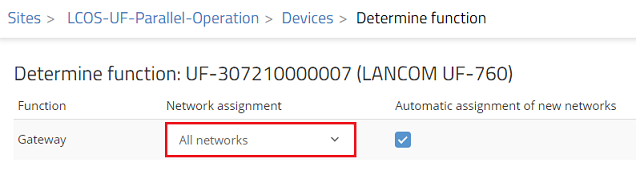
10) Assign the management network to the Unified Firewall and other networks if necessary (in this example UF-Management and GUEST).
The intermediate network for the LANCOM router (INTRANET) must not be assigned here, otherwise this network would have two gateways. |
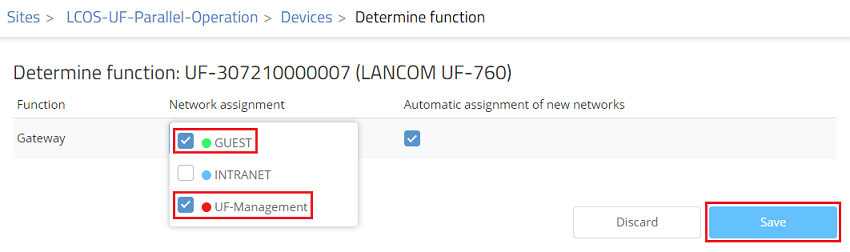
11) Select the LANCOM router and click Determine function.
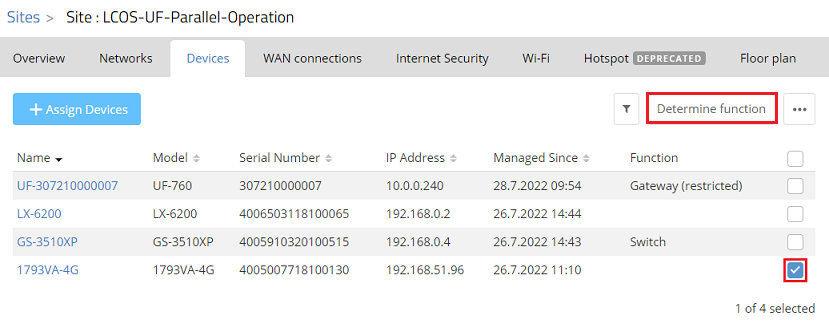
12) Click the selection menu under Network assignment.
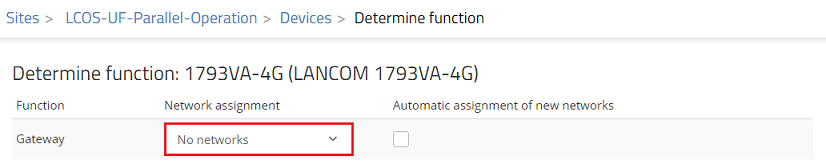
13) Assign the router to the intermediate network (in this example INTRANET).
The other networks (GUEST and UF-Management) must not be assigned to the LANCOM router, as otherwise there would be two gateways in these networks. |
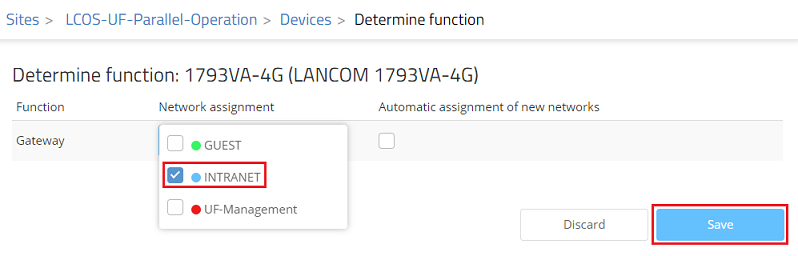
14) If available, select an access point managed by the LMC and click on Determine function.
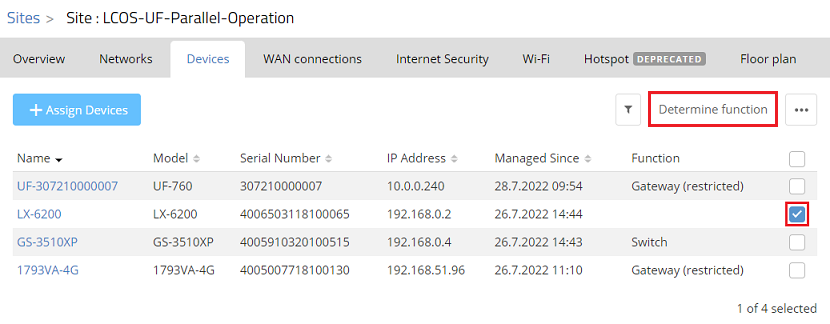
15) For Access Point under Network assignment, click the selection menu.
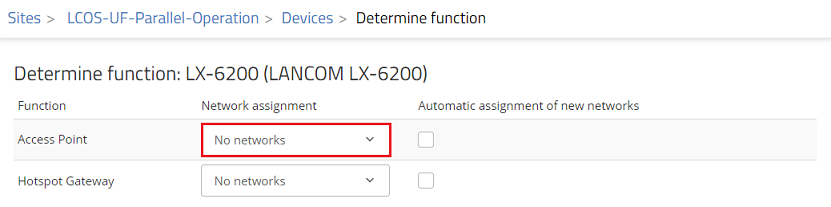
16) Assign the management network to the access point and other networks if necessary (in this example UF-Management and GUEST).
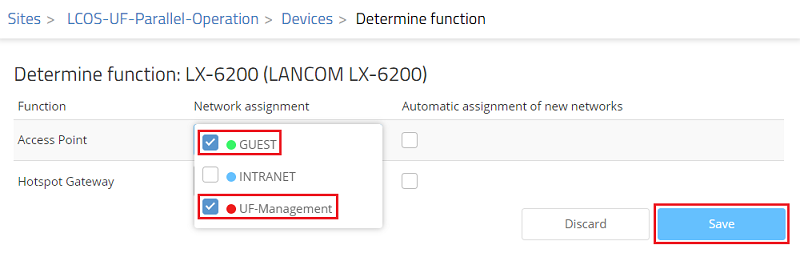
17) Switch to the Devices menu, select all devices and click on the “dots icon” at the top right.
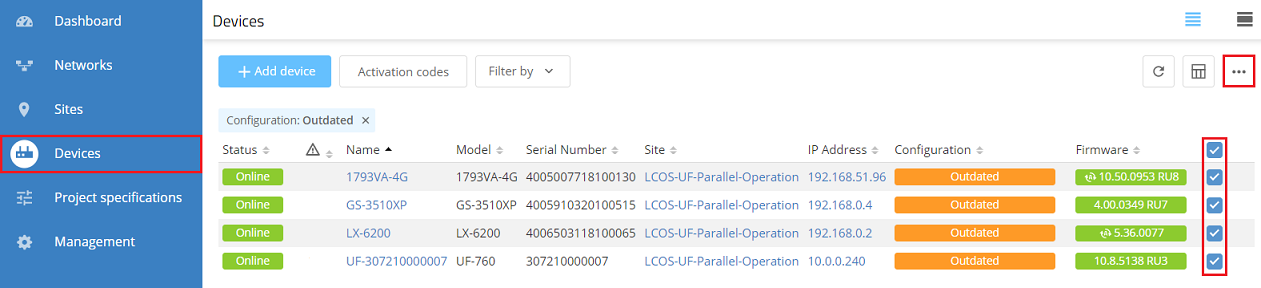
18) Click Configuration roll out to transfer the current configuration to the devices.