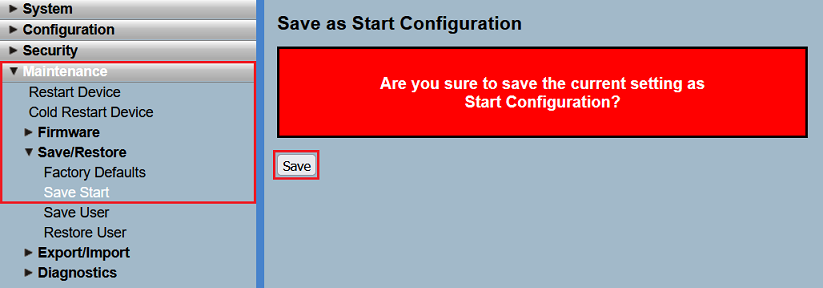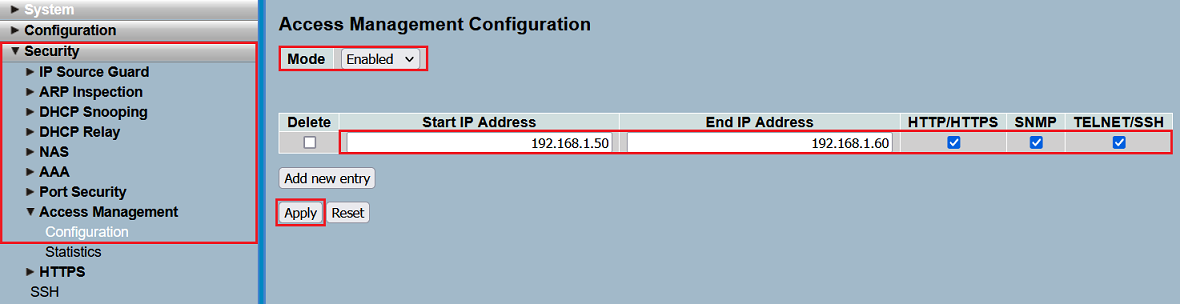
Description:
This article describes the different possibilities to secure access to a GS-23xx series switch from the local network.
Requirements:
Procedure:
Possibility 1: Limiting management access to specific IP addresses or IP address ranges
If access to the switch should only be allowed from specific IP addresses or specific IP address ranges, it is practical to limit access correspondingly. In doing so, the webinterface can only be invoked by a device with this IP address or from this IP address range.
For this purpose, adjust the following parameters in the menu Security → Access Management → Configuration and click Apply:
A maximum number of 16 entries can be created. |
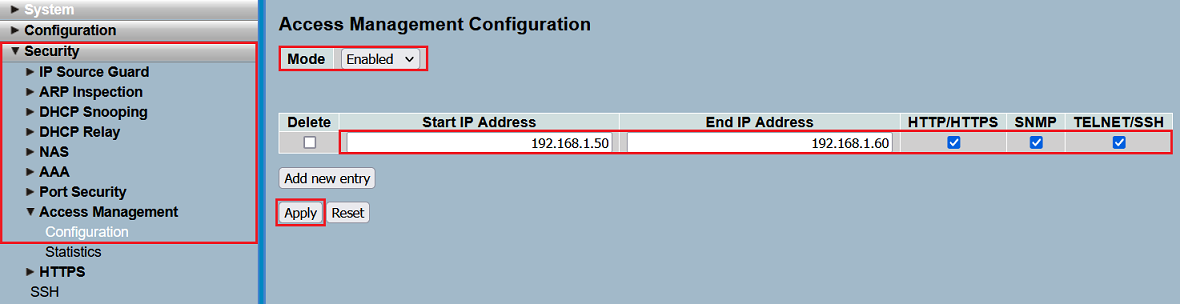
Possibility 2: Deactivate the protocol HTTP and activate the HTTPS redirect
LANCOM Systems recommends to deactivate the insecure protocol HTTP. Additionally it is practical to activate the automatic redirect to HTTPS, so that devices, which invoke the webinterface via HTTP, are redirected to the encrypted variant with HTTPS.
For this purpose, adjust the following parameters in the menu Security → HTTPS → Configuration and click Apply:
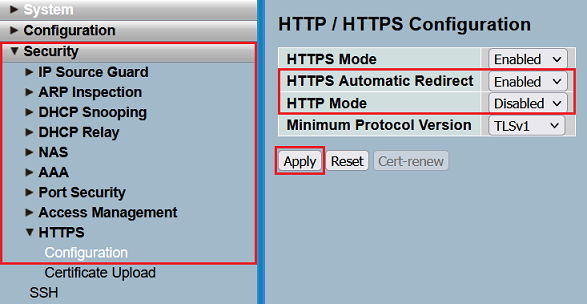
Possibility 3: Deactivate login for insecure management protocols
LANCOM Systems recommends to deactivate the login for the insecure protocols TFTP and HTTP. The login for the protocol Telnet is already deactivated in the factory defaults.
In the menu Security → Auth Method set the Authentication Method for the protcols TFTP and HTTP to none to deactivate the login. Click Apply afterwards.
This method does not deactivate the protocol itself, but only the login. For instance, when setting HTTP to none, the webinterface can still be invoked via HTTP, but the login is not possible. |
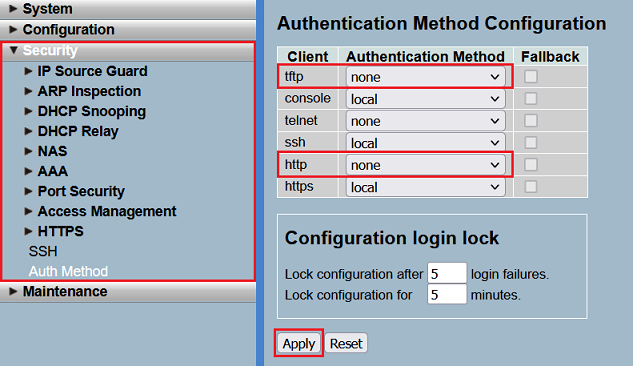
Possibility 4: Configuration login lock
To complicate guessing the login credentials via multiple login-attempts, there is a brute force protection in the switch.
Modify the values for the Configuration login lock in the menu Security → Auth Method, if necessary. Click Apply afterwards.
In the factory defaults, after 5 login failures, the login is locked for 5 minutes for the used protocol. |
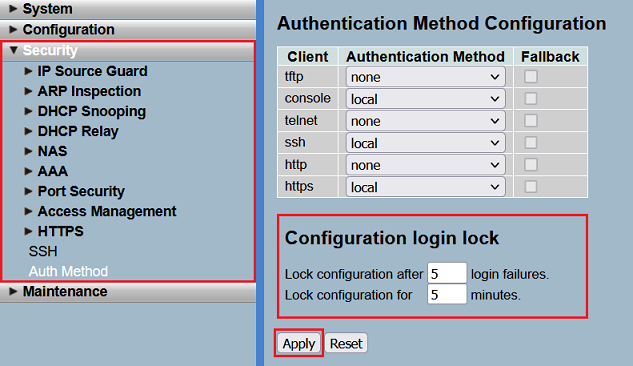
Abschließender Schritt: Speichern der Start-Konfiguration:
Damit Konfigurations-Änderungen bootpersistent gespeichert werden, muss die Konfigration als Start-Konfiguration gespeichert werden.
Wechseln Sie in das Menü Maintenance → Save/Restore → Save Start und klicken auf Save, um die Konfiguration als Start-Konfiguration zu speichern.
Die Start-Konfiguration bleibt auch nach einem Neustart des Gerätes oder einem Stromausfall erhalten. |