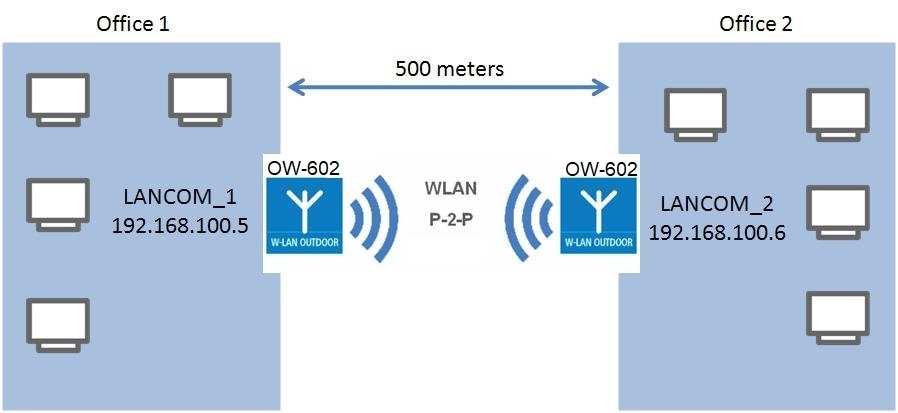
Description:
This document describes how to create a point-to-point (P2P) WLAN link between LANCOM access points that use the LCOS LX operating system.
Requirements:
Scenario:
In this example, two buildings located on company premises are to be connected to each other via a WLAN point-to-point link over approx. 500 meters.
This is to be implemented with two LANCOM OW-602s, which are attached to the outside of each building and aligned with each other over a clear line of sight between them.
| To improve the signal transmission, we recommend the combination of the LANCOM OW-602 with a directional antenna with a small beam angle (e.g. the AirLancer ON-D9a). |
Any number of WDS connections can be operated in access point mode. The limit here is the maximum number of technically possible SSIDs specified in the data sheet of the respective device).
|
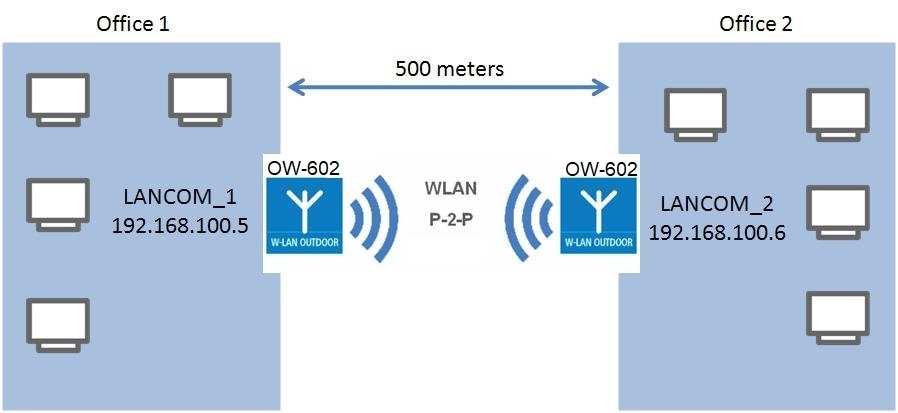
Procedure:
1) Configuring the device that establishes the connection:
1.1) In LANconfig, open the configuration of the device that is to establish the P2P link and go to the menu Wireless LAN → WDS → Links.
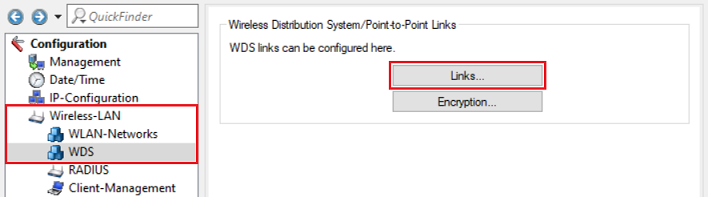
1.2) Then click Add.
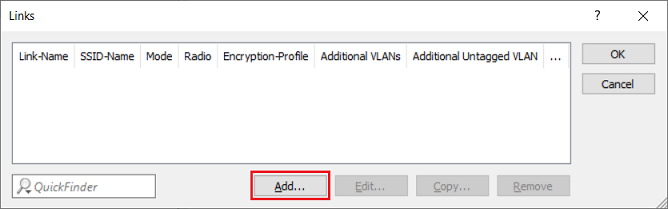
1.3) Enter the following information into the Links dialog:
In the WLAN configuration, individual SSIDs can use WDS links. These are then made available as a bridge over the WDS link. |
Optional:
1.4) Click OK to accept your settings.
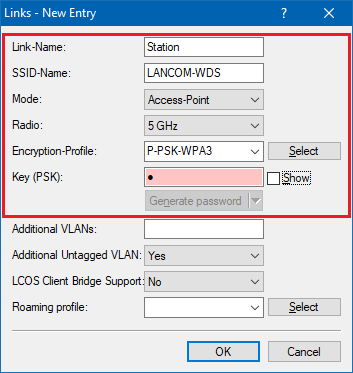
1.5) Write the configuration back to the access point.
2) Configuring the device that accepts the connection:
2.1) In LANconfig, open the configuration of the device that accepts the P2P link and go to the menu Wireless LAN → WDS → Links.
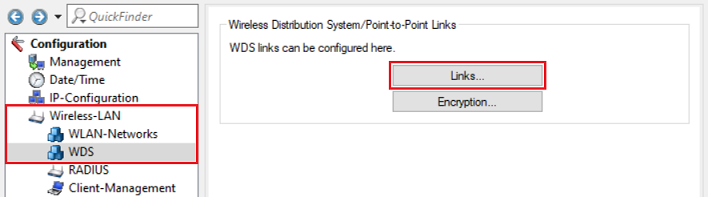
2.2) Then click Add.
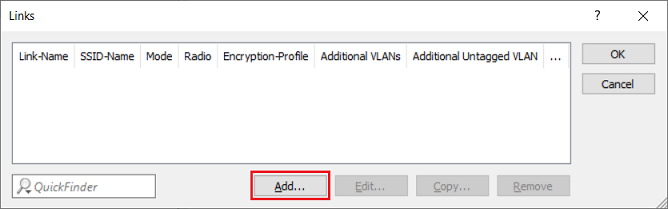
2.3) Enter the following information into the Links dialog:
In the WLAN configuration, individual SSIDs can use WDS links. These are then made available as a bridge over the WDS link. |
Optional:
2.4) Click OK to accept your settings.

2.5) Write the configuration back to the access point.
2.6) If both access points are aligned towards each other and the Fresnel zone is free, the P2P link should be quickly established.
3) Linking the P2P connection to an existing WLAN network (optional):
If the traffic of an existing WLAN network is to be transmitted via the P2P connection, the P2P connection has to be selected in the respective WLAN network. In doing so, the P2P connection and the WLAN network are connected via a bridge.
Execute the following steps on all access points in the P2P group. Repeat the steps for each additional network, if its data traffic is to be transmitted via the P2P connection. |
3.1) Open the configuration of the access point in LANconfig and go to the menu Wireless-LAN → WLAN-Networks → Network.
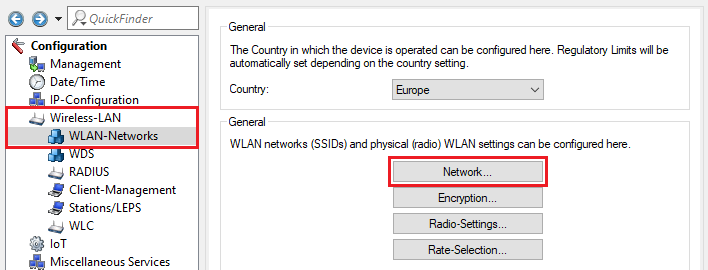
3.2) Select the existing WLAN network and click Edit.
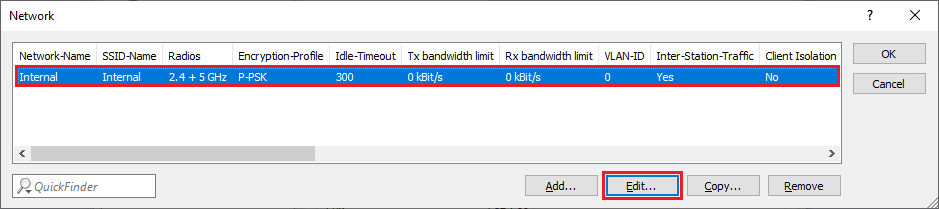
3.3) As WDS-Link select the P2P connection (see step 1.3 or 2.3).
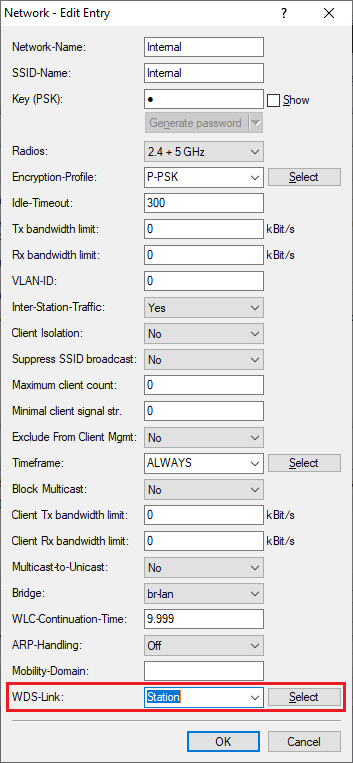
3.4) This concludes the configuration steps on the access point. Write the configuration back to the device.