Some scenarios require Wi-Fi traffic from branch offices to be directed via the central site. Operating a WLAN Controller allows this to be achieved with a WLC-Tunnel. Without a WLAN Controller, it is possible to transmit the Wi-Fi data traffic to a LANCOM router via an L2TP tunnel, and break-out the data there.
This article describes how to set up an L2TPv3 connection between a LANCOM access point with LCOS LX and a LANCOM router. As a consequence, all Wi-Fi data traffic is transmitted via the L2TP tunnel to the router, and it breaks-out there.
All traffic from the SSID L2TP-SSID should be routed from the access points in the branch offices through the L2TP tunnel to the router at the central site, and it breaks-out there.
Router at the central site:
Access points at the branch offices:
1) Configuring the L2TPv3 connection on the LANCOM router:
Just one L2TP endpoint must be configured on the router. This is where all of the access points can log-on. We recommend that you create a separate L2TP Ethernet entry for each SSID that is to be transmitted via L2TP. This allows a separate network to be created for each SSID. |
1.1) Open the configuration for the router in LANconfig and switch to the menu item Communication → Remote Sites → L2TP.
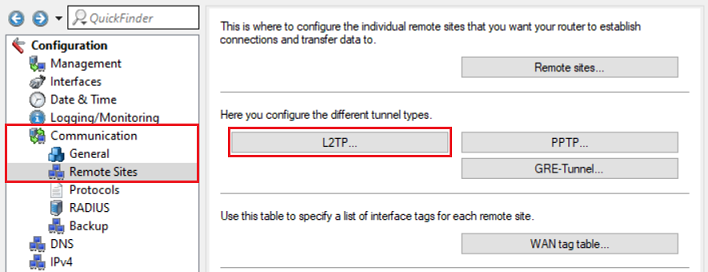
1.2) Go to the menu L2TP endpoints.
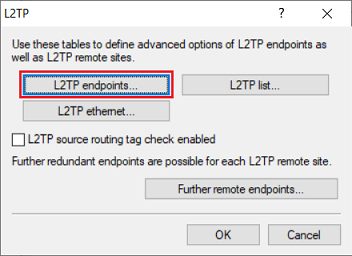
1.3) Create a new L2TP end point and adjust the following parameters:
Leave the field IP address empty so that all access points can communicate via the same L2TP endpoint. This L2TP endpoint therefore acts as a wildcard. |
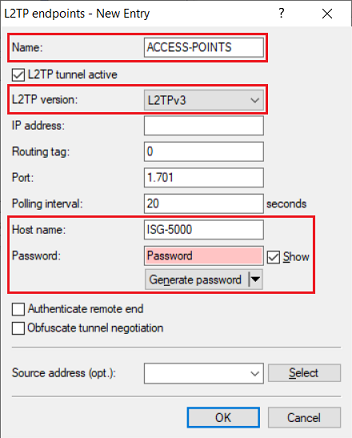
1.4) Go to the menu L2TP Ethernet.
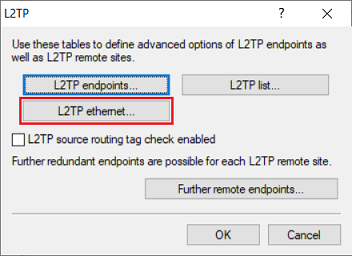
1.5) Create a new entry and adjust the following parameters:
Leave the field L2TP endpoint empty so that the router accepts any sessions. |
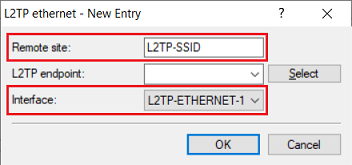
1.6) Go to the menu Interfaces → LAN → Ethernet ports and assign a LAN interface that is not yet used to the Ethernet port used to connect the L2TP network (in this example the port ETH 4 is already assigned to the logical interface LAN-4).
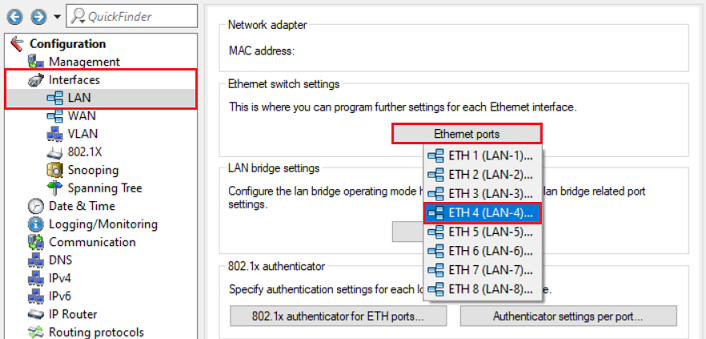
1.7) Go to the menu LAN bridge.
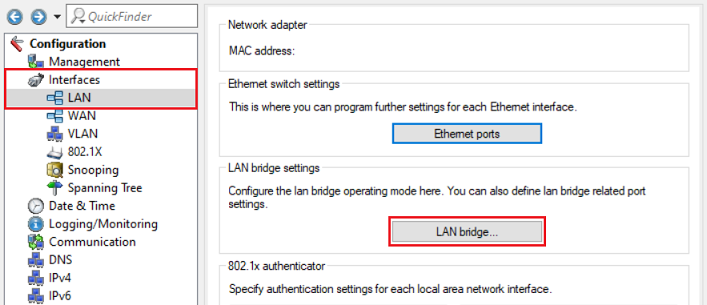
1.8) Make sure that the option Connect by using a bridge (default) is selected.
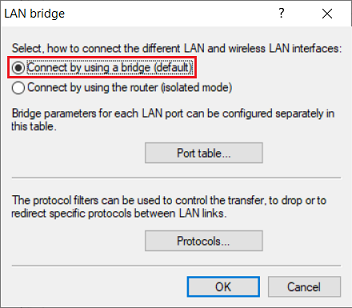
1.9) Go to the Port table menu.
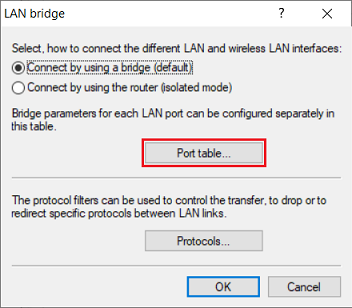
1.10) Assign a bridge group that is not yet used to the logical LAN interface selected in step 1.6 and to the L2TP interface selected in step 1.5 (in this example BRG-2).
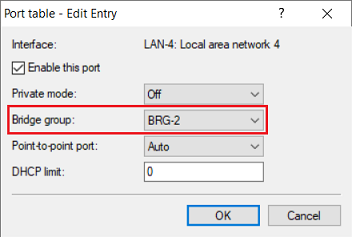
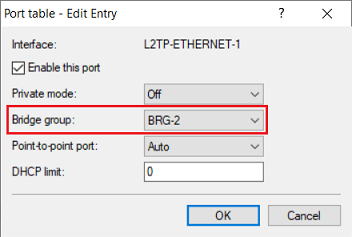
1.11) Switch to the menu IPv4 → General → IP networks.
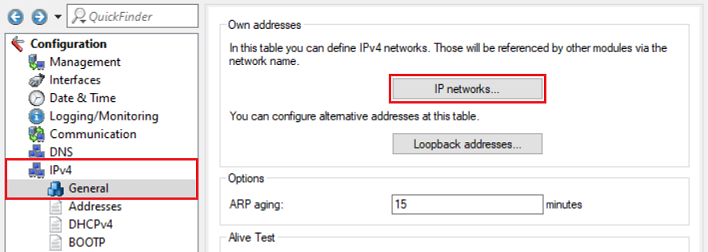
1.12) Click Add to create a network for the L2TP data traffic.
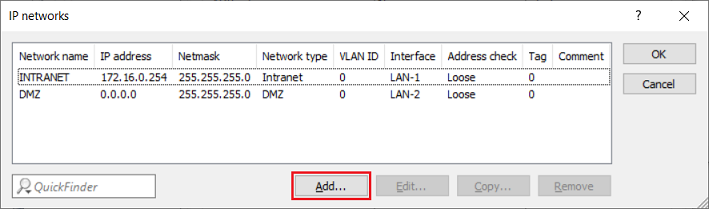
1.13) Change the following parameters:
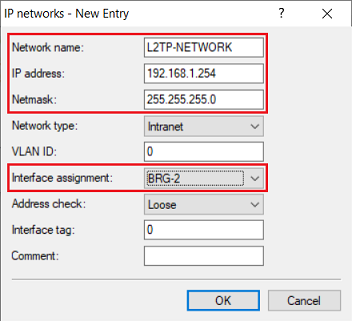
1.14) Switch to the menu IPv4 → DHCPv4 → DHCP networks.
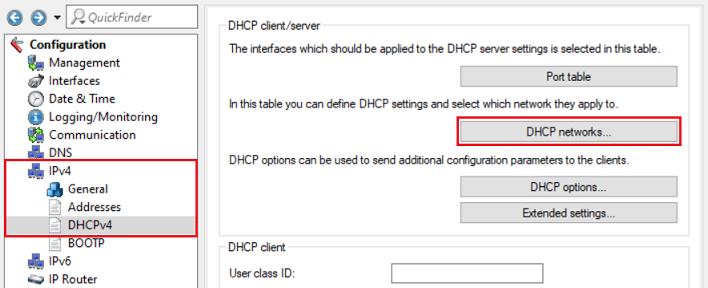
1.15) Create a new entry and adjust the following parameters:
You can optionally restrict the available IP addresses using the fields First address and Last address and assign a separate DNS server. |
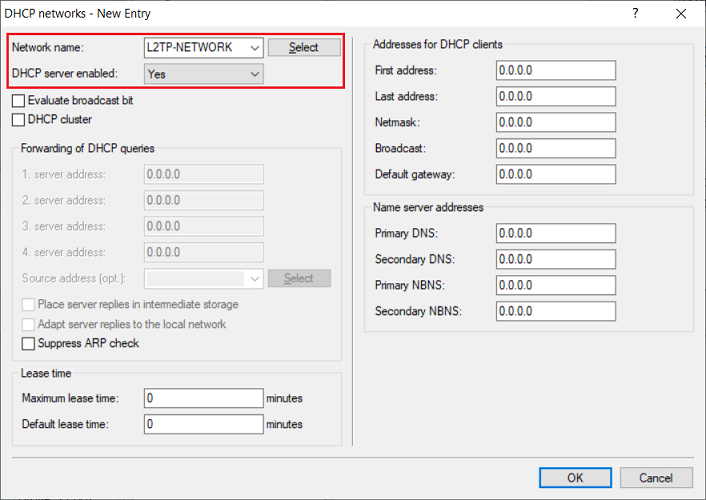
1.16) This concludes the configuration of the L2TP connection on the LANCOM router. You can now write the configuration back to the device.
2) Configuring the L2TPv3 connection on the access point with LCOS LX:
We recommend that you create a separate L2TP Ethernet entry for each SSID that is to be transmitted via L2TP. This allows a separate network to be created for each SSID. |
2.1) In the configuration of the access point, go to the menu Interfaces → L2TP → L2TP Endpoints.
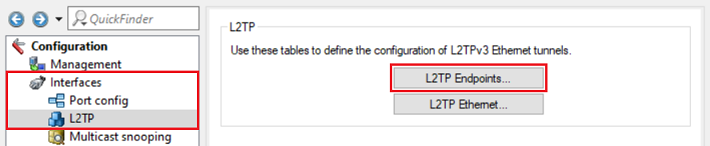
2.2) Create a new L2TP end point and adjust the following parameters:
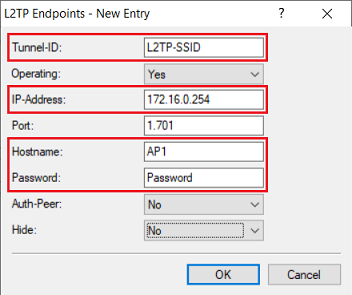
2.3) Go to the menu L2TP Ethernet.
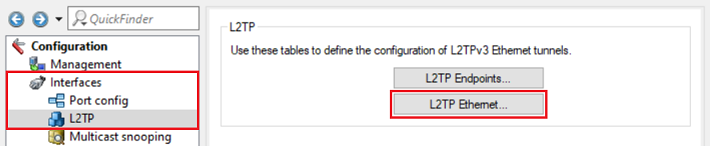
2.4) Create a new entry and adjust the following parameters:
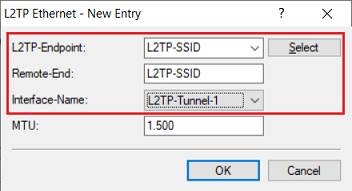
2.5) Go to the menu Wireless LAN → WLAN networks → Network.

2.6) Select the SSID for which the data traffic is to be transmitted via the L2TPv3 tunnel and click Edit.
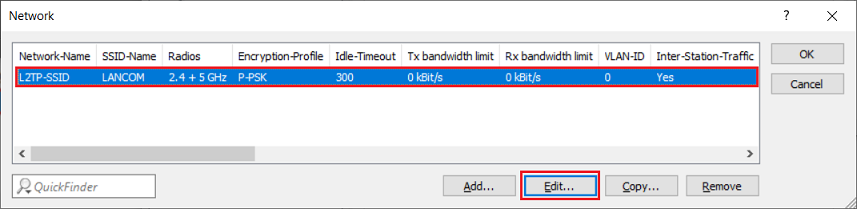
2.7) Under Bridge, select the L2TP interface that was set in step 2.4 (in this example L2TP-Tunnel-1).
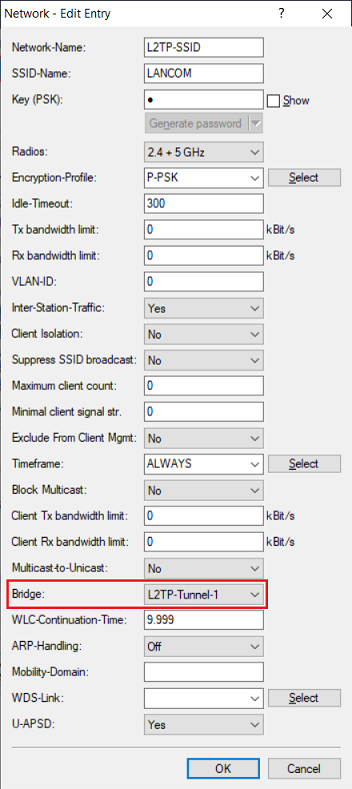
2.8) This concludes the configuration of the access point. You can now write the configuration back to the device.