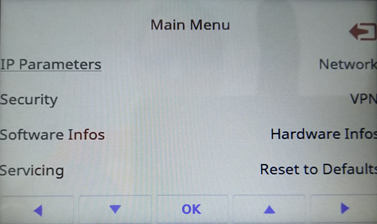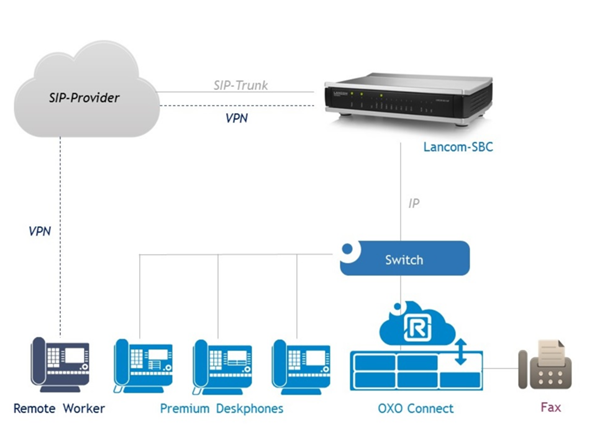
Description:
If an Alcatel OXO Connect (Premium) DeskPhone is operated at a remote location (e.g. in a branch or home office), it cannot connect directly to the Alcatel OXO Connect PBX.
Since the desk phones support VPN connections, it is possible to establish a VPN connection to the headquarters without the use of a VPN router at the branch office.
This article describes how to set up an IKEv2 VPN connection between an Alcatel DeskPhone and a LANCOM router.
How to connect an Alcatel OXO Connect PBX to a LANCOM VoIP router is described in this Knowledge Base article .
Important:
When using an IKEv2 connection, several desk phones at a branch office can connect to the head office via VPN because authentication is based on the LAN IP address of each individual desk phone.
However, this requires the desk phone to have a fixed IP address assigned to it. This can be done either by DHCP address reservation on the DHCP server at the branch office or by setting a fixed IP address on the desk phone itself. Refer to the manual if necessary.
Requirements:
Scenario:
The general scenario is as follows:
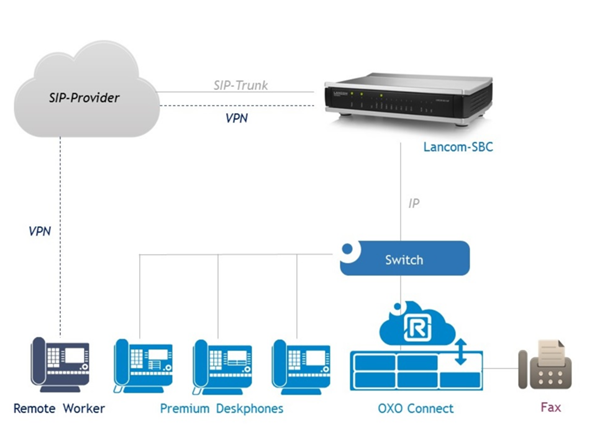
Procedure:
1) Configuring the LANCOM router:
1.1) Open the configuration of the LANCOM router in LANconfig, switch to the menu VPN → General and activate the VPN feature by setting Virtual Private Network to Activated .
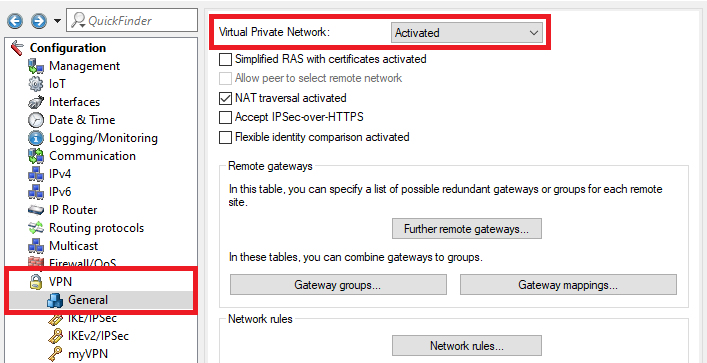
1.2) Switch to the menu VPN → IKEv2/IPSec → Authentication.
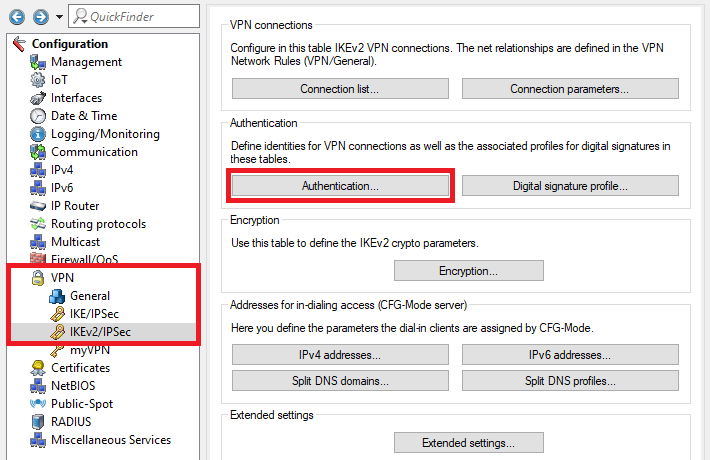
1.3) Create a new entry and adjust the following parameters:
Important:
Do not delete or modify the existing entry named DEFAULT!
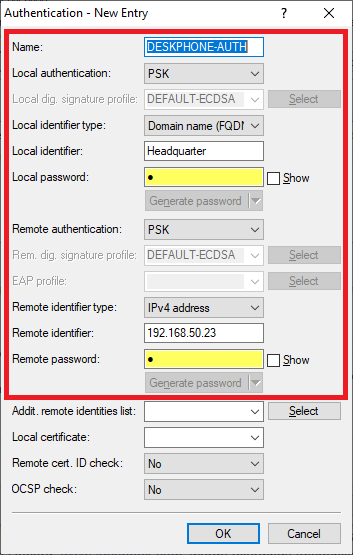
1.4) Go to the menu IPv4 addresses .
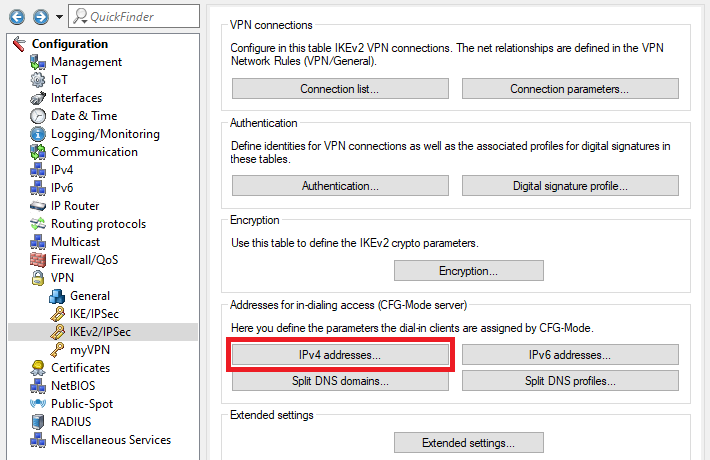
1.5) Create a new entry (if there is no dial-in address range) and adjust the following parameters:
Important:
The address range where the Alcatel DeskPhones dial-in must be in a different network to the local network.
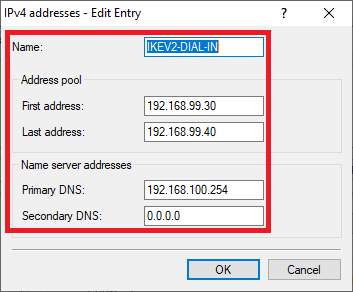
1.6) Switch to the menu Connection list .
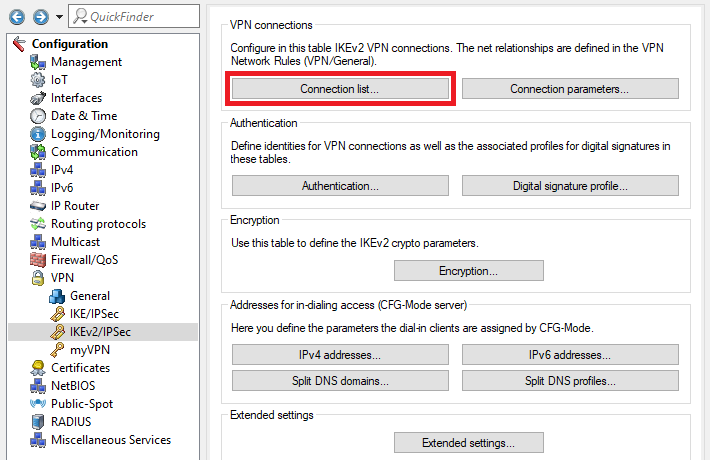
1.7) Create a new entry and adjust the following parameters:
Important:
Do not delete or modify the existing entry named DEFAULT!
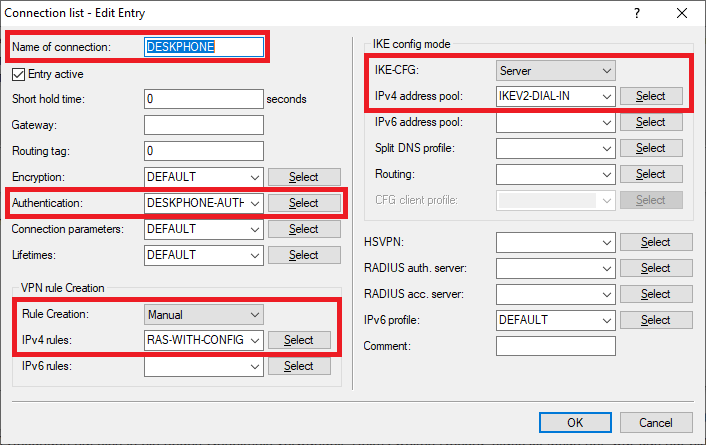
1.8) This concludes the configuration of the router. Write the configuration back to the router.
2) Configuring the Alcatel DeskPhones:
2.1) Start the (Premium) DeskPhone and, during “Boot Phase 2”, press the buttons <*> + <#> to access the Main Menu.
2.2) In the Main Menu, select the menu item VPN.
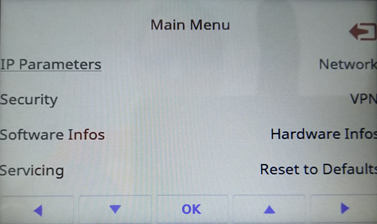
2.3) Switch to the menu VPN Config .
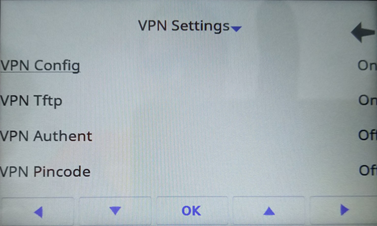
2.4) The first time you enter the menu VPN Config you have to set a PIN code . This has to be entered each time this menu is accessed.
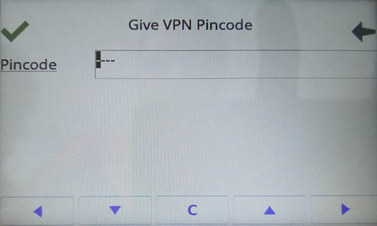
2.5) Adjust the following parameters, confirm the adjustments by clicking the green checkmark and quit the menu by clicking on the Back button:
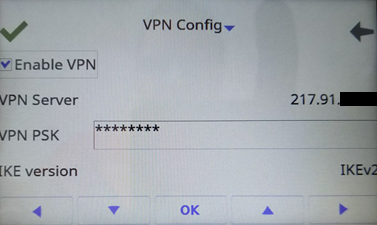
2.6) Switch to the menu VPN Tftp .
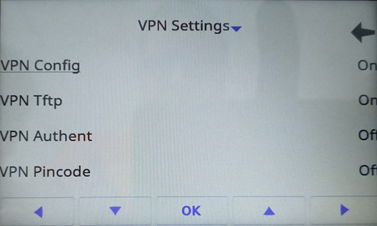
2.7) Adjust the following parameters, confirm the adjustments by clicking the green checkmark and quit the menu by clicking on the Back button:
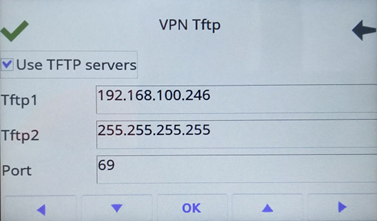
2.8) Click the red arrow to quit the Main Menu. The desk phone then restarts and establishes the VPN connection.