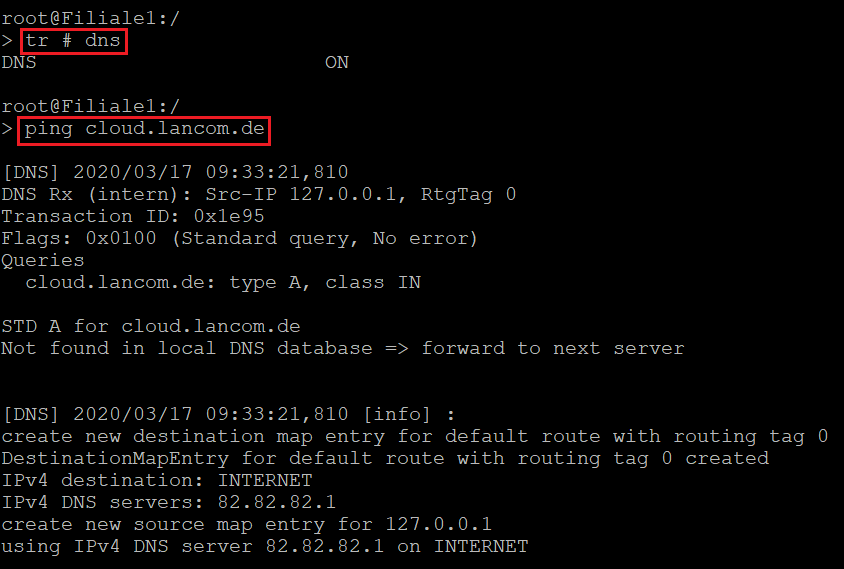
Description:
If one of your devices being managed by the LANCOM Management Cloud (LMC) is shown as “offline”, but is otherwise working normally, communication with the LMC is disrupted.
This article describes what steps for troubleshooting can be taken.
Requirements:
Procedure:
1) Checking whether DNS can resolve the LANCOM Management Cloud:
1.1) Connect to the router’s CLI and enter the following sequence of commands:
Info:
The # character serves as a toggle. The command tr # dns will either start or stop the trace, depending.
In this example cloud.lancom.de cannot be resolved.
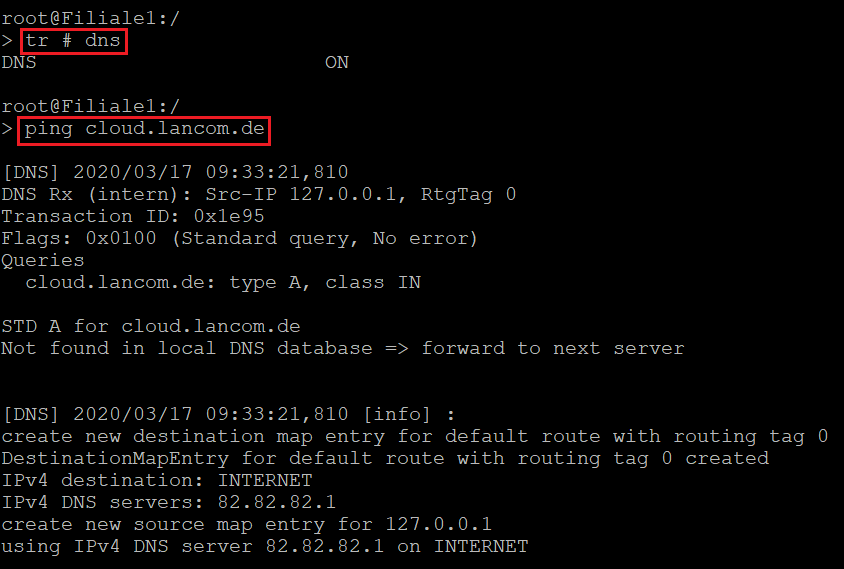
1.2) If the DNS cannot resolve cloud.lancom.de, you have to check whether the correct DNS server is being used:
Info:
DNS forwarding takes precedence over all other DNS servers stored in the device and should be checked first.
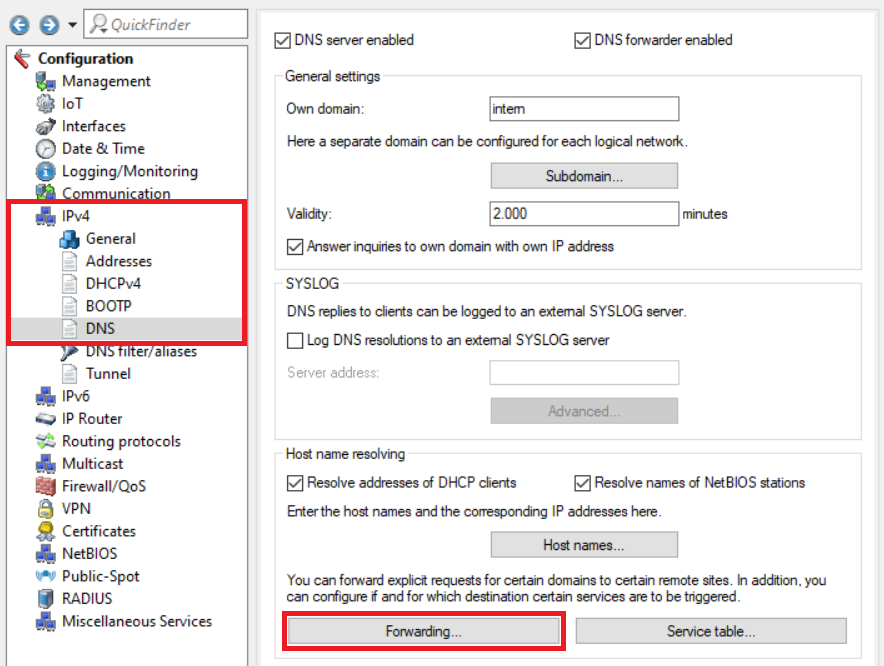
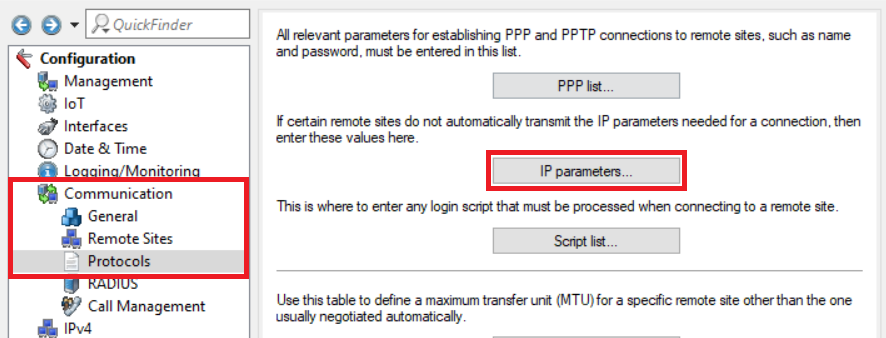
Info:
Alternatively, you can read out the IP parameters received from the DHCP server by means of the CLI command ls Status/DHCP-Client/WAN-IP-List/.
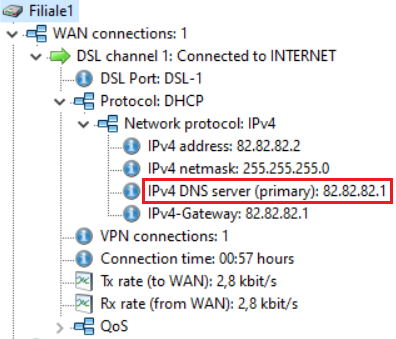
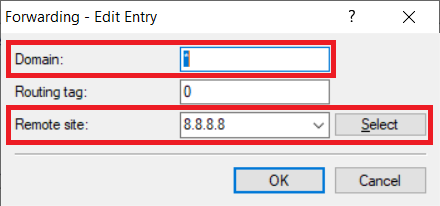
2) Further steps:
If the device in the LMC appears as “offline” even though the DNS name cloud.lancom.de is being resolved, there are two ways to reconnect the device to the LMC.
With the two procedures described below, the device retains its current configuration! |
2.1) The affected device is “Cloud ready” and was connected to the LMC using the “Cloud PIN” shipped with the device:
Restart the device. The device will then reconnect to the LMC.
2.2) The affected device was connected to the LMC using an activation code generated in the LMC (for “Cloud ready” and “not Cloud ready” devices):
Generate a new activation code as described in the techpaper LANCOM Management Cloud (LMC) Rollout in the section “Assignment by activation code”, and use this code to connect the device to the LMC. The device will then reconnect to the LMC.
Important:
The activation code used to connect the device to the LMC must be sourced from the project where the device is currently shown as “offline”.