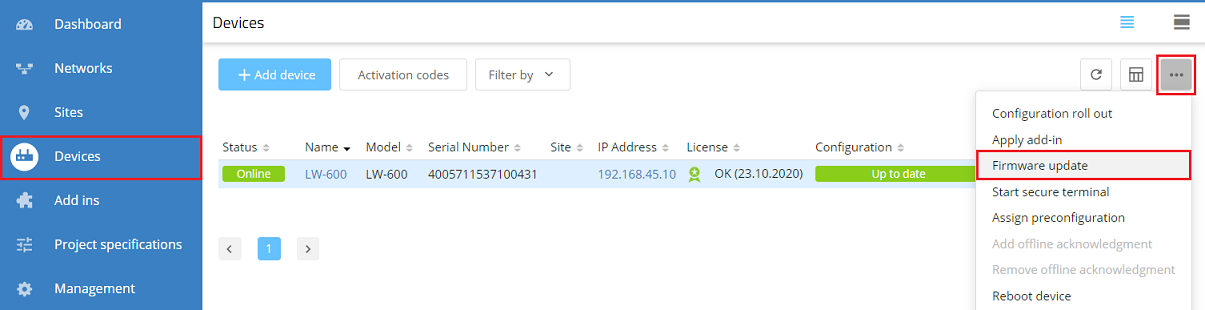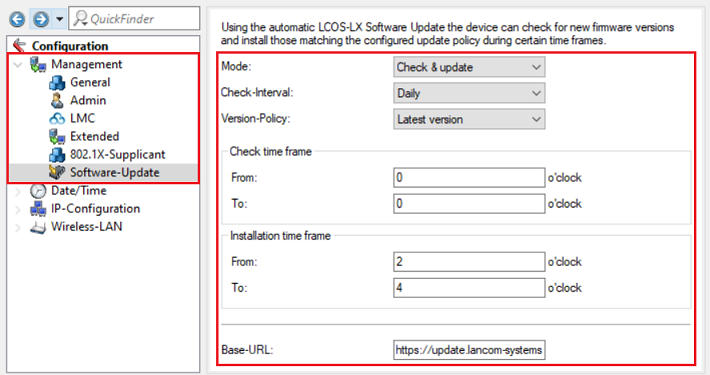
Description:
In diesem Artikel wird beschrieben, wie ein Firmware-Update auf einem Access Point mit dem LCOS LX Betriebs-System durchgeführt werden kann.
Note that the device will restart following a firmware update. Perform the firmware update only when a brief loss of the device functions is practicable. Separate release processes exist for firmware versions that are provided via the Auto Updater, the software update in LANconfig/WEBconfig, and the LANCOM Management Cloud. As a result, new firmware versions on these platforms are available slightly later. |
Requirements:
Procedure:
1) Update using the Auto Updater integrated in LCOS:
LANCOM routers and access points offer an Auto Updater feature for firmware versions as of LCOS 10.20. This enables devices to keep their firmware up to date independently. The device has to be connected to the Internet for this.
1.1) Open the device configuration in LANconfig, navigate to the menu Management → Software update and adapt the parameters to your individual needs.
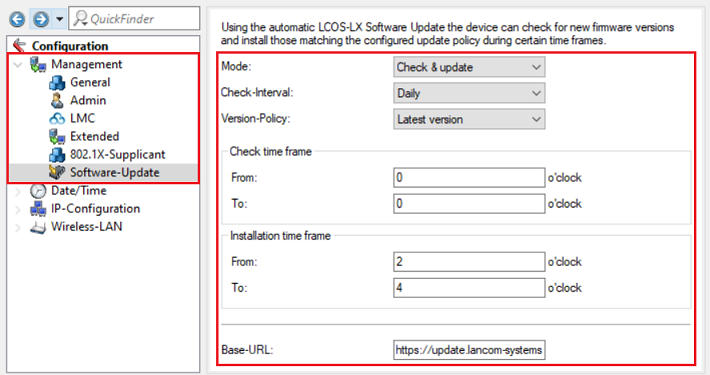
2. Firmware-Update über LANconfig:
2.1 Firmware-Update über den LANconfig Online-Updater:
2.1.1 Führen Sie in LANconfig einen Rechtsklick auf den Acess Point aus und wählen im Kontextmenü Firmware-Verwaltung → Nach Firmware-Updates suchen.
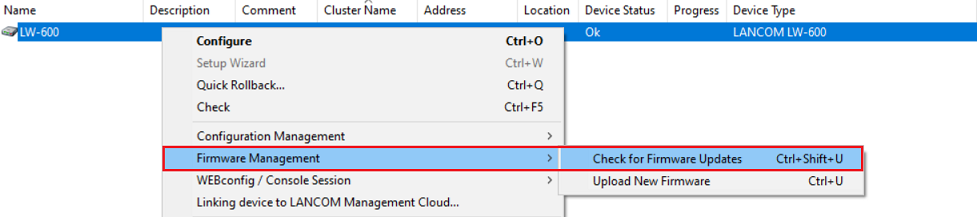
2.1.2 Stellen Sie sicher, dass der Haken bei Online nach Updates suchen gesetzt ist und klicken auf OK.
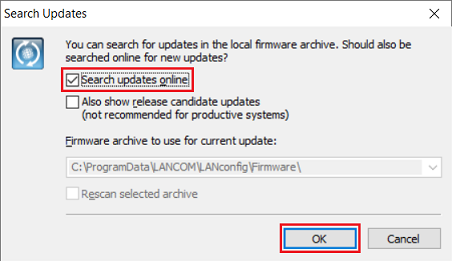
2.1.3 Wählen Sie die Firmware-Version aus und klicken auf Herunterladen, um das Firmware-Update durchzuführen.
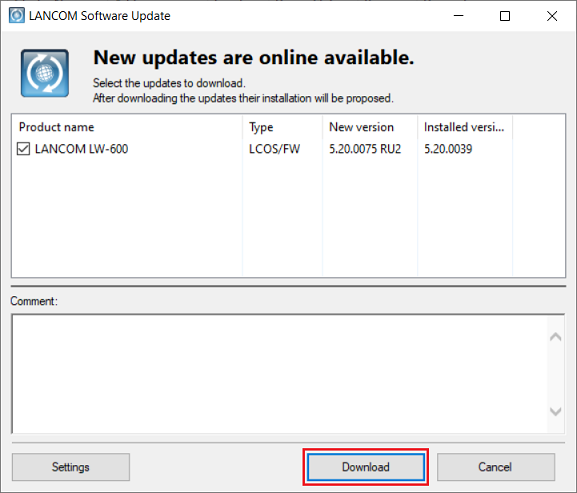
2.2 Manuelles Firmware-Update über LANconfig:
2.2.1 Laden Sie die gewünschte Firmware-Datei aus dem Download-Bereich herunter.
2.2.2 Führen Sie in LANconfig einen Rechtsklick auf den Acess Point aus und wählen im Kontextmenü Firmware-Verwaltung → Neue Firmware hochladen.
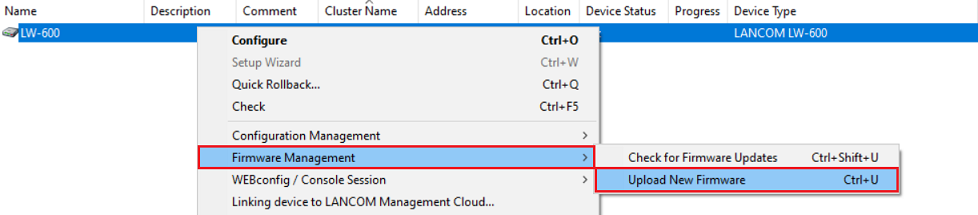
2.2.3 Wählen Sie die in Schritt 2.2.1 heruntergeladene Firmware-Datei aus und klicken auf Öffnen, um das Firmware-Update durchzuführen.
3. Firmware-Update in WEBconfig:
3.1 Öffnen Sie die Konfiguration des Access Points im Browser und klicken im Dashboard auf die Firmware-Version.
Alternativ können Sie auch auf die drei Punkte klicken und Firmware aktualisieren auswählen. |
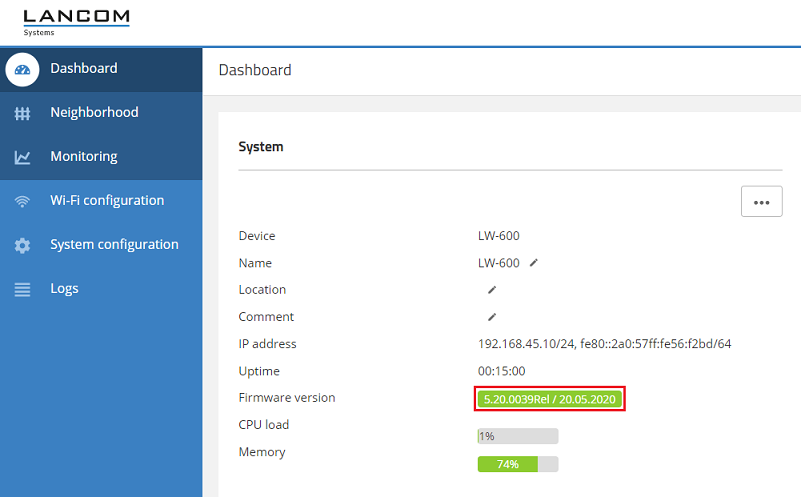
3.2 Der Access Point sucht automatisch nach der aktuellen Firmware (Internet-Verbindung des Access Points ist erforderlich). Klicken Sie auf Aktualisierung jetzt durchführen, um das Update anzustoßen.
Alternativ können Sie die Firmware-Datei aus dem Download-Bereich herunterladen und manuell in das Gerät hochladen, indem Sie zuerst die Datei auswählen und anschließend auf Hochladen und Aktualisieren klicken. |
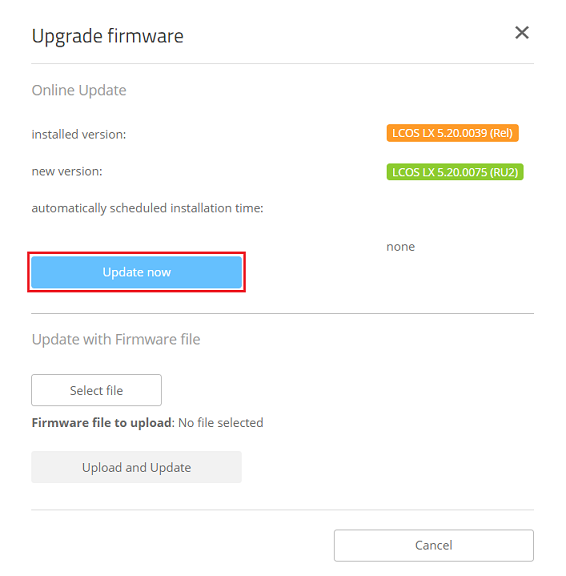
4) Central firmware management by WLAN controller:
In a WLAN controller scenario, the firmware of managed access points and Wi-Fi routers can be updated by the WLAN controller.
Instructions are available in this Knowledge Base article.
5. Firmware update via the LANCOM Management Cloud:
Devices managed by the LANCOM Management Cloud (LMC) can receive firmware updates via the LMC.
5.1) Login to the LMC and click on Devices.
5.2) Mark the device to be updated, click on the three dots in the upper right corner, and select Firmware update.